NB! If you have a Word Template set in the Event, the system will use this. If not the system will check if a site setting word template is set. If not no PDF will be attached to the email.
STEP-BY-STEP
-
1Log in as an administrator and go to the Admin Dashboard.
Learn how to log in here → -
2On the Search bar at the top left of the Admin Dashboard, search for Site Settings
-
3Click Site Settings
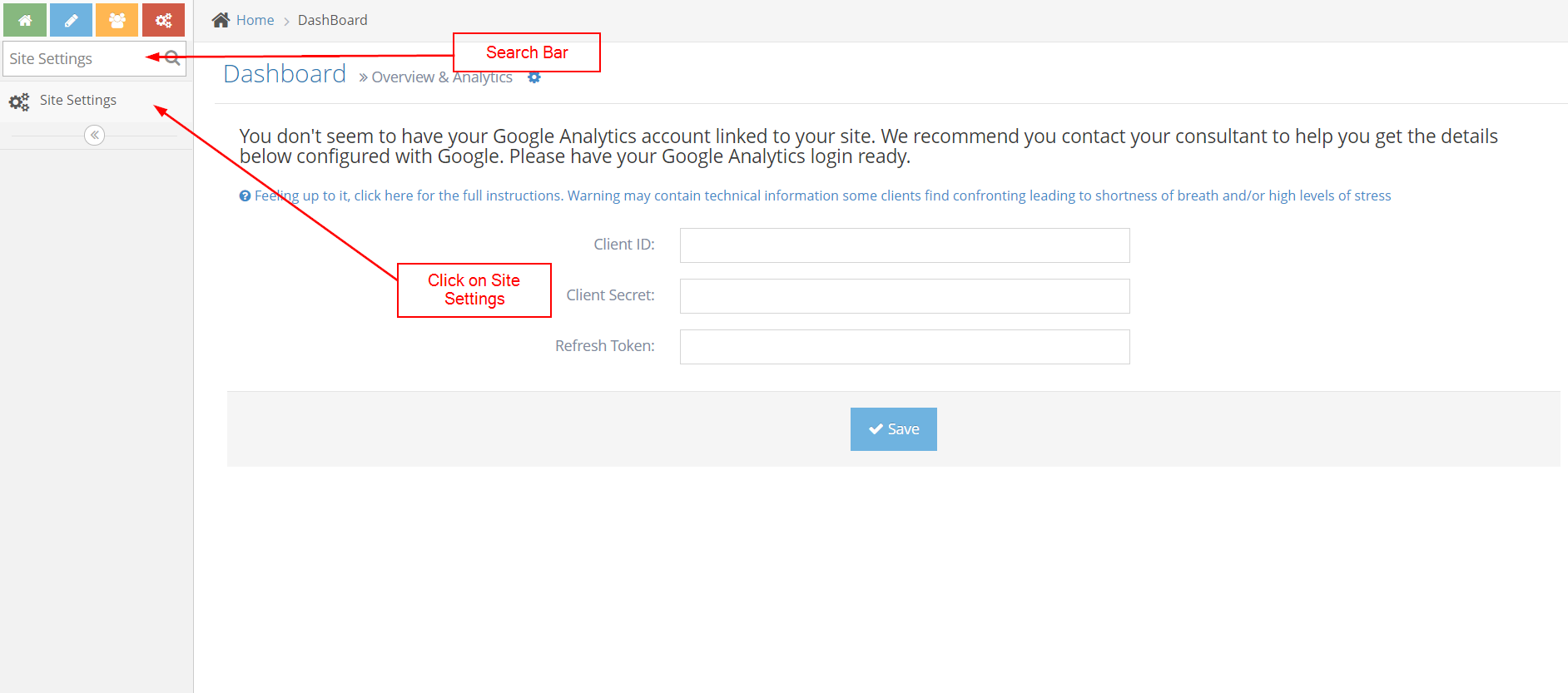
-
4On the Search Curly Brackets section, search Word Template at the Keyword search bar
-
5Click the edit icon on the left side of the Word Template
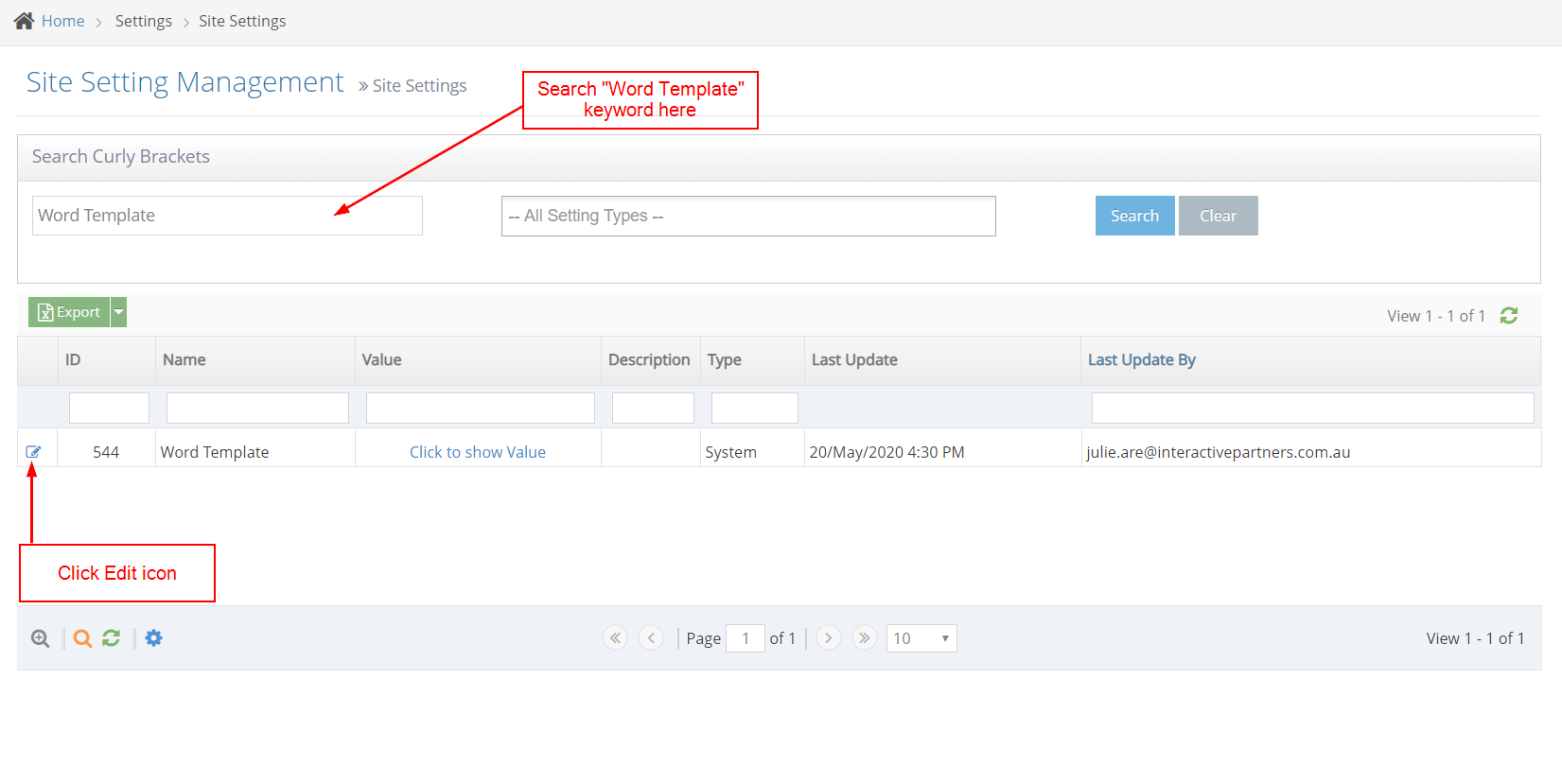
-
6Click File Upload on the Word Template(.doc & .docx) section
-
7Upload the word template NB! Word Templates cannot be longer than 3 pages.
-
8Click Save
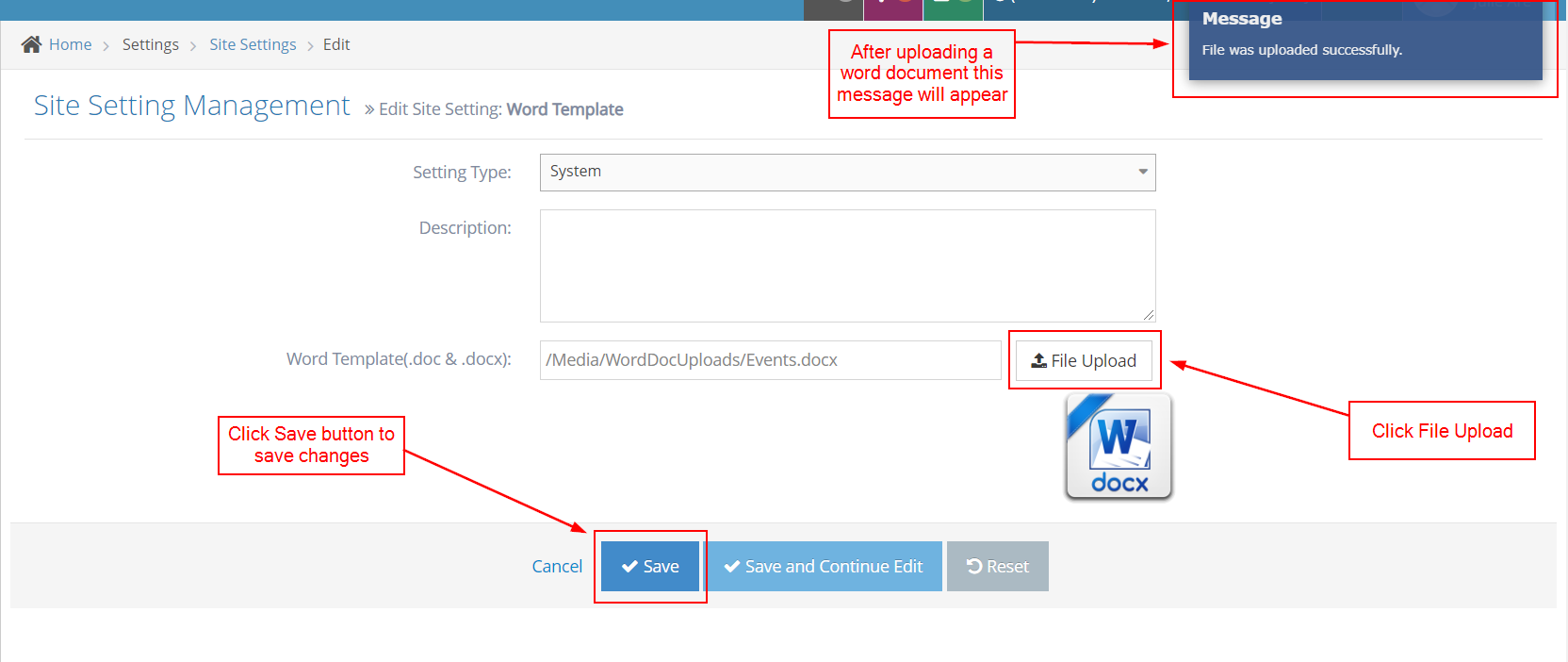
See the demo here
-
9Congratulations! - you have now added a default event word template. See related articles below.