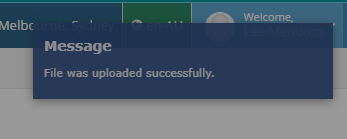- Why you would use the Upload Media Browser
- Managing Files via File Manager
- Uploading Multiple Files via File Manager
- Editing Images via File Manager
Uploading Multiple Files via File Manager
STEP-BY-STEP
-
1Log in as an administrator and go to the Admin Dashboard.
Learn how to log in here → -
2Go to modules then search for the "File Manager".
-
3Then select the folder where you want to upload the files
-
4To upload a file, simply click on the 'Upload a file' button and then select the desired files by browsing through your computer's folders.
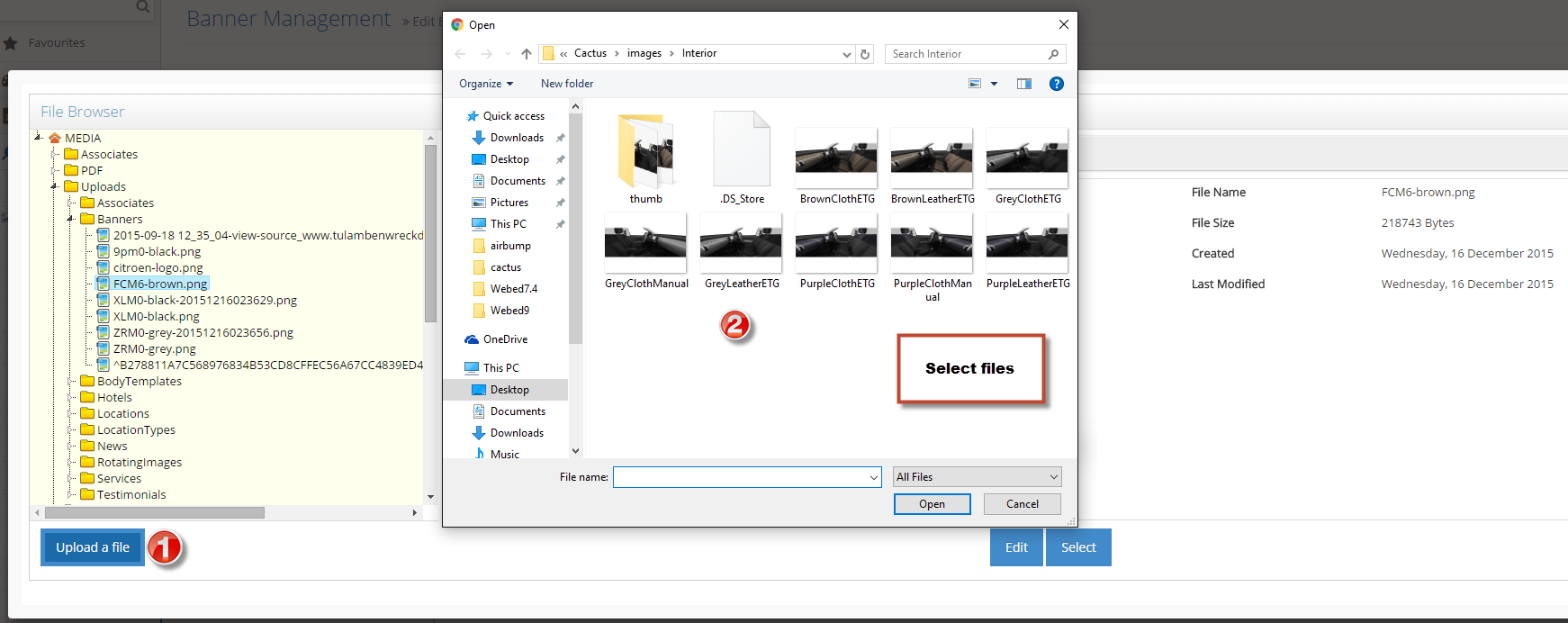
-
5After selecting the files, click "Open or OK" to proceed with uploading them.
-
6Wait for the progress indicator to finish then a successful notification on the upper right corner will appear once done.