Using and Managing Tags
- Allows different pages to be tagged by content type
- Tags can be used to build new pages which show all the content of a similar type
- e.g. you may want all services grouped on one page even though there are many different pages for services
- Start typing and the already created tags will be displayed
- If you enter a tag not yet created, you can set a new tag
- Creating tags is controlled by the admin and not all users may have the right to create tags

Advanced Settings
- Include In Site Navigation - Add this page to the site's main menu. Uncheck to remove from the main menu
- Disable Menu Cascade - Hide all child pages from the cascade menu. This will allow the current page to appear on the menu but not display the child pages on the menu
- Force load SSL - Force the page to use SSL. (Note you must first have an SSL certificate configured on your site)
- HTML Title Tag - Sets the HTML title tag for the page. If left blank the page title will be used
- Page Template - Set the master template for this page. Your site can have different master templates for different sections as defined by your designer
- Default Body Template - When new pages are made under this page, the default body template will populate the new page to give editors the default layout and content to work with. This helps keep sections consistent
- Make this page a new body template - You can set this page as a new body template so other pages can use this content as a starting point. Helps keep sections consistent
- Add to Sitemap.xml - Controls if this page is shown on the Google XML sitemap (sitemap.xml) for the site.
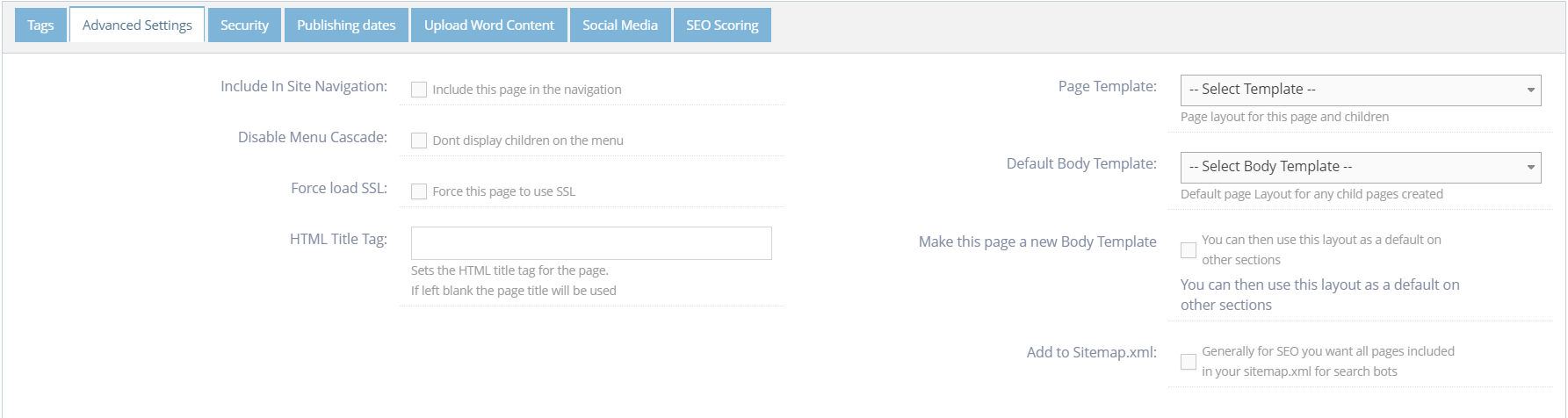
Security
Use this to limit access or editing rights for this page to specific user groups. Normally left blank unless you have secured sections for specific groups of logins. You must have the user groups configured before you can set the security
- Set View Rights for specific user groups
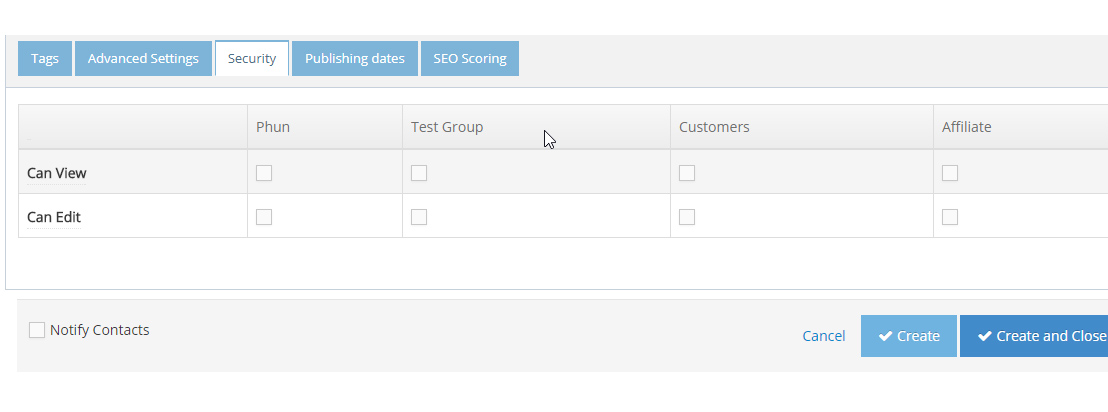
Publishing dates
- Set the date range for the display of this page
- Pages can have either a start date, end date or both as required.
- If configured the page will only appear in the Menu and be available to visitors for the date range selected
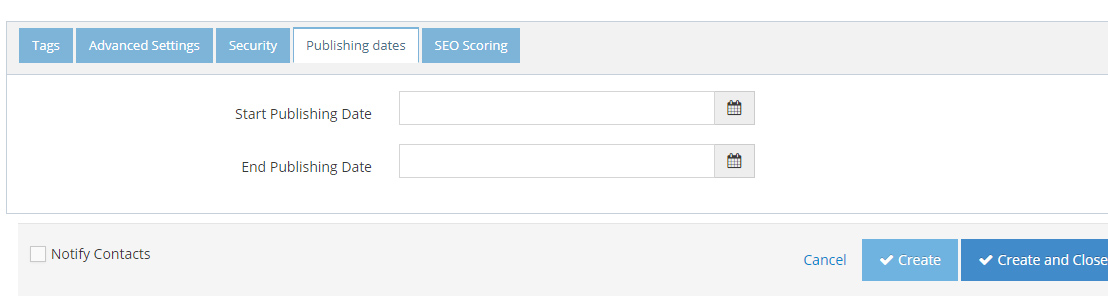
SEO Scoring Tab
WebEd is optimised for SEO. Take any site which is not ranking, deploy using WebEd and your SEO Result will improve dramatically.
- Set the keywords for your site
- You can override the selected keywords for this page
- Based on the keywords set, the traffic light icon displays the status of important SEO metrics.
- Mouse over each SEO metric to get the status for each
- Follow the recommendations and aim for all green icons to ensure your page content is optimised for SEO
- Click the button Create when done editing
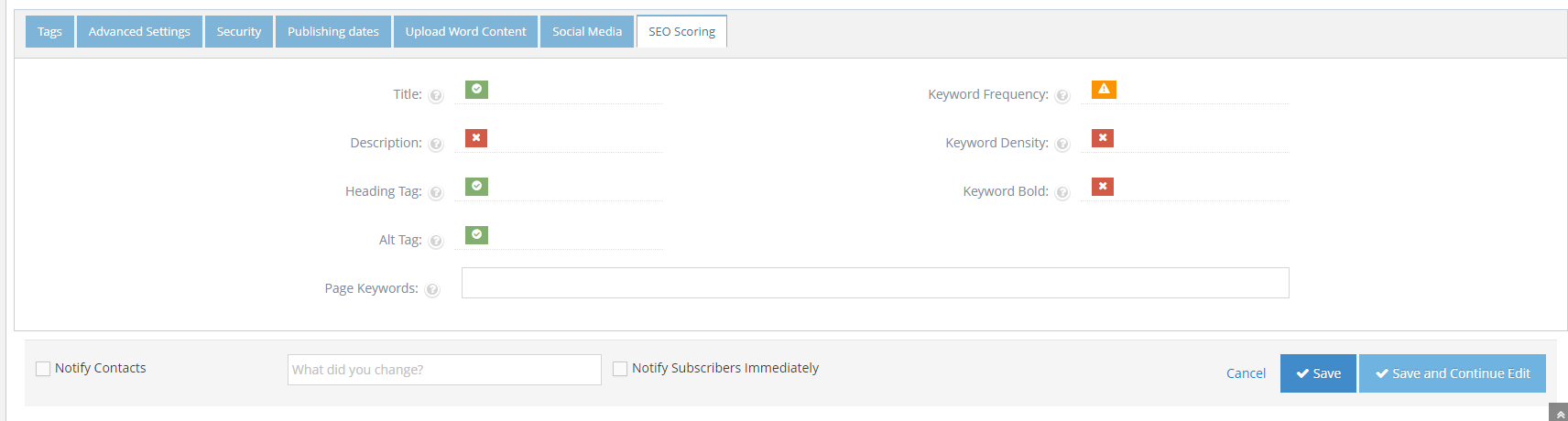 Learn more about SEO Scoring here →
Learn more about SEO Scoring here →