- Google Analytics Overview
- Adding Analytics to your Site Dashboard
- Register for the Google OAuth Client
- Add to the Google Analytics Site Setting to your Website Admin Dashboard
- Add the OAuth details to your website
- Adding Analytics Tracking to your site
- Editing the Analytics code on your site
- Adding Google Analytics Tracking Code into your Master Template
- Managing your Analytics Account
- Setup Automated Google Analytics Reports
Editing the Analytics code on your site
Get Your Analytics Code from Google
The first step is to get the tracking code for your site. You get this from your analytics account.
If you don't have an analytics account you can create one here - https://www.google.com/analytics.
STEP-BY-STEP
-
1Go to the website and access admin management, in the left menu select Settings > Site Settings then search Google Analytic Configuration key
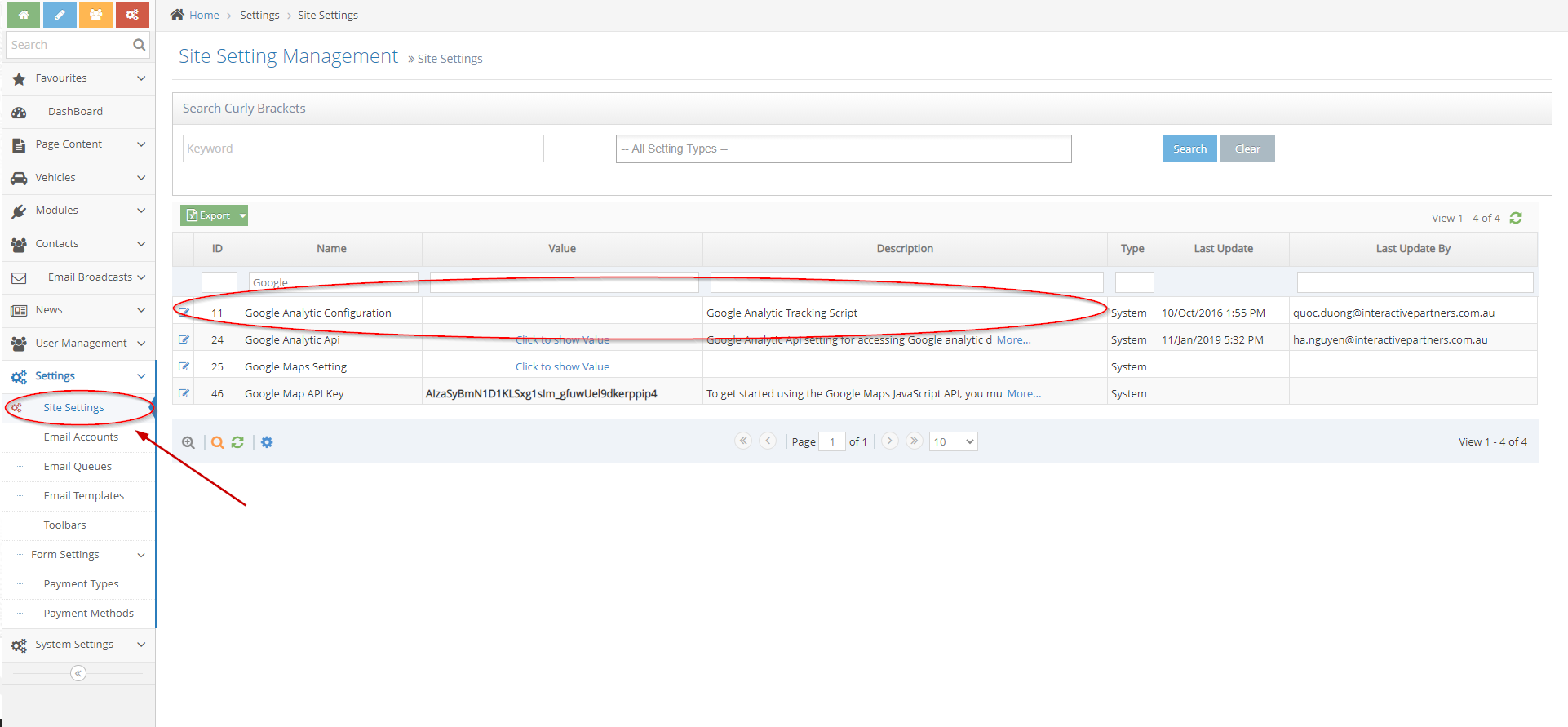
-
2Click on the Edit icon then in the edit site settings page, paste the Google Analytics tracking code to the Tracking Script field
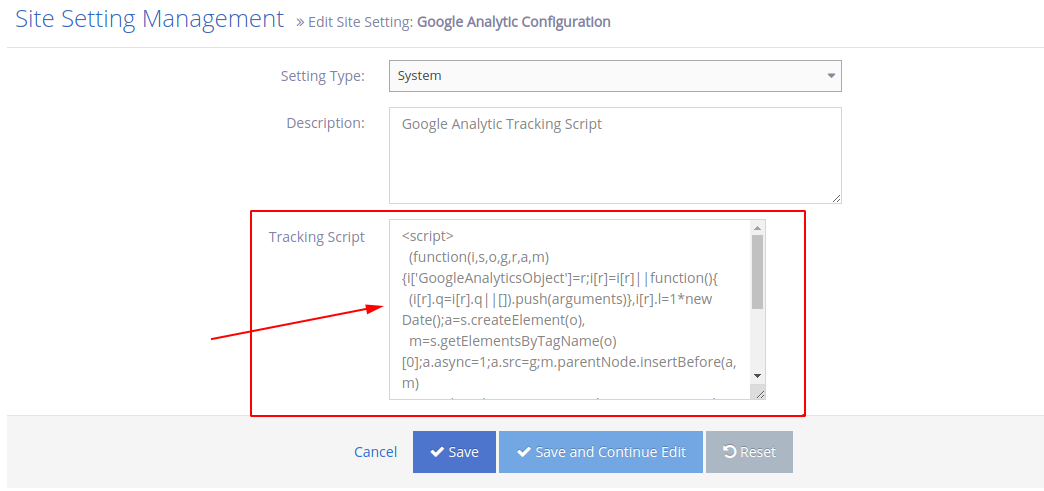
-
3Click Save to apply changes