Navigating to the File Manage browser
STEP-BY-STEP
-
1Log in as an administrator and go to the Admin Dashboard.
Learn how to log in here → -
2On the left Menu Panel go to Page Content > Look and Feel > File Manage
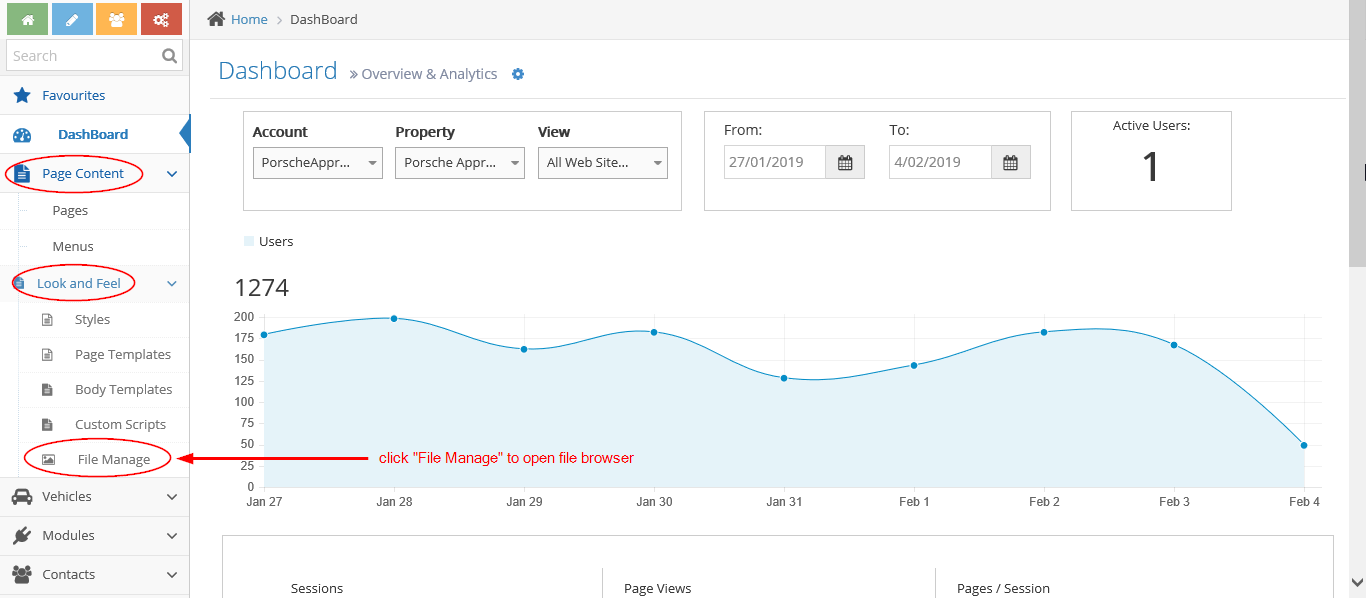
-
3Once you click on File Manage it should open up the File Manage browser

-
4Once you click on File Manage it should open up the File Manage browser
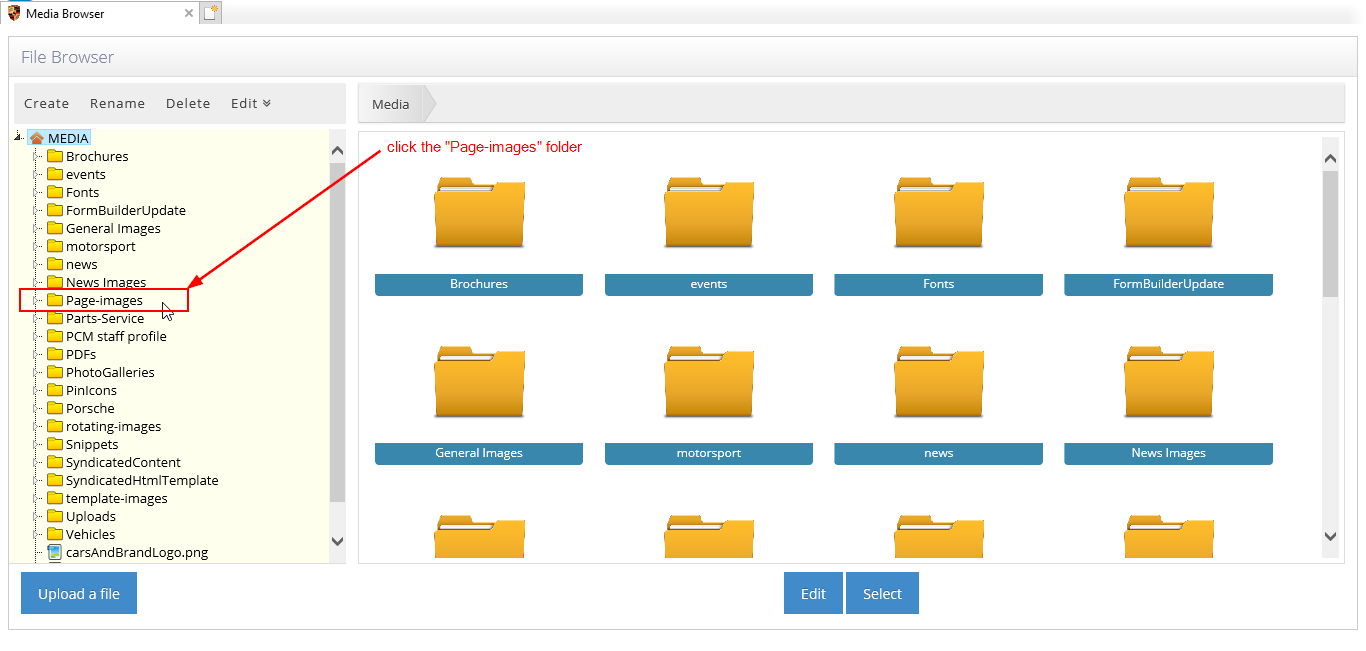
Uploading an image for a Banner on a new page
STEP-BY-STEP
-
1If you are uploading a new image for a new page that you've just created - please ensure your image file name matches exactly your page Title or Friendly URL and it is in JPG format.
Example: the page title is The New Cayenne has arrived
-
2Ex. If you're uploading an image on the page then you need to rename your photo to The-New-Cayenne-has-arrived so it matches the end URL of your page.
-
3Once you've renamed it - click on the Upload a file button > Locate the file you want to upload > and upload the file.
-
4Once that's done the image will automatically appear on the website.
Note: There are times when the image might take a while to load as it could be Cached.
To Clear cache: The keyboard shortcut is Shift+Ctrl+Delete.
Updating a Banner with an existing image
STEP-BY-STEP
-
1If you are replacing an existing image of an existing page you will need to delete the existing image. Locate the file under the Page-images folder (you can locate it by the file name which should match your website page's URL) and delete it.
Example: the page title is: The New Cayenne has arrived -
2Ex. If you're going to replace the image on the page then locate the image file The-New-Cayenne-has-arrived and delete or rename it.
Example for renaming the old/existing page image banner: The-New-Cayenne-has-arrived_old or The-New-Cayenne-has-arrived_old -
3After deleting or renaming the image, click on Upload a file, locate your image (make sure you rename it exactly as the URL still) then upload it.
-
4For this example, you need to rename the new image as The-New-Cayenne-has-arrived
-
5Once that's done the image will automatically appear on the website.
Note: There are times when the image might take a while to load as it could be Cached. To Clear the cache: The keyboard shortcut is Shift+Ctrl+Delete.