This can help in selling advertising space or promoting user products
STEP-BY-STEP
-
1Log in as an administrator and go to the Admin Dashboard.
Learn how to log in here → -
2From the left sidebar, go to Modules > Rotating Images
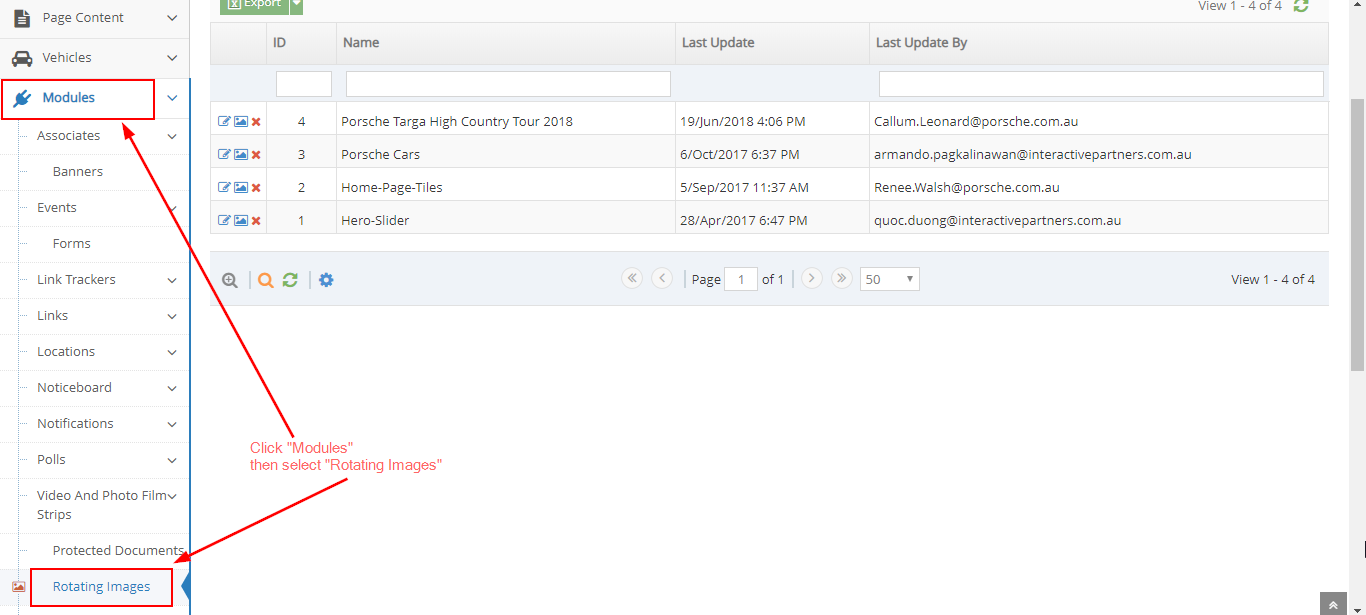
-
3Once you select 'Rotating Images', it should go to the 'Rotating Image Group Management' page. On here you can select the rotating image group you are trying to update.
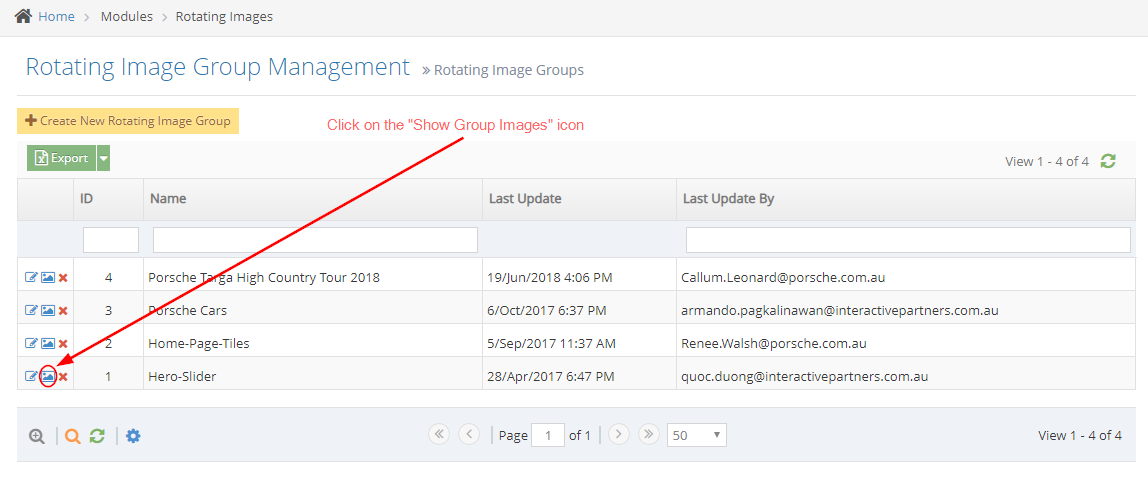
-
4Click on the 'Show Group Images'icon beside the group

-
5On the 'Rotating Image Group Management' page of the group you selected, you should see the images being used on that particular group
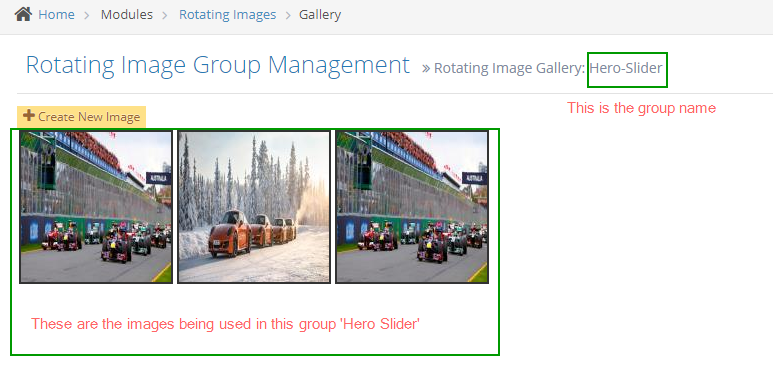
-
6Hover over the image you want to remove
-
7Click on the 'Delete image' icon to remove it

-
8A pop up message will show to confirm if you want to continue removing the image
-
9Click OK
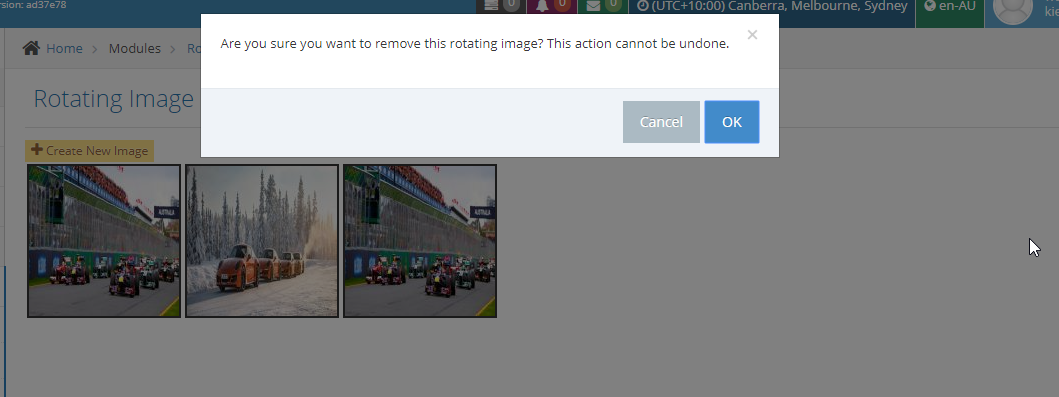
-
10A message pops up to let you know that the image has been removed successfully.
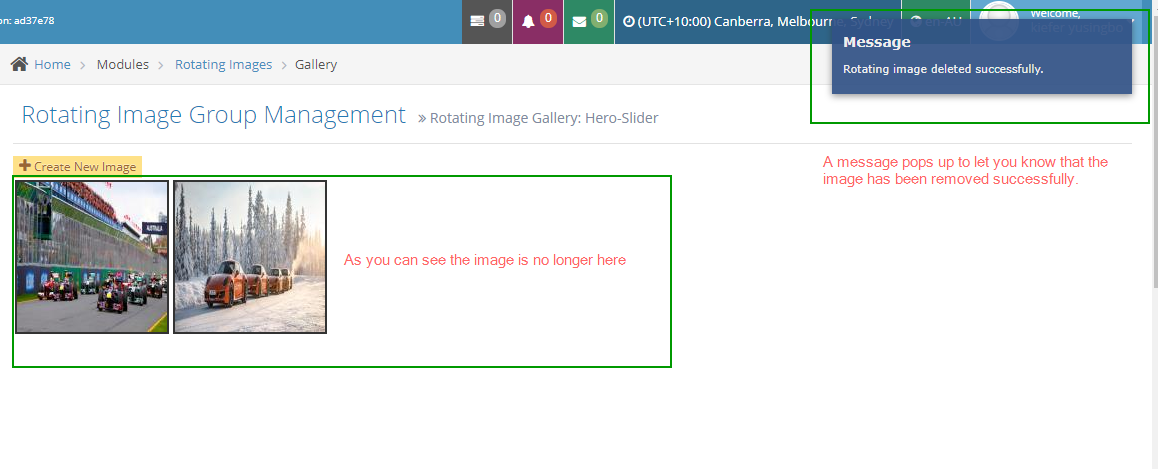
-
11Reload/refresh the page where the rotating images are displayed.