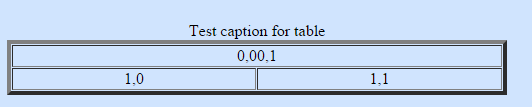If you want to merge columns or rows in the table on your website:
STEP-BY-STEP
-
1Place your cursor within the table to be edited and right-click
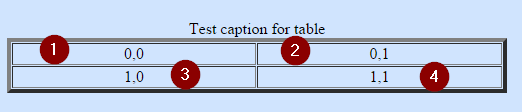
-
2Hover to the Cell menu item you can see in right-menu Merge Cells, Merge Right, Merge Down item
- Merge Cells: you can highlight multiple cells and click here to merge all cell become to one cell
- Merge Right: you can merge a right cell with the current cell become to one cell
- Merge Down: you can merge a below cell with the current cell become to one cell
-
3Example: see the image above
-
4If the current cell is 0,0, when you right-click and hover over Cell menu item, you will see Merge Down and Merge Right on displayed options
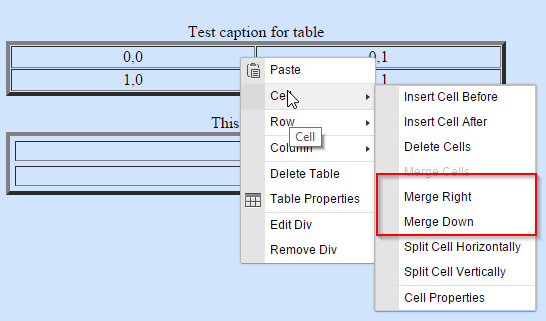
-
5If you select the Merge Down, cells 0,0 and 1,0 will become one cell. This means you want to merge the rows.

-
6If you select the Merge Right, cells 0,0 and 0,1 will become one cell. This means you want to merge the columns.