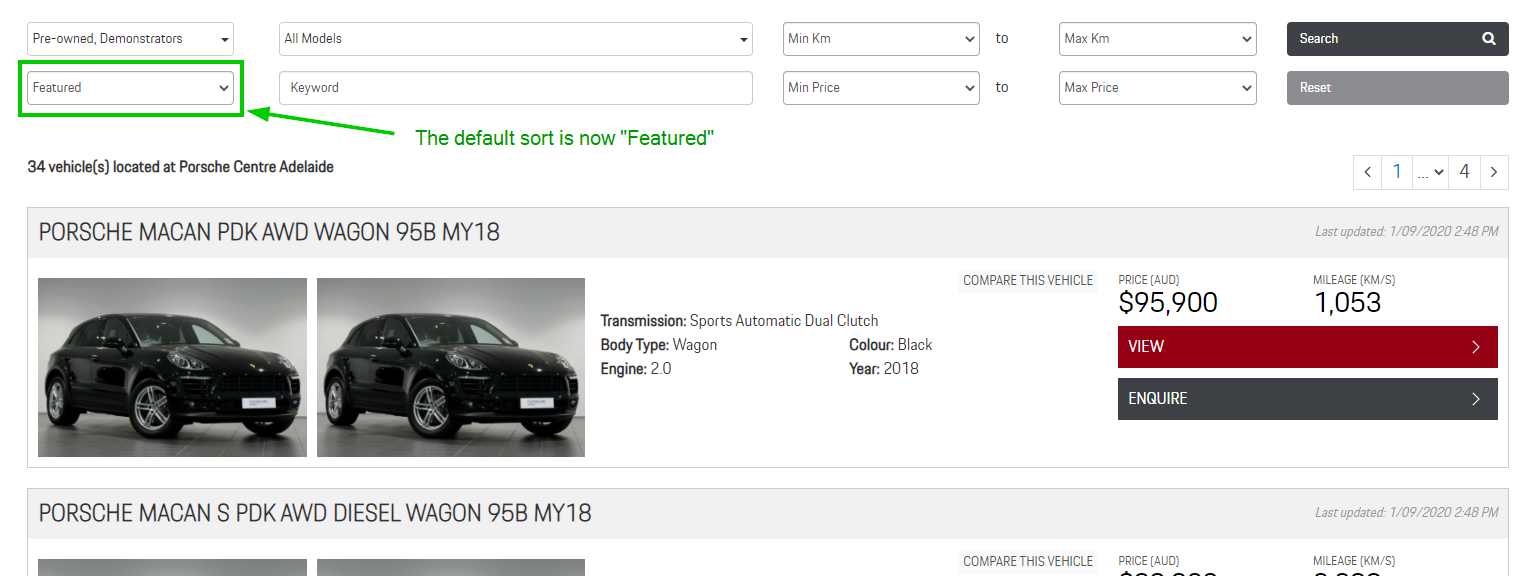Vehicle Listing Sort Options Overview
On the front end, vehicles displayed using the VehicleListing curly bracket can be sorted by:
- Featured - highlighted vehicles are sorted by record orders in the Admin Vehicle Setting, the administrator can control this.
- Price (low to high or high to low) - vehicles are sorted based on the price data. The administrator can set it to use the Drive Away price or the Base price, learn more.
- Kms (low to high or high to low) - vehicles are sorted based on the mileage (Kms) data.
- Year Made (low to high or high to low) - vehicles are sorted based on the year-made data.
- Last Updated - vehicles are sorted based on the latest imported data.
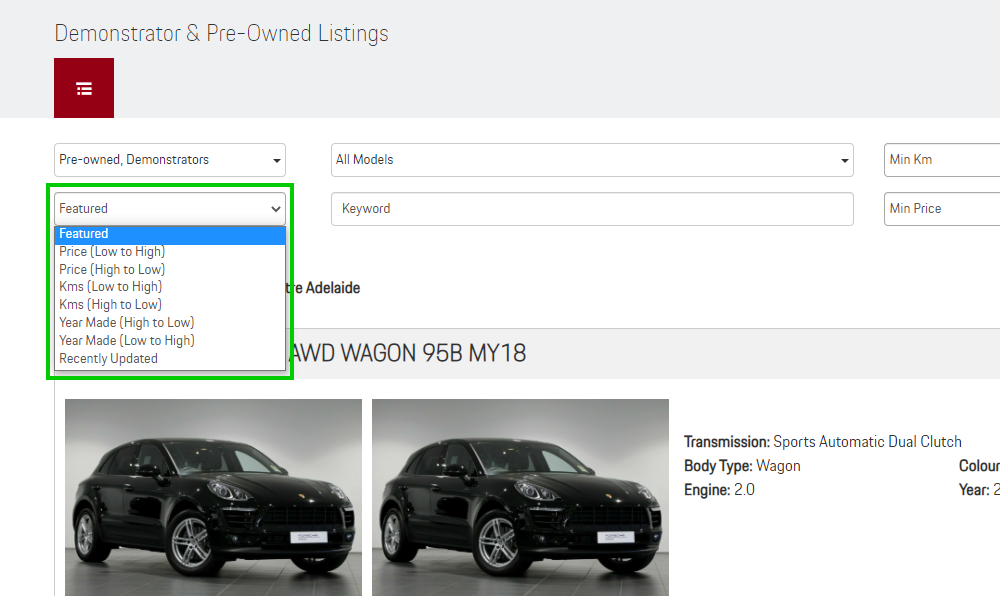
Why you would use Featured as a vehicle sorting option
The default sorting option for vehicles in a vehicle listing is Sort by Price (low to high), but, having Featured vehicles as a sorting option is useful if the administrator wants to "feature" vehicles regardless of the price, mileage, year or last update. The administrator can add the Featured option in the site settings.
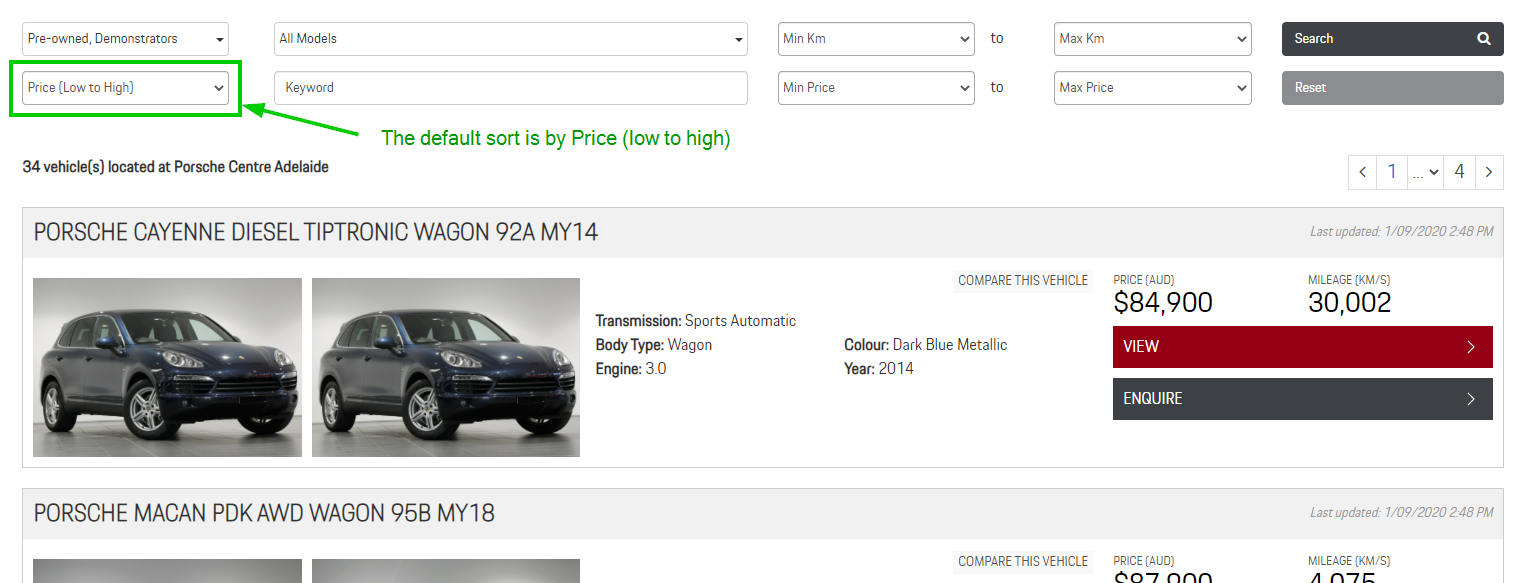
Follow the steps below to add Featured as an option on your listing.
Managing the Vehicle Listing Sort Options
STEP-BY-STEP
-
1Log in as an administrator and go to the Admin Dashboard.
Learn how to log in here → -
2Once you're in the Admin Dashboard, from the left pane, click Settings > Site Setting
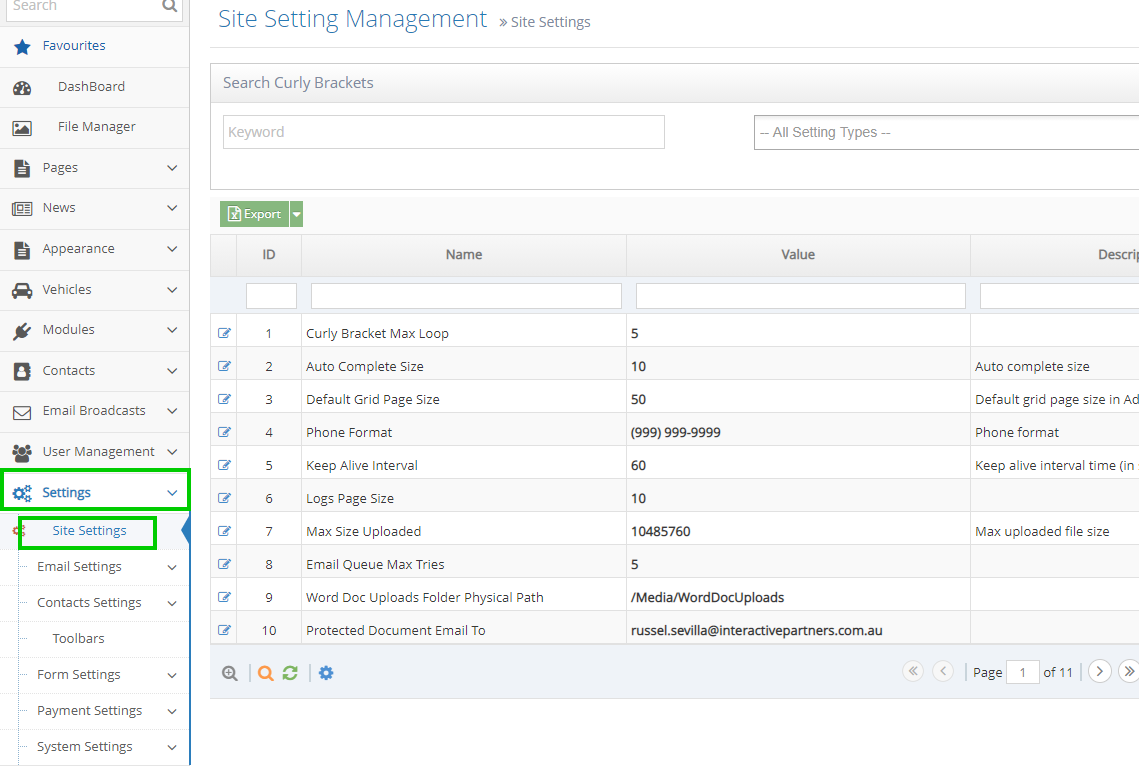
-
3UnderSearch Curly Brackets, on the first field, enter"vehicle setting"then click theSearchbutton to the right
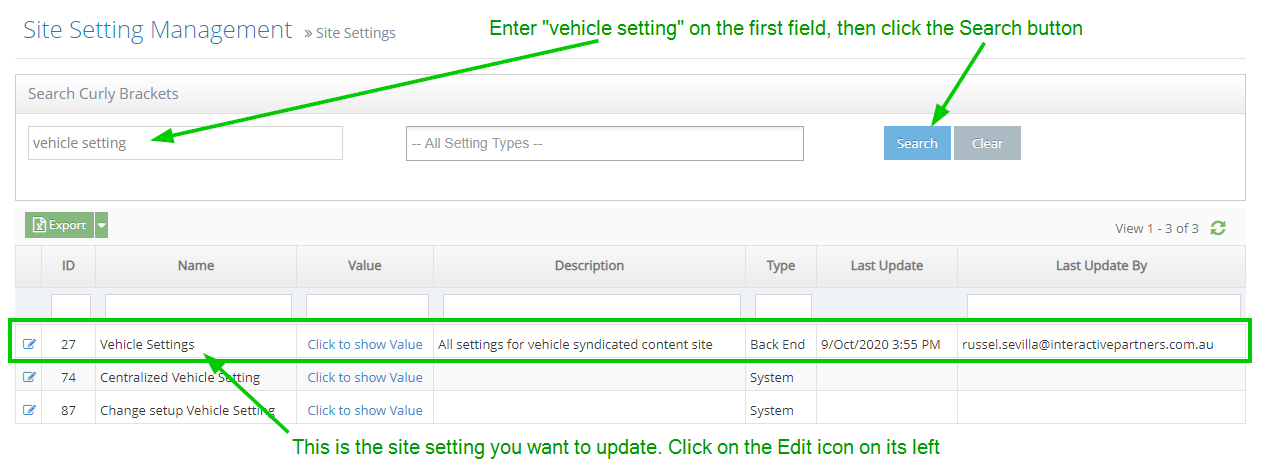
-
4The results will be displayed in the grid
-
5The site setting that controls the displayed price is theVehicle Settings
-
6Click on theEditicon on its left
-
7You will be taken to the Edit page for this setting
-
8Once you're in the Edit Site Setting: Vehicle Settings, scroll down to the bottom
-
9Tick the checkbox for Enable Default Sort
-
10And enter "RecordOrder, Price desc" or "RecordOrder, Price asc" on the Default Sort Value field
- This means the default sort on the vehicle listing will be the record order, then the price (descending or ascending)
-
11Click Save or Save and Continue Edit

-
12Go back to the vehicle listing on the front end
-
13Notice that the default sort is now "Featured"
-
14The visitor can always change this by clicking on another sorting option