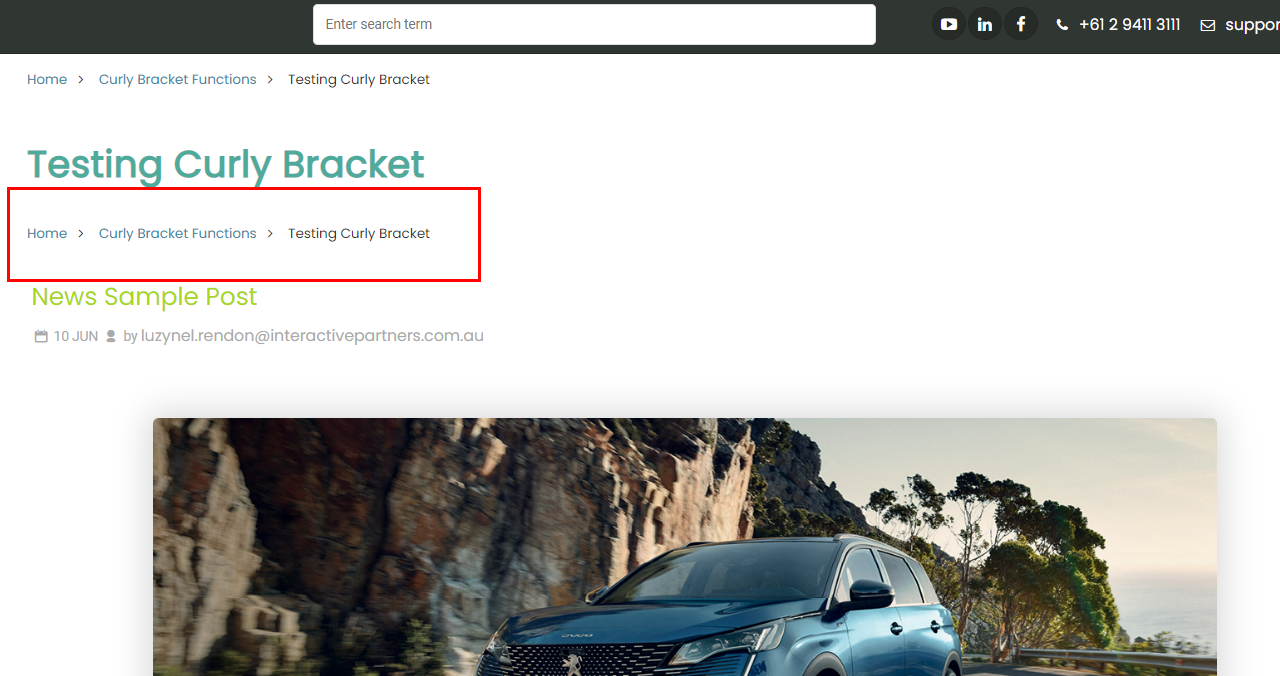These steps will guide you on how to set up configuration settings for your Page Breadcrumb curly bracket.
STEP-BY-STEP
-
1Log in as an administrator and go to the Admin Dashboard.
Learn how to log in here → -
2Make sure you are in your page content editor to click the curly bracket icon.
-
3Then type breadcrumb in the search bar
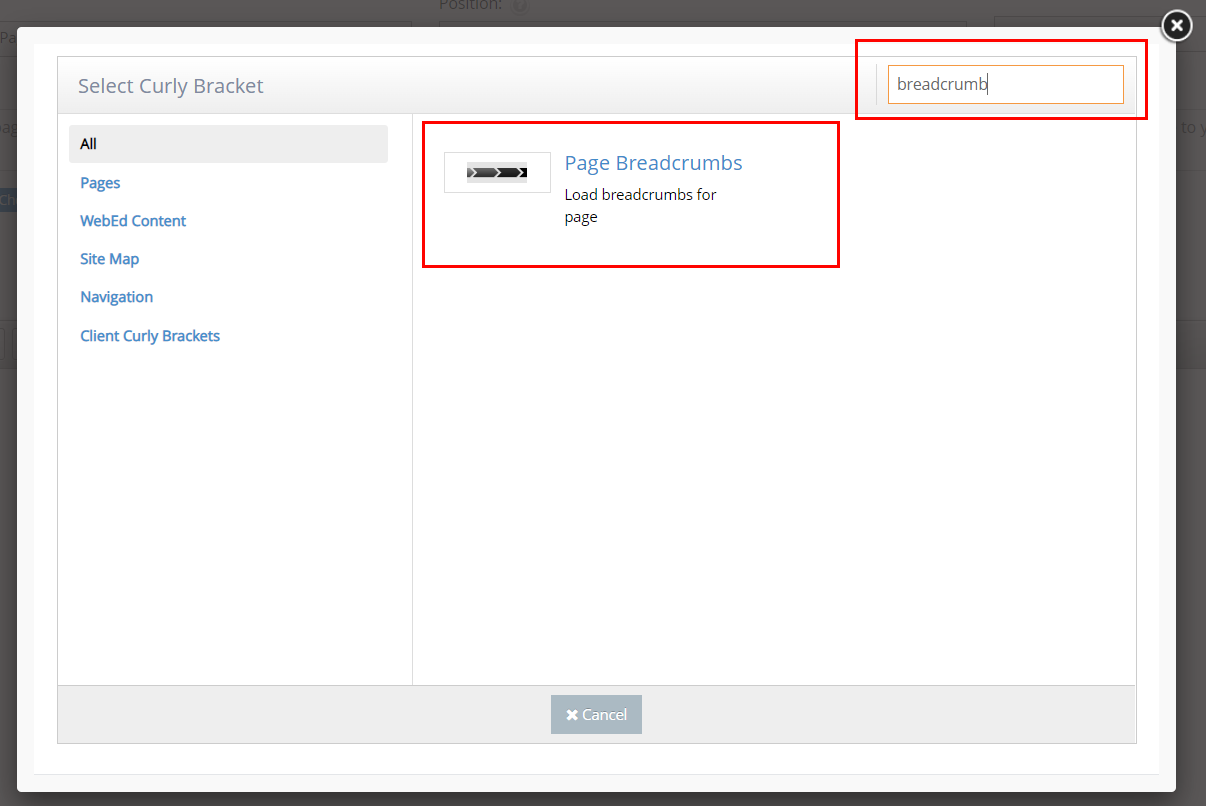
-
4The Configure "Breadcrumbs" will display. Set up configuration options on the left side and review the UI (User Interface) on the right side.
- ParentID - select a page title under the Page Select field, the id of the selected page will be needed to generate breadcrumbs.
- TemplateName - this will use as the template of breadcrumb, this is an optional parameter, if not defined then get the default template
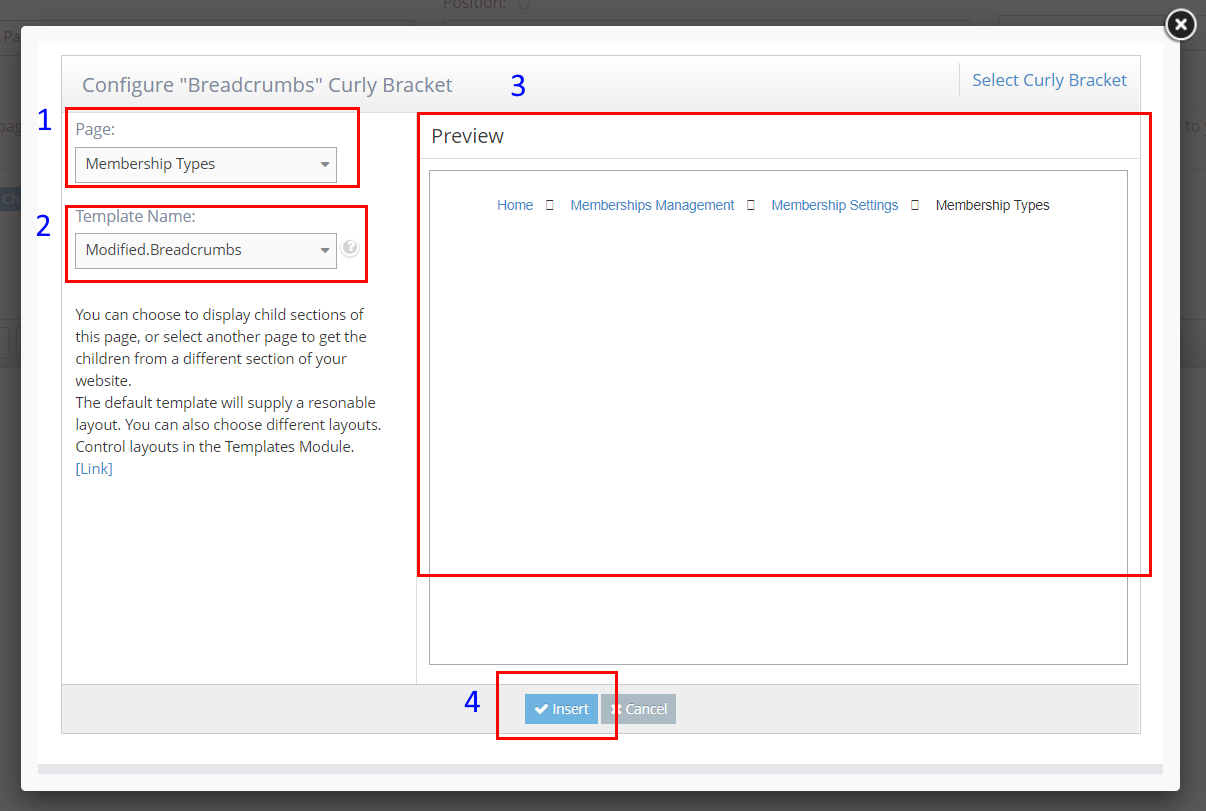
-
5Click Update And Close. Then you can see the Breadcrumb on the page.
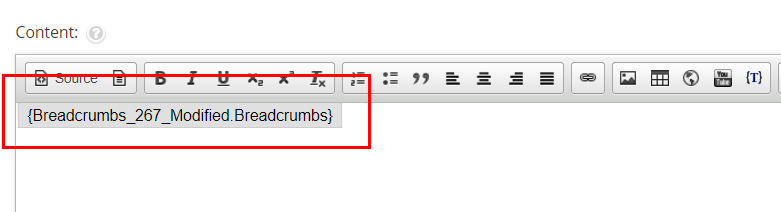
-
6The generated breadcrumb in your page content would look like this.