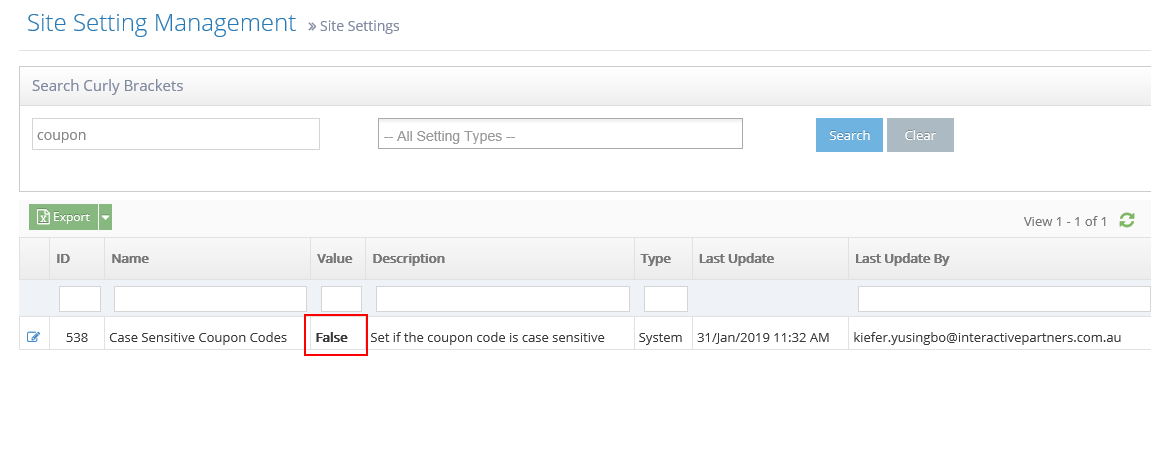STEP-BY-STEP
-
1Click the 'Edit'
 icon on the left
icon on the left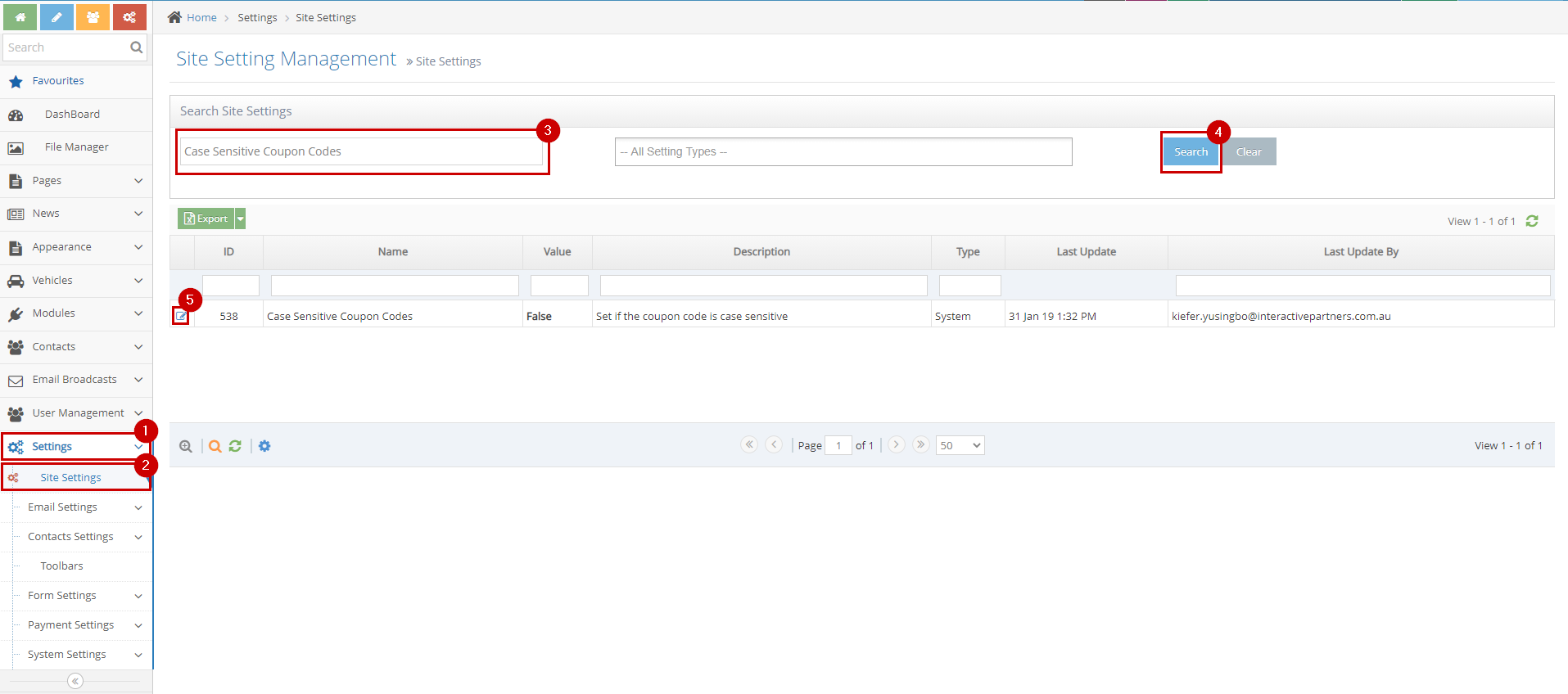
-
2The 'Value' checkbox determines the case sensitivity of coupon codes, setting it to true makes the coupon codes sensitive.
-
3For example, the coupon code "FREE" written as "free", "fRee" or "Free" would still be accepted if the coupon codes are set to be case insensitive. Setting the coupon codes case sensitive, makes the system accept "FREE" only.
- Check this box to make the coupon codes case-sensitive
- Uncheck this box to make the coupon codes case-sensitive
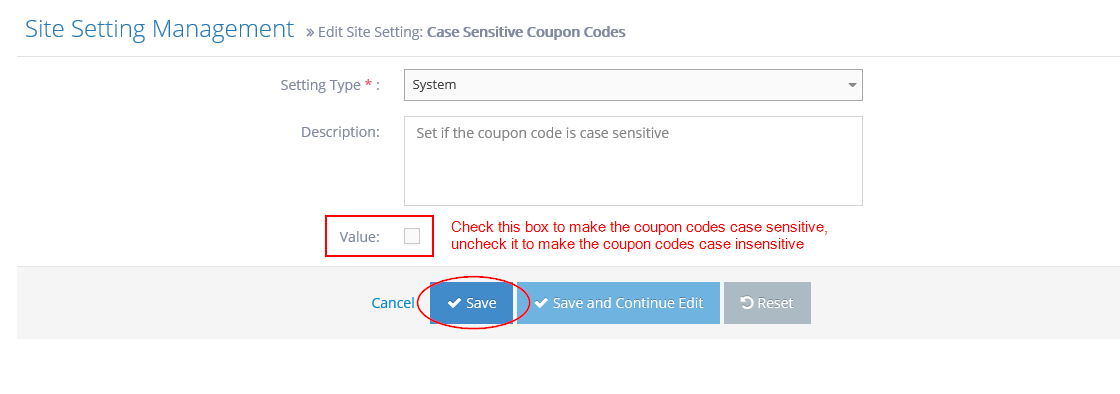
-
4A notification on top "Site setting updated successfully." should show after saving the changes.
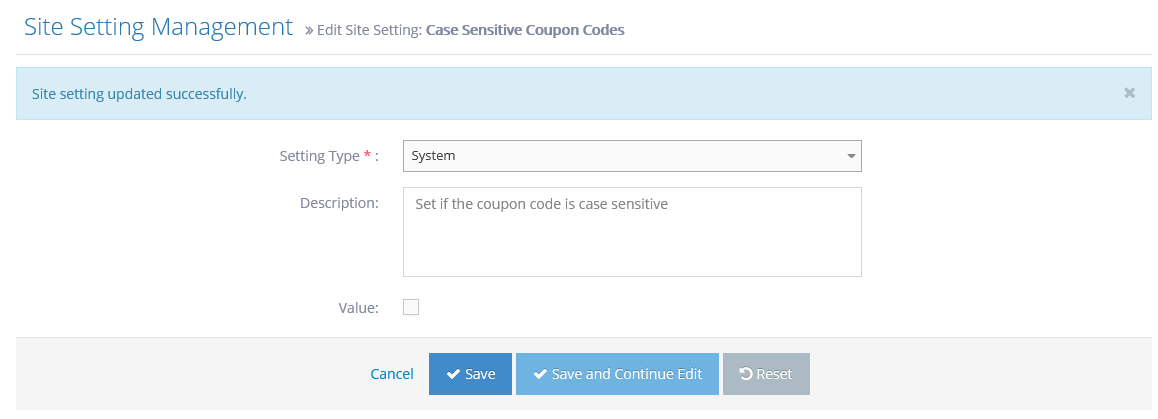
-
5If you go back to the site settings listing, you will see the value for the coupon codes case sensitivity under the column 'Value'.
- False - means the coupon codes are case insensitive
- True - means the coupon codes are case sensitive