When you want to deploy some new changes to your website, you may need to put your whole site under maintenance mode. This will show your client a friendly screen and message rather than a 500-error page
STEP-BY-STEP
-
1Go to your site root folder
-
2Looking for the file app_offline.inactive.htm
-
3Change its name to app_offline.htm
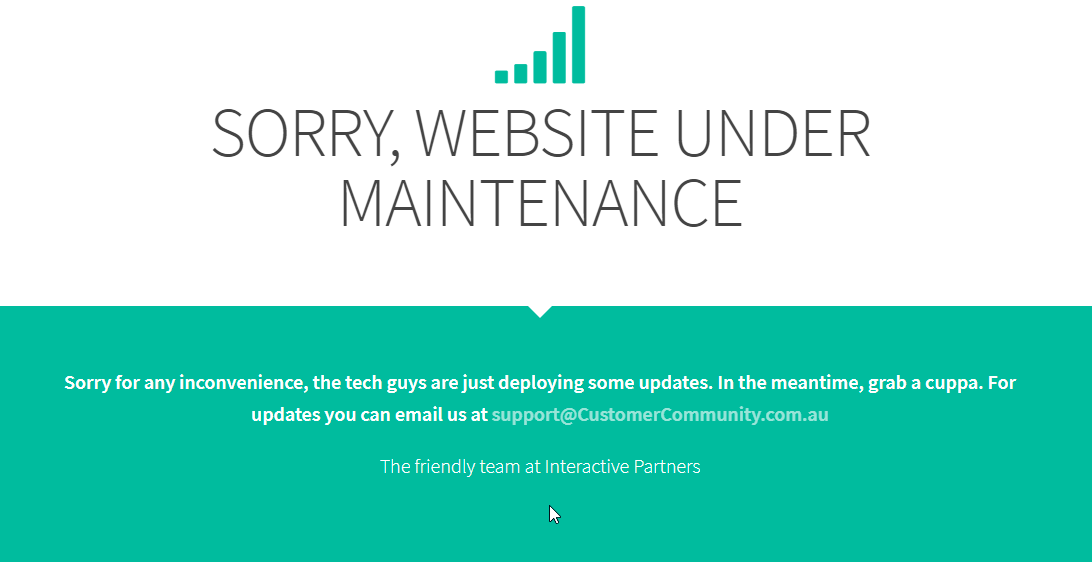
-
4Rename the file to app_offline.inactive.htm again to bring your site back to working
-
5This is just a static HTML file with some styles. You can also edit it to get a new look