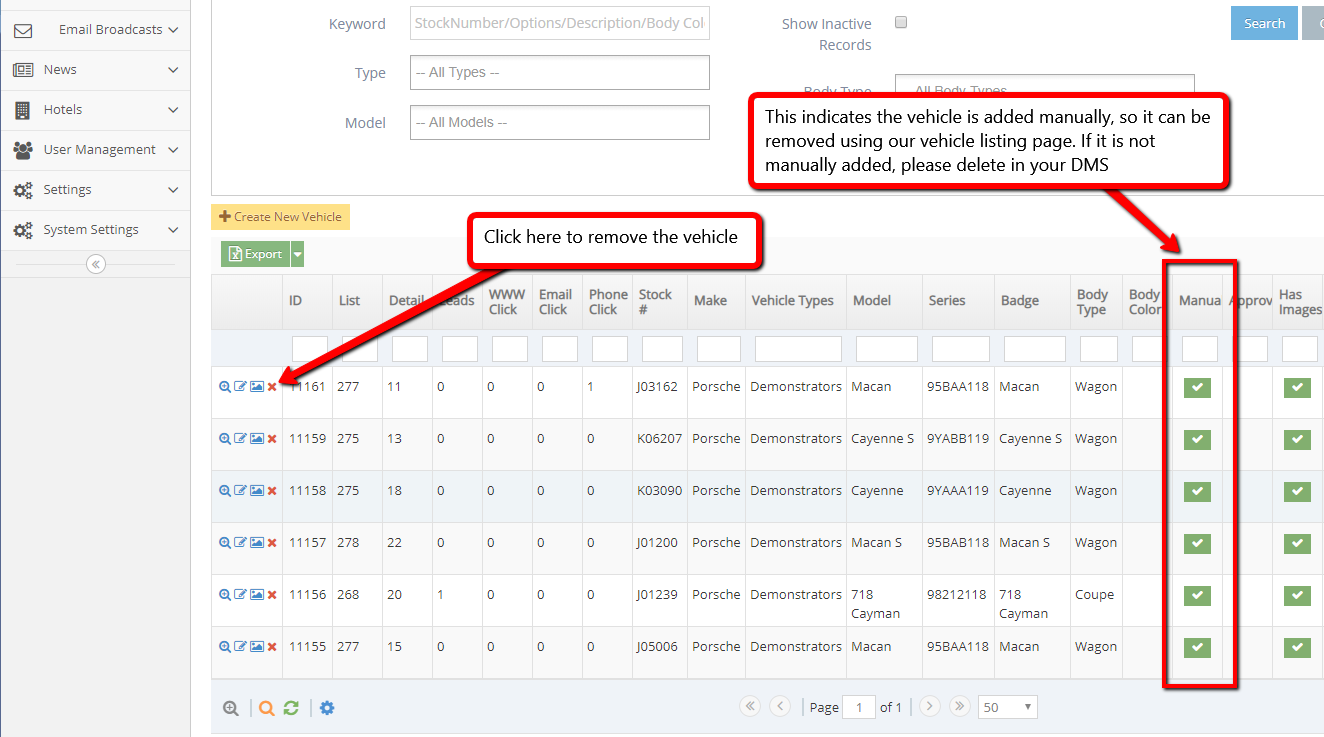- Vehicle Listing Management Overview
- Checking your Vehicle Feed
- Checking Vehicle Import Status
- Troubleshooting Vehicle Feeds
- Checking Specific Stock Codes
- Checking for a stock code
- Files waiting for import
- Vehicle Settings
- To Check Vehicle Settings
- Enable/Disable Sold Vehicle Display
- Hiding Vehicles with No Images
- Removing Vehicles from Listings
- Overwrite Vehicle Type via Domain
- Display Single Vehicle as Page Content
- Manual Add Vehicles to Listing Module
- Vehicle Type Management
- Managing Prices on Vehicle Listings
- Viewing the Vehicle Dashboard
- Edit the Vehicle Request More Info
- Managing Vehicle Info Requests
- Vehicles Not Showing Up on the Website
- Selecting Price Displayed on Listings
- Adding a Vehicle Listing on a Page
- Vehicle Listing Sort Options
Removing Vehicles from Listings
This is only applied to vehicles that were added manually in our admin. For the vehicles that were added to Dealer Management System (DMS), please delete the vehicles from DMS and wait 1 hour so that the update can be sent to us.
STEP-BY-STEP
-
1Log in as an administrator and go to the Admin Dashboard.
Learn how to log in here → -
2Navigate to Vehicles > Vehicle Listing
-
3Select the delete icon at the vehicle that you want to remove, you will be redirected to the Details page to confirm for deletion.