What is Google reCaptcha?
Google reCaptcha is a CAPTCHA-like system designed to protect website forms from a user (normally in order to protect login, registration and other forms from bots).
Why you would use Google reCaptcha
- Google reCaptcha is an effective security solution that protects your website forms from spam entries while letting real people pass through with ease. It can be used for login, registration, password recovery, comments, popular contact forms, and others.
- Users are required to confirm that they are not a robot before the form can be submitted. It's easy for people and hard for bots.
How to sign up for an API key pair for your site
To use reCAPTCHA, you need to sign up for an API key pair for your site. The key pair consists of a site key and a secret. The site key is used to display the widget on your site. The secret authorizes communication between your application backend and the reCAPTCHA server to verify the user's response. The secret needs to be kept safe for security purposes.
-
1Go to the link: https://www.google.com/recaptcha/admin
-
2Input the label (optional) and your domains to get an API key pair Click Register
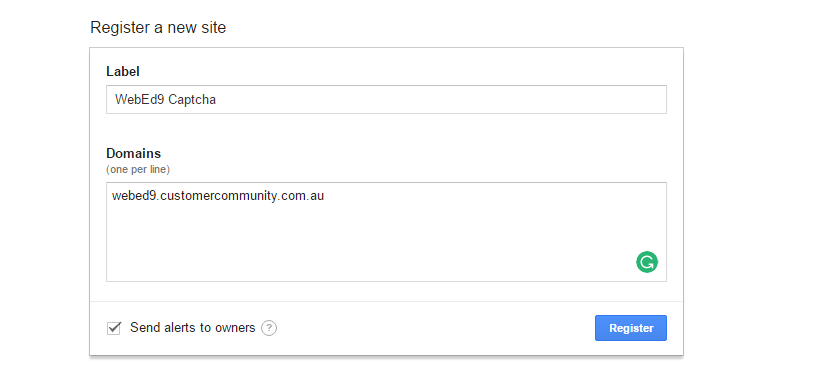
-
3After registering, you will be provided with an API key pair

How to add API key pair to WebEd9 sites
To build a form with reCaptcha validation, you need to add API key pair to the site setting.
-
1Go to the site settings management in admin: Settings > Site Settings
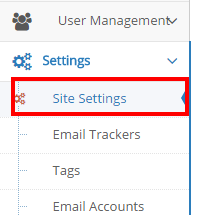
-
2Search reCaptcha configuration on the site setting grid
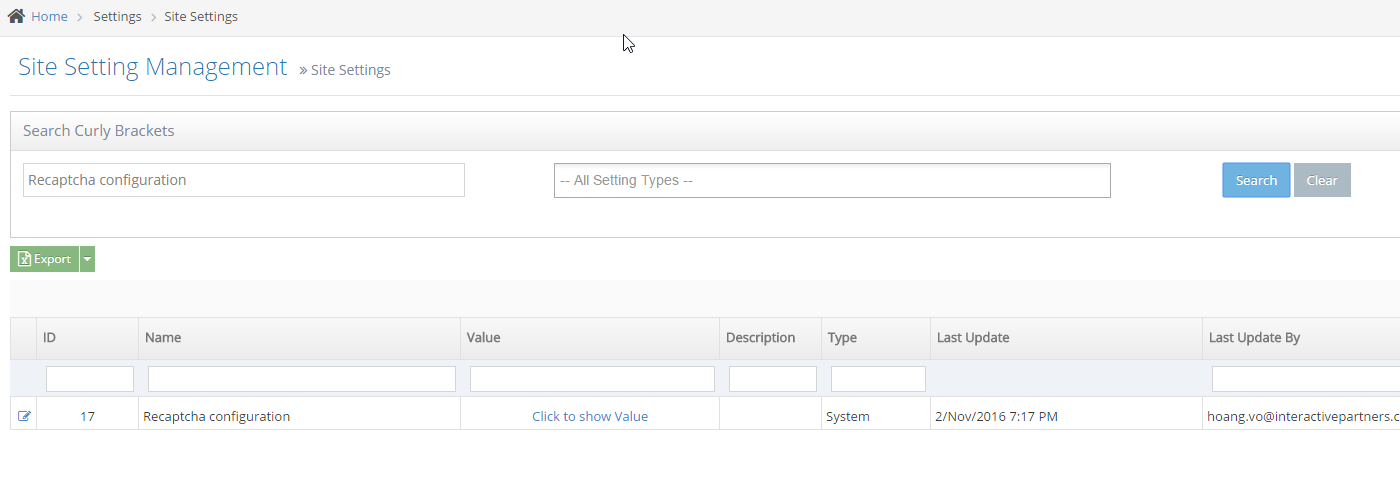
-
3Click Edit icon to update your API key pair

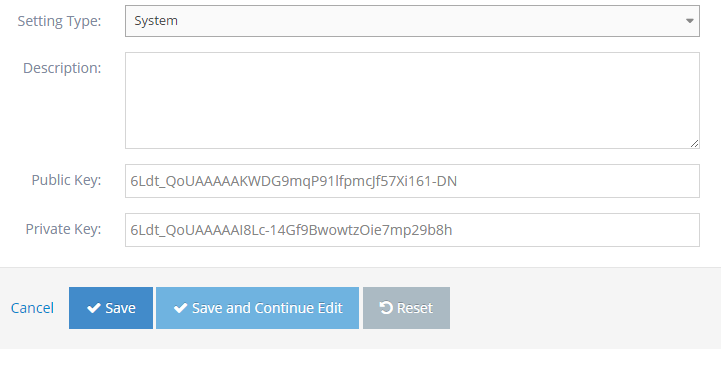
-
4Click Save
How to add Google reCaptcha using form builder
Google reCaptcha is a component in the form builder to allow users to drag & drop when building a form. To understand how to use form builder, please refer to Forms / Webforms - Creating and Managing Forms on Your Website
-
1Go to Build Your Form screen
-
2Navigate the Form Elements tab
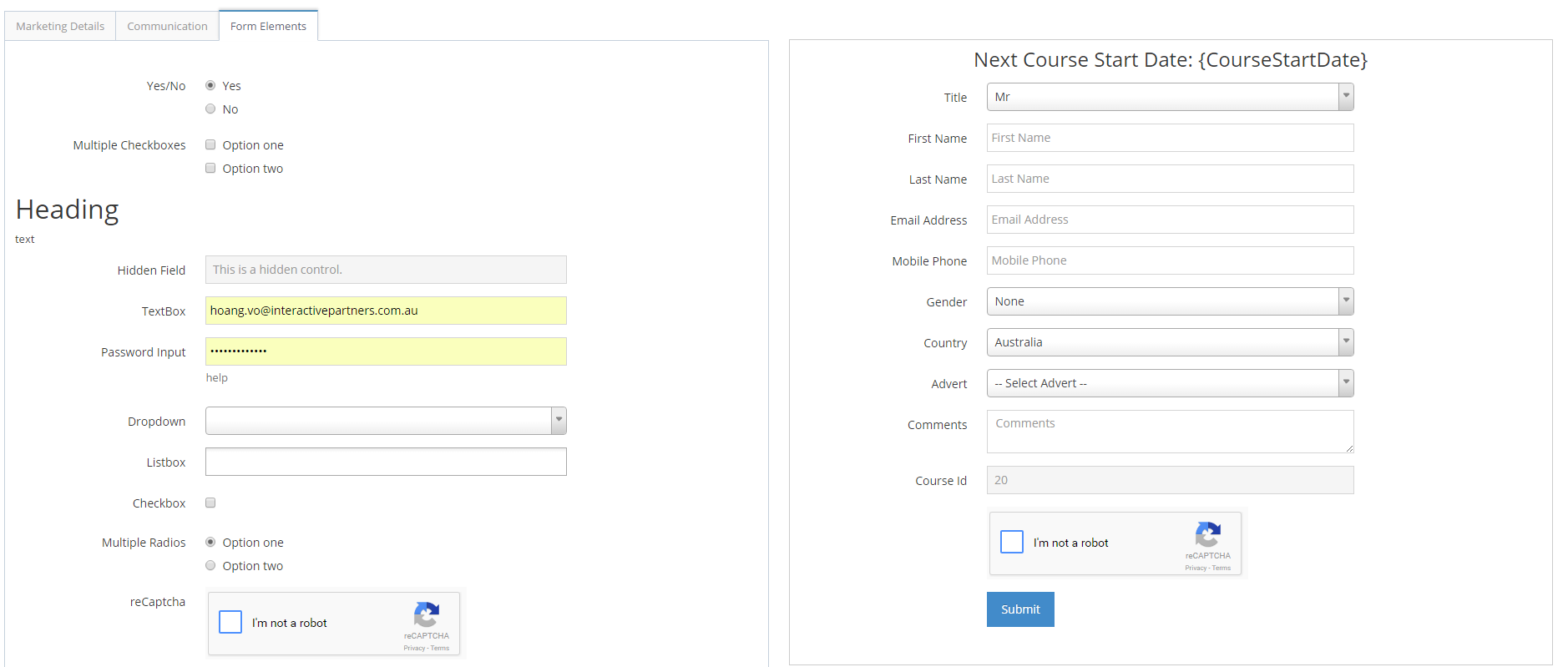
-
3Find reCaptcha components then drag & drop them into your form.
-
4Continue configuring your form and get the script to build a form.
-
5Google reCaptcha will be generated when rendering your form.
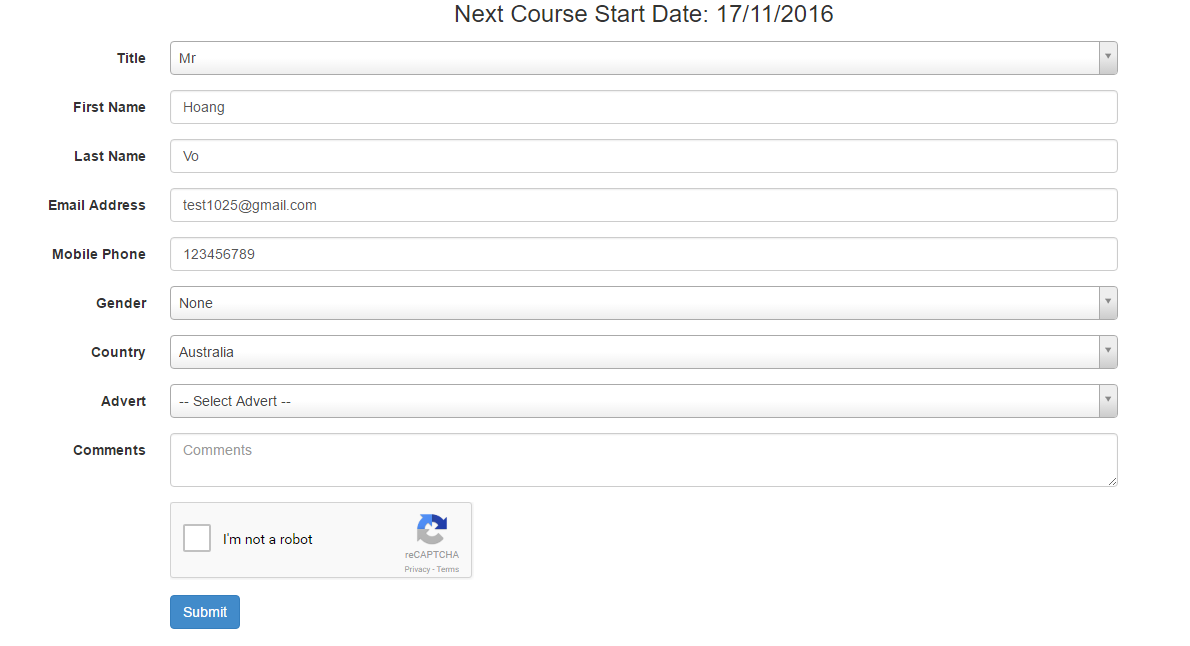
-
6You can use the script to build a form to add to any websites you want.
-
7For rendering Google reCaptcha in cross domains, you need to register these domains with Google ( Adding Google reCaptcha Validation API to your Forms )