- Where to Find the Database for WebEd Cloud: Locating and Accessing Your Database
- Where is the Connection String? What is the Connection String in WebEd Entities?
- I got an error with Git on building WebEd Cloud.
- Missing Unable to locate XML License file
- About software and source code
WebEd Cloud Developer FAQ
Where to Find the Database for WebEd Cloud: Locating and Accessing Your Database
- WebEd Cloud is developed using ASP.NET MVC and Entity Framework with Code First Approach.
- The framework will create the database itself using the current schema in WebEd.EntityModel library/project.
- All you have to do is to start to debug and follow the steps of WebEd Cloud Setup till it requires you to input the connection string.
- Database step in WebEd Cloud Setup
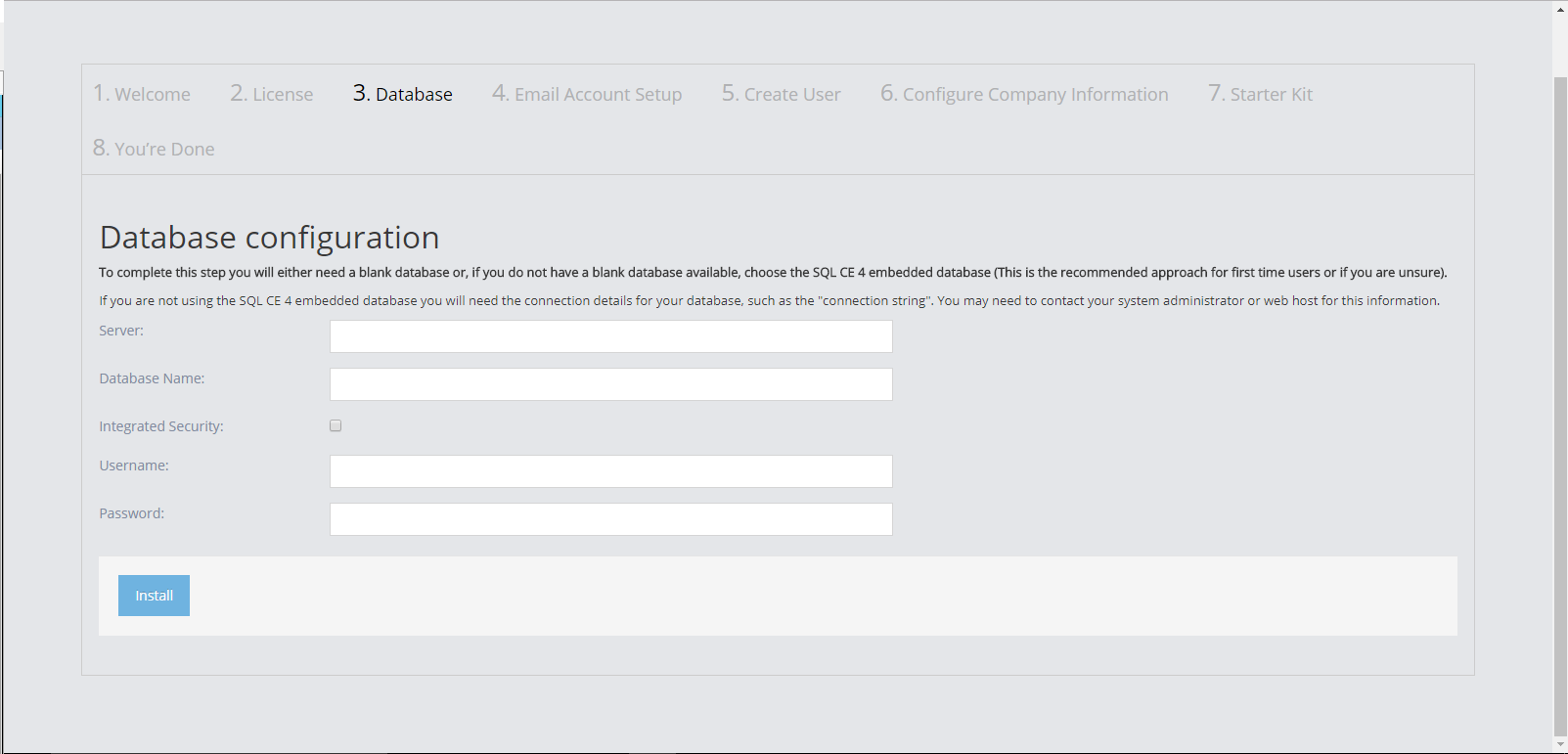
Where is the Connection String? What is the Connection String in WebEd Entities?
- The connection string that WebEd Cloud uses is stored in /WebEd.Web/App_Data/Site.config or /App_Data/Site.config
- There is a connection string named WebEdEntities in Web.config by default:
- The connection string for development only updates the changes from entity context to a database.
- With Entity Framework and Code First Approach, every change you make to the entity context is migration. For more detail, please find them here.
I got an error with Git on building WebEd Cloud.
- The error would be something like the image below :

- Please copy Git folder from C:\Program Files\ to C:\Program Files (x86)\
- Why did it happen? :
- WebEd Cloud project has a pre-build event command line "C:\Program Files (x86)\Git\bin\git.exe" rev-parse --short HEAD> "$(ProjectDir)\App_Data\version.txt" to get the current revision on Git to write to WebEd.Web\App_Data\version.txt, so that we will have a version to display on WebEd Cloud Admin.
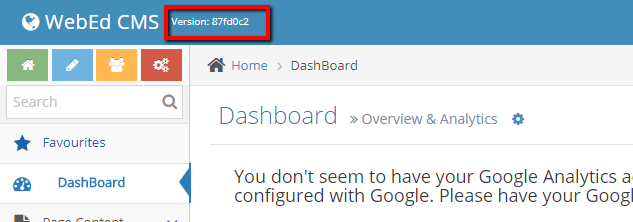
-
- The process to read the version seems to not check where Git was installed, so it blindly picked "C:\Program Files (x86)\Git\bin\git.exe" to execute the command.
- You must have installed a 64-bit version of Git on your 64-bit machine if you faced this problem. Your Git folder must be at "C:\Program Files\Git\bin\git.exe", so the command to get the current revision could not find git.exe and execute the command.
- Please do a copy to "C:\Program Files (x86)" as a quick bandage.
- You can also change the pre-build event command line but please be aware that you should not commit the change to the repository.
- If you are still receiving the error but with a different error code, for error code 128 or error message "Not a git repository", please make sure have check-out the source code properly and completely, because the compiler could not find .git folder, which is for Git repository.
Missing Unable to locate XML License file
STEP-BY-STEP
-
1You can find the LIC file in WebEd.Web\Copy2Bin
-
2Please copy all the files in the Copy2Bin folder to the bin folder.
About software and source code
- Visual Studio 2013 is required. If you use Visual Studio 2015, Please don't use it.
- Checking earlier version of Browser are required when you are doing checklists, which is a step of handling the site to the customer.
- Works are on Bitbucket. You will have a branch to work on, then just push your work when you complete it.
- We use Entity Framework with code first approach.
- There is a dedicated project in our source code to handle schema, WebEd.Entity Model. It has a folder to contain Migrations.