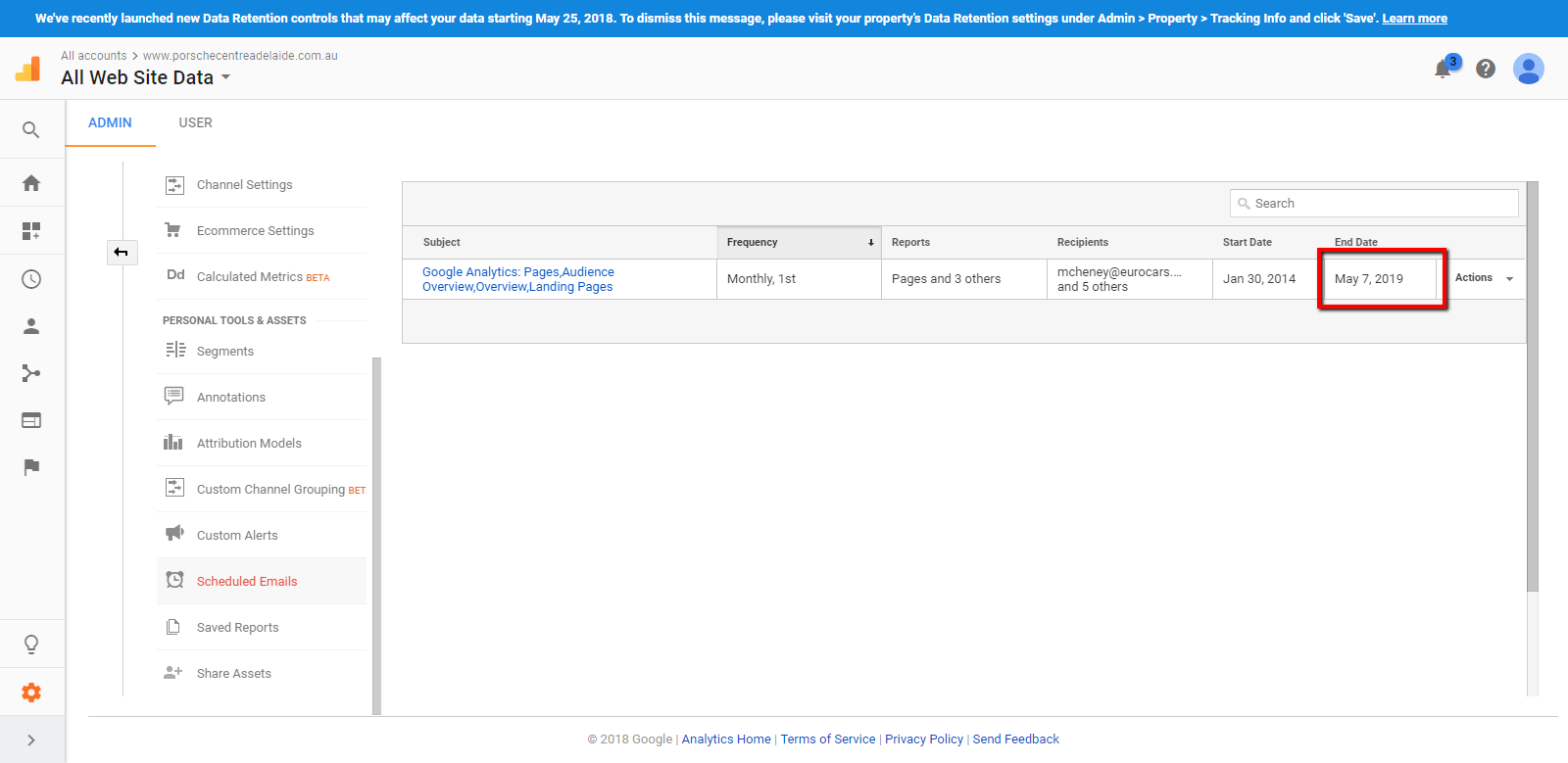- What is a Google Analytics Reports
- How to set up scheduled emails
- How to extend the time of scheduled emails
Setup Automated Google Analytics Reports
Outlines how to manage scheduled Google Analytics email reporting
What is a Google Analytics Reports
Provides a snapshot of your google analytics emailed to you as required.
How to set up scheduled emails
STEP-BY-STEP
-
1Go to https://www.google.com/analytics/ and log in to google analytics
-
2Choose "Audience" >> Click "Overview"
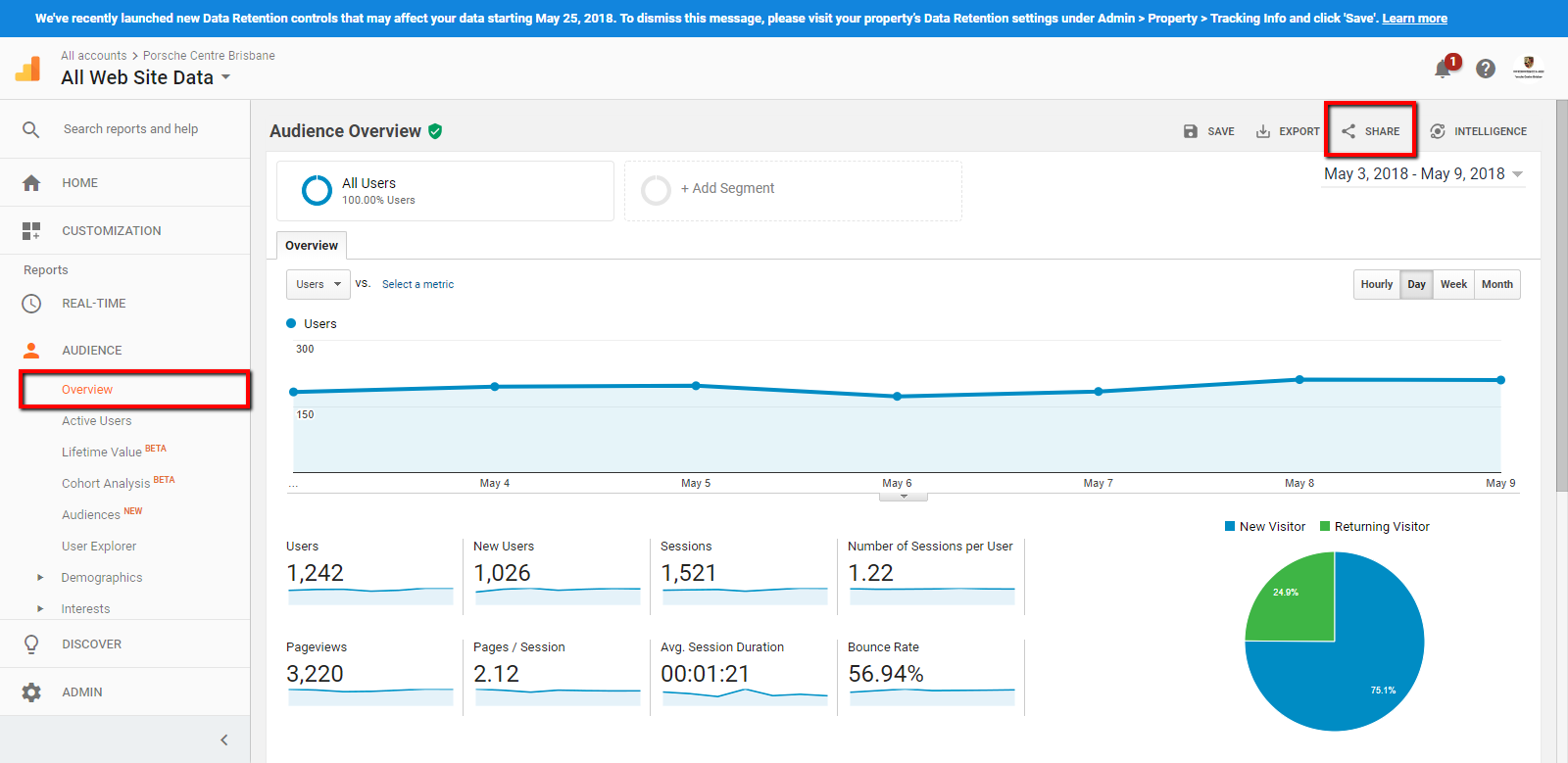
-
3On Audience Overview, click the "Share" button
-
4A popup setup scheduled email will be shown
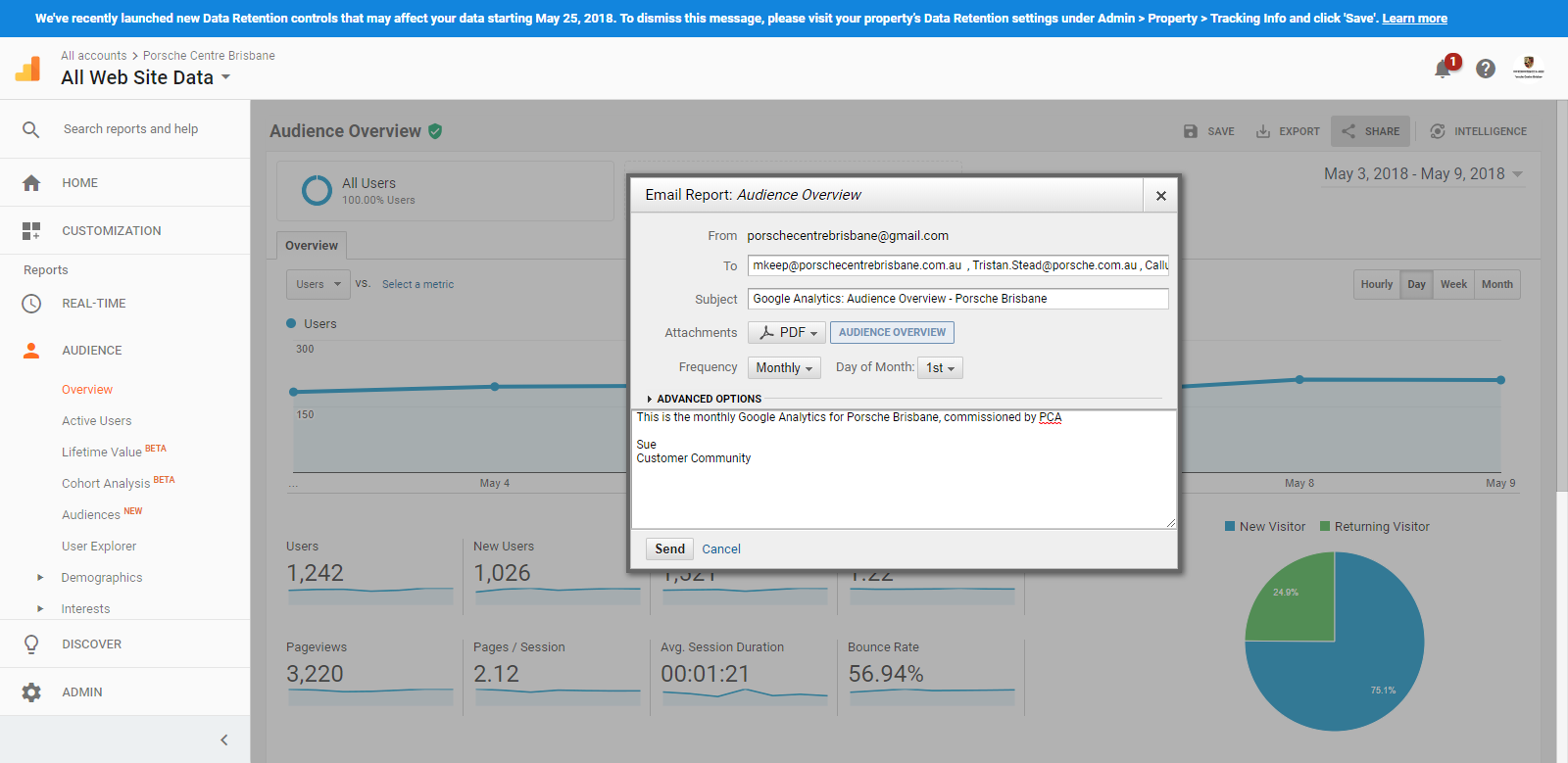
-
5Add emails that will be received, choose Frequency, add content for email
-
6Click "Send" to save
-
7Go to Scheduled emails to check that exits
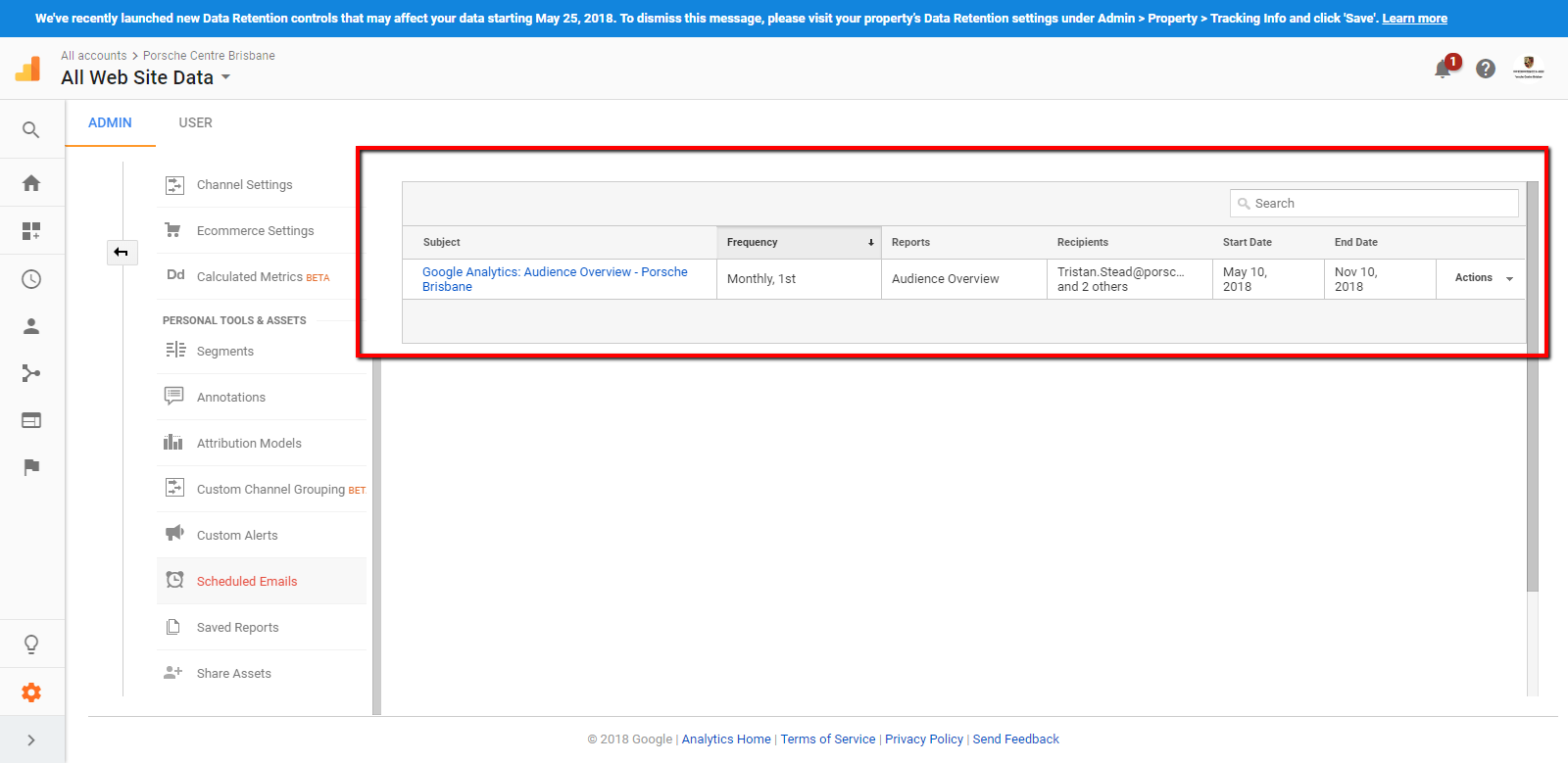
How to extend the time of scheduled emails
Email reports are configured for some time. This may need to be extended as time progresses.
STEP-BY-STEP
-
1Go to https://www.google.com/analytics/ and log in to google analytics
-
2Click "Admin"
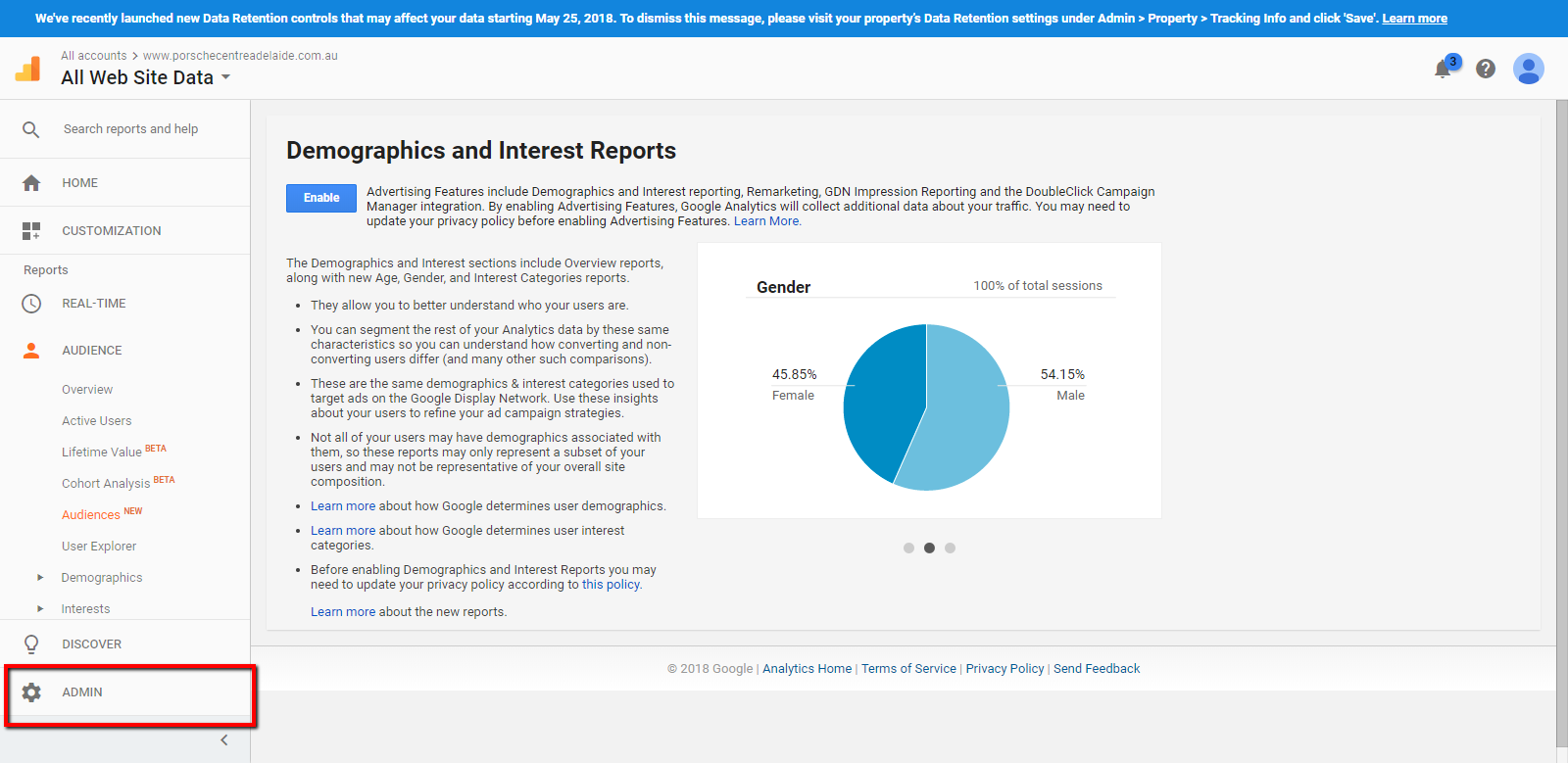
-
3On admin page, Select "Scheduled emails"
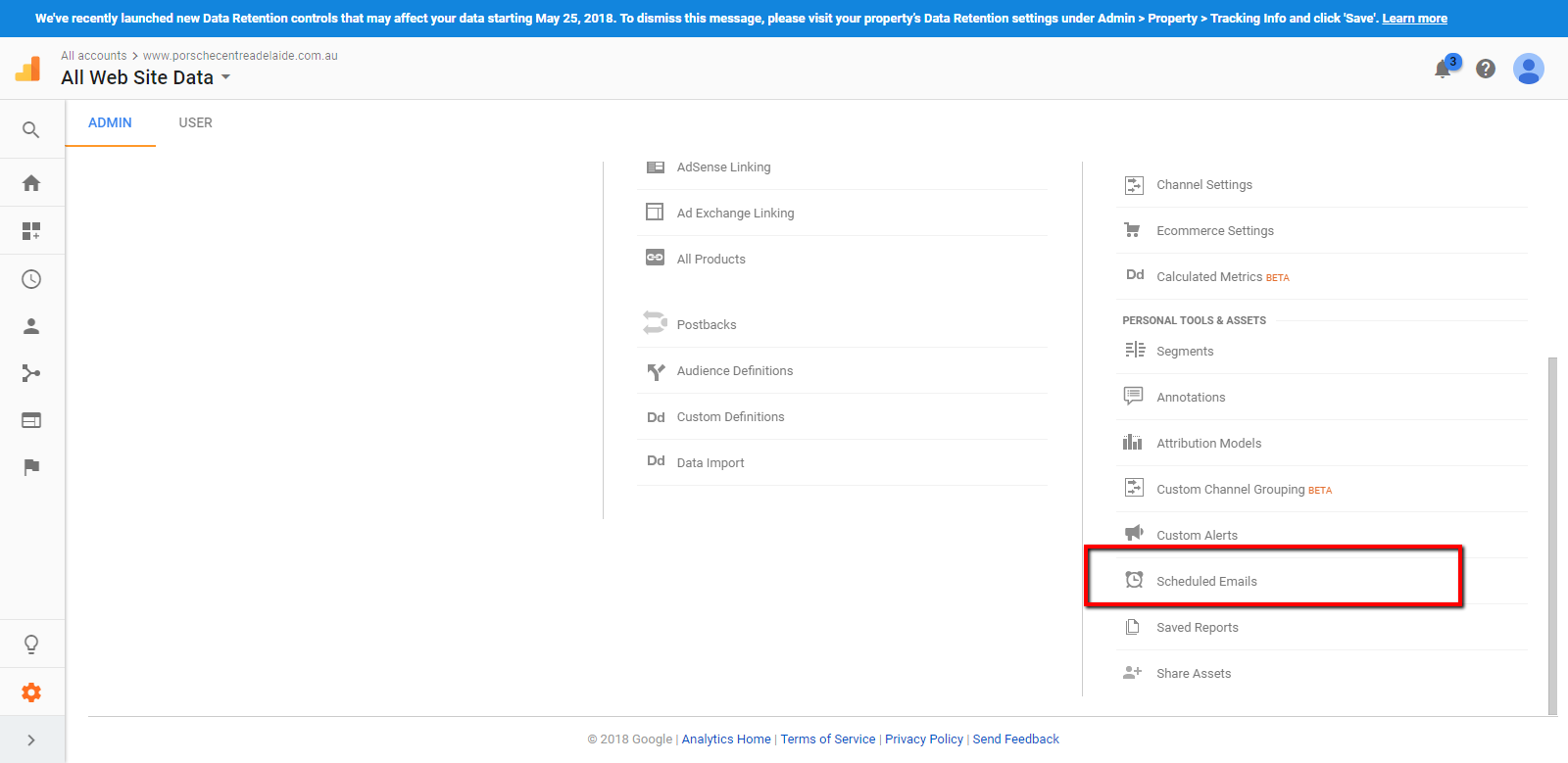
-
4Select the email that you want to extend the time
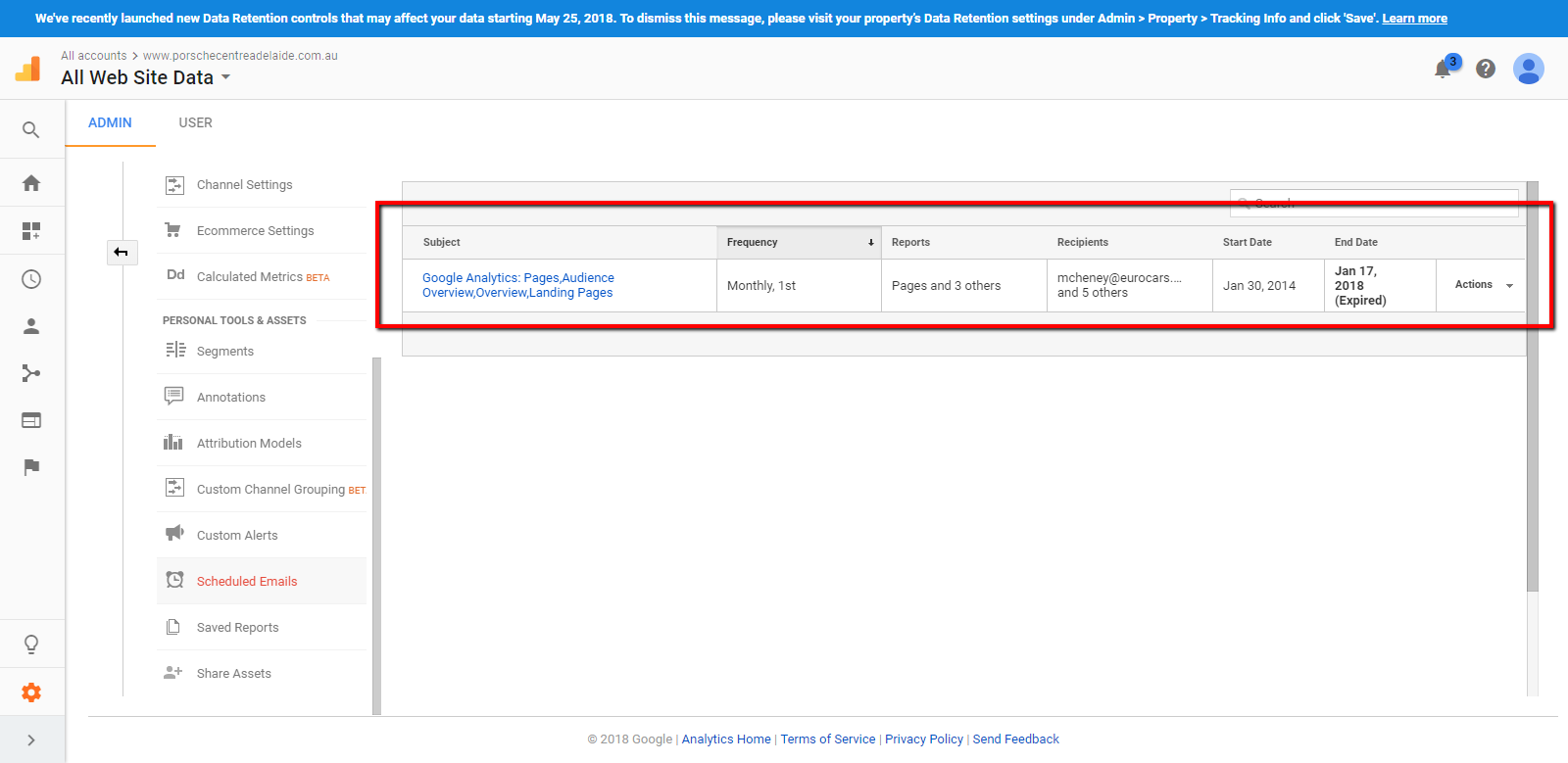
-
5Click "Extend"
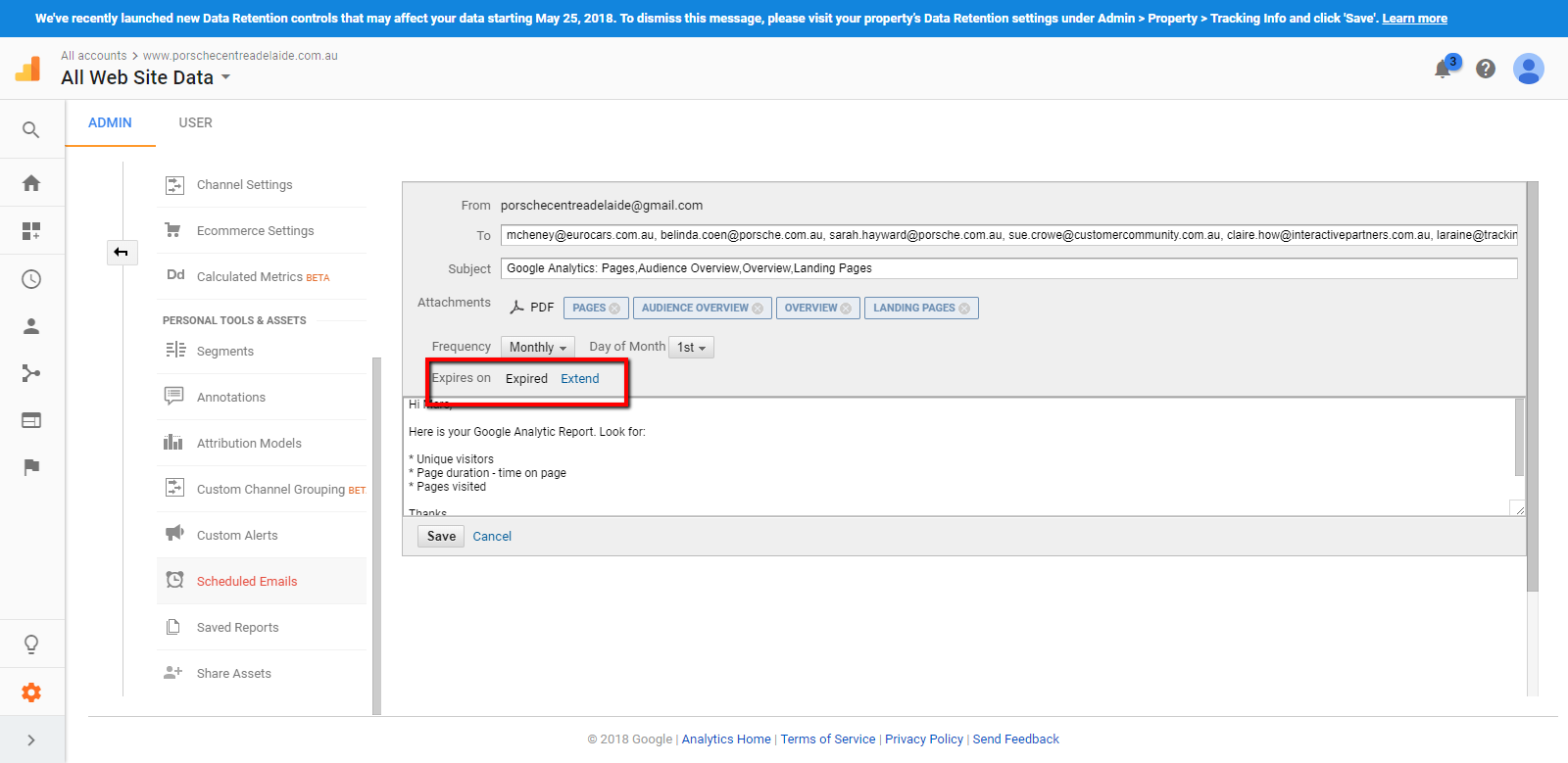
-
6The expiration date will be changed. Click "Save"
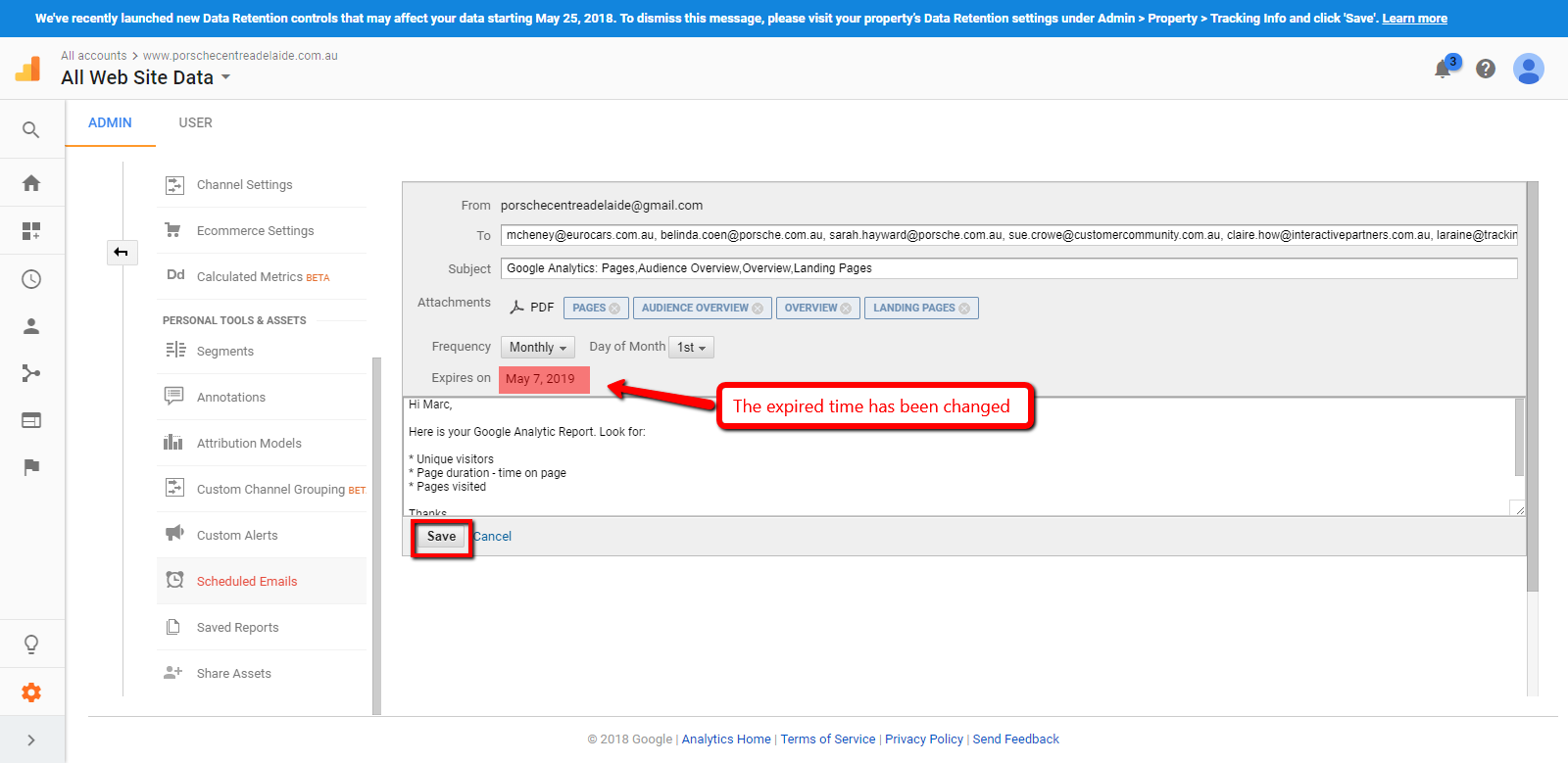
-
7The scheduled email will be updated.