Membership rules define the duration and start/end dates of memberships, when renewals are sent, how to handle payment reminders automation of changes to Membership Type and Status for non-renewal or non-payment of memberships.
Membership Duration
Member based organisations can have different durations for members. Some may have a fixed membership year eg. Jan 1st to December 31st each year, which all expire on the same date. Other organisations may work to a fixed time period based on the join or renewal dates. The duration can be defined to cater for each of these scenarios.
If your membership runs for a fixed length of time based on the joining date, then select Specific Period and enter the number of days, weeks or years your membership will run. If your memberships run to a specific end date, select Specific End Date and enter the date your memberships will expire.
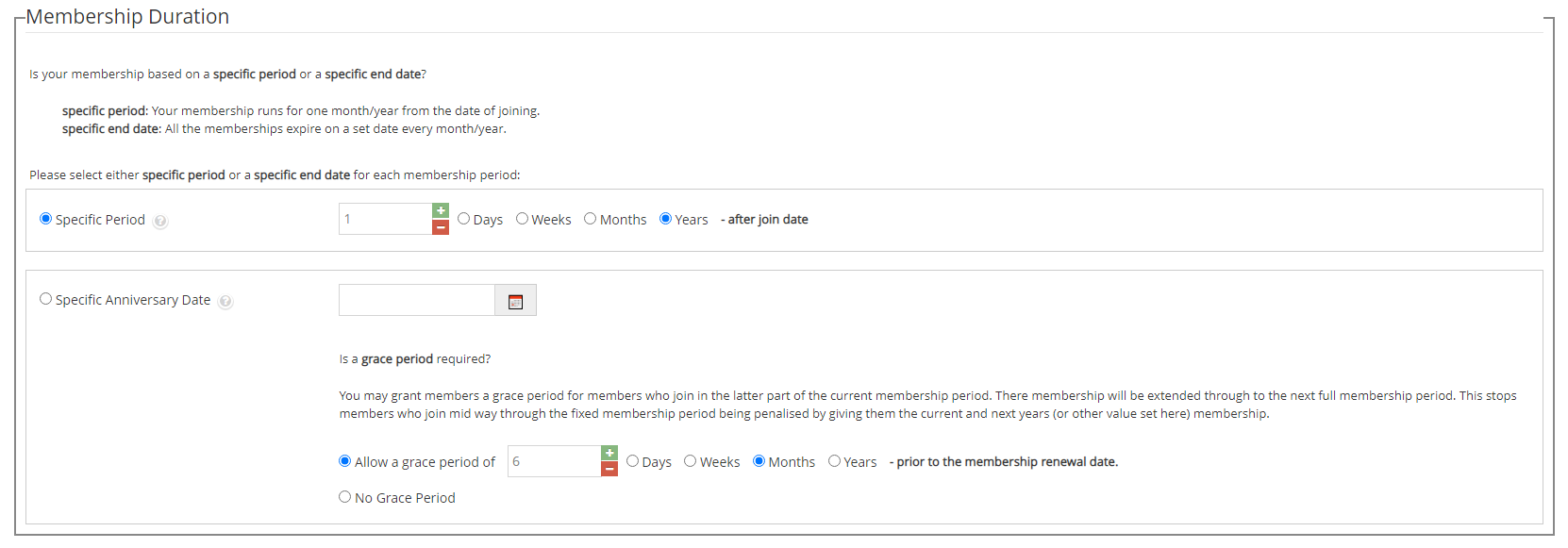
Grace Periods
If you are working to a Specific End Date you may have instances where a member joins in the last few weeks of your membership year. Eg: Your memberships expire on the 31st December and a person joins on the 10th of December. In this case the membership will expire shortly after the member joins and they will be prompted to renew.
One way to avoid this is to offer a membership “grace period” where members who join just prior to your fixed membership expiry date, will receive the balance of the membership period and the next full period. Eg: If your memberships expire on the 31st of December and a member joins within 30 days of membership expiry, they will get membership for the current year (up to December 31) and a full year of membership for the next year. This gives the equivalent of 13 months of membership as they joined close to the end of the membership period.

Renewal Reminders
Renewal Reminders are automated and can be configured to be sent to members who have not renewed either based on the fixed membership end date, or on their membership expiry date. You can also ‘pause’ membership renewals until the organisation is ready for renewals (start reminder).
The date the renewals are sent is controlled by a series of positive and negative numbers based on the expiry date. Eg: 30, 60, 90 would mean reminders are sent 30, 60 and 90 days after the renewal has expired. -30, 0, 15 would have reminders sent 30 days prior to expiry, at date of expiry and 15 days after expiry.
Members and Administrators can be sent reminders. Emailing administrators allows members who are not renewing to be manually reminded by membership secretaries if required.

If members don’t renew, you can limit access to your website. If the member does not renew x days/weeks or years after expiry, they can be sent to a renewal page. If the member still doesn’t renew, you can disable all access to member only areas of the site.

Members who don’t renew can also have their membership type or status changed. This allows membership secretaries to quickly identify members who have passed the membership renewal process.

Payment Reminders
Some organisations allow their members to renew and pay later. This will cause most organisations more effort chasing payments and operationally creates more work for the management committee. Of course some organisations work in this manner and the membership system will automate the sending of payment reminders.
Payment Reminders work just like renewal reminders with a very similar setup but only target members who have not yet paid for their memberships.

If members don’t pay, you can limit access to your website. If the member does not pay x days/weeks or years after expiry, they can be sent to the registration page. If the member still doesn’t pay, you can disable all access to member only areas of the site.

Members who are not financial can also have their membership type, or status, changed. This allows membership secretaries to quickly identify members who are in arrears.

Rules and Templates
Rules are generic and can be shared across membership types. Notification Emails are sent to members for renewal reminders and payments. The information for each notification must be specific to the member. There would be confusion if a membership reminder was sent to remind them to renew as a different member type than they are currently registered. Eg a “Full Member” being reminded to renew as an “Associate Member”.
To allow for email notifications to be personalised, membership types have templates which can be defined for the notifications.
- Rules define the way membership types are processed.
- Membership Types define which templates are used when email notifications are sent.
Each of these notification templates are called either on user action (apply, renew, pay) or by an automated nightly process (when configured). The templates available to be configured are:
Process Notifications (sent when a user completes an action)
- New Applicants
- New Membership Application Confirmation Email To Member
- New Membership Application Confirmation Email To Admin
- Approvals
- Membership Approved Welcome Email to Member
- Membership Approved Email to Admin
- Renewal Confirmations (Sent after a member renews)
- Membership Renewal Confirmation Email To Member
- Membership Renewal Confirmation Email To Admin
- Payment Receipts (sent after member pays via payment gateway)
- Membership Payment Receipt Email to Member
- Membership Payment Receipt Email to Admin
Automation Reminders (sent automatically by the system when configured)
- Renewal Reminders
- Membership Renewal Reminder Email to Member
- Membership Renewal Reminder Email to Admin
- Payment Reminders (Sent by automation Process)
- Membership Payment Reminder Email To Member
- Membership Payment Reminder Email To Admin
Administrators can change the layout the notification and personalise via tags such as {firstname}, {lastname}, {MemberType} etc.