What are Products of Interest?
This is a listing that is displayed in the form builder so that people who submit the form can select and submit their information easily.
See Products of Interest in action
Here is an example of a form with a Product of Interest drop-down list
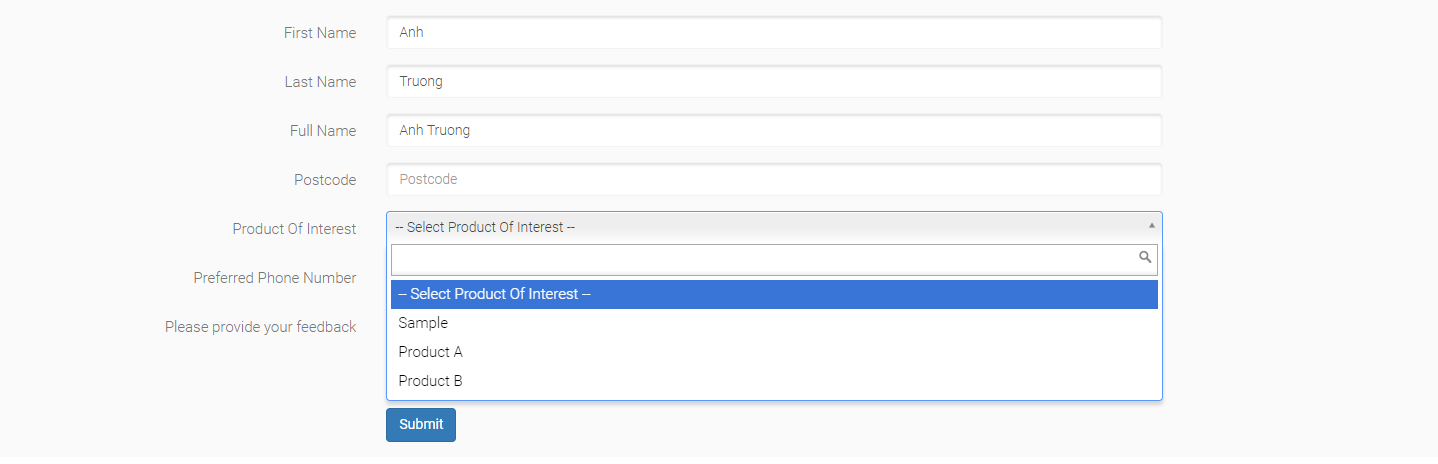
Managing Products of Interest
News listing is where the news information with a teaser and has a URL link to view the whole details of each item.
STEP-BY-STEP
-
1Log in as an administrator and go to the Admin Dashboard.
Learn how to log in here → -
2On the left navigation, search for "Product Of Interest"
-
3Click on the menu item.
-
4There will be a listing of the Product Of Interest.
-
5You can create a new Product Of Interest by clicking "Create New Product Of Interest".
-
6To update existing Product Of Interest
-
7Please click the Edit button as instructed in the screenshot below.

-
8Please note using 'Product of Interest is just one way to segment your customers' responses and can only be used once per form eg. only one list of 'products' can use listed at one time BUT you can also use Campaign Codes to achieve the same result and remember, they can all be re-labelled!!
-
9Below is some advice on both Products of Interest and Campaign codes if you need to have more than one running at a time.
Using Hidden Communication Controls Email Broadcast
Using Hidden Communication Controls
Use this when you want to track data coming in from a specific form.
Using Campaign Code
STEP-BY-STEP
-
1Drag and drop the Campaign Code over to your form
-
2Click on the label (Campaign Code)
-
3In the Value field, write the name of your Campaign
-
4Note: DO NOT overwrite the ID
-
5Edit the label
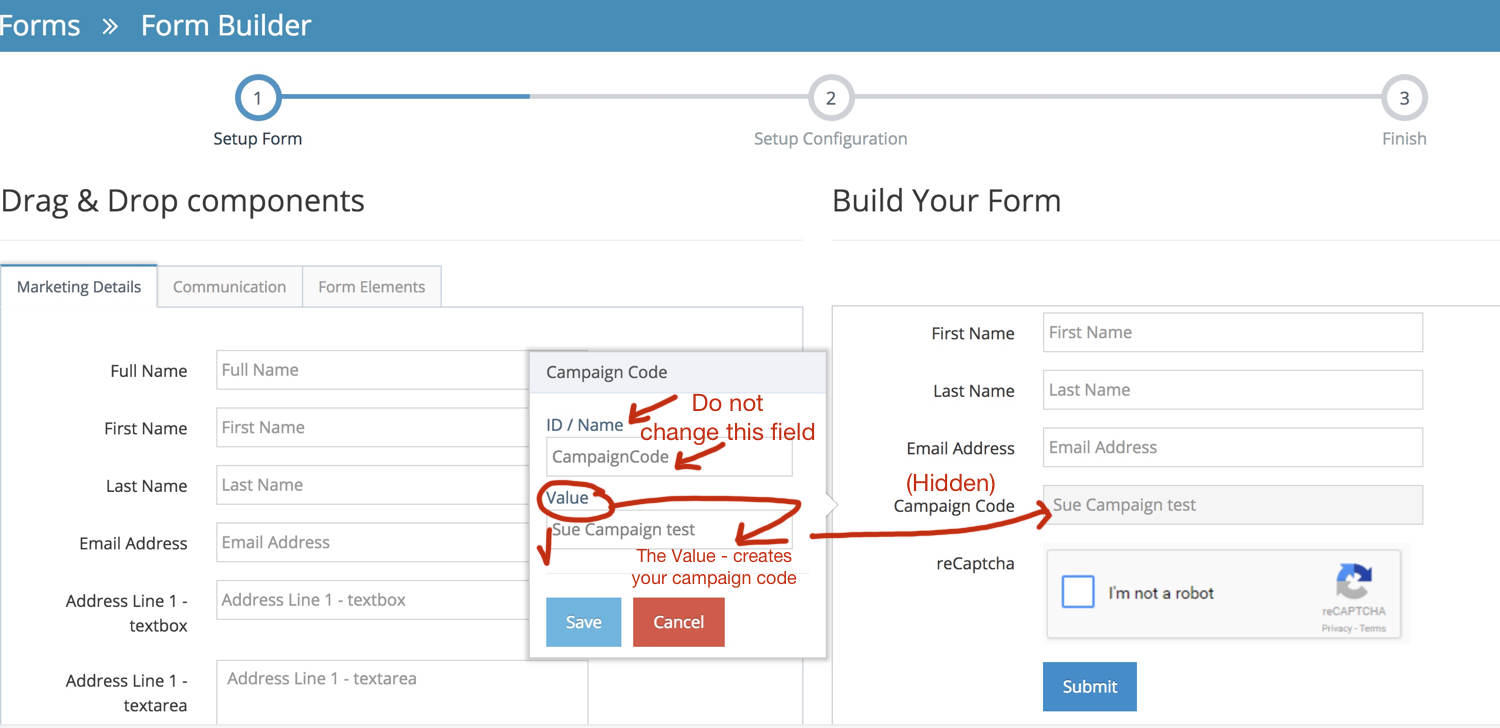
-
6You can use any of the hidden fields and set the value to automatically segment your contacts when they submit or register
Drag and drop the Product of Interest over to your form