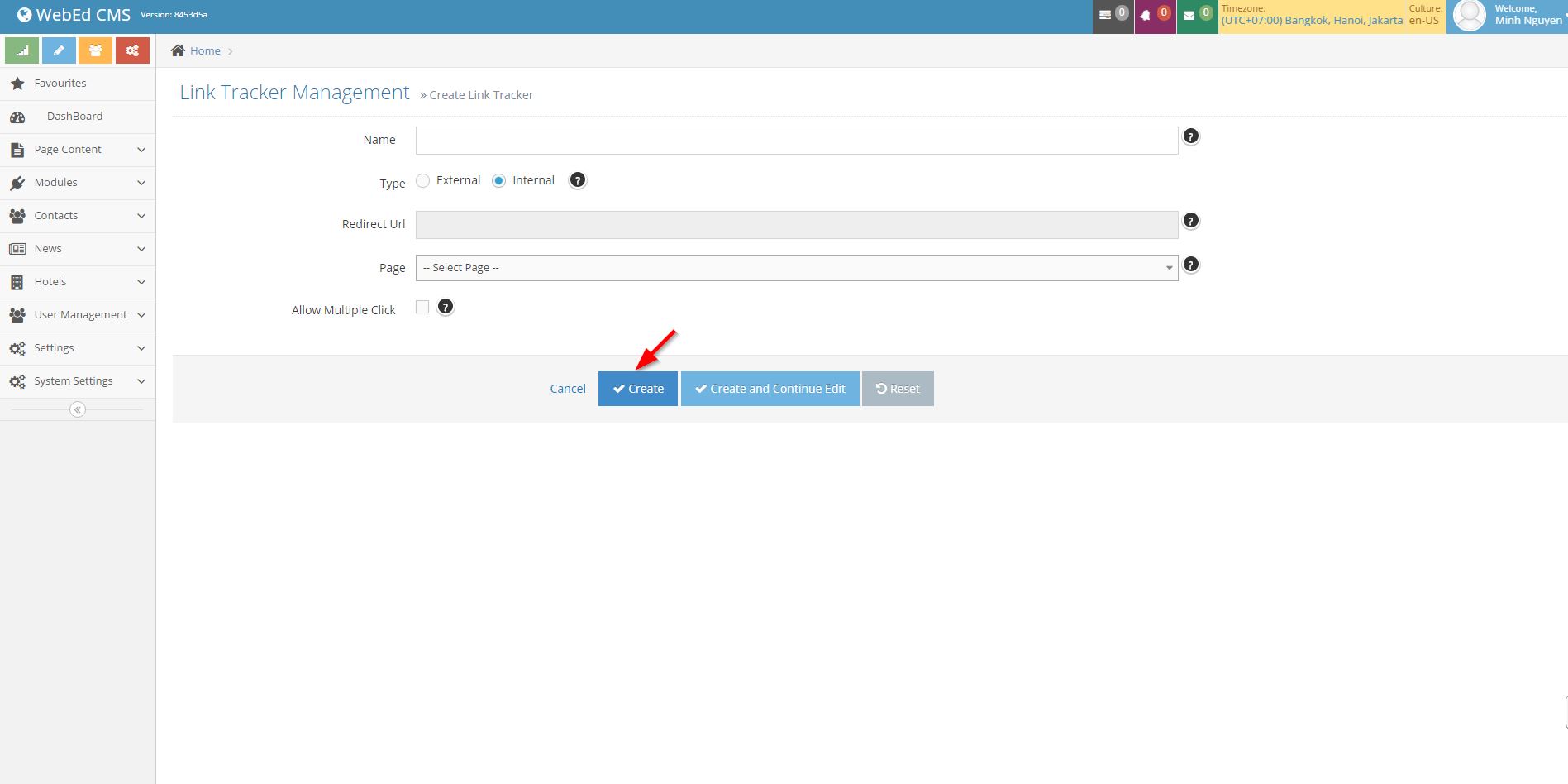These steps will guide you on how to create/customize the display and styles of your Locator curly bracket.
STEP-BY-STEP
-
1Log in as an administrator and go to the Admin Dashboard.
Learn how to log in here → -
2Go to the Admin and search for Link Trackers
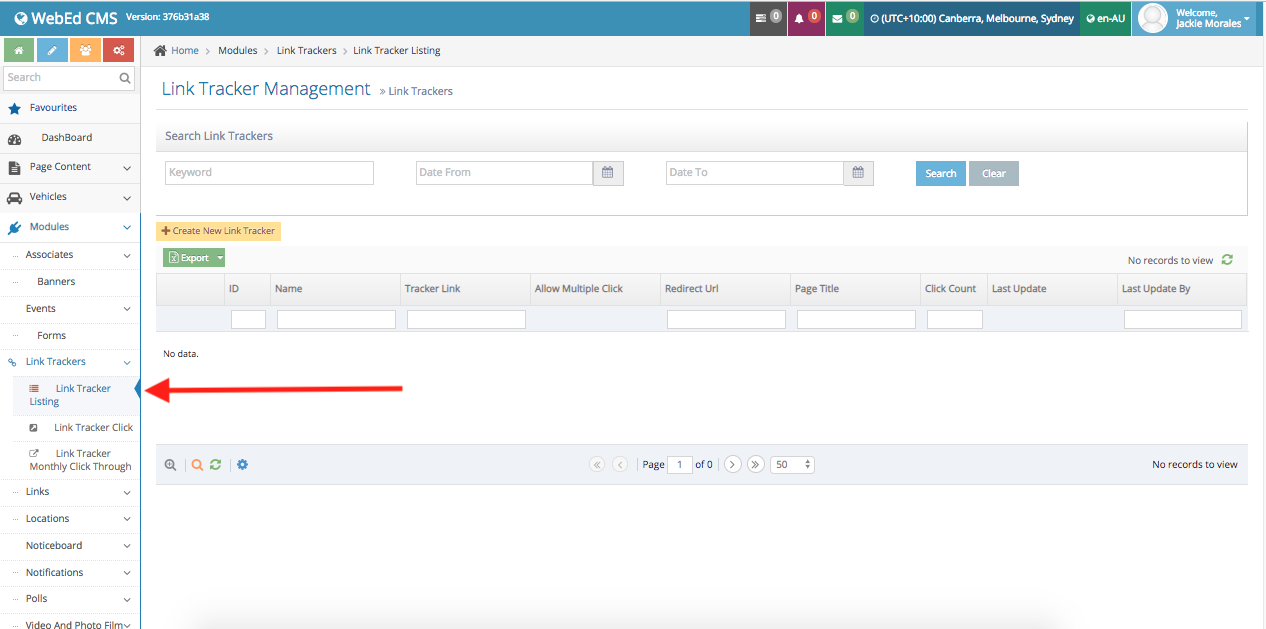
-
3Select Create New Link Tracker
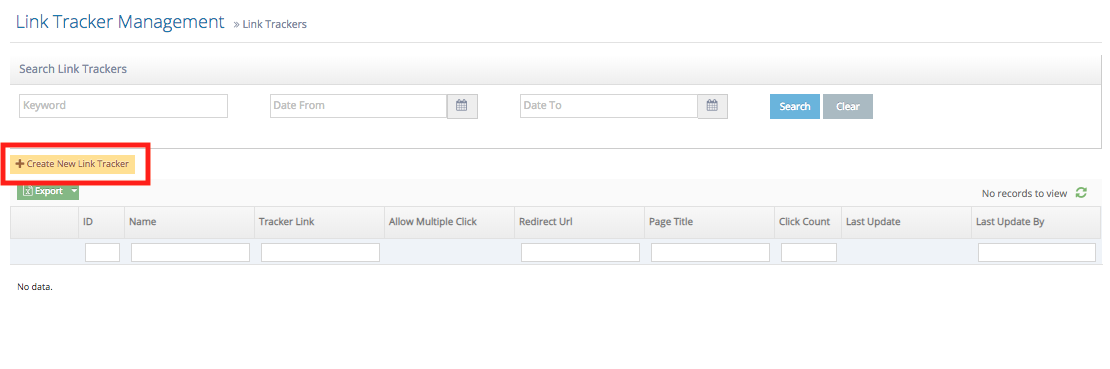
-
4Enter the settings for the link Tracker
Note: You may choose external links.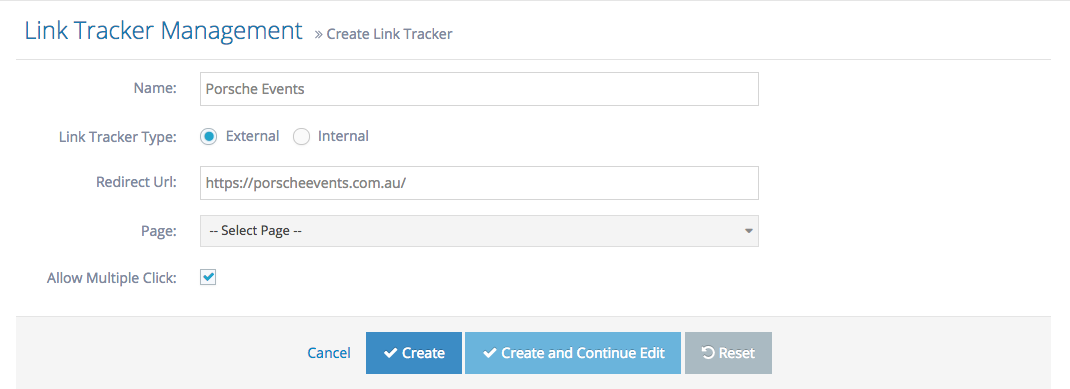 Note: You may also choose internal links:
Note: You may also choose internal links: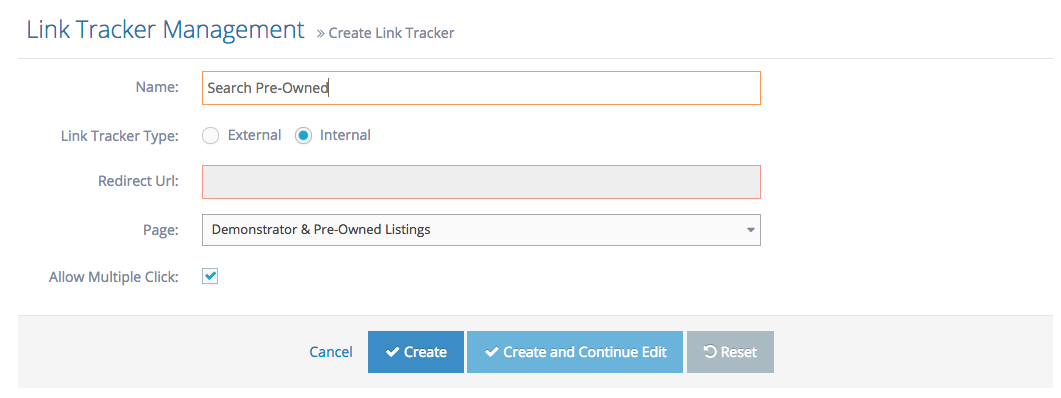
-
5Details needed for the fields:
Name Description Name Name of the link Type Select Internal if you want to link to 1 of the pages on your site, if the link is required outside, select External Redirect Url If you selected External, input the full URL to redirect to here.
Eg: http://www.google.com.vnPage If you select Internal, choose a page to redirect to by the page title Allow Multiple Clicks - By default, whenever we detect a visitor clicking the same link multiple times, the system only counts a single 1 click to the link. This is to prevent spamming that leads to fake click numbers.
- If you don't want this behaviour, you can check this checkbox = 'No'. The system will now count every single click even if from the same visitor
-
6Click Create