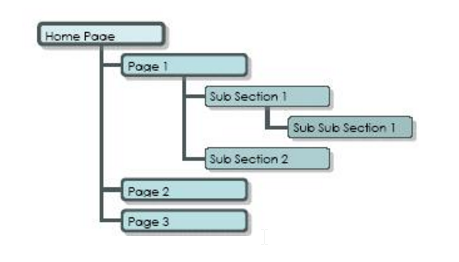If a user wants to modify or update the sub-pages into another parent page or a user mistakenly included the page into another parent page.
STEP-BY-STEP
-
1Log in as an administrator and go to the Admin Dashboard.
Learn how to log in here → -
2Go to Admin Pages and select Pages. Below is the screenshot sample of page listing
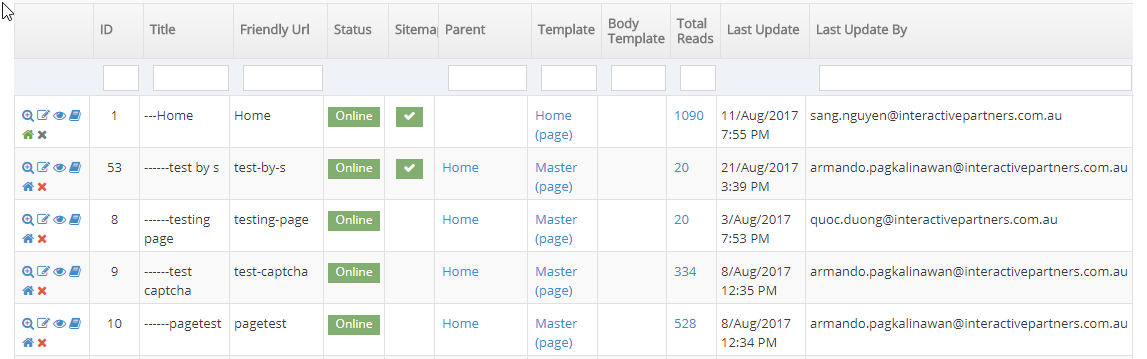
-
3
Select existing (click edit icon) or click Create New Page button
- Pages can not be deleted if they have 'child' pages or sub-sections.
- In the site map represented below, for example, you could not delete PAGE 1 or SUBSECTION 1 as there are dependent pages under these pages.
- You could delete or move Page 2, Page 3, Sub Section 2 or Sub Sub Section 1, as these pages have no dependent pages.
- To delete Page 1 you would first have to move SUBSECTION 1 & 2 to another place within your site map or delete them.