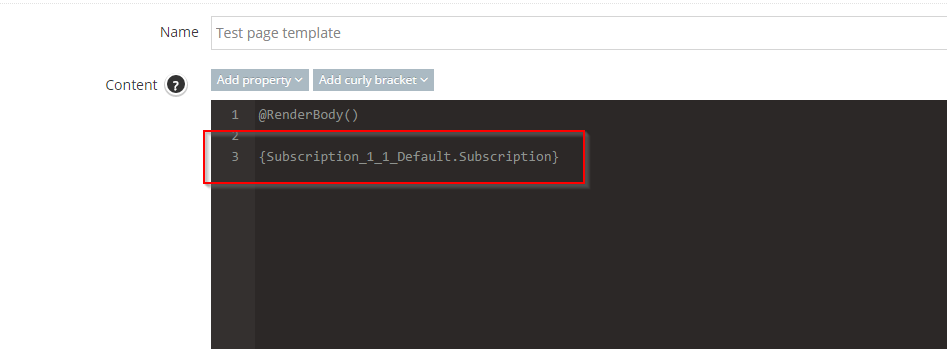- Adding Subscription in Page Template
- How to Configure the Background Tasks
- How to Define the Notify Me Message
- Notification Email & Social Sharing
- Add or Remove Share Options
- Modifying the Subscription Template
- Adding More Share options
- Enable/Disable Subscription Feature
Adding Subscription in Page Template
STEP-BY-STEP
-
1Log in as an administrator and go to the Admin Dashboard.
Learn how to log in here → -
2Go to the Admin page and log in using your username and password correctly.
-
3In Admin >> Page Content >> Look and Feel >> Page Templates.
-
4Every page has "Tell me when this page is updated" text at the end of the page and test the curly bracket.
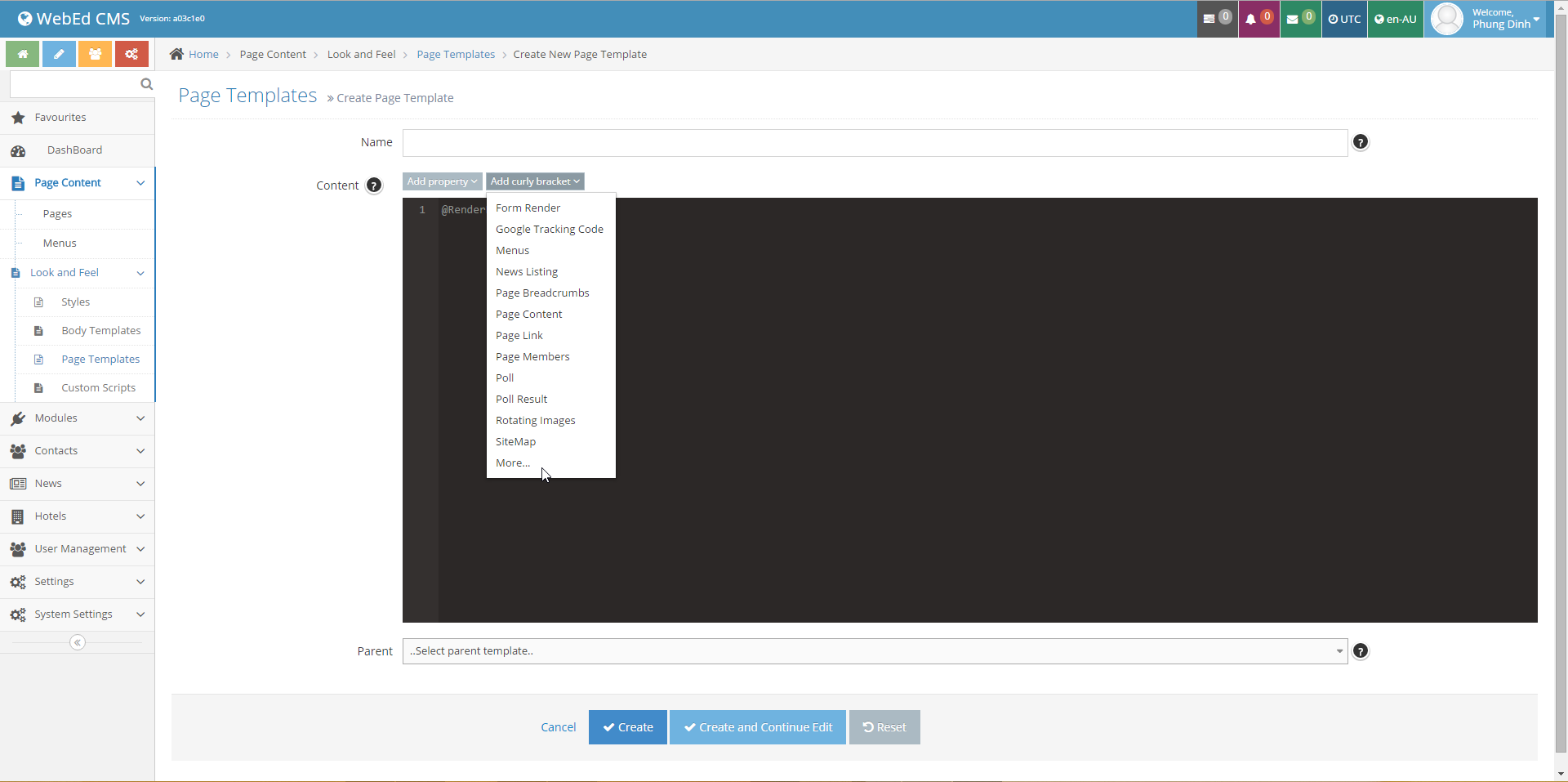
-
5Click More and search with the Sub keyword
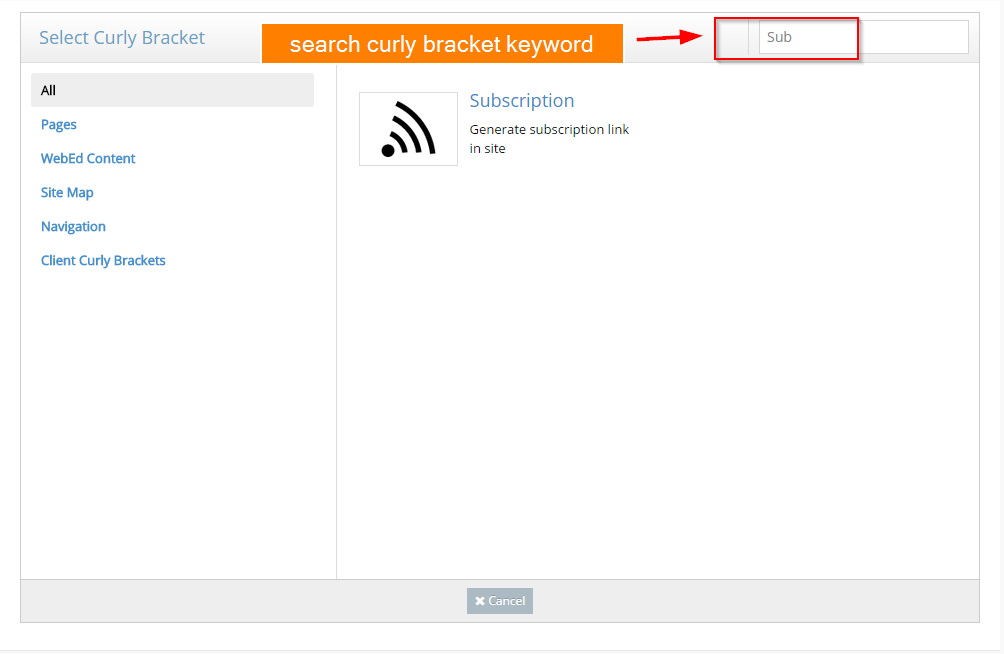
-
6Click Subscription icon
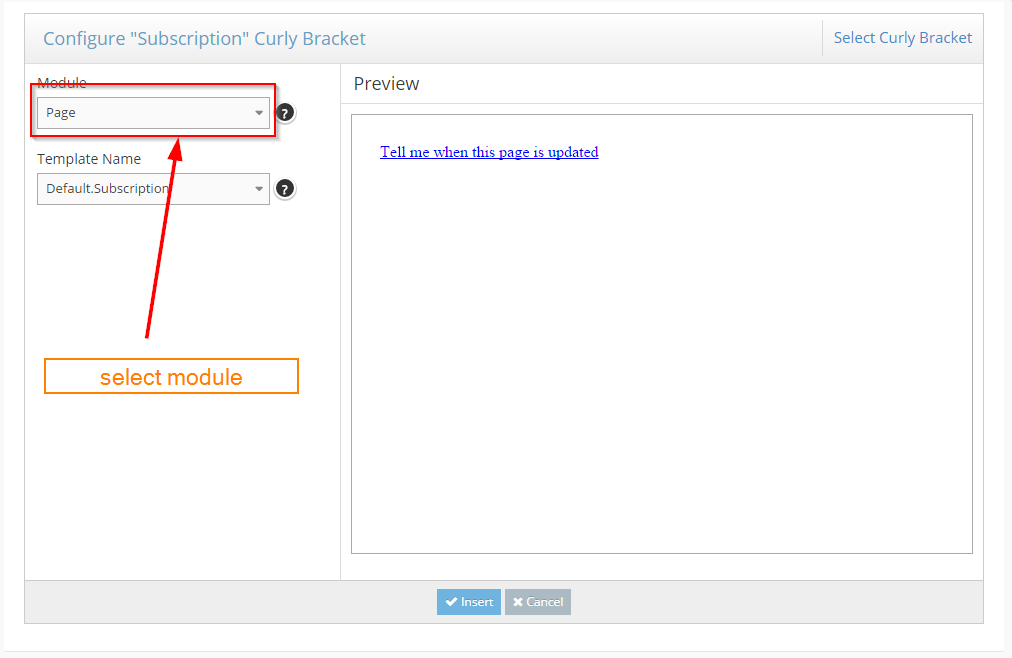
-
7The curly bracket will be inserted into the content