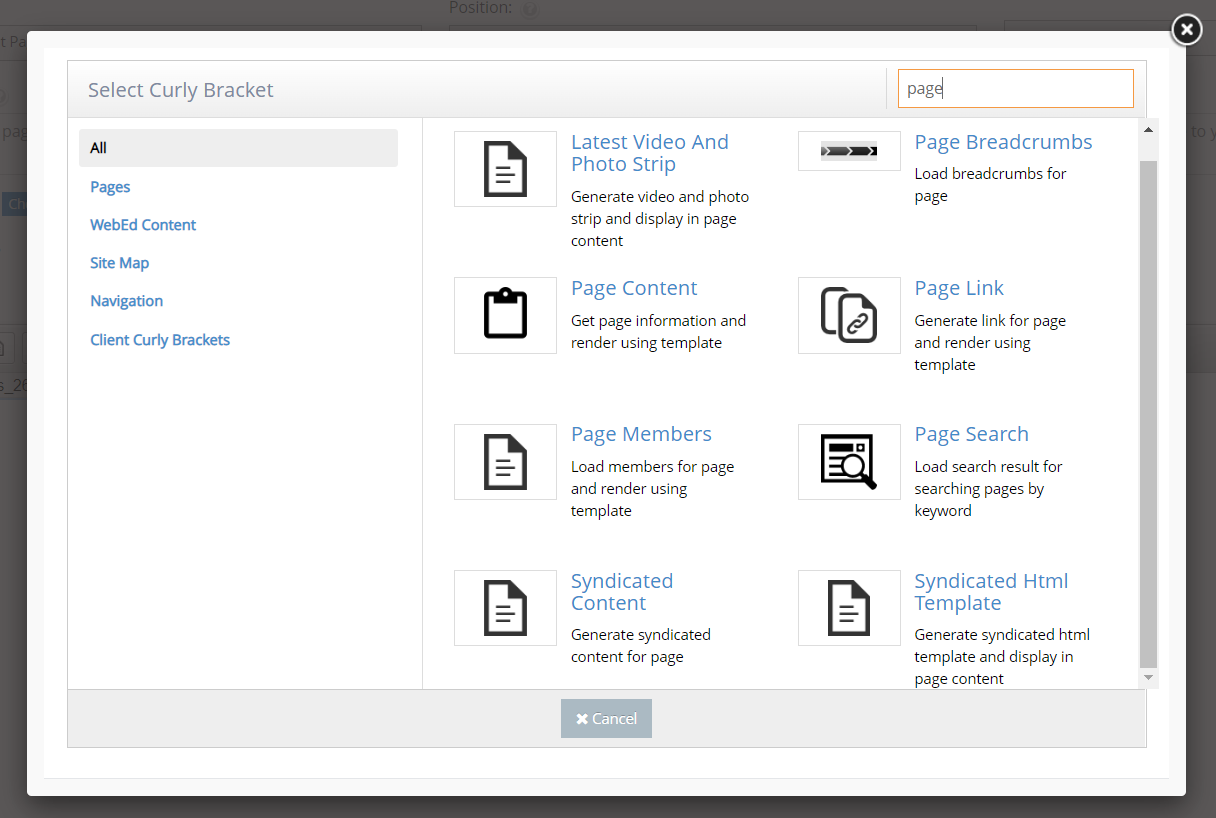STEP-BY-STEP
-
1Log in as an administrator and go to the Admin Dashboard.
Learn how to log in here → -
2Go to Pages and open the page content editor where you want to add this curly bracket.
-
3In the editor, click the Curly Bracket icon to open the configuration curly brackets

-
4Once clicked, the Curly Bracket box pops up and there you can see the list of Curly Bracket modules
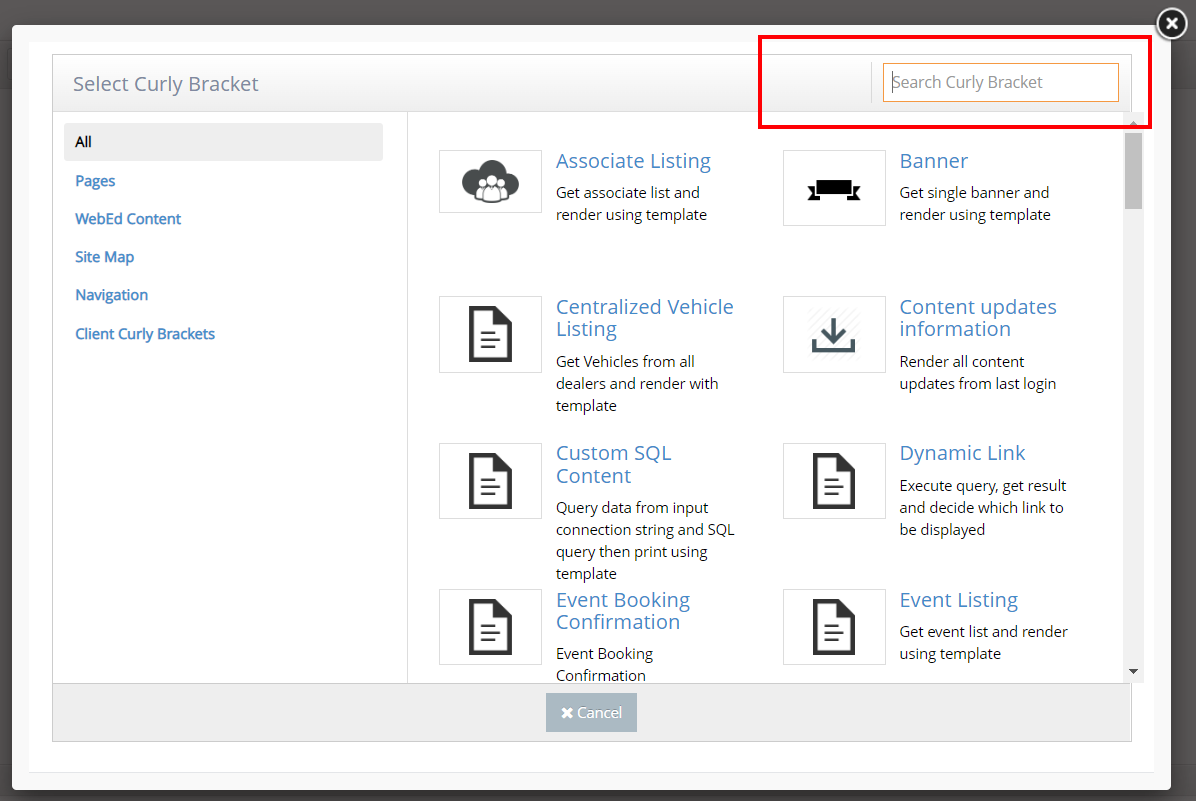
-
5In the Search box, you can put the specific name of the Curly Bracket that you want to create. Search for Page and page curly brackets will be shown in the search results box. There, you can choose and click on the specific curly bracket that you want to put in your page content.