The Client Menu
What is a Client Menu
This includes the list of menus on the flyout and this is where you can add external links for fly out.
Step-by-step guide
STEP-BY-STEP
-
1Go to Admin → Pages → Menus
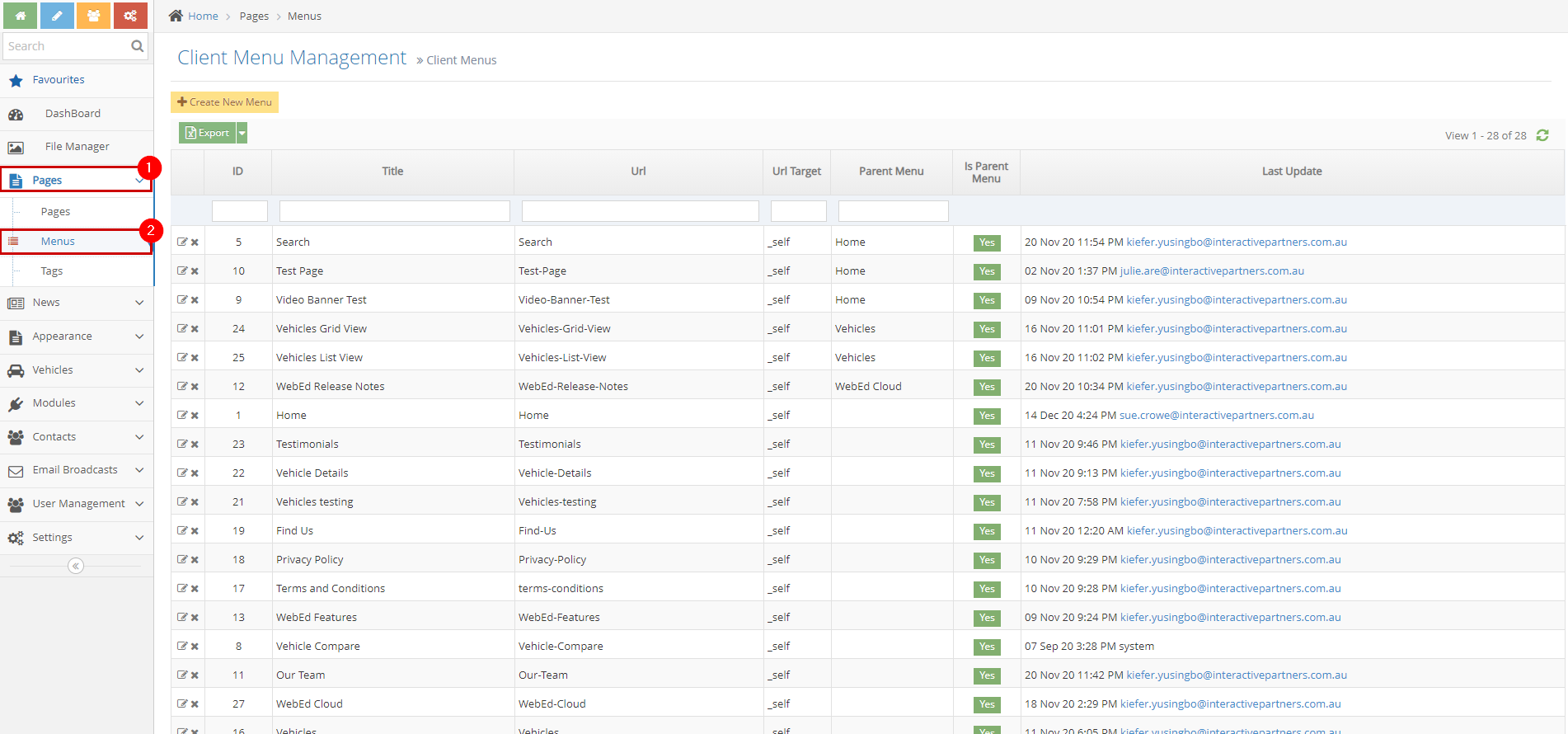
-
2Click "Create New Menu"
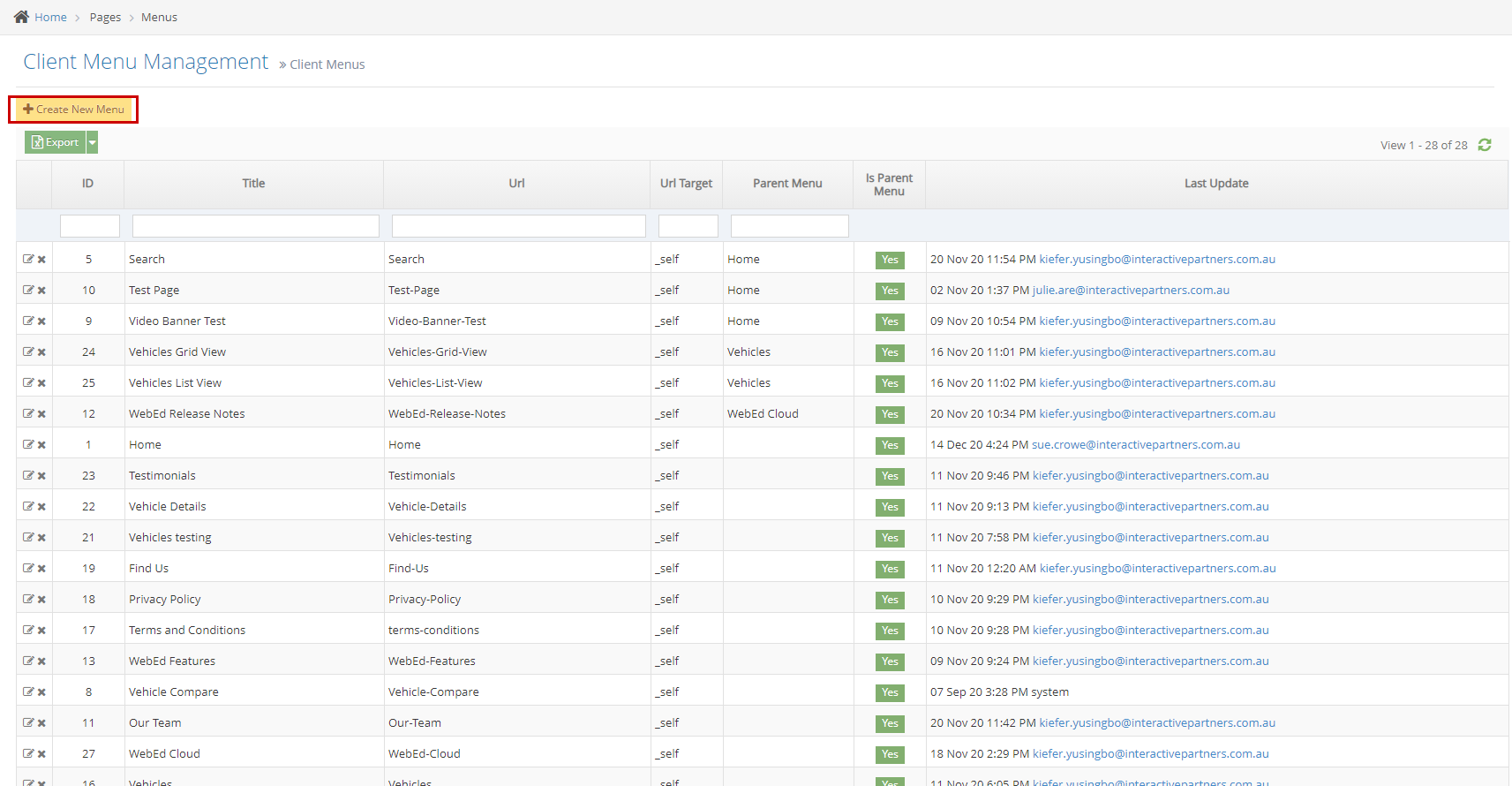
-
3Enter the Details of the Page
- Title - This is the word / text that will appear to represent the menu
- Url - This is the link for the menu
- Url Target - This controls what happens when that link/URL is clicked
-
- _self - Opens the linked document in the same frame as it was clicked
- _blank - Opens the linked document in a new window or tab
- _parent - Opens the linked document in the parent frame
- _top - Opens the linked document in the full body of the window
- Position - This is where the link would be located
- Include In Site Navigation - This is default checked for it to be seen on the Menu
- Disable Menu Cascade - Check the box if the link has child pages and you don't want it to be included in the Menu
- Start Publishing Date - You can add start date on when do you want it to be seen on the menu (Optional)
-
4End Publishing Date - You can add end date on when do you this not be seen on the menu (Optional)

-
5Click Create button
Please note: We cannot have a page and a menu item with exactly the same titles. Either you have to rename the link or the page.
Congratulations! You have successfully added a link to your menu.