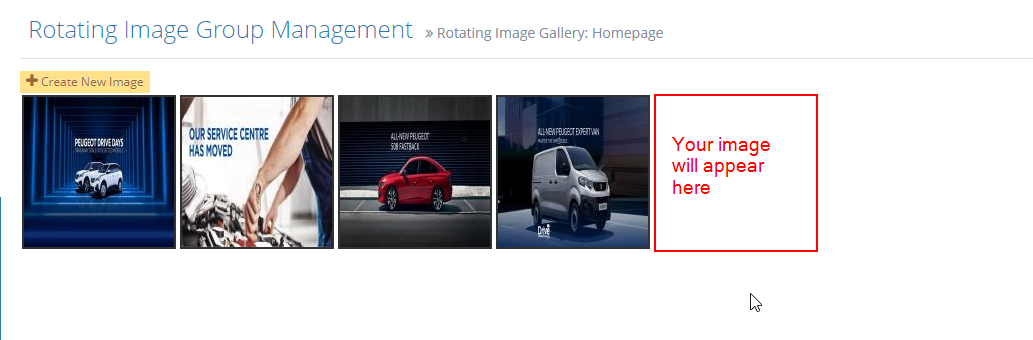STEP-BY-STEP
-
12Choose the group you wish to edit and click on the Image Icon to edit
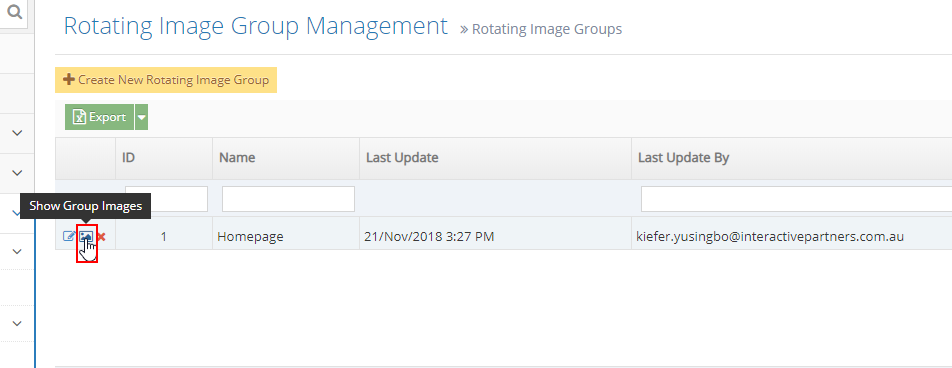
-
2Click the button "Create new image"
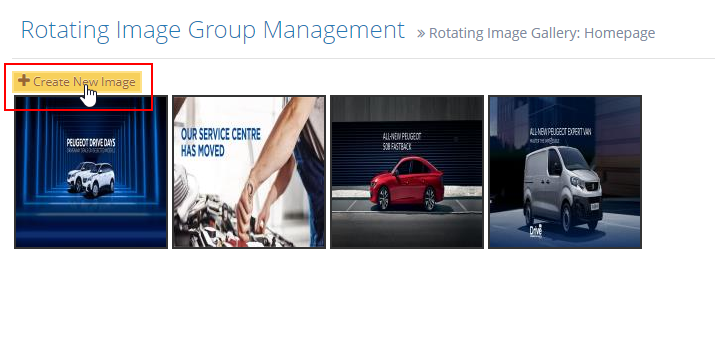
-
3Upload a new image or select from media files.
-
4Enter the URL of the page the banner will lead to once clicked
- If the page is within the site, please enter a relative link.
- For example, All-New Peugeot 508 page link is https://peugeotparramatta.com.au/Peugeot-508, you will enter /Peugeot-508
-
5Select the URL target.
- If you want to open in the same window, select _self.
- If you want to open a new window, select _blank.
-
6Click "Save".

-
7The new image will appear as the last item.