- Why you would use an Event Module?
- See the Events Module in action
- Basic Event Information
- Additional Event Information
- Event Flow Settings
- Event Notifications
- Adding Your New Event to a Website Page
- Event Categories
- Event Schedules
- Event Add-Ons
- Event Attendee Type
- Event Forms
- Event Booking
- Event Coupon
- Event PDF attachment on email
- Event Ticket Pool
- Event Email Processing
- Event Tips: Splitting Additional Info Data in Excel
Event Notifications
STEP-BY-STEP
-
1Organiser Notifications
- Organiser Email Address - enter the email address where visitors can send enquiries, questions regarding the event, or ask for support.
- Organiser Notification - select a notification template from the options to send to the organiser when a booking has been made, or click
 to create a new one. Leave as default if you don't want the organiser to receive an email notification.
to create a new one. Leave as default if you don't want the organiser to receive an email notification.

-
2Booking and Payment Notifications
- Booking Confirmation - select a template for the email sent once a booking has been made, or click the plus icon on the right side to create a new one.
Leave as default if you don't want to send a confirmation email to the attendee. - Payment Receipt Template - select a template for the receipt once the payment has been made, or click the to create a new one.
Leave it as default if you don't want to send an email notification to the attendee. - Send Payment Receipt to Event Organiser - check if you want to send a payment receipt notification to the event organiser once a booking has been made and payment has been received.

- Booking Confirmation - select a template for the email sent once a booking has been made, or click the plus icon on the right side to create a new one.
-
3Attendee Notifications
- Attendee Notification - select a template for the email sent once the booking has been made and payment has been received, or click the
 to create a new one. Leave it as default if you don't want to send an email notification to the attendee.
to create a new one. Leave it as default if you don't want to send an email notification to the attendee. - Word Template (.doc & .docx) - upload the word template for the PDF creation here - the one created above/recently - After a customer successfully pays for an event he’ll receive a confirmation email with an attached PDF file with all the event details.
- Event Reminder to Attendee - enter the number of days before the event when you want the attendee to receive an event reminder. Leave blank if you don't want to send an event reminder.
- Event Reminder Email Template - select a template for the event reminder, or click the
 to create a new one. Leave it as default if you don't want to send an event reminder.
to create a new one. Leave it as default if you don't want to send an event reminder.
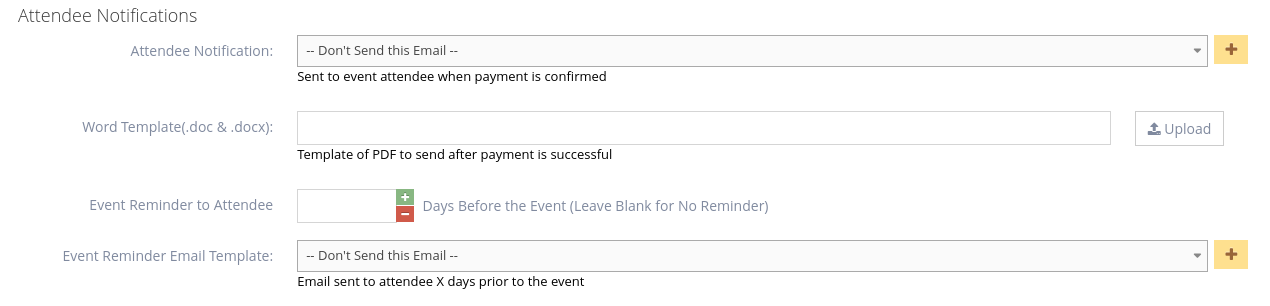
- Attendee Notification - select a template for the email sent once the booking has been made and payment has been received, or click the
-
4Save your event
- Click Create or Create and Continue Edit to apply changes
- A message will appear at the top of the dashboard saying ‘Event created successfully’ to confirm the updates are successful

- A message will appear at the top of the dashboard saying ‘Event created successfully’ to confirm the updates are successful
 Please Note: The system will not send ANY notification emails if there are NO email templates set up on any of the Organiser, Booking, Payment, and Attendee Notification sections. Please see the descriptions above when the email will be received.
Please Note: The system will not send ANY notification emails if there are NO email templates set up on any of the Organiser, Booking, Payment, and Attendee Notification sections. Please see the descriptions above when the email will be received.