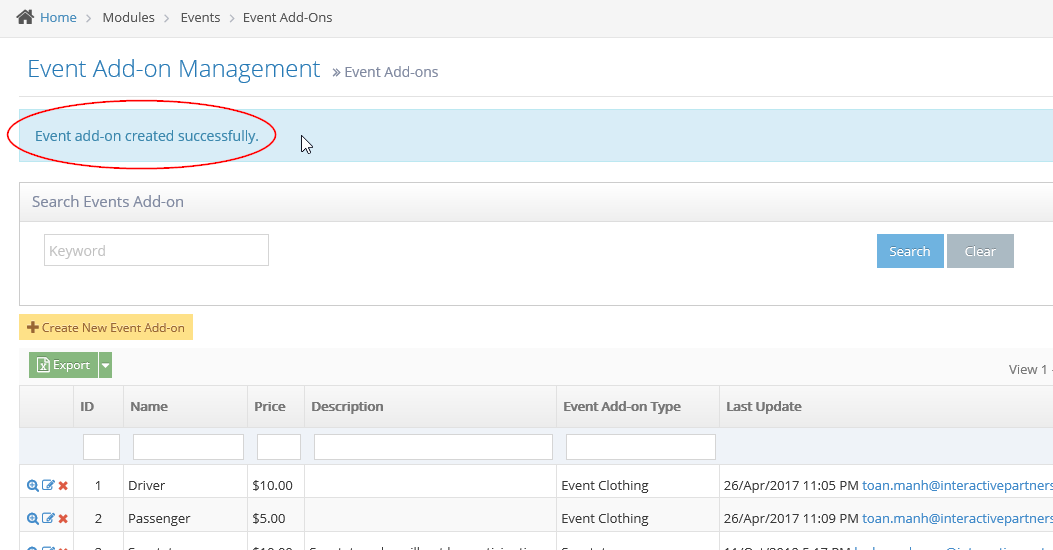- See Event Add-Ons in Action
- Why you would use an Event Add-On
- Create an Event Add-On Type
- Create an Event Add-On
- Add an Add-On to an Event
- Place Add-Ons Anywhere in the Form
- Add Event Add-On Attribute to an Existing Event Add-On
- Remove an Add-On from an Event
- Delete an Event Add-On
Create an Event Add-On
STEP-BY-STEP
-
1Log in as an administrator and go to the Admin Dashboard.
Learn how to log in here → -
2Under Modules on the left menu, choose Events
-
3Click Event Add-Ons
-
4Click the 'Create New Event Add-on' button
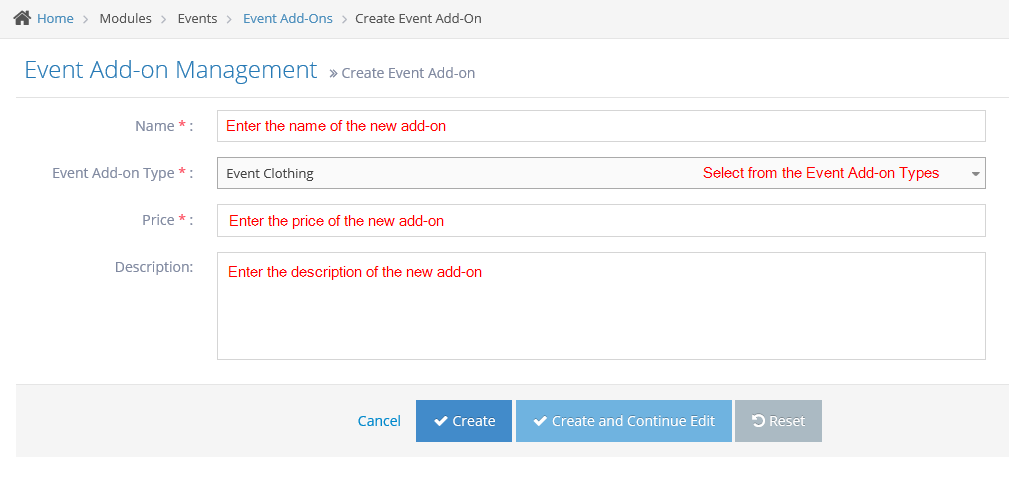
-
5Fill out the add-ons details:
- Name - enter the name of the new event add-on. This field is required.
- Event Add-on Type - select the add-on type from the options. This field is required.
- Learn how to create a new add-on type here.
- Price - enter the price for the new event add-on. This field is required.
- Description - enter the description of the new event add-on.
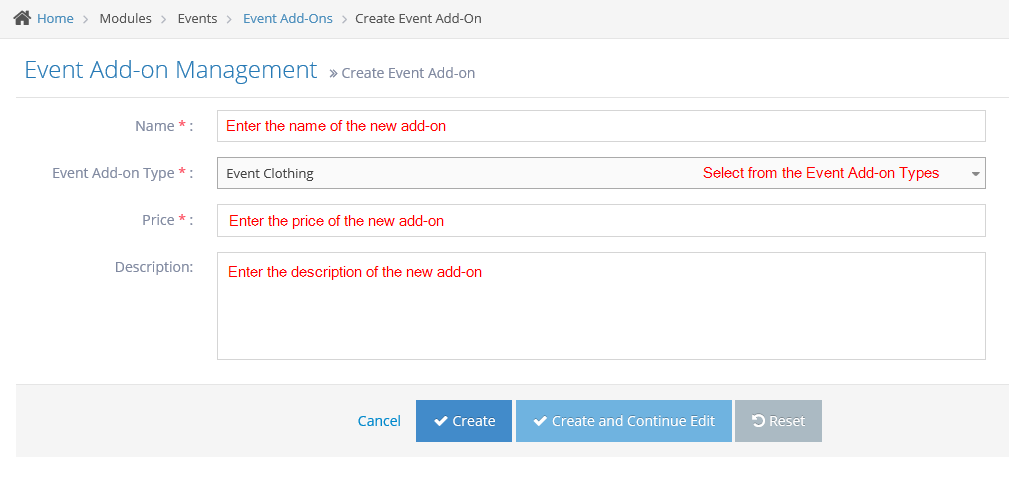
-
6Click Cancel, Create, Create and Continue Edit or Reset
- Create - click the 'Create' button to submit the new add-on. This action creates your add-on, closes the page and redirects you to the Event Add-on Management (see image below). On the Event Add-on Management, you will see a note "Event add-on created successfully".
- Create and Continue Edit - Click the 'Create and Continue Edit' button to submit the new add-on. This action creates your add-on but lets you stay on the page.
- Reset - click the 'Reset' button to start over. This action refreshes the page and shows a blank 'Create Event Add-on' page. Your add-on will not be saved/created.