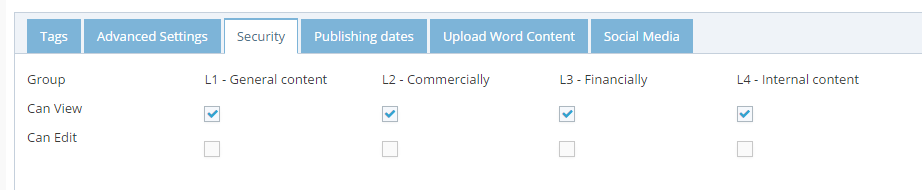What are Secure Pages
Secure Pages are a WebEd tool that restricts access to pages or sections of your website to select users. Secure pages and authorised viewers are managed in the Admin Module through Users & User Groups.
The user must be logged in to a user group that is configured to view this page or part of the website, otherwise the page content will not be displayed to the user. The following message is displayed to unauthorised visitors to a page.
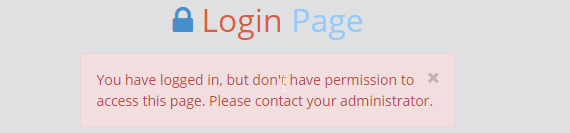
Page Security allows you to set permission to a group of users that are currently using your site. This is how you can display specified content to specified users, for example securing a section of pages for dealers' information on pricing not to be seen by the general public. Securing a particular page by giving authorisation to a certain group will only allow a logged-in member of that group permission to view the secured page, this security applies to all pages that are a child of this page, making it easy to secure whole sections of your website.
How to create a secured page
-
1
Create a User Group, see the User Group section for details
-
2
Create Users for the group, see the User section for details
-
3
Create the pages (skip this step if page is already created), See the Creating Pages section for details
-
4
Make the New Pages Secure In create screen, navigate to Security tab. The content of Security tab will be displayed
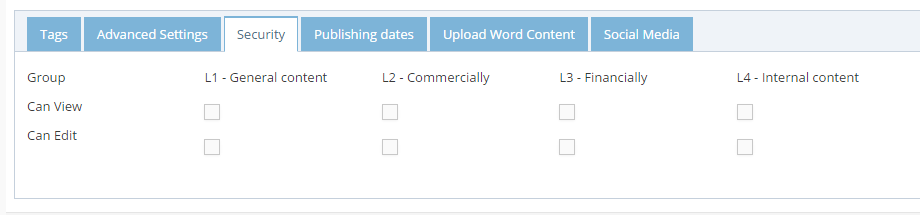
-
5
Click checkbox to grant permissions for user groups
- Can View: If selected, this group can view the secured page
- Can Edit: If selected, this group can edit the secured page
-
6
Click Create and Close to add the secure page
-
7
Test Page Security Test the security by logging in as a user in that group to see if they can access the page. You should also test users who are not added to the group to make sure they cannot access the page.
Editor - Page security panel
Page security is implemented using the editor. Security cascades through the site and also applies to "children" of the secured page. Navigate to the page that requires security.
-
1
Go to Edit Pages.
-
2
Open the Page Security tab at the bottom of the editor
-
3
Update and Close Editor
-
4
Test and make sure Page Security is functional
Note
-
Click the appropriate group you have created in the administration area.
- Only the boxes that are checked will be available for viewing by a group.
-
Any page that has no checks at all will be available at any level or by anyone.
-
Security cascades through the site and also applies to "children" of the secured page