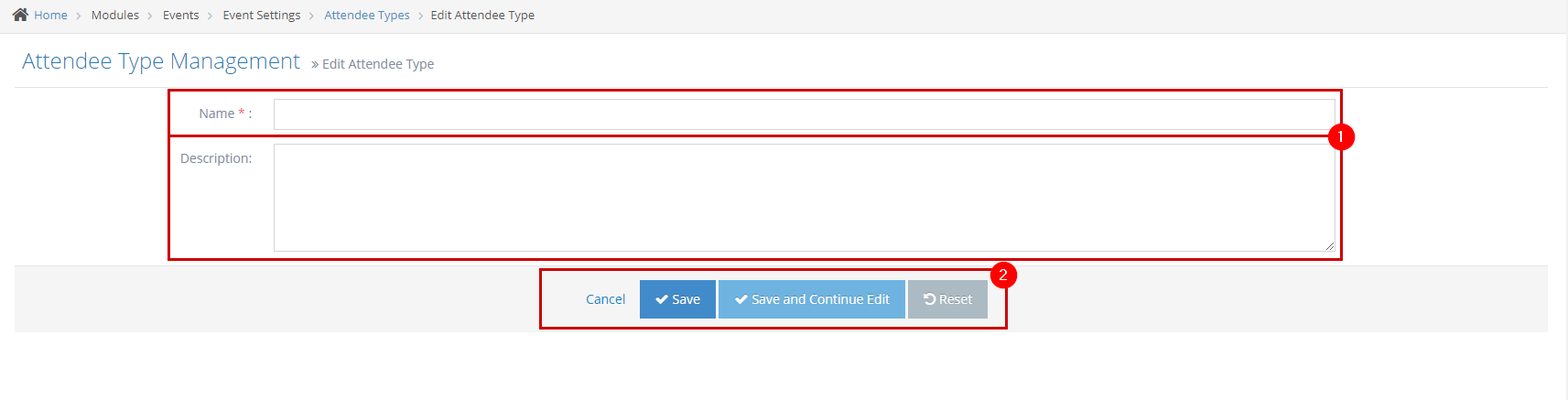- Why you would use an Attendee Type?
- Create an Event Attendee Type
- Update existing Event Attendee Type
- Delete and Event Attendee Type
Update existing Event Attendee Type
STEP-BY-STEP
-
1Log in as an administrator and go to the Admin Dashboard.
Learn how to log in here → -
2Under Modules on the left menu, choose Events
-
3Click Event Settings
-
4Select Attendee Types
-
5Click the Edit
 icon on the leftmost side of the Attendee Type you wish to update
icon on the leftmost side of the Attendee Type you wish to update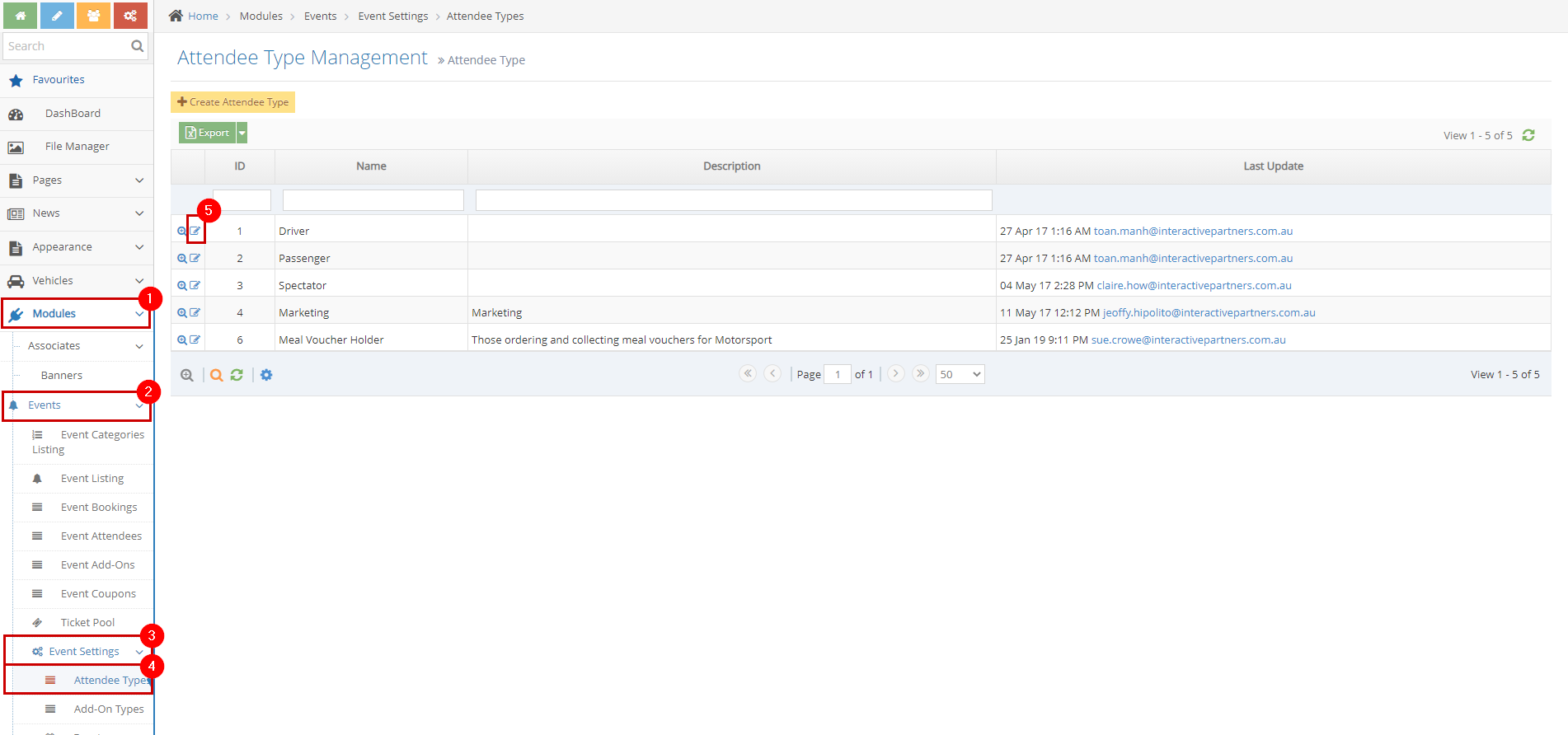
-
6Update the details
- Name - enter the name of the attendee type.
- Description - a brief or short description of the attendee type.
-
7Click Save, Save and Continue Edit or Reset
- Save - Click the 'Save' button to save the changes. This action saves the changes, closes the page, and redirects you to the listing page and you will see a note "Attendee type updated successfully."
- Save and Continue Edit - Click the 'Save and Continue Edit' button to save the changes. This action saves the changes but lets you stay on the page.
- Reset - click the 'Reset' button to start over. This action refreshes the page and shows a blank fields page. Your Attendee Type will not be saved/created.