Important Note: The newly created/updated news will be added/displayed on the top of the listing.
STEP-BY-STEP
-
1Log in as an administrator and go to the Admin Dashboard.
Learn how to log in here → -
2Select News
-
3Then select News Items and click Create New News button
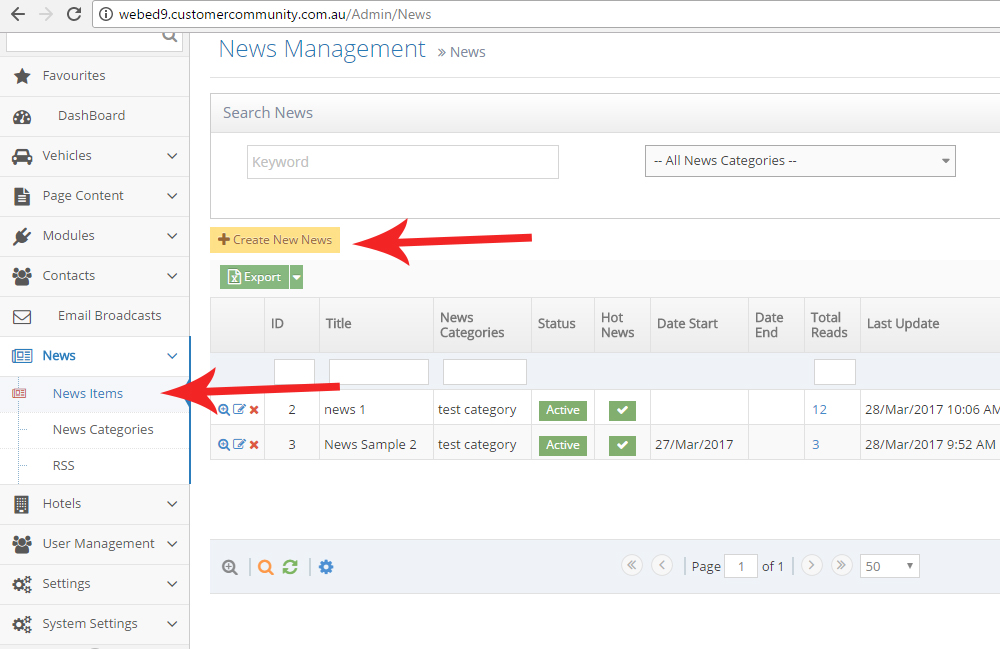
-
4Enter the Title of this news article
-
5Set the status
-
6if you have a Title Image, upload the image
-
7Put Date Start and optionally Date End for this news article.
- The dates determine when the news article will be displayed
- This allows you to create articles well before they are needed and have them automatically appear on this date
- You can also have news articles expiring automatically for articles such as Xmas or Easter
-
8Set the Categories this article will appear in
- News Articles can be displayed in multiple categories
-
9Enter an Abstract for the article
- Abstracts are displayed under the title in a news listing to give the visitor an idea of the article
- They can then click a read more button to see the full article
-
10Enter the Meta Title of your news item
- The Meta Title is the title that shows on search engine results apart from the page title.It acts as a name tag for the web page and is also read by search engine robots and seen by users searching the web.
-
11Add Meta Keywords for your news item
- Meta Keywords are usedto give search engines more information about a page's content.Meta keywords are distinguished from regular keywords because they appear “behind the scenes,” in the source code of your page, rather than on the live, visible page itself.
-
12Add a descriptive Meta Description
- The Meta Description appears under the meta title in search engine results.This information defines the content and quality of a web page. The meta description is the one usually displayed when the page for a specific query is listed as a snippet in search engine results.
-
13Enter the content for the article
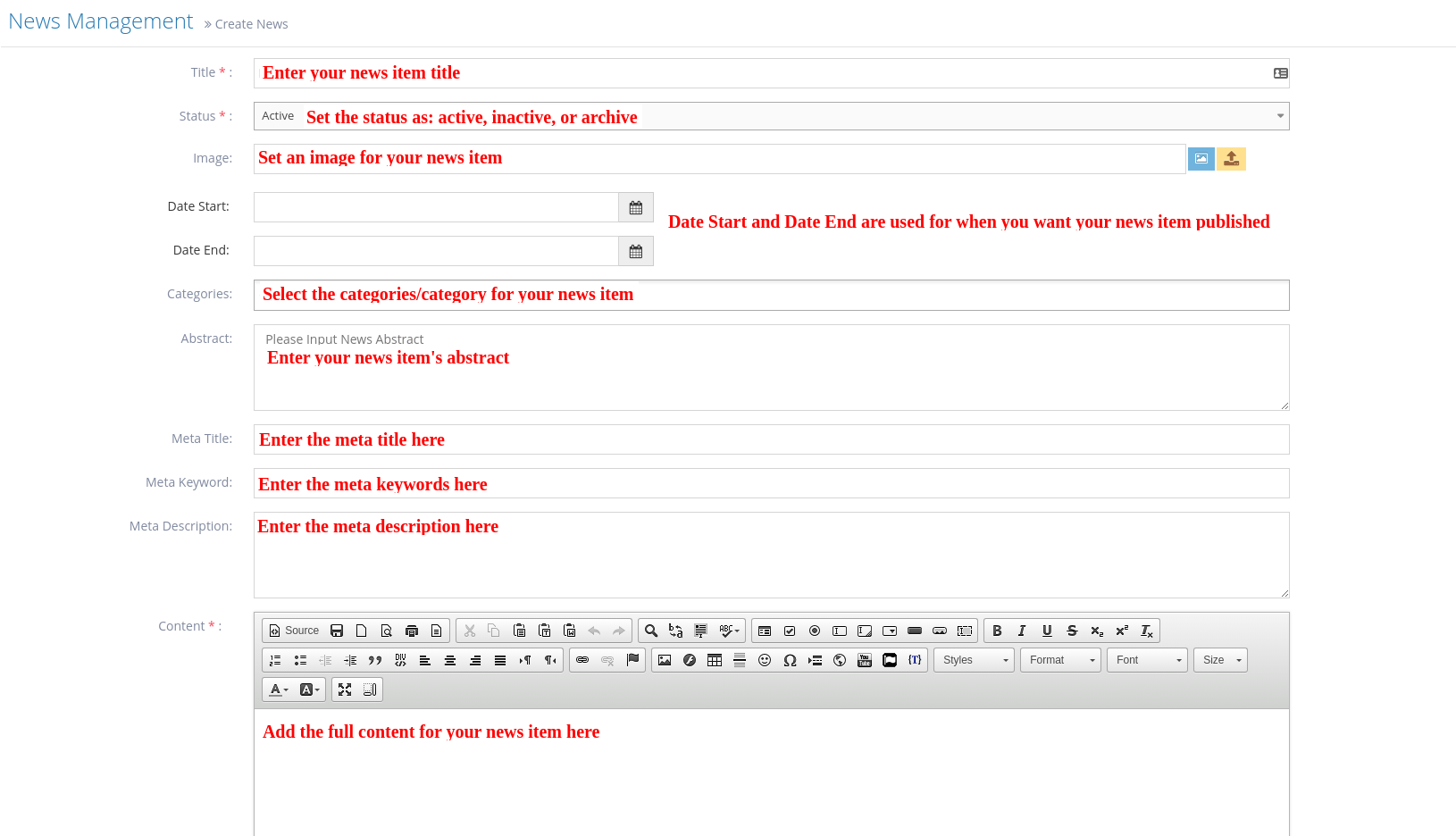
-
14Once Content is complete you can go directly to 'Save'
-
15There may be a 'Hot News' item included in your website's news template. Hot news ensures an article is kept on the page at all times (or perhaps placed at the top - template depending). If this is the case, please ensure the Hot News checkbox is checked. See below
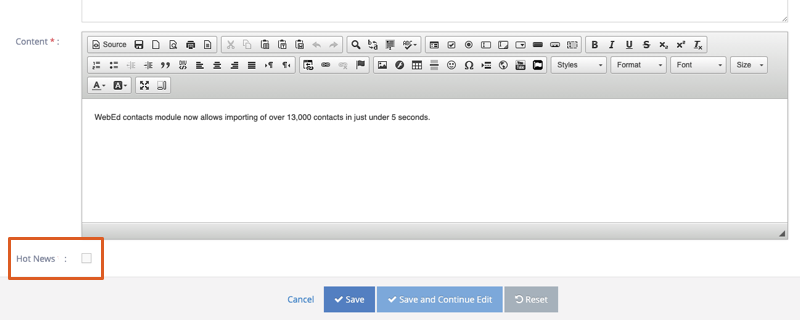
-
16Once completed hit Save