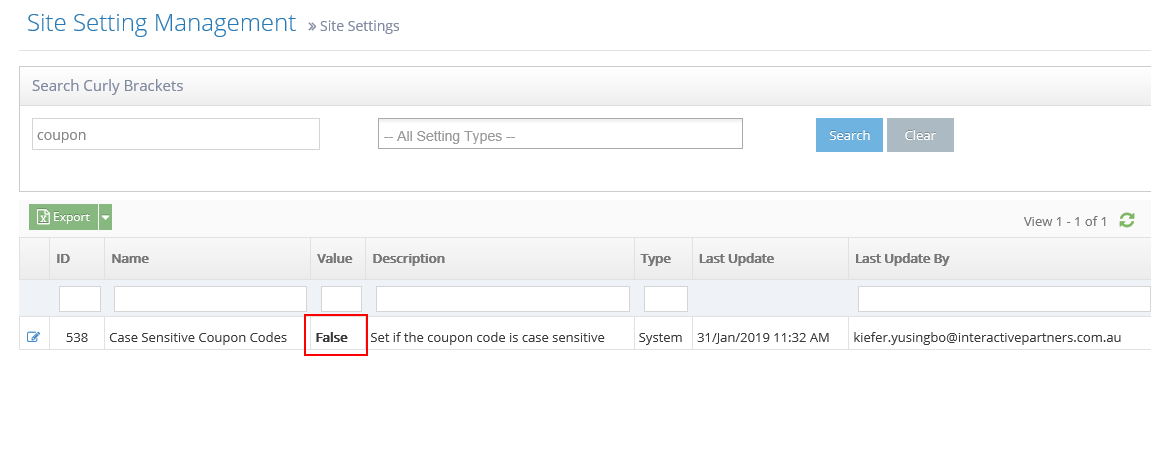What is an Event Coupon
An event coupon is a promotional tool that can be redeemed for a discount when registering in an event.
Event coupons allow the event owner to provide discount options for specific events or event schedules or to set a discounted rate for a specific range of dates on an event.
- Coupon codes can be optionally set for a specific date range.
- Coupons can be made active or inactive.
- Coupons can be set to be unlimited or a limited number for each event or event schedule.
Why Use an Event Coupon?
Event coupon is necessary for sales promotion techniques to attract existing and new customer.
Creating an Event Coupon
STEP-BY-STEP
7
Sample list of Event Coupons
-
1Log in as an administrator and go to the Admin Dashboard.
Learn how to log in here → -
2Under Modules on the left menu, search or choose Events > Event Listing
-
3Select the Event Listing where you want to add coupon
-
4Click the View Details button
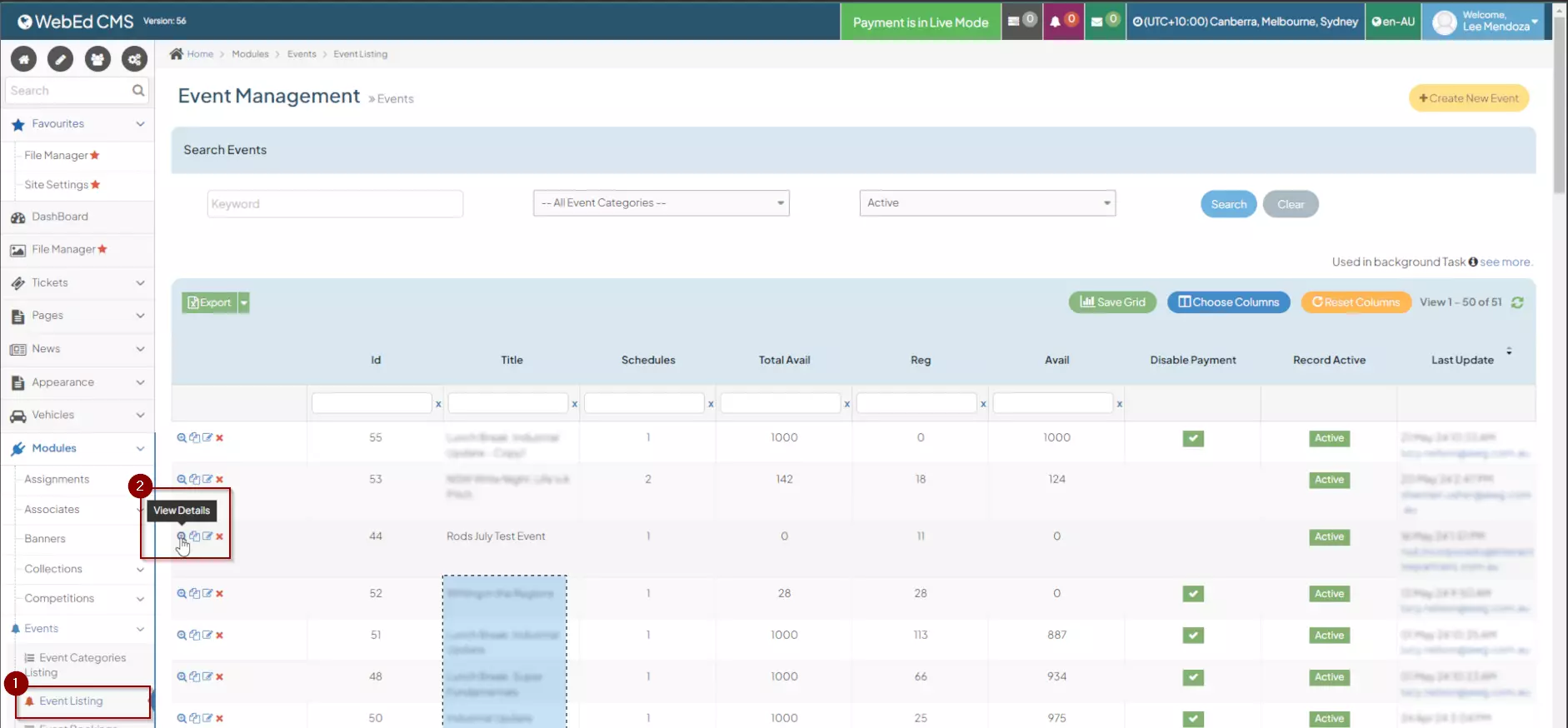
-
5On the Events Management page, go to the Event Coupons tab
-
6Click the Add Discount Coupon button
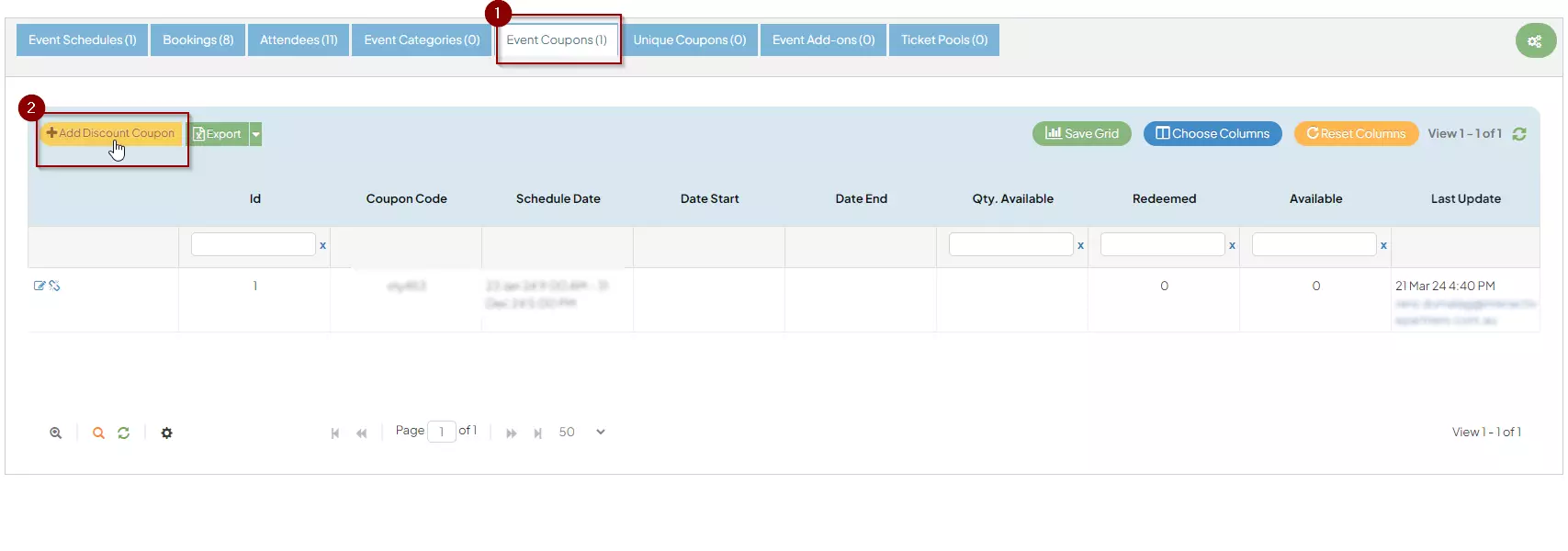
-
6
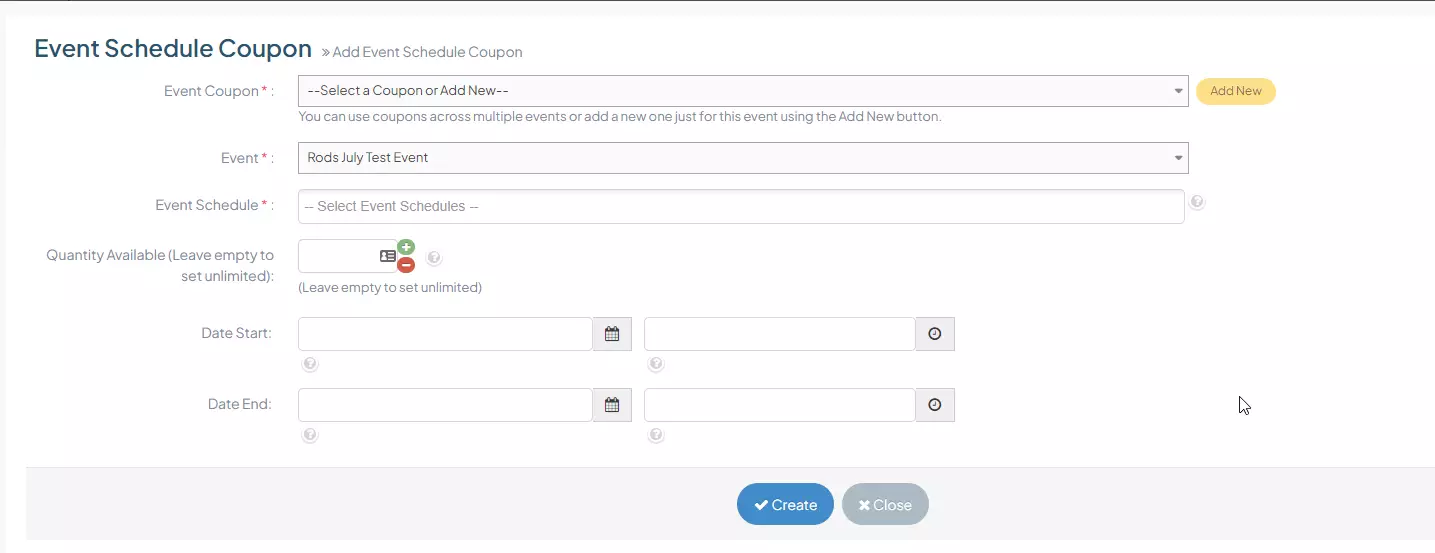 Enter Coupon details:
Enter Coupon details:- Event Coupon - the name of the event coupon
- Event - Event listing where you want to add the coupon
- Event Schedule - Event schedule where you want to apply the coupon
- Quantity Available (Leave empty to set unlimited) - number or quantity of coupons to be made, leaving it empty will create unlimited quantity
- Date Start with Time - availability date of the coupon
- Date End with Time - expiration date of the coupon
-
8When you are done with the details you can click on the Create button to apply changes made
Configure Coupon Code Case Sensitivity
The steps below show how to configure the case sensitivity of coupon codes.
Case Sensitivity for Event Coupon Codes
STEP-BY-STEP
-
1Log in as an administrator and go to the Admin Dashboard.
Learn how to log in here → -
2From the left navigation, click “Settings”, then click “Site Settings”
-
3Search for the Keyword "Case Sensitive Coupon Codes"
Update Coupon Code Case Sensitivity
STEP-BY-STEP
-
1Click the 'Edit'
 icon on the left
icon on the left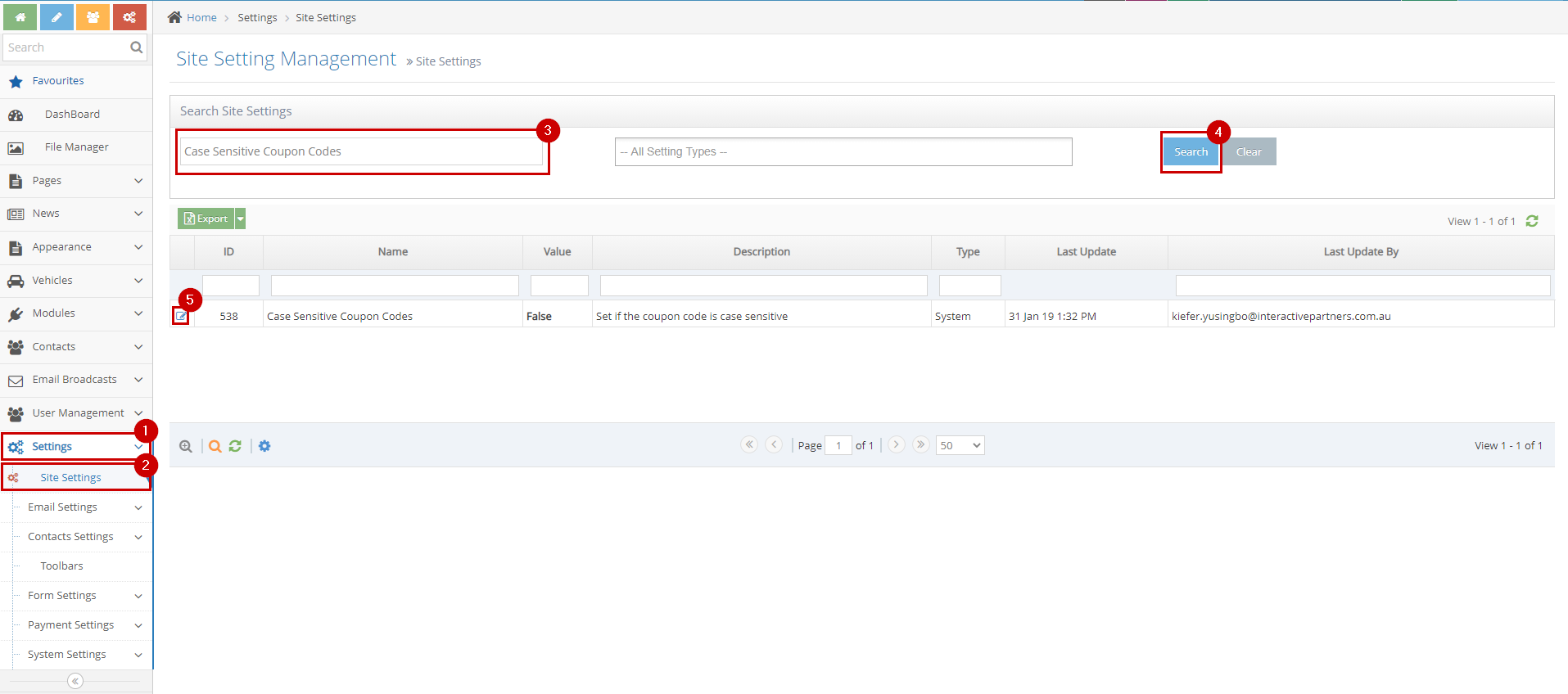
-
2The 'Value' checkbox determines the case sensitivity of coupon codes, setting it to true makes the coupon codes sensitive.
-
3For example, the coupon code "FREE" written as "free", "fRee" or "Free" would still be accepted if the coupon codes are set to be case insensitive. Setting the coupon codes case sensitive, makes the system accept "FREE" only.
- Check this box to make the coupon codes case-sensitive
- Uncheck this box to make the coupon codes case-sensitive
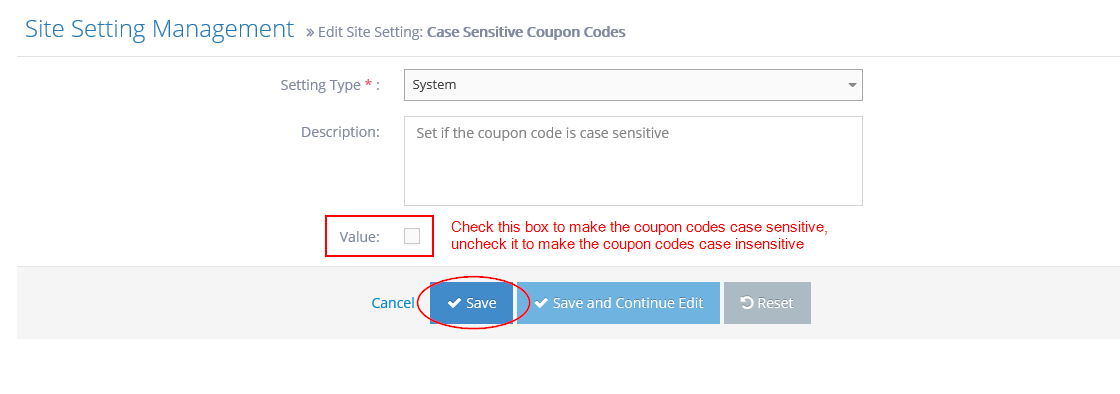
-
4A notification on top "Site setting updated successfully." should show after saving the changes.
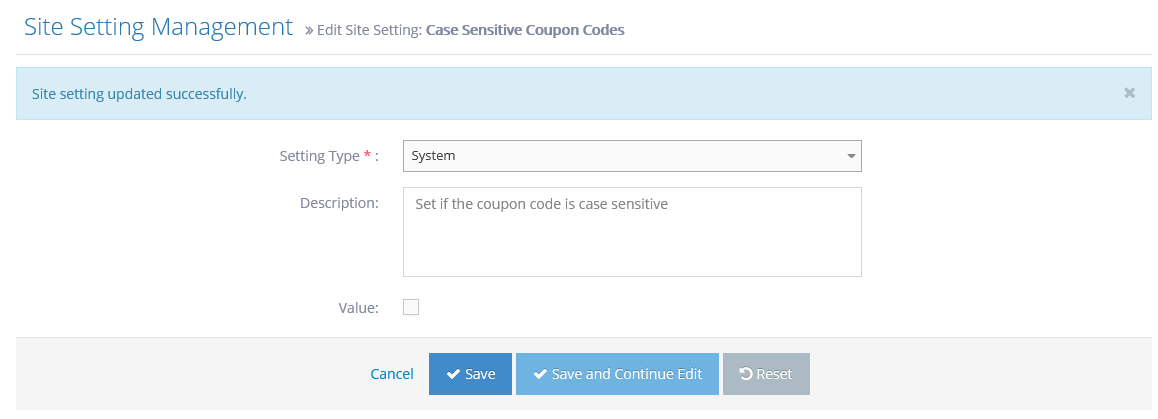
-
5If you go back to the site settings listing, you will see the value for the coupon codes case sensitivity under the column 'Value'.
- False - means the coupon codes are case insensitive
- True - means the coupon codes are case sensitive