- Vehicle Listing Module Purpose
- How to Add Vehicles to Module
- Adding Images to Vehicle Listing
- Controlling the Order
Adding Images to Vehicle Listing
STEP-BY-STEP
-
1Once your details are complete, return to the index to add images to your vehicle
-
2Choose the image icon next to the vehicle you added
-
3The images listing will appear, without images
-
4Click upload More Images
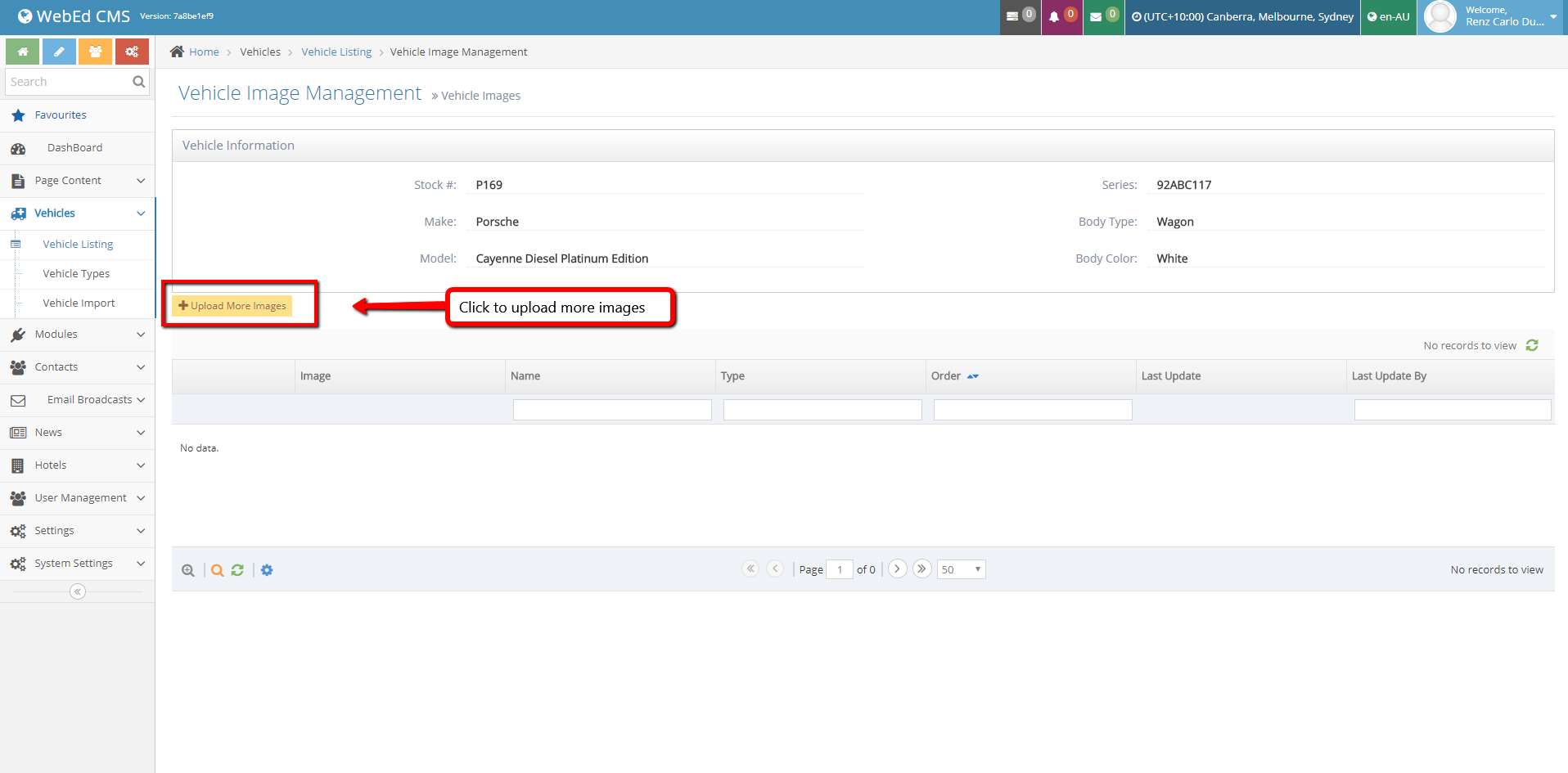
-
5To load an image – click Upload More Images
-
6A window will open
-
7Drag and Drop Files from your desktop or click the Upload Vehicle Images button.
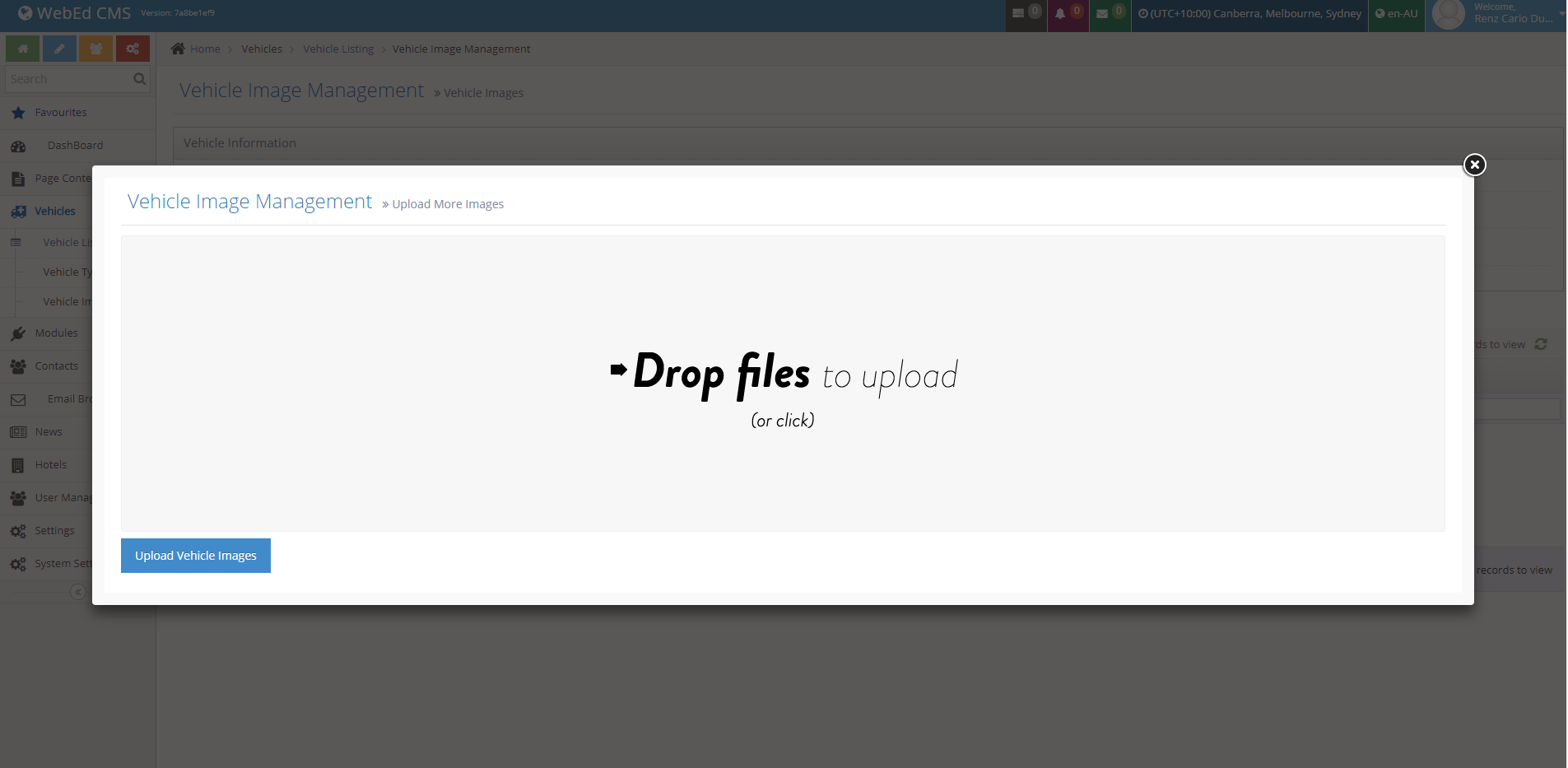
-
8Choose from your desktop or file image
-
9You can upload multiple images by selecting more than one image at a time
-
10The images will be uploaded and automatically deposited against your vehicleOnce vehicle details and images are complete – they will appear on the listing page of your website.