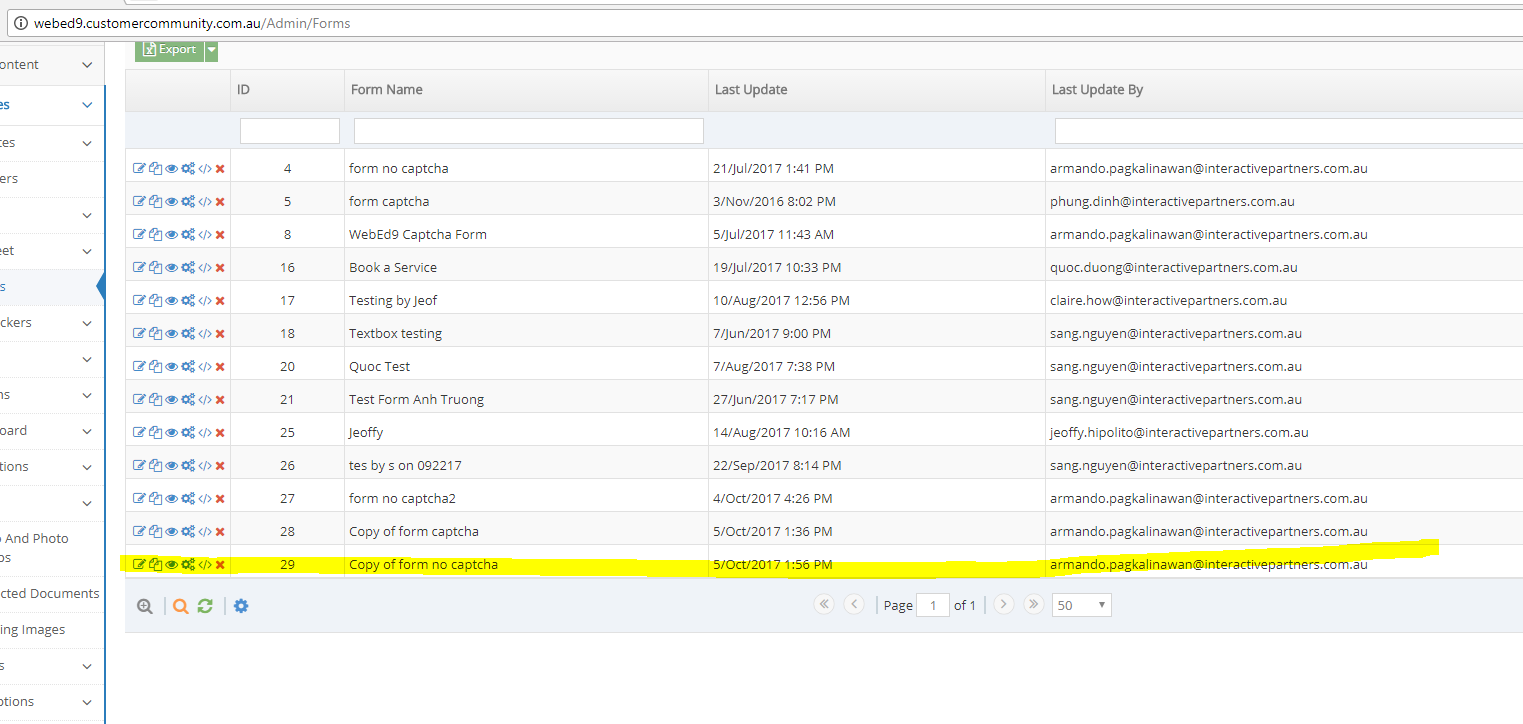- Why use Forms?
- Terms to Know for Keywords Management
- Using Common Form Fields - Marketing Details
- Using Segmentation Fields - Communication Data
- Using Ad-Hoc fields
- Inserting a Link on a Checkbox Form Field Label
- Making Form Elements Mandatory
- Configuring the Form
- Editing an existing Form
- Adding Page Breaks for a Multi-Step form
- Copying a Form to Quickly Make a New Form
- Segmenting Your Contacts
- Grouping Your Contacts
- Using Hidden Communication Controls
- Products of Interest
- Change the Submit Button Label
- Preview Your Form
- Sending an Email When a User Submits
- How to Add Additional Notifications for Team Members
- Editing Thank you Message
- Form Submission and Redirect to A New Page
- Understanding and Setting Up Auto-Responders
- Notification Email
- Ajax Submit
- How to Pre-populate a Form with a User's Previously Submitted Data
- Finalising the Form
- Managing Forms from the Grid
- How to add a Form to a Page in WebEd
- How to edit the curly bracket
- How to Embed a Form Script in HTML
- Submit the form and send an email to the user
- Inserting a Form via CurlyBracket
- Checking Form and Email Notifications
- Google reCaptcha Validation
- Reinitializing Form Components
- Setting Up Reply Emails
- Show Contact Details in Emails
- Vehicle Request More Info Form
Configuring the Form
Step in creating the Form where you can set the Email and General Configurations
STEP-BY-STEP
-
1Edit the form configuration to suit your requirements
-
2Add in a "From Name" and "From Email" so you can be notified when someone submits your form
-
3Enable "Email this form on submit" and provide the necessary information if you want this form emailed on submission
-
4Add in general configurations like the Form Name and the Thank You Message
-
5Expand the Advanced Options to show additional configurations such as enabling the following: DataSheet Form, Send Auto Response, Send Notification Email, Allow Ajax Submit and Pre-populate form with User's previously submitted data. Enabling most of these expands the setting that requires you to provide additional information
-
6Click Finish Configurations
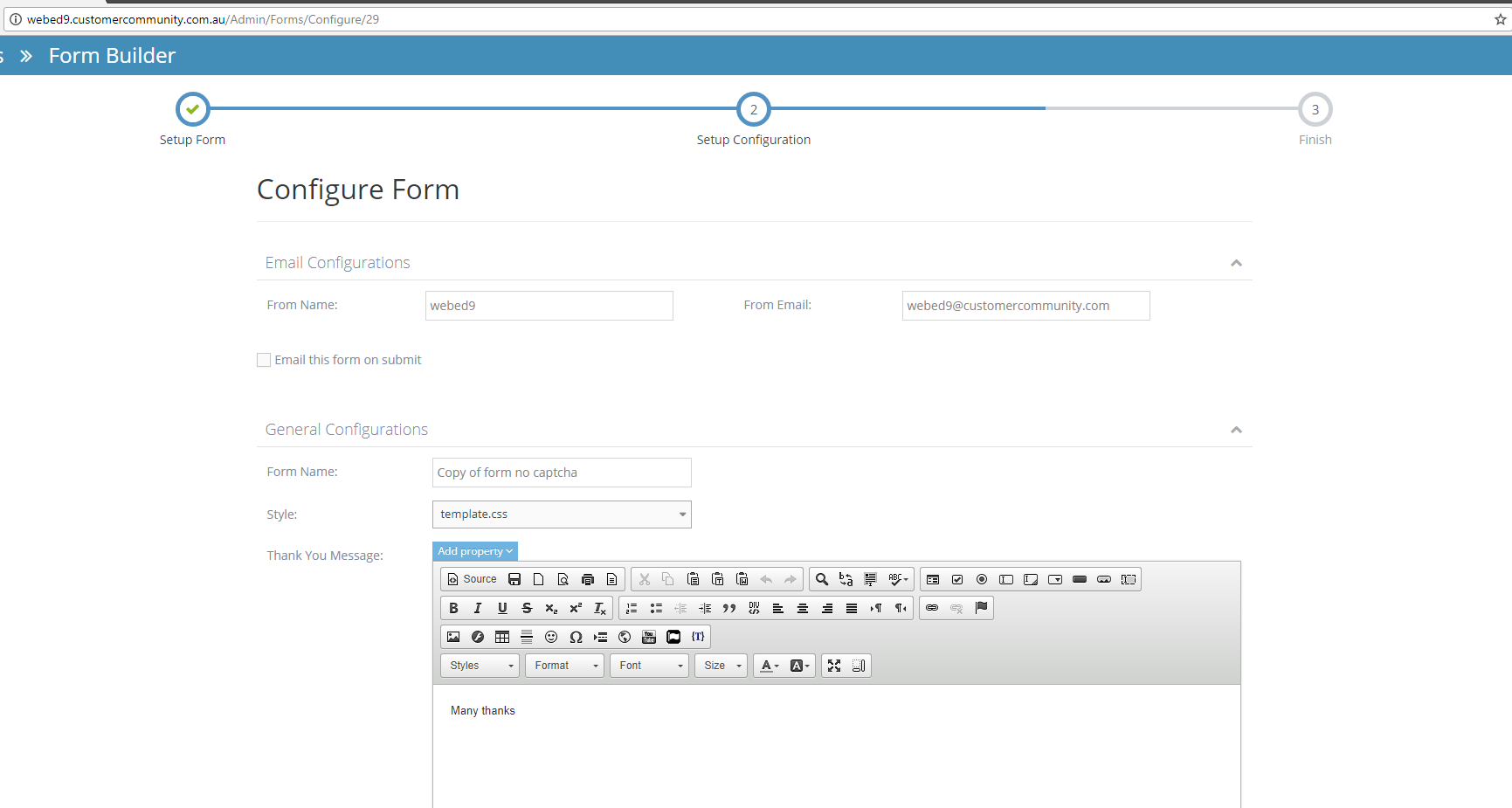
-
7Click Finish to see the script to add to your website
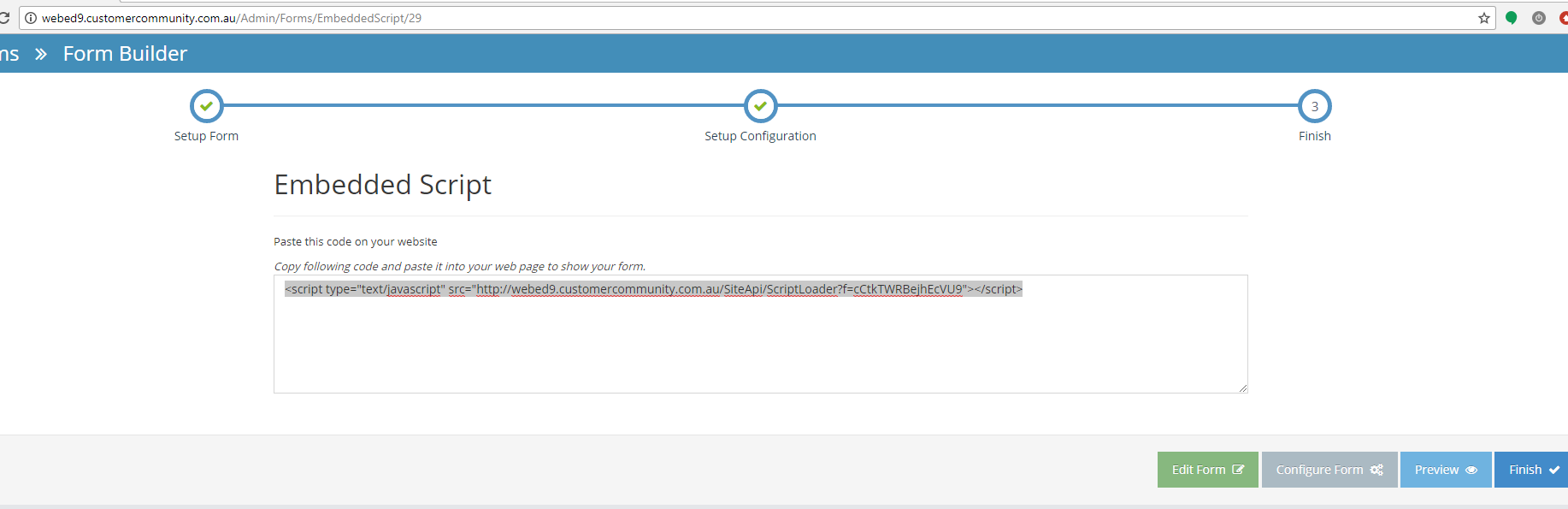
-
8See the new form created on the form list