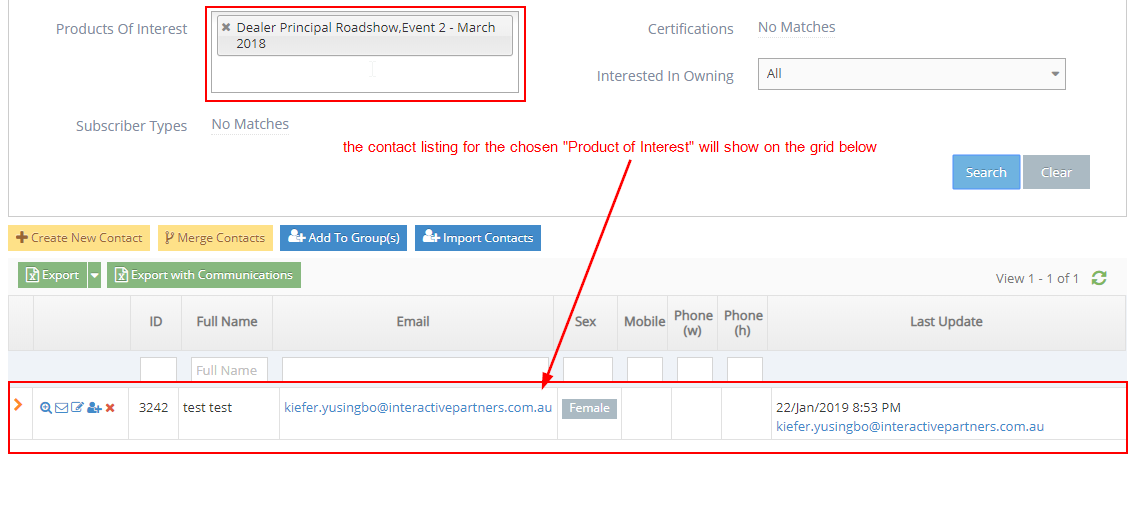- In the Search Contacts section, click the "Advanced Search" link on the bottom right
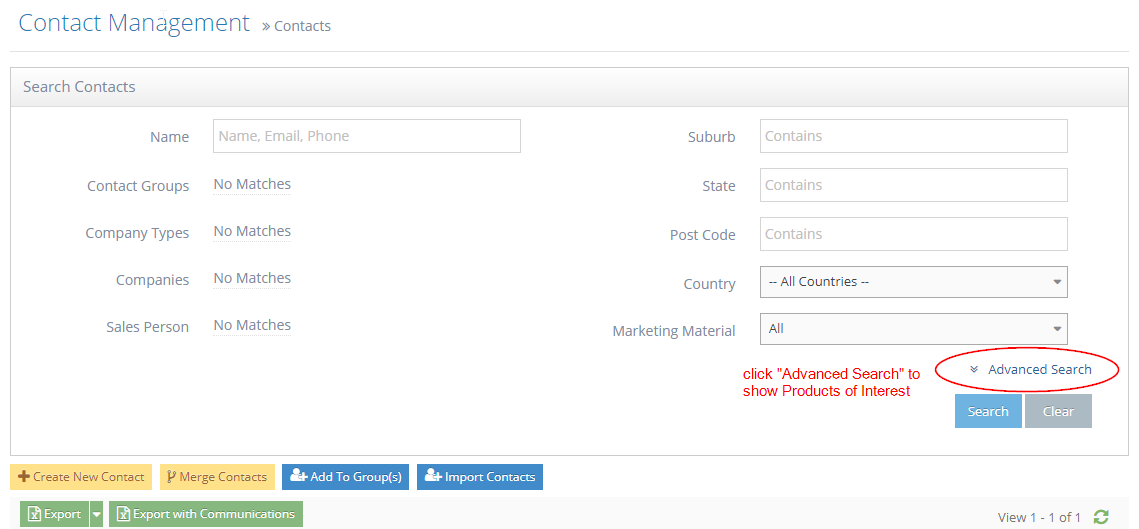
- This will display additional segmentation filters for your contacts
- You can now see the "Products of Interest" filter
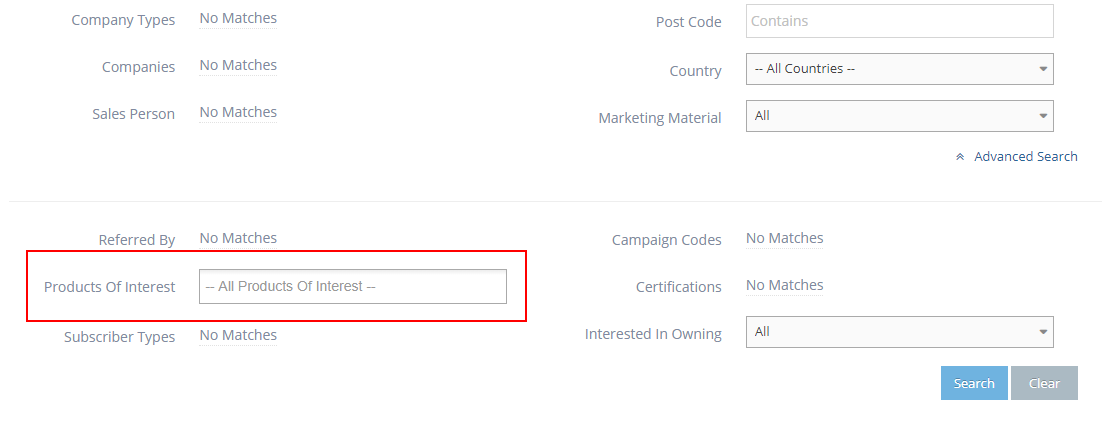
- Select the specific Product of Interest you want to check from the options
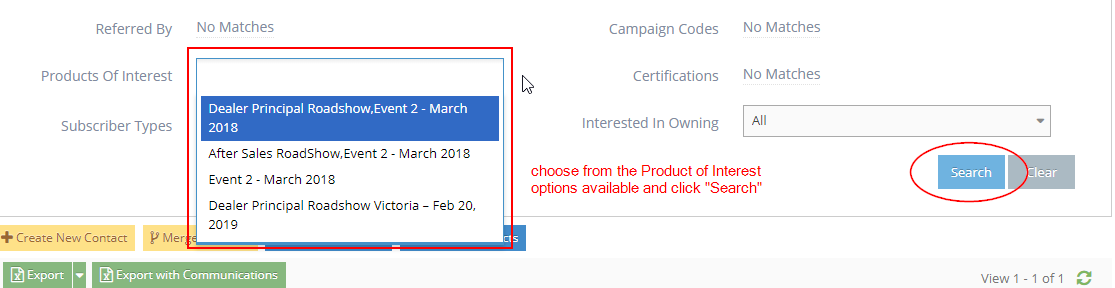
- After choosing the Product of Interest from the options, click the "Search" button on the right
- Note: Product of Interest options will only be available once they have been set up on the "Product of Interest" module
- The contacts for the selected "Products of Interest" should show on the grid below the search section