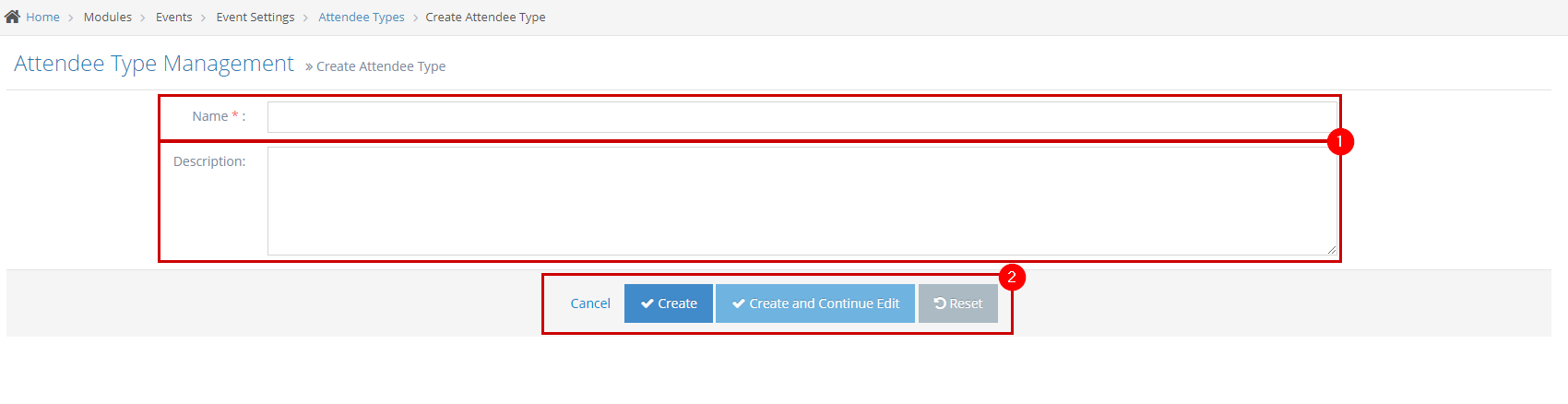- Why you would use an Attendee Type?
- Create an Event Attendee Type
- Update existing Event Attendee Type
- Delete and Event Attendee Type
Create an Event Attendee Type
STEP-BY-STEP
-
1Log in as an administrator and go to the Admin Dashboard.
Learn how to log in here → -
2Under Modules on the left menu, choose Events
-
3Click Event Settings
-
4Select Attendee Types
-
5Click the 'Create Attendee Type' button
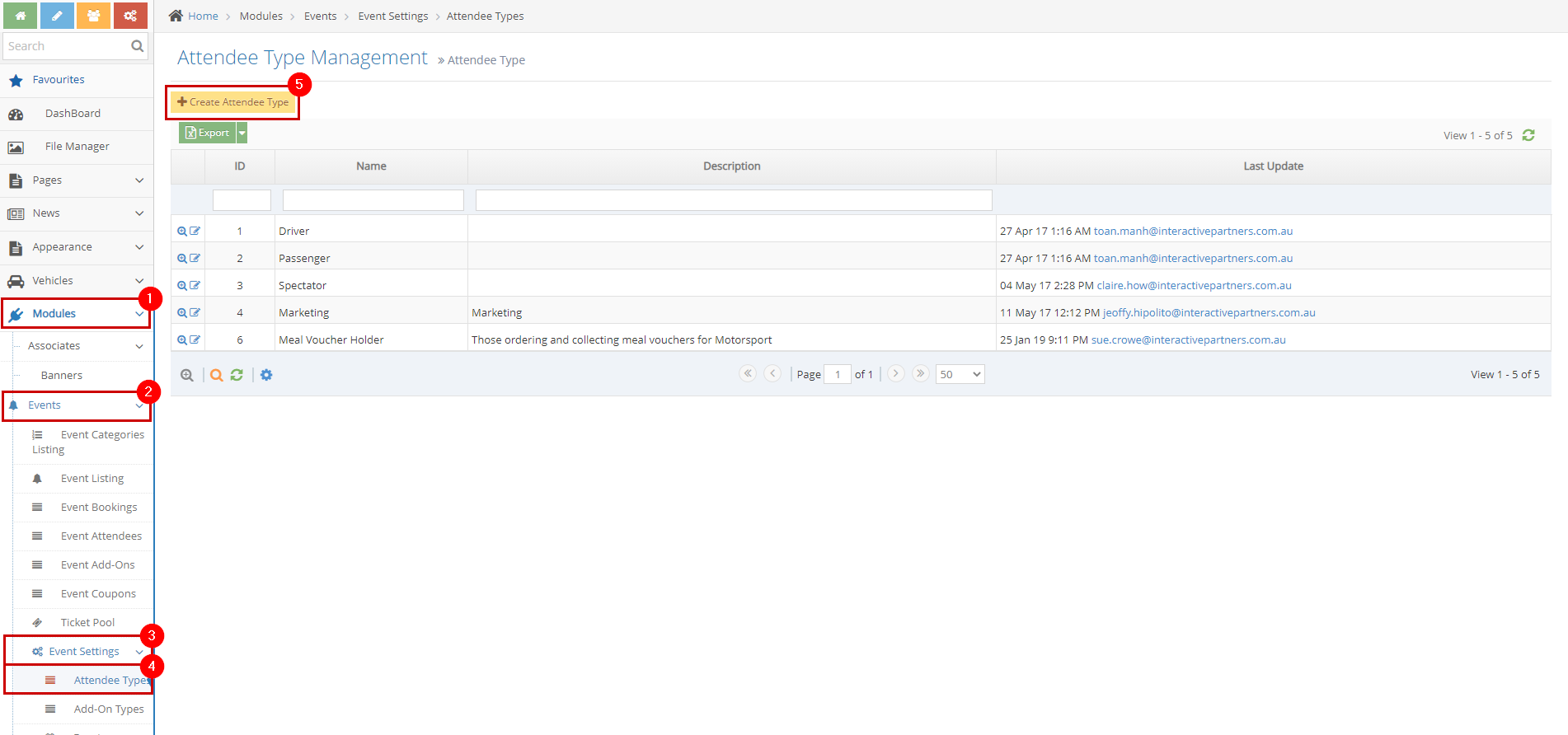
-
6Fill out the details
- Name - enter the name of the attendee type.
- Description - a brief or short description of the attendee type.
-
7Click Create, Create and Continue Edit or Reset
- Create - click the 'Create' button to submit the new add-on type. This action creates your add-on, closes the page, and redirects you to the Attendee Type Management page (see image below). On the Event Attendee Type Management, you will see a note "Attendee type created successfully".
- Create and Continue Edit - Click the 'Create and Continue Edit' button to submit the new Attendee Type. This action creates your Attendee Type but lets you stay on the page.
- Reset - click the 'Reset' button to start over. This action refreshes the page and shows a blank fields page. Your Attendee Type will not be saved/created.