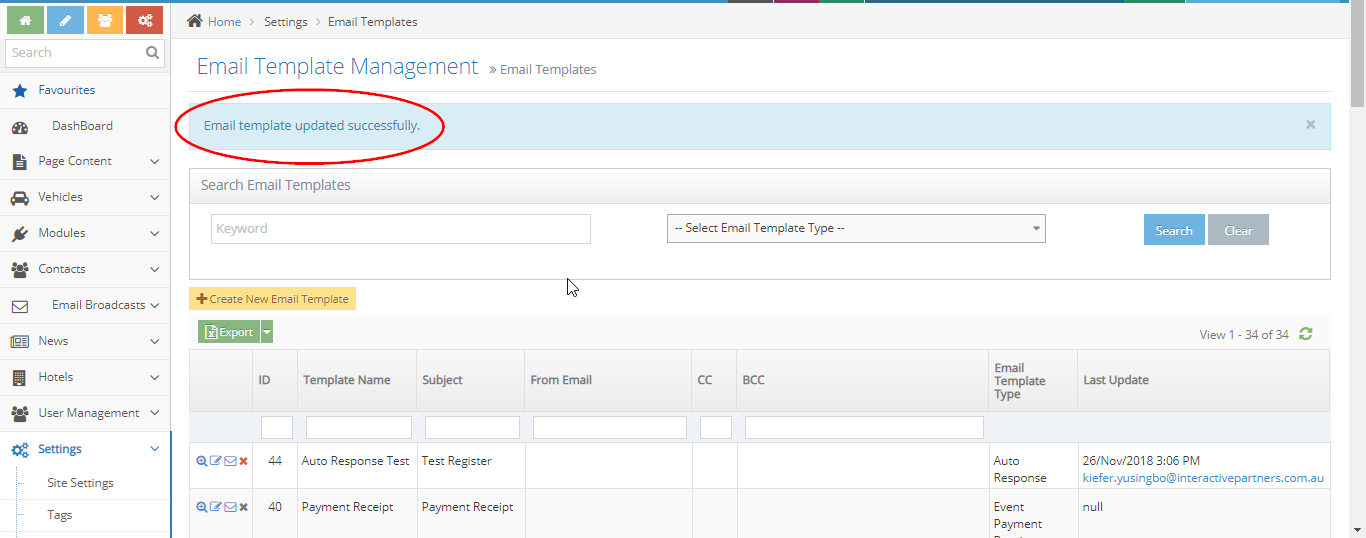- Page Template as an Email Parent Overview
- Why you would use an email broadcast online template?
- See demo for using Page Template as an Email Parent
- Using a Page Template as a parent for a new Email Template
- Using a Page Template as the parent for an existing Email Template
Setting Page Template as an Email Parent
Page Template as an Email Parent Overview
Using a page template as an email parent works the same way as using it for pages.
Why you would use an email broadcast online template?
- Using the master email template allows global changes on the email templates without the need to edit every template.
- This provides a centralised look and feels while still allowing the body to be different.
Using a Page Template as a parent for a new Email Template
STEP-BY-STEP
-
1Log in as an administrator and go to the Admin Dashboard.
Learn how to log in here → -
2Go to Admin > Settings > Email Templates
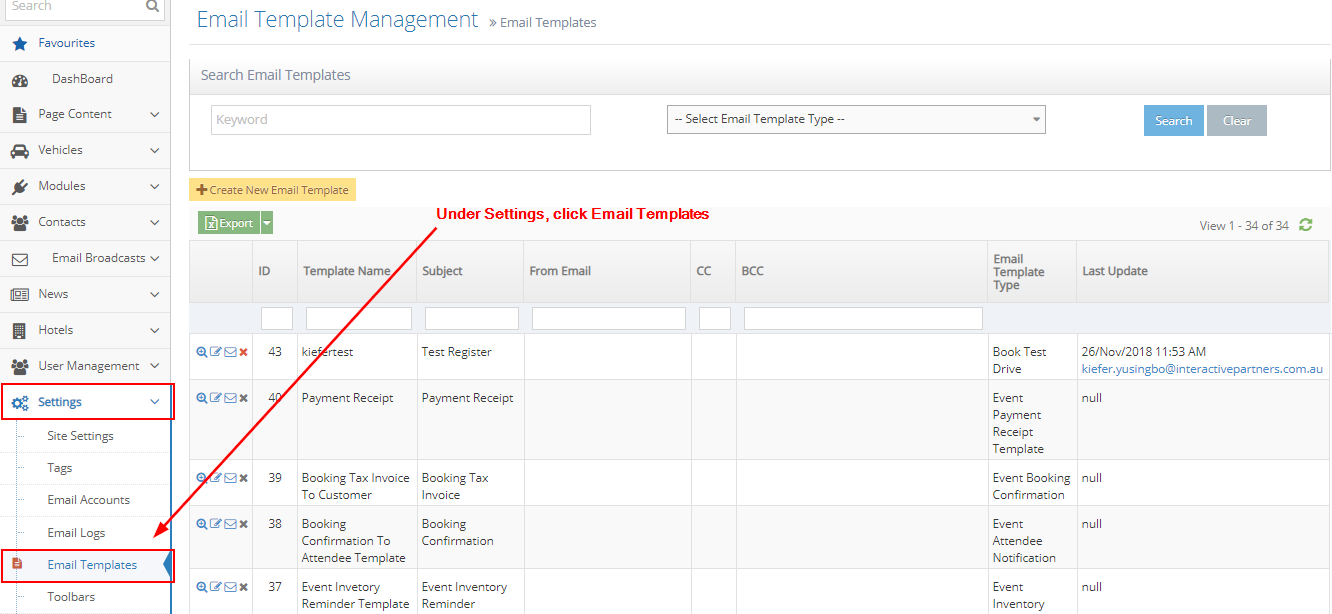
-
3Supply the details needed:
- Email Template Type - select the email template type from the options. This field is required.
- Template Name - enter the template name for this new email template. This field is required.
- From Name - enter the From Name for this new email template. This field is optional.
- From Email - enter the From email address for this new email template. This field is optional.
- CC - enter the CC email for this new email template. This field is optional.
- BCC - enter the BCC email for this new email template. This field is optional.
- Page Template - select the parent page template type you want to use from the options.This field is optional.
- Subject - enter the subject line for this new email template. This field is required.
- Body - enter the body/copy for this new email template. This field is required.
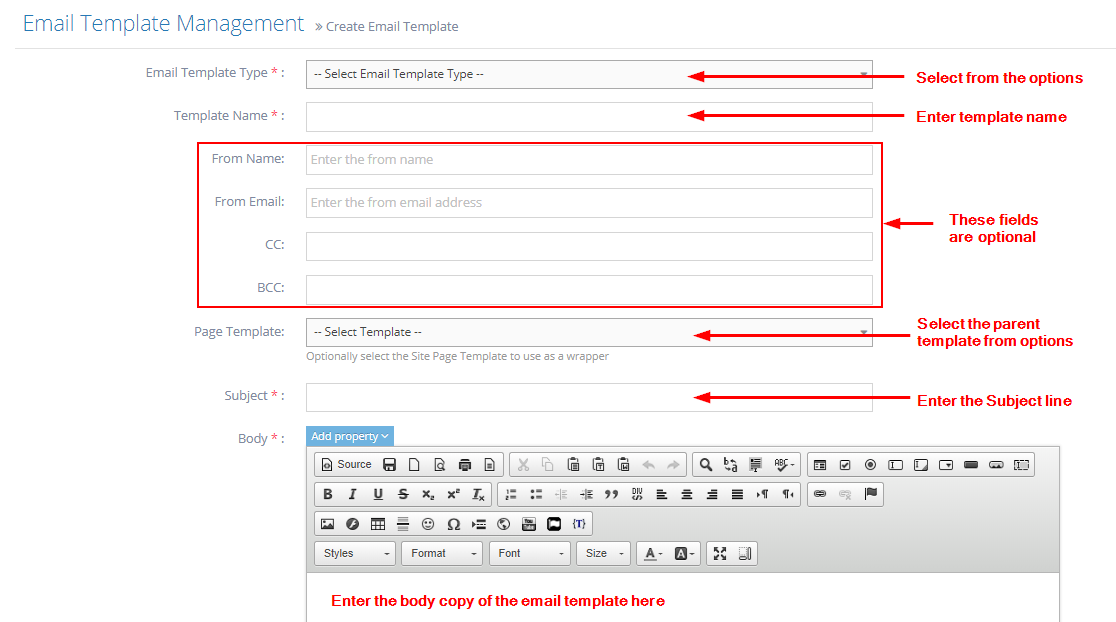
-
4Save your new email template.
- Create - click the 'Create' button to submit the new email template. This action creates your email template, closes the page and redirects you to the Email Templates listing. On the Event Listing, you will see a note "Email Template created successfully".
- Create and Continue Edit - Click the 'Create and Continue Edit' button to submit the new email template. This action creates your email template but lets you stay on the page.
- Reset - click the 'Reset' button to start over. This action refreshes the page and shows a blank 'Create New Email Template' page. Your email template will not be saved/created.

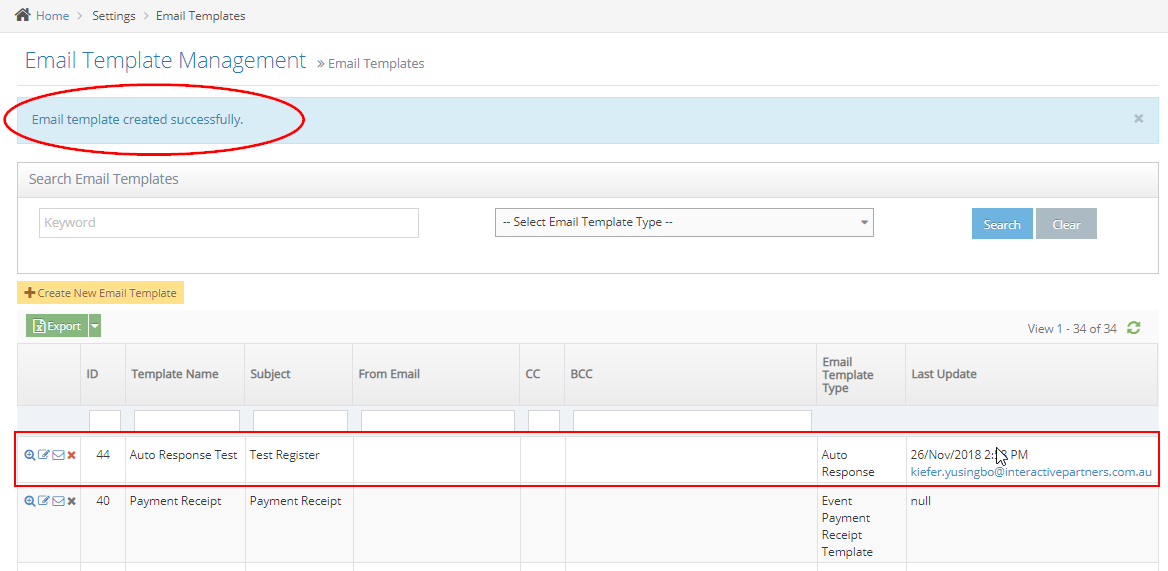
Using a Page Template as the parent for an existing Email Template
STEP-BY-STEP
-
1Log in as an administrator and go to the Admin Dashboard.
Learn how to log in here → -
2Go to Admin > Settings > Email Templates
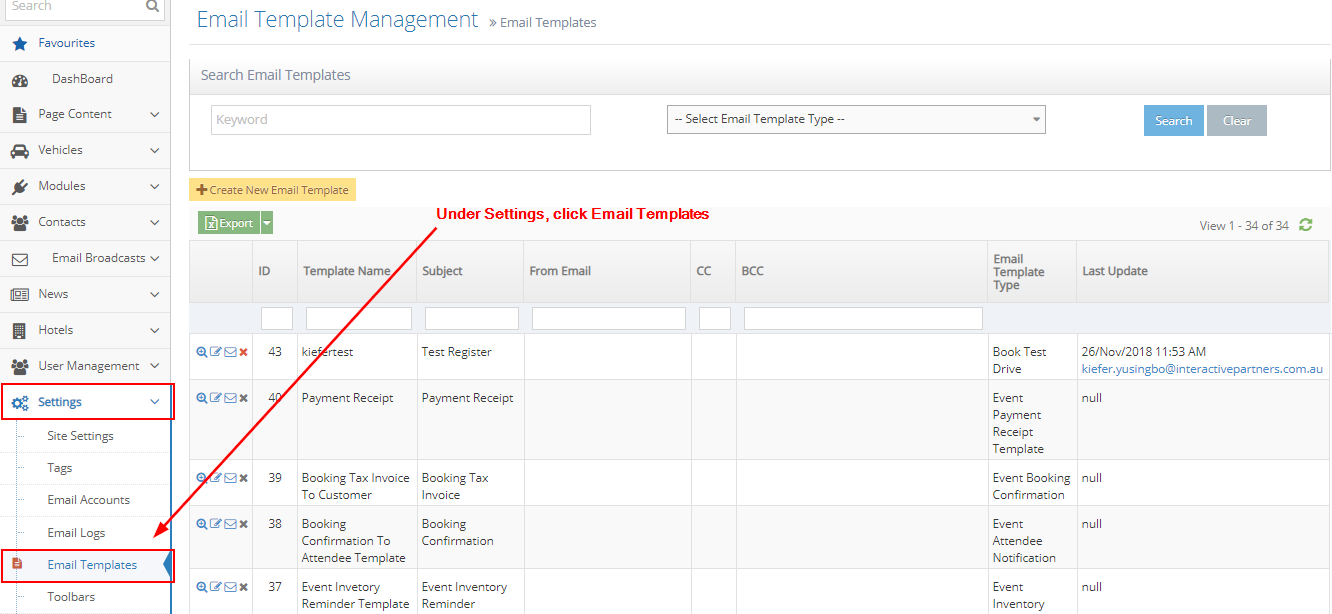
-
3Navigate to your email template.
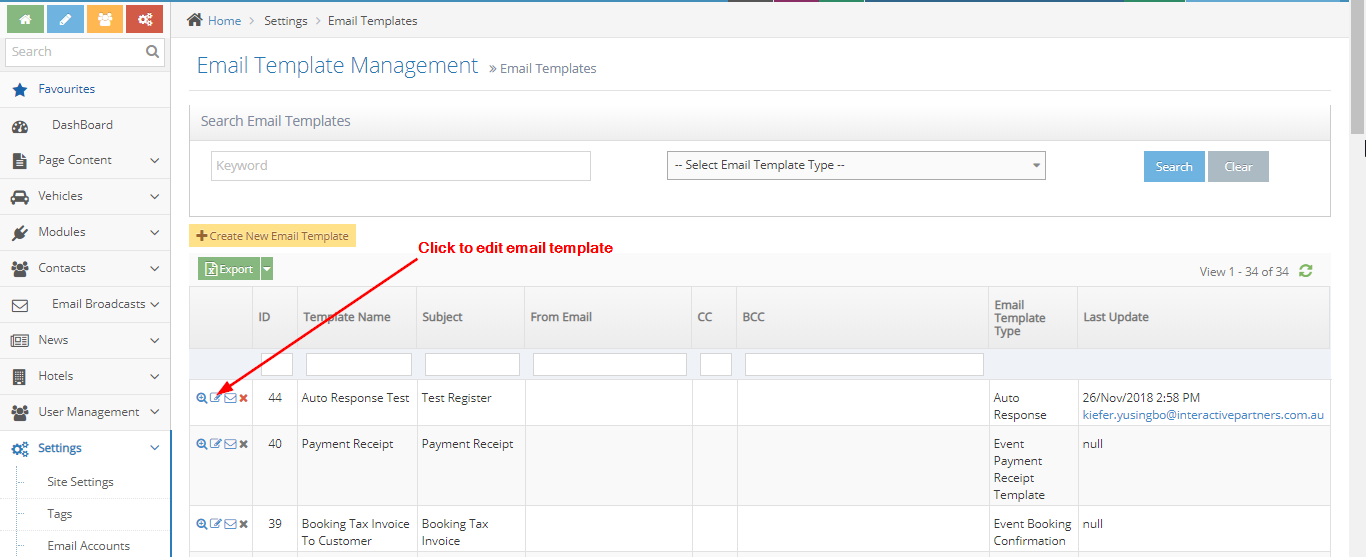
-
4Click the Edit icon next to your email template.

-
5On the Page Template, select the parent email template you want to use.
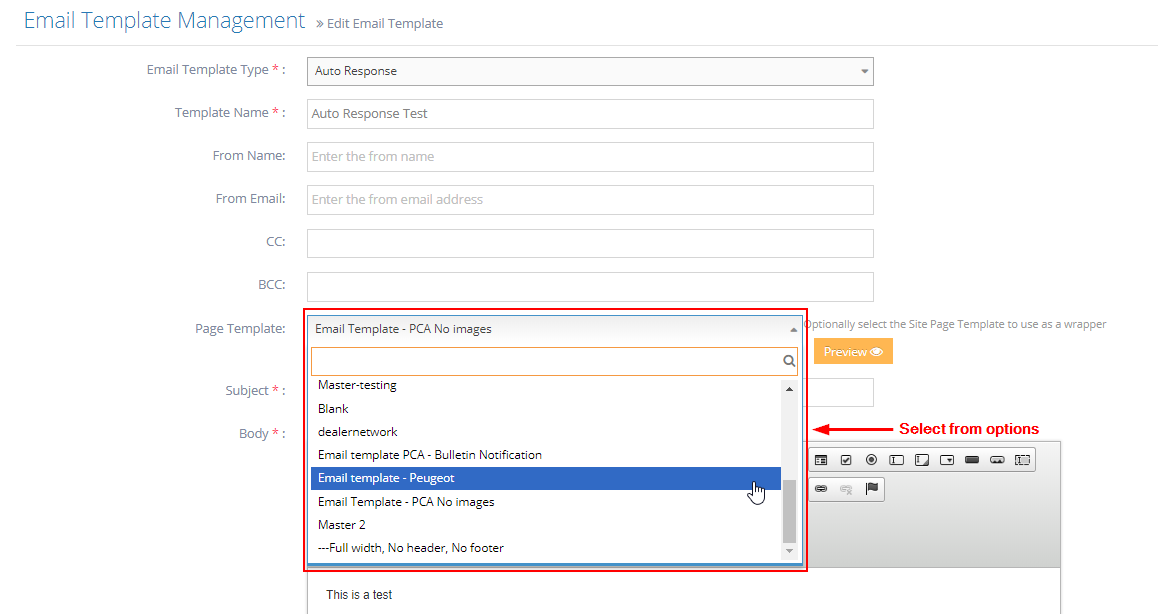
-
6Save your update.
- Save - click the 'Save' button to save the changes. This action saves the changes, closes the page and redirects you to the Email Templates listing. On the Email Templates Listing, you will see a note "Email Template created successfully".
- Save and Continue Edit- Click the 'Save and Continue Edit' button to save the changes. This action saves the changes but lets you stay on the page.
- Reset- click the 'Reset' button to start over. This action refreshes the page and shows the current email template's information. The changes will not be saved.