- What is a bounce email?
- Why you would use bounces handling
- How To Handle Bounces Recommendation
- How to setup Bounce Back workflow engine mailbox and workflow engine type
- How to review the list of bounced emails
- How to review bounce emails for individual contact/ lead/ student/ tutor
How To Handle Bounces
Invalid page id
What is a bounce email?
When users want to handle bounce emails in the system.
When an email message cannot be delivered to an email address, it's called a bounce.
There are lots of different reasons why emails bounce so when it happens, a message is sent from the recipient's mail server to explain why.
How to setup Bounce Back workflow engine mailbox and workflow engine type
STEP-BY-STEP
-
1Log in as an administrator and go to the Admin Dashboard.
Learn how to log in here → -
2Go to Admin > System Settings > Workflow Engine Mailboxes
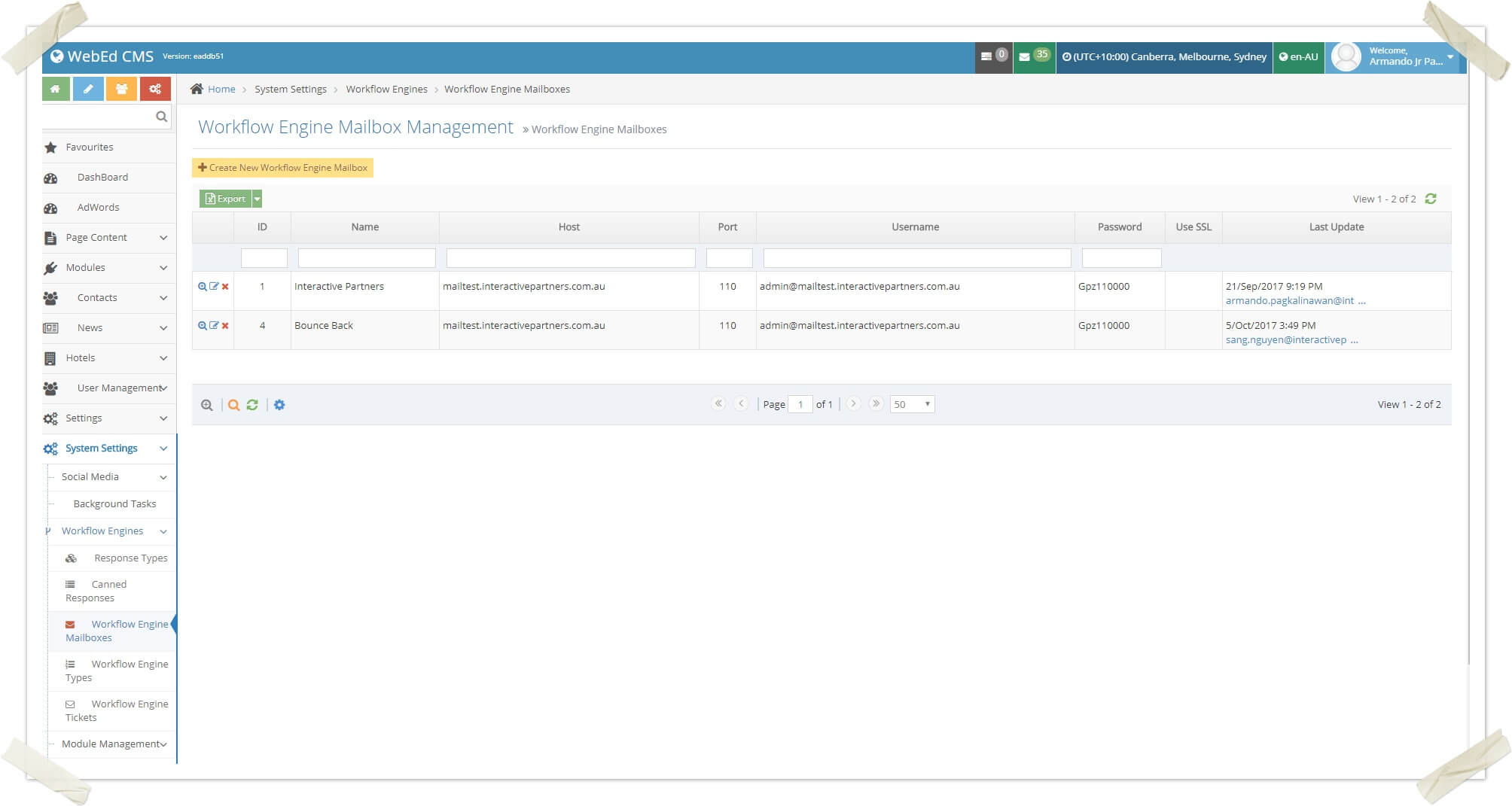
-
3Click Create New Workflow Engine Mailbox
-
4Put all of your mailbox information
-
5Note: If you will use multiple mailboxes, set the name to Bounce Back so you easily identify what is the mailbox for a Bounce Back
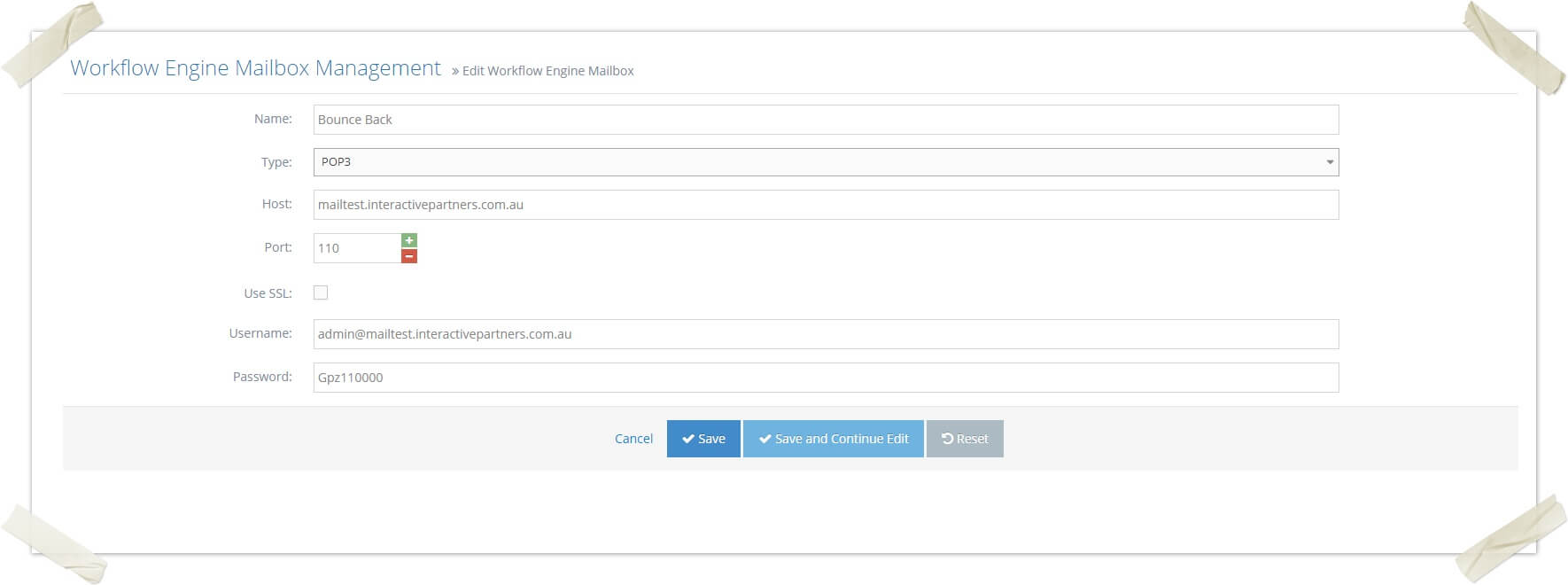
-
6Click Save
-
7Go to Admin > System Settings > Workflow Engine Types
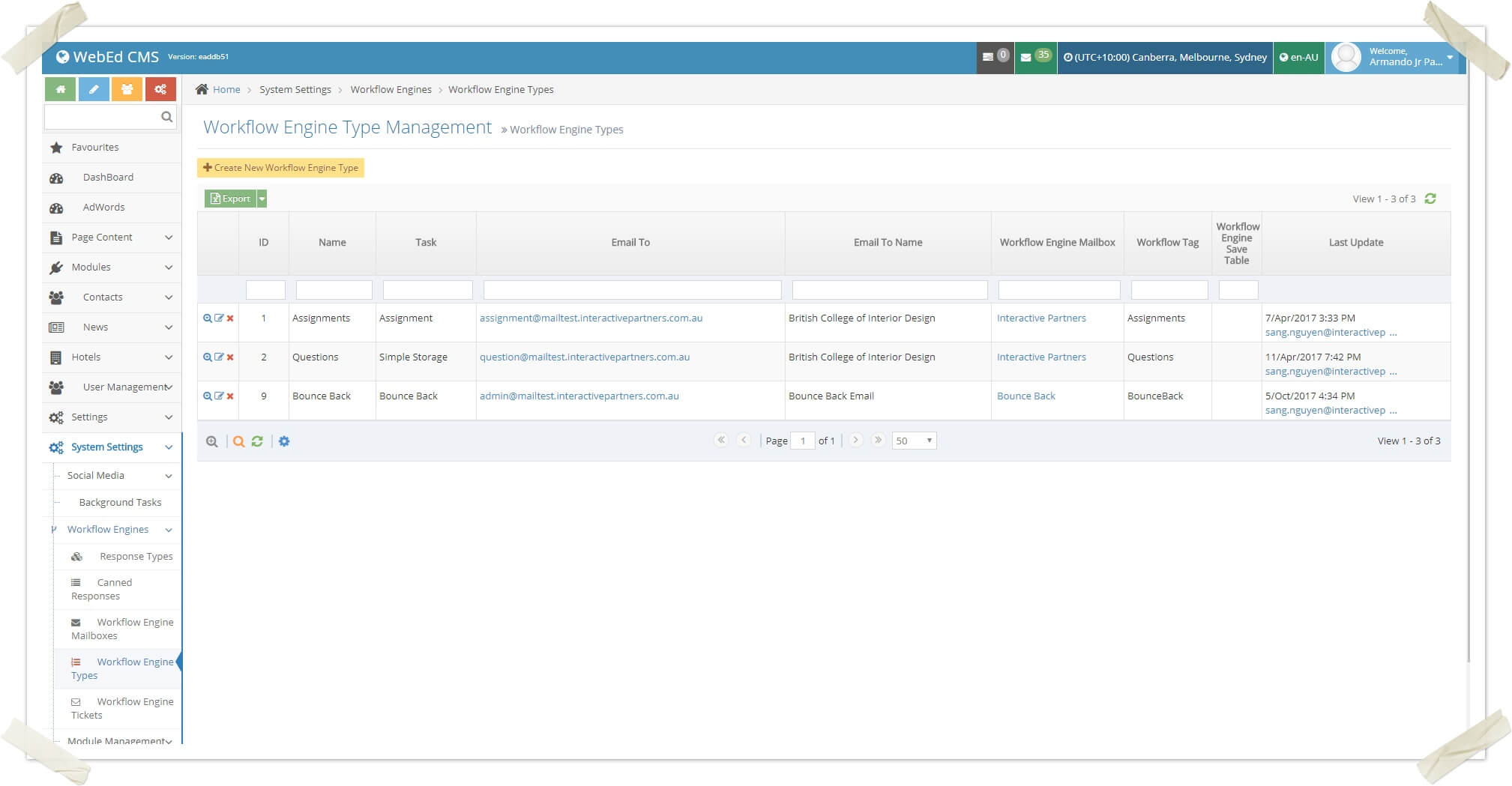
-
8Click Create New Workflow Engine Type
-
9Put all your Workflow Engine Type information
Note:- Do not forget to set the Workflow Engine Mailbox to the Bounce Back mailbox you created
- Always be mindful of the Email To field because the system will get the domain of that email and use it as the receiver of the bounce back, in the image below the domain for the Email To field is (@mailtest.interactivepartners.com.au)
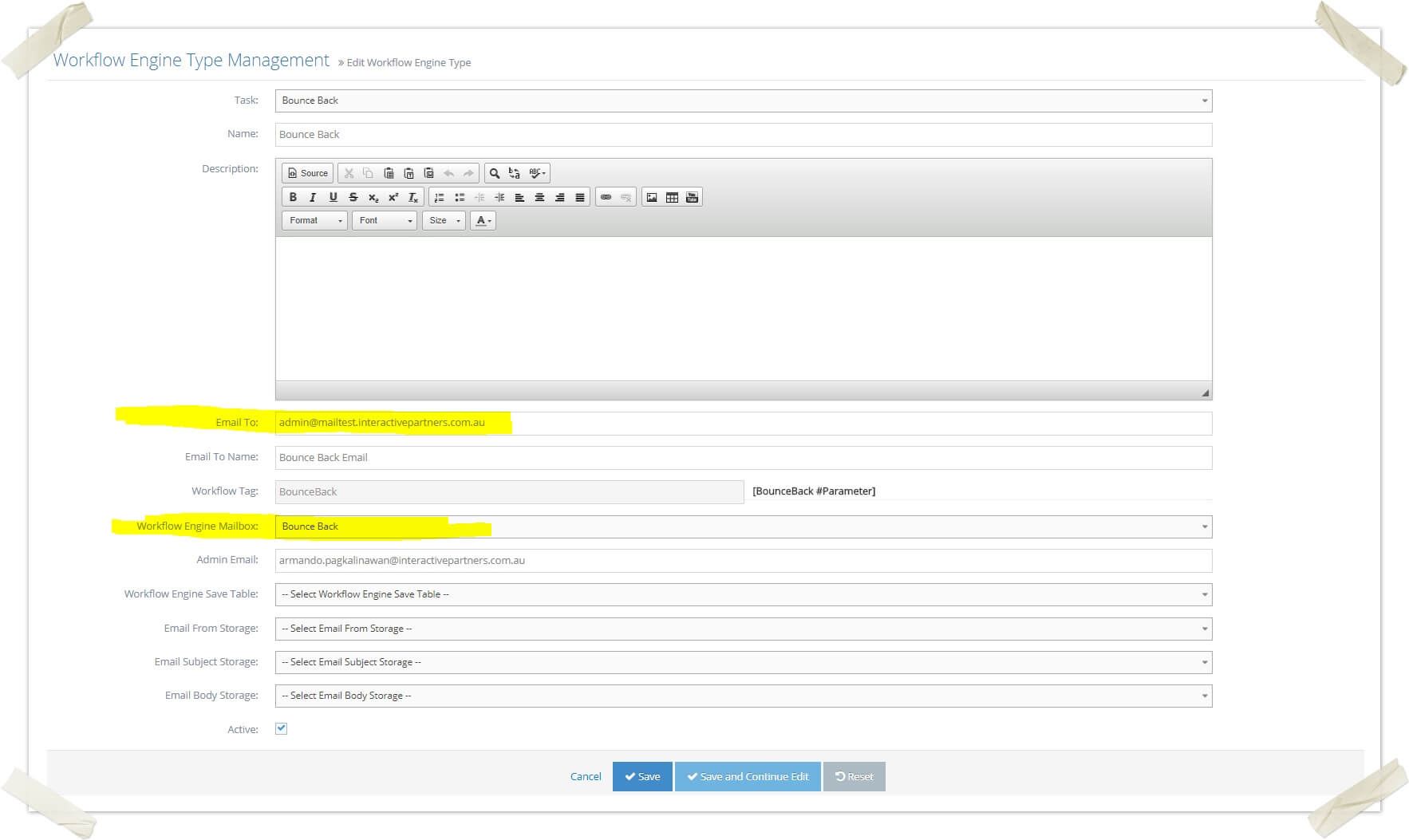
-
10Click Save
Invalid page id
How to review the list of bounced emails
STEP-BY-STEP
-
1Log in as an administrator and go to the Admin Dashboard.
Learn how to log in here → -
2Go to Settings >> Bounces
-
3A list of bounced emails appears. The default filter is 'Unresolved' to make staff easier for reviewing.
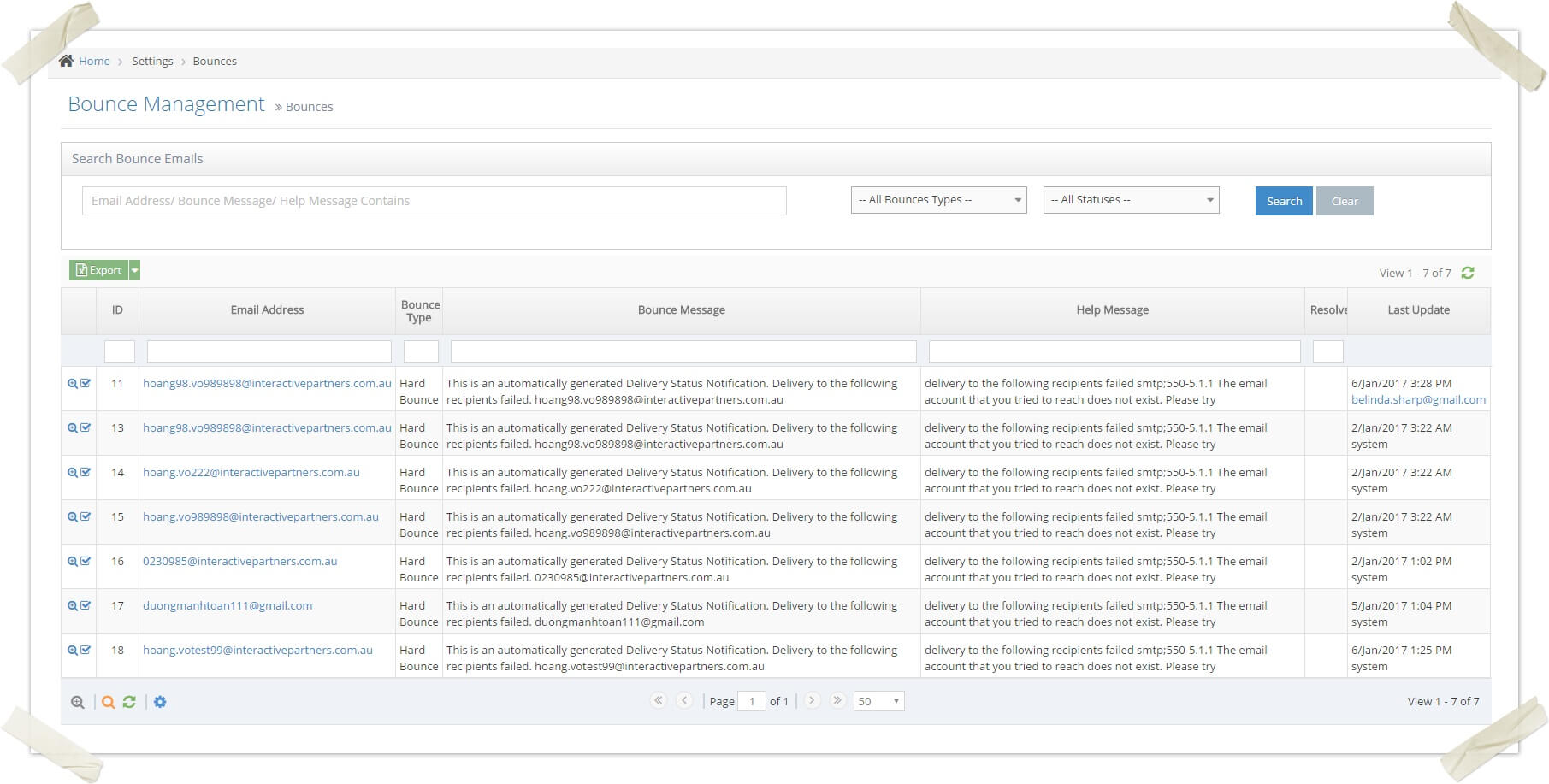
-
4Click the View Details icon to go to the details page of a bounce

-
5Click the checkbox icon to resolve a bounce.

How to review bounce emails for individual contact/ lead/ student/ tutor
STEP-BY-STEP
-
1Log in as an administrator and go to the Admin Dashboard.
Learn how to log in here → -
2Go to the details page of a contact/ lead/ student or tutor.
-
3Navigate to the bounces tab
-
4A list of bounce emails for this contact appears. The default filter is 'Unresolved' to make staff easier for reviewing
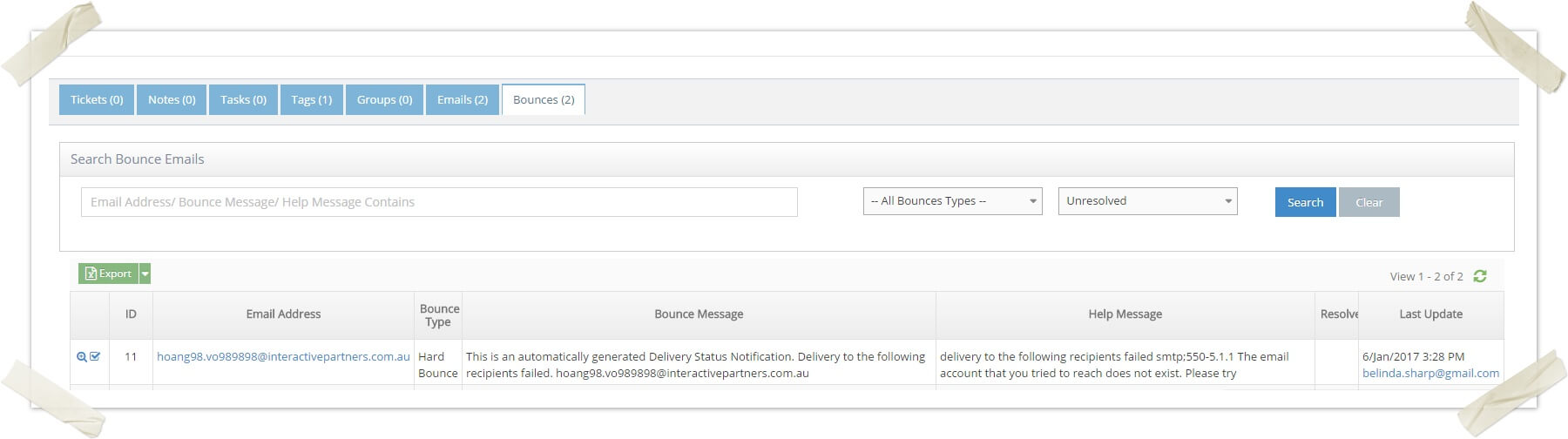
-
5Click the View Details icon to go to the details page of a bounce

-
6Click the checkbox icon to resolve a bounce.
