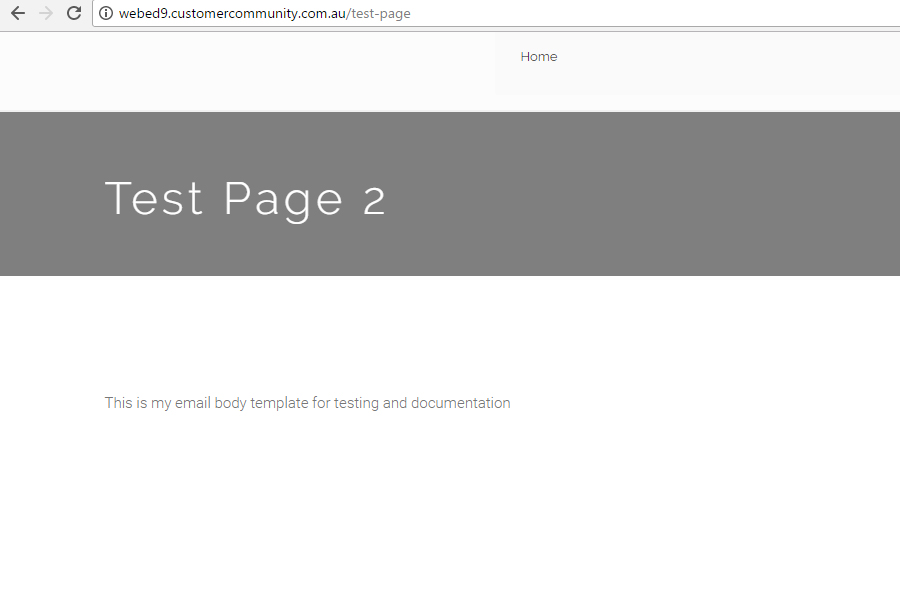- Body Templates Overview
- Use Body Template When Editing a Page
- Save a Page as a Body Template
- Creating a Body Template in Admin
- Edit, View or Delete a Body Template
Use Body Template When Editing a Page
STEP-BY-STEP
-
1Log in as an administrator and go to the Admin Dashboard.
Learn how to log in here → -
2Create or Edit the page you want to apply a body template
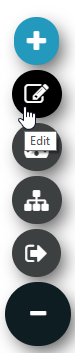
-
3Click Body Template button as shown
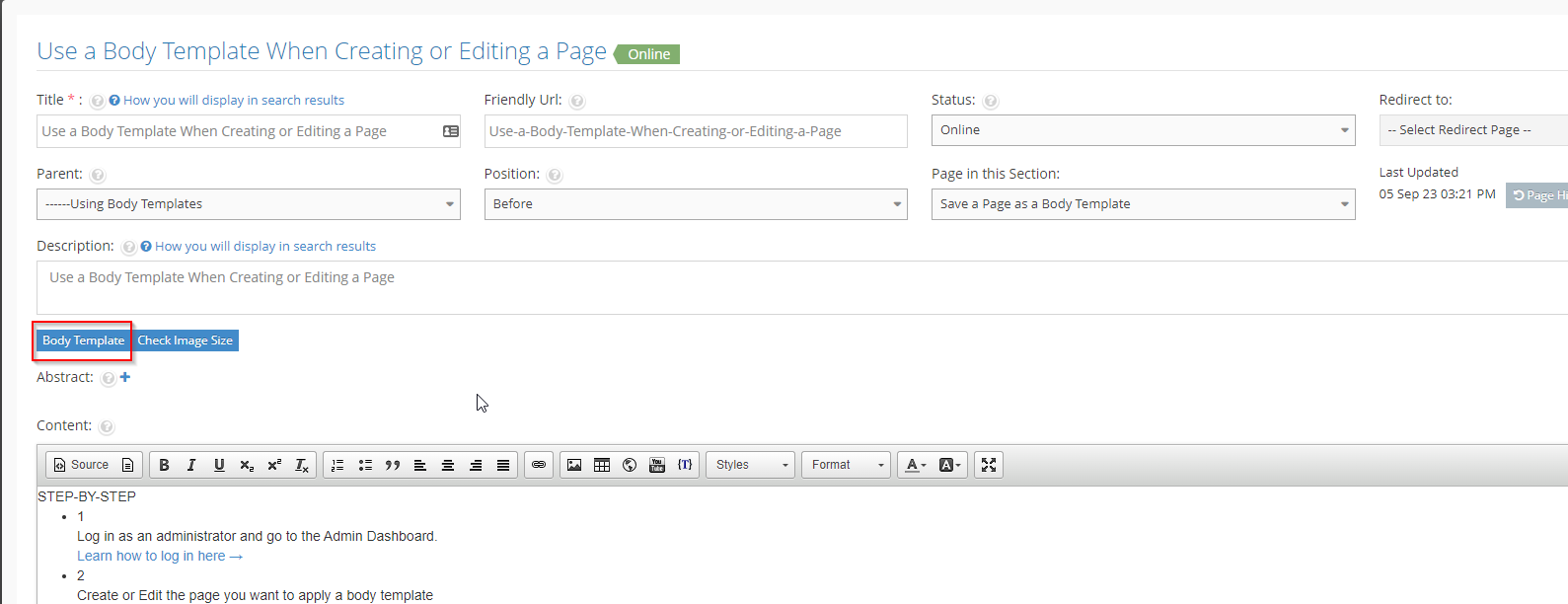
-
4A new popup window will be displayed.
Click on Select Body Template to list all body templates -
5Choose from Installed Body Templates or click Online Templates to select and download from the Global Template Library
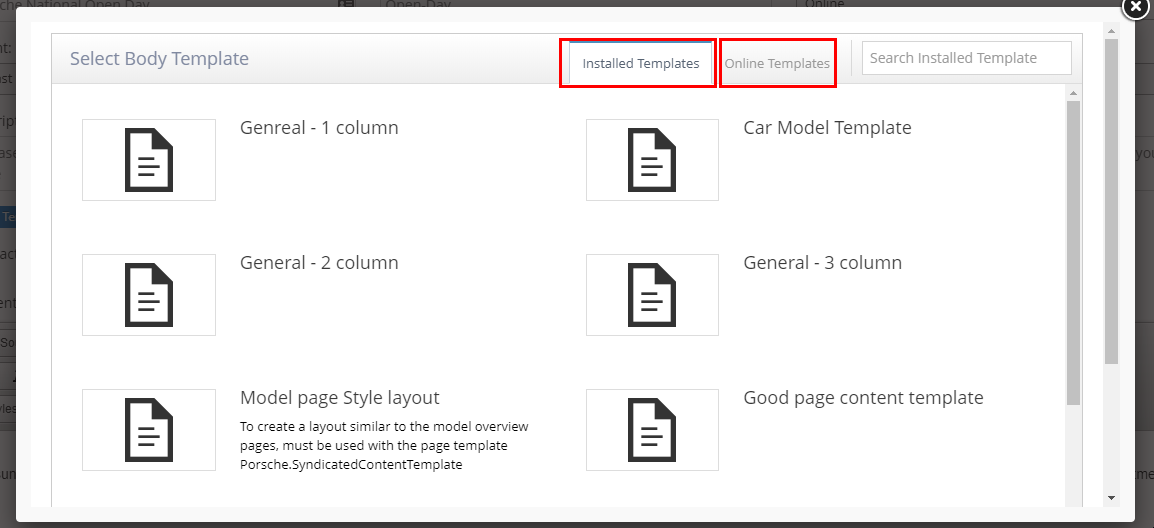
-
6Preview the template by clicking the preview icon
-
7Once you have found the correct template, click the check icon to insert into your page content
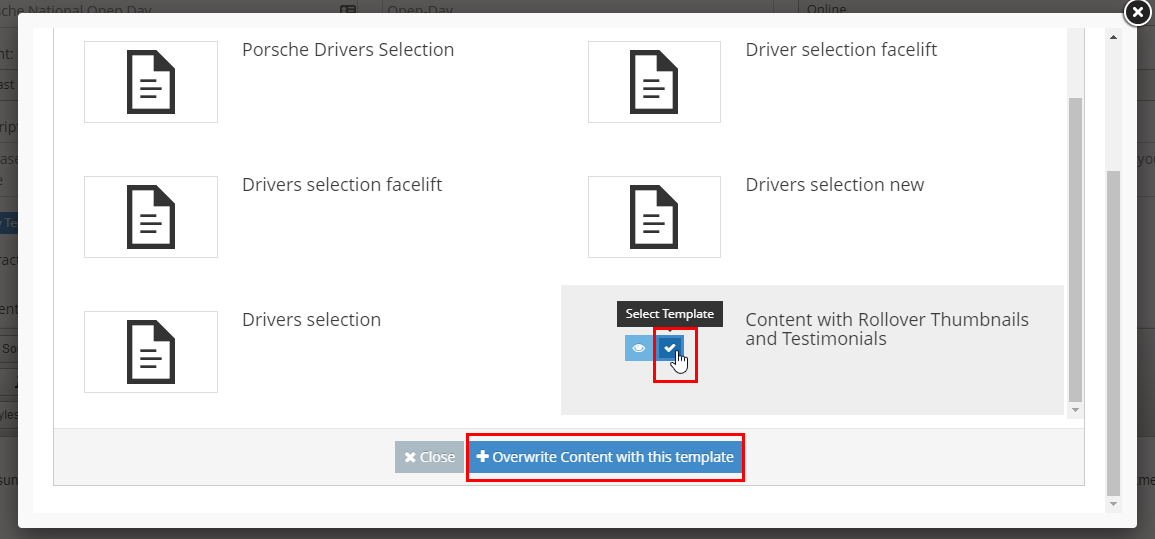
-
8
If the page has existing content, you will be prompted to Overwrite Content with this template
- Body Templates replace the existing page content
- A message will appear to confirm your choice. Click OK to apply body template
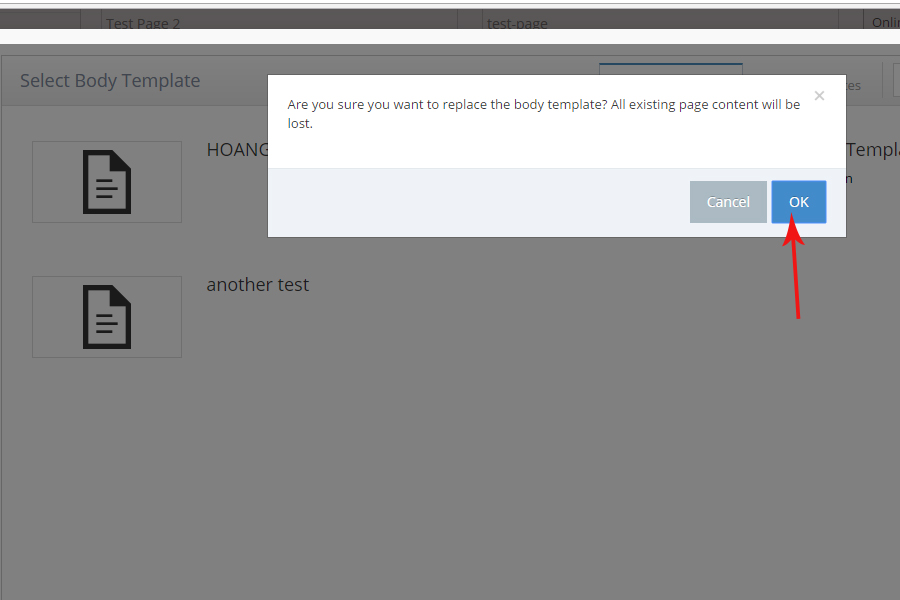
-
9
The selected body template display on the content of the page
- You can now edit the supplied default content
- Click Create and Close to save your page
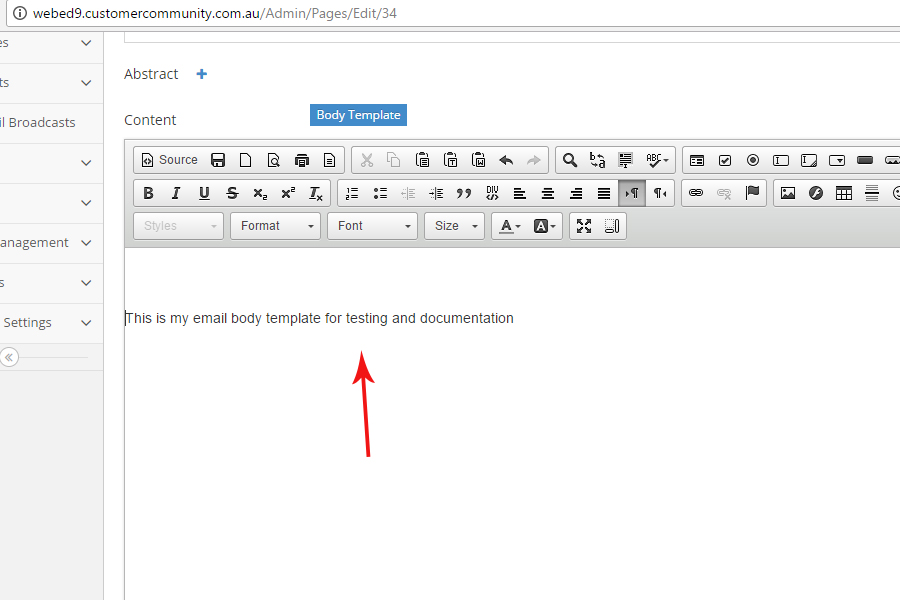
-
10
View the result/page