STEP-BY-STEP
-
1
Go to Admin → Appearance → Page Templates
-
2
Click the Edit or Create New Page Template button
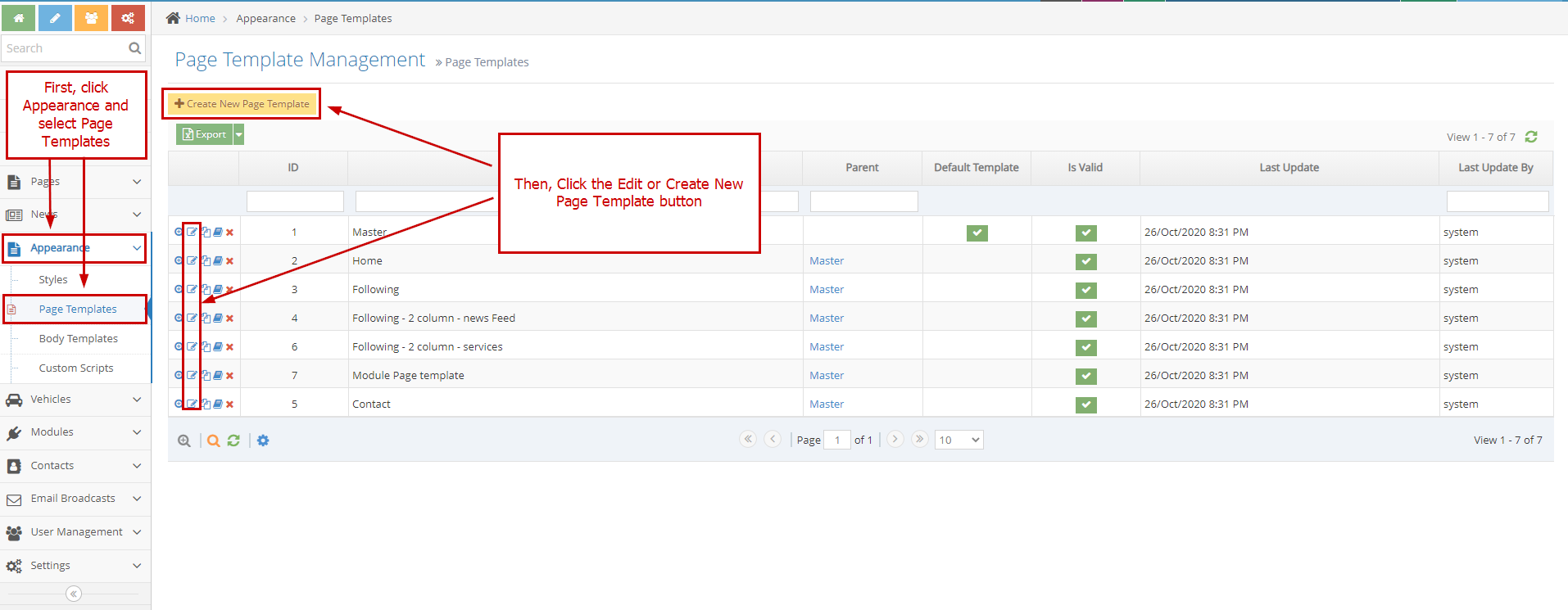
-
3
Click "Add curly bracket" → Choose "More .."
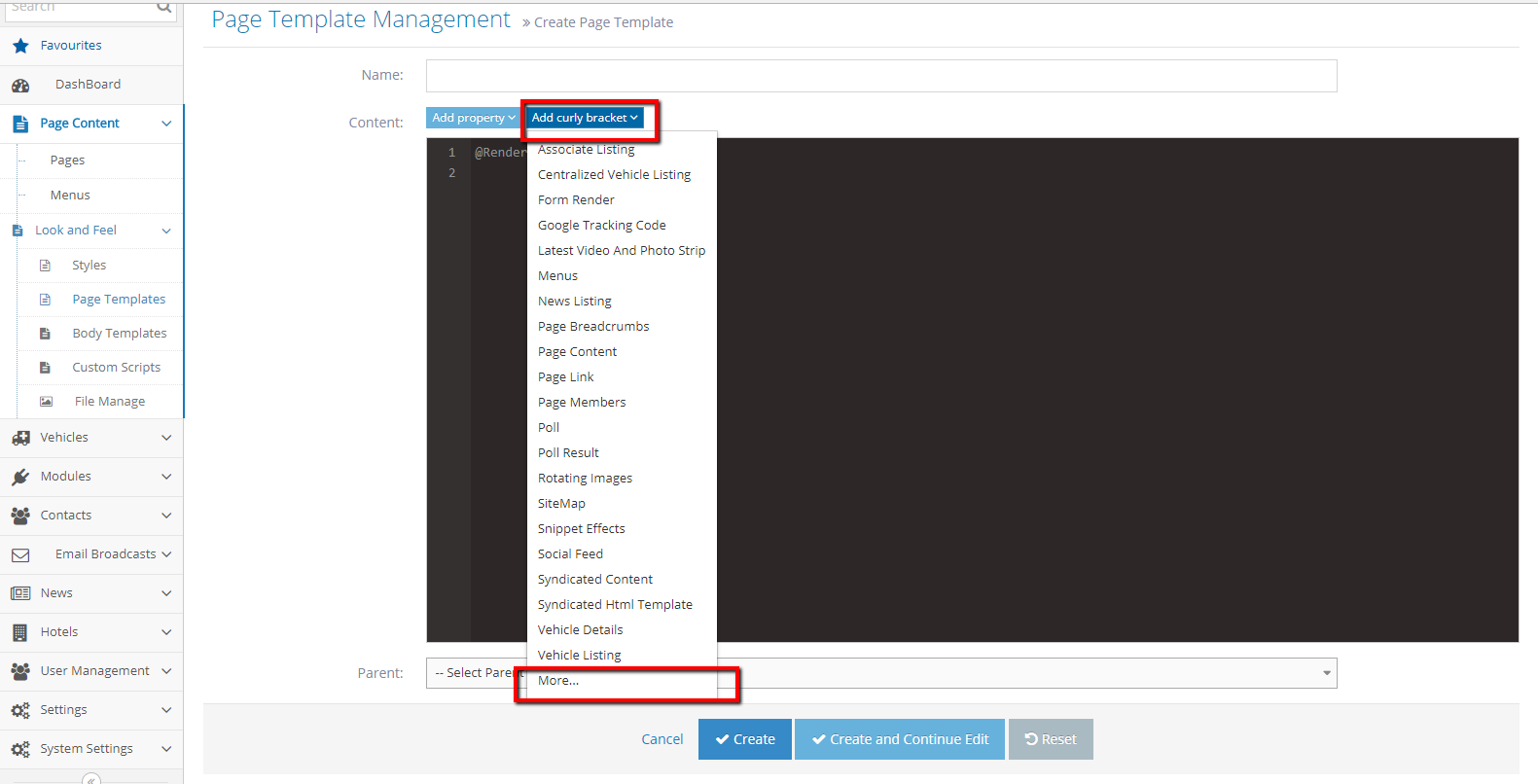
-
4
A popup Select Curly bracket will be shown
-
5
Enter "page member" to the search box.
-
6
Select "Page members" curly bracket
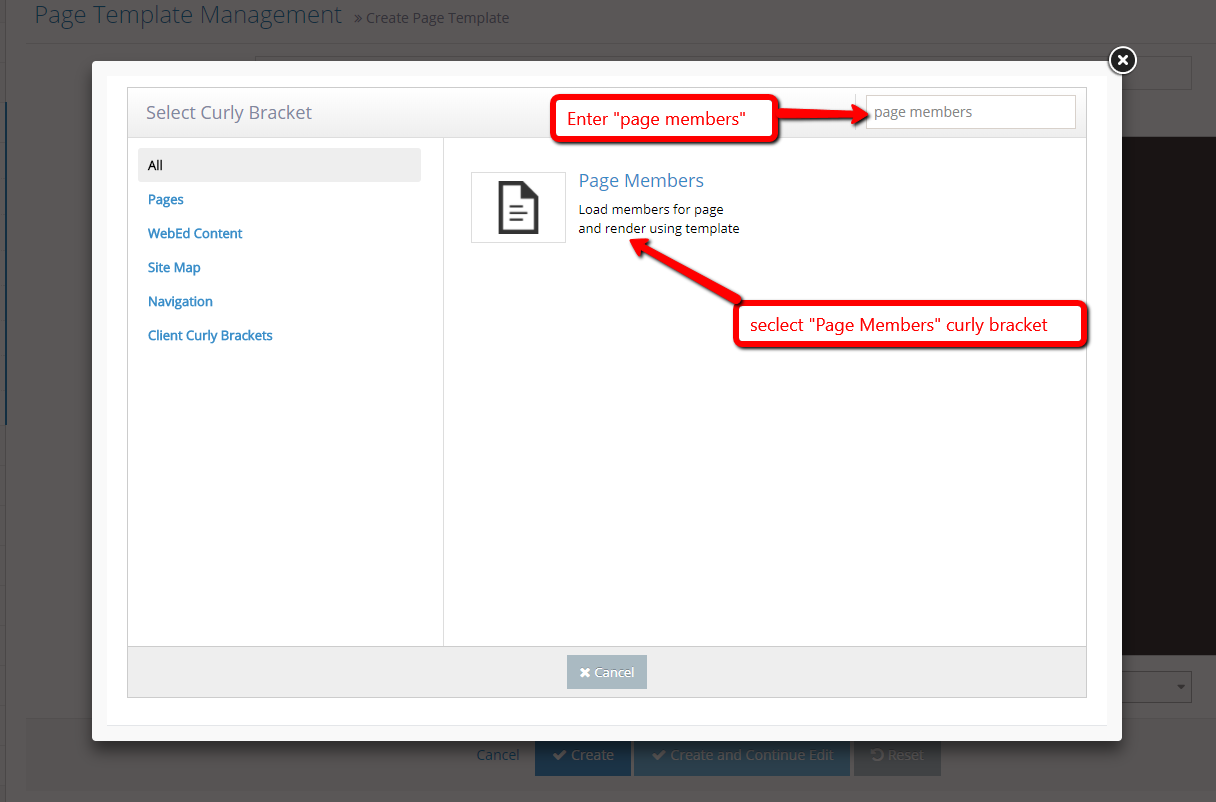
-
7
Select Page and Template Name. After Preview loading, Click "Insert"
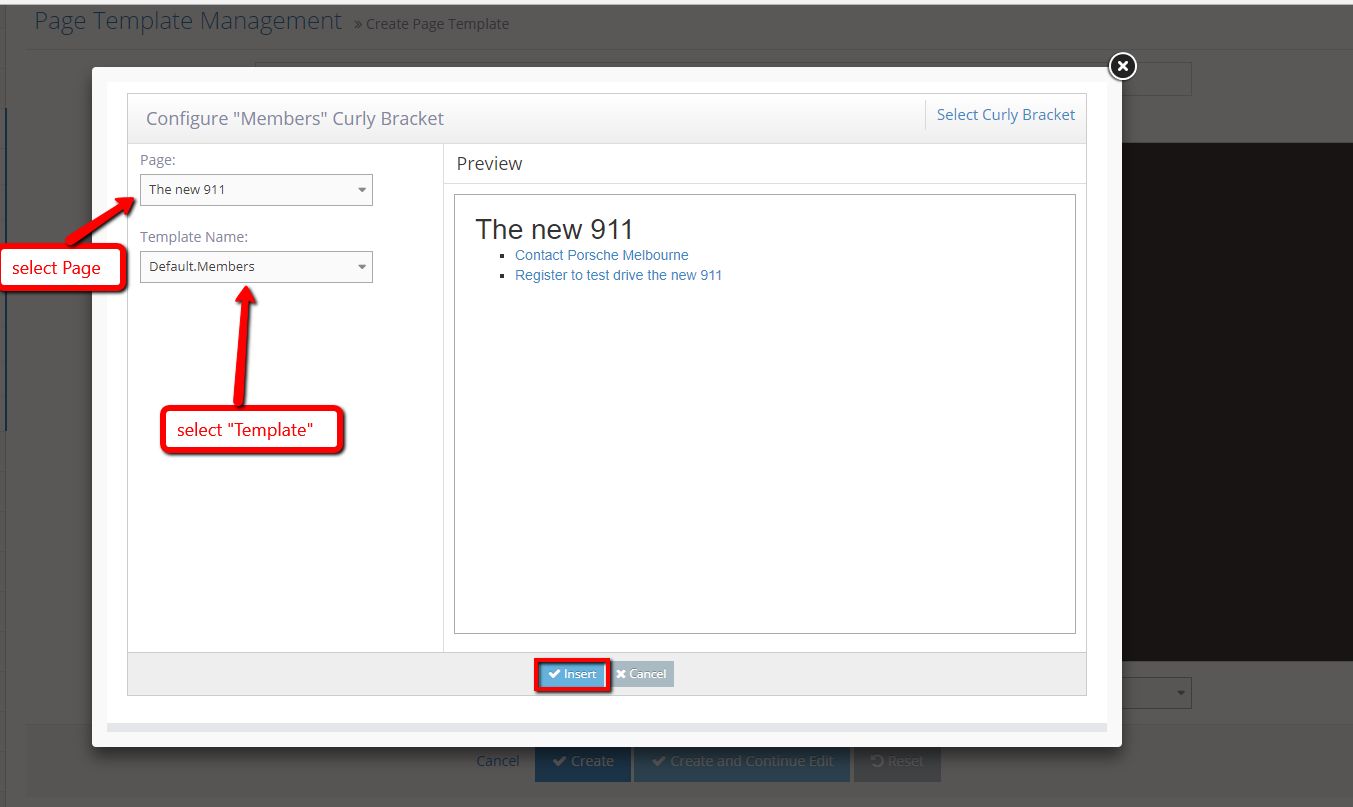
-
8
The Members curly bracket will be shown
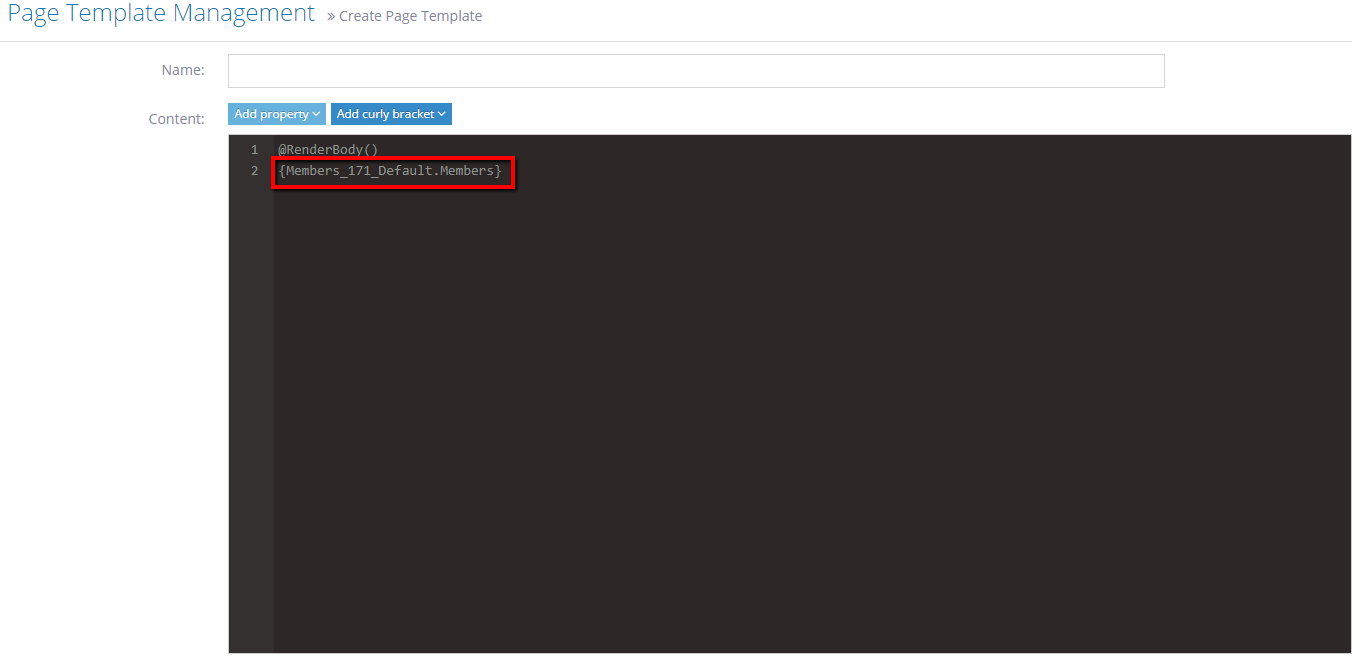
-
9
Save or Create page
-
10
Go back and refresh page.