STEP-BY-STEP
-
1Log in as an administrator and go to the Admin Dashboard.
Learn how to log in here → -
2
In the site admin, go to Settings > Toolbars
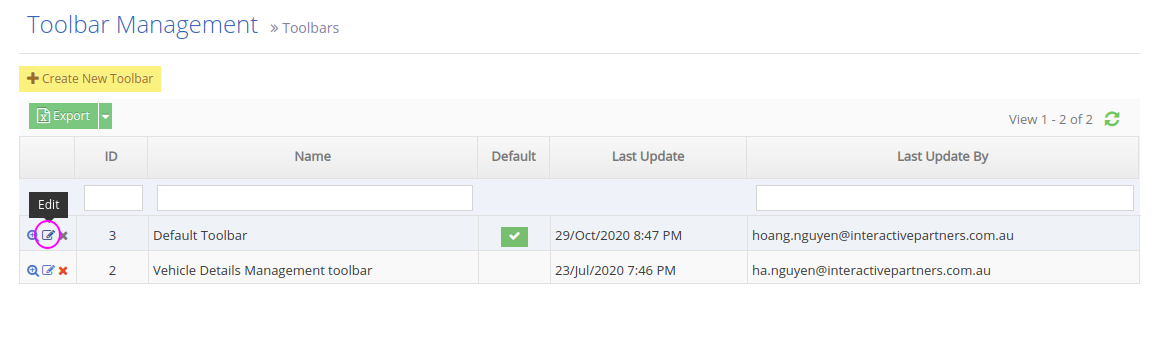
-
3
From the Toolbar Management, click the Edit icon to the left of the "Default Toolbar"
-
4
On the Toolbar Management page, simply tick the checkbox next to the icon you want to show on your default toolbar. The changes you make shall appear on the preview instantly.
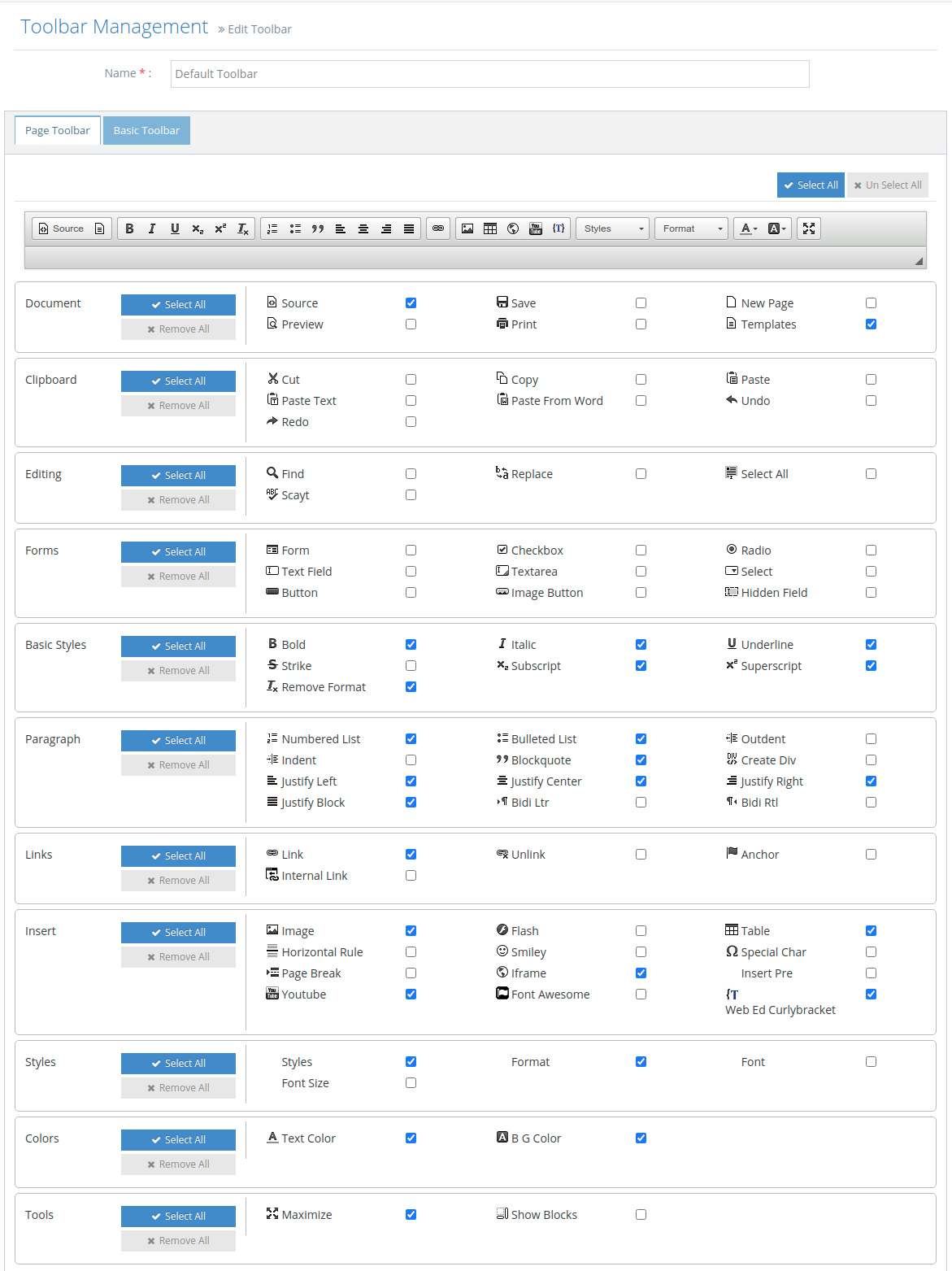
-
4
Once you're done, click "Save" or "Save and Continue" at the bottom to stay on the page