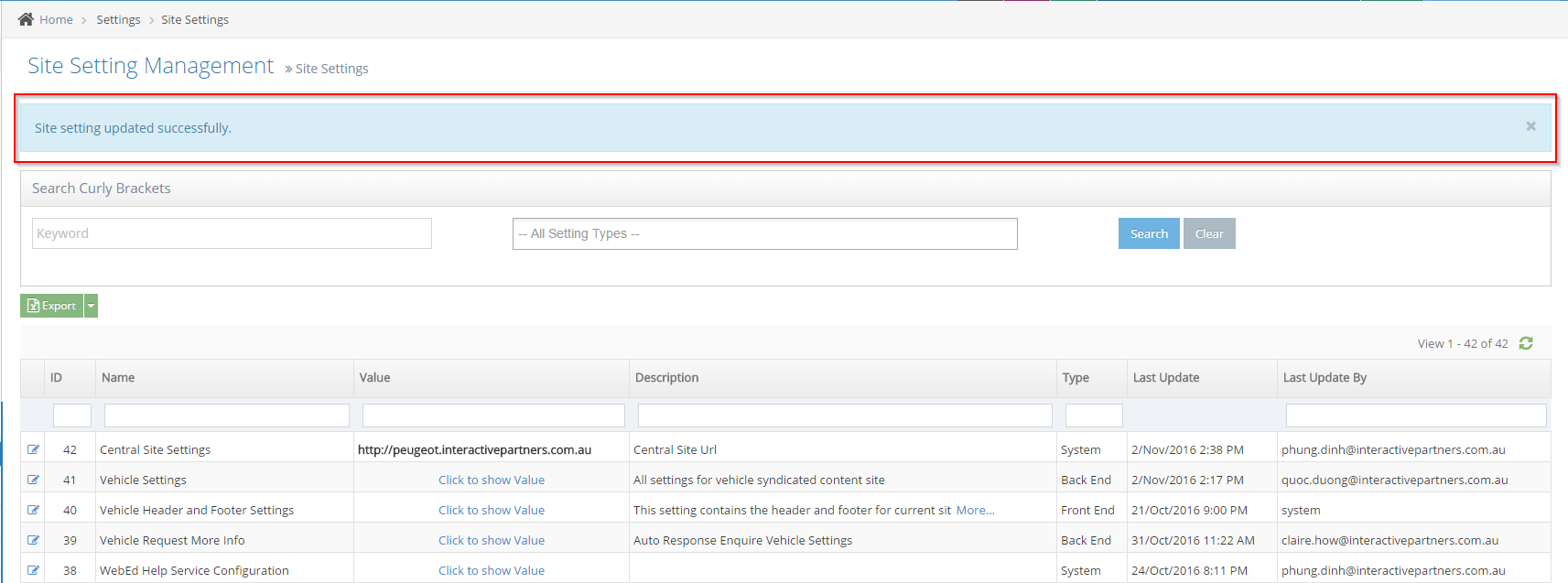Company Set Up Site Setting Overview
This allows dealers to update and make changes on the company details of their website.
Updating the Company Set Up Site Setting
STEP-BY-STEP
-
1
On the vehicle details, we can update the dealer contact information section (website, address, phone, email etc....) via the Company Setup page inside the admin panel.
-
2
Log in and go to the Admin dashboard
-
3
Click Settings → Site Settings
-
4
In the Site Setting Management page, under Search Curly Brackets, enter "company" and click Search
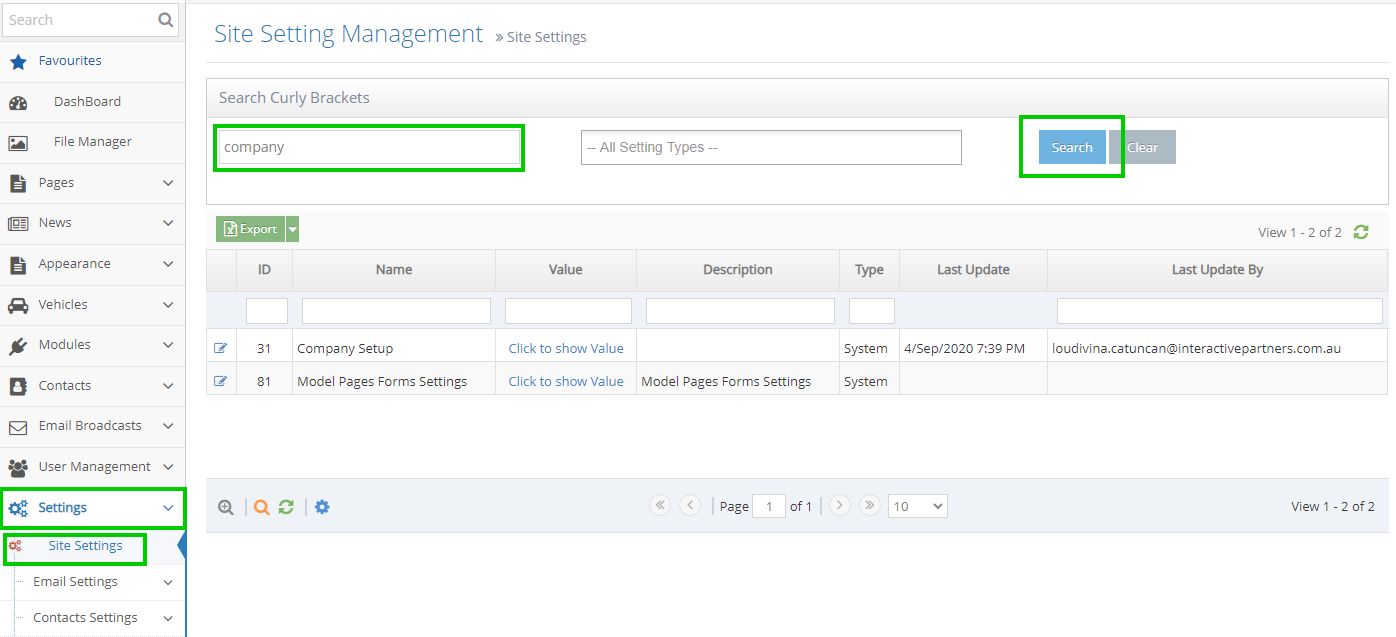
-
5
Click the Edit icon to the left of Company Setup

-
6
Make the necessary changes
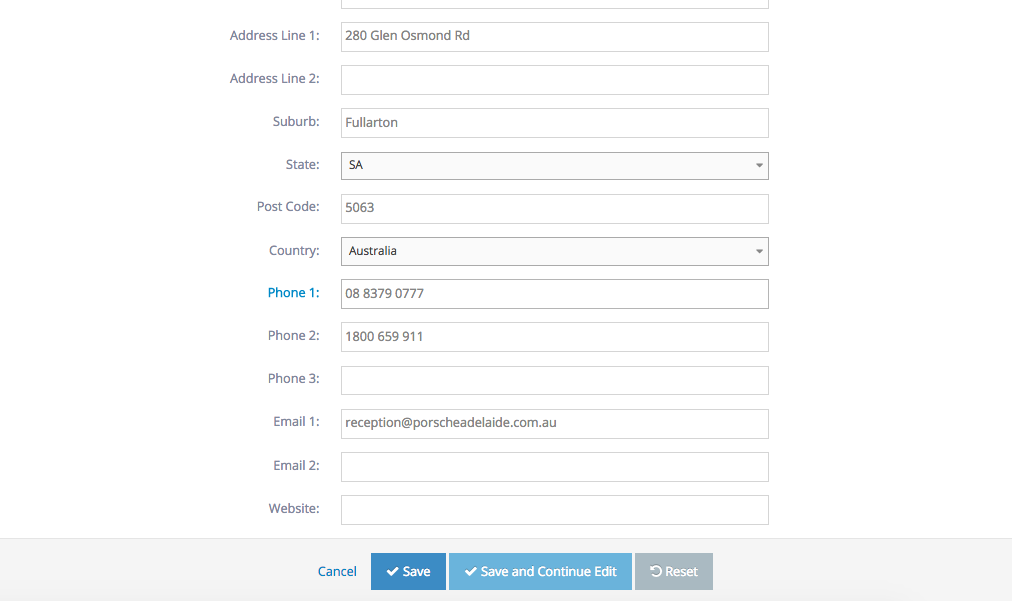
-
7
Scroll down to the bottom of the page and click the Save button
-
8
A notification on top will show that you've successfully updated the site setting