Why you would use a Background Tasks?
This module will allow a user to control the task and activity. It can be useful if the website will set a daily notification message to send onto subscribers or any kind of activity.
How to view all Background Tasks?
STEP-BY-STEP
-
1Log in as an administrator and go to the Admin Dashboard.
Learn how to log in here → -
2Click System Settings then select Background Tasks and a list of available tasks of the application display
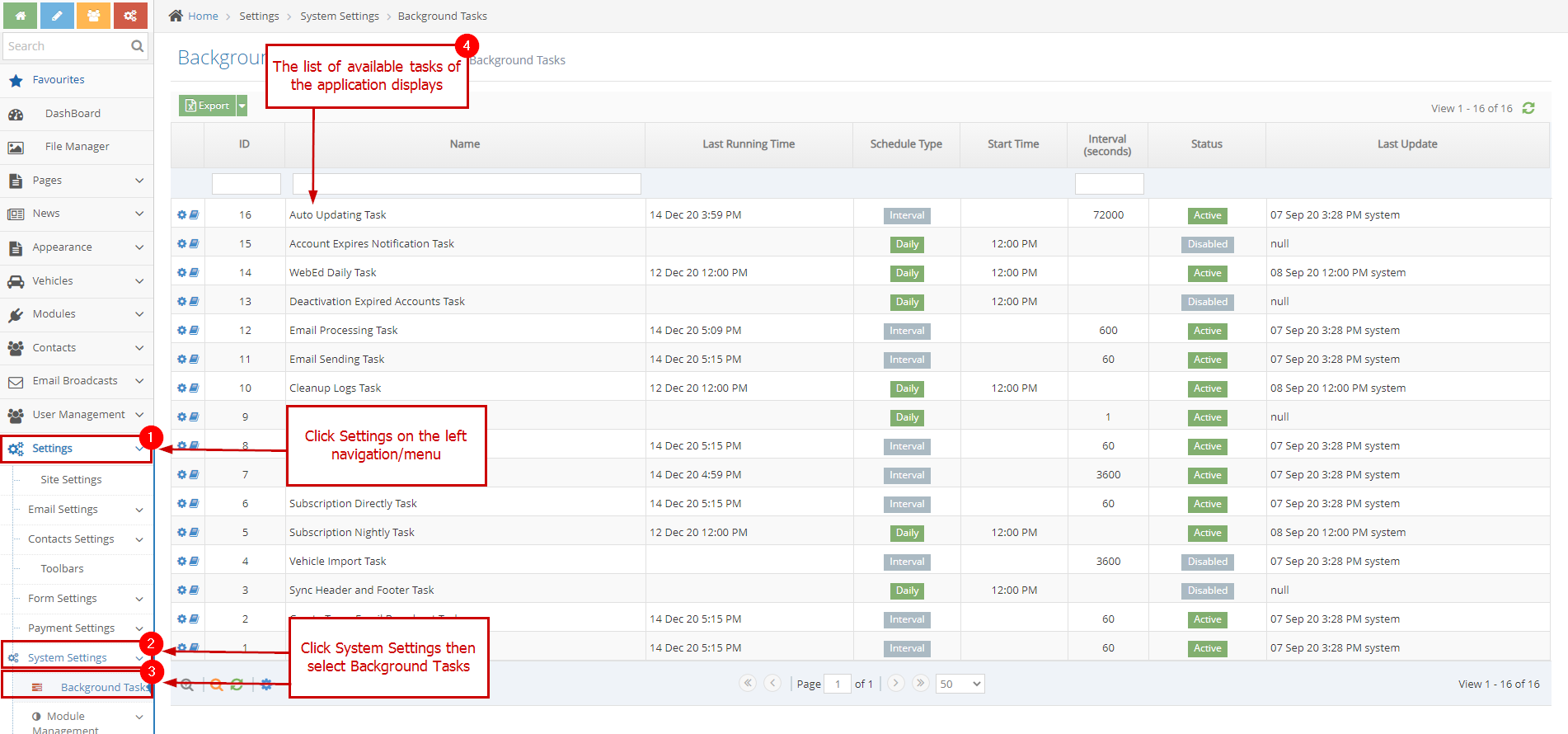
-
3An administrator can see the Last Running Time of any background task here
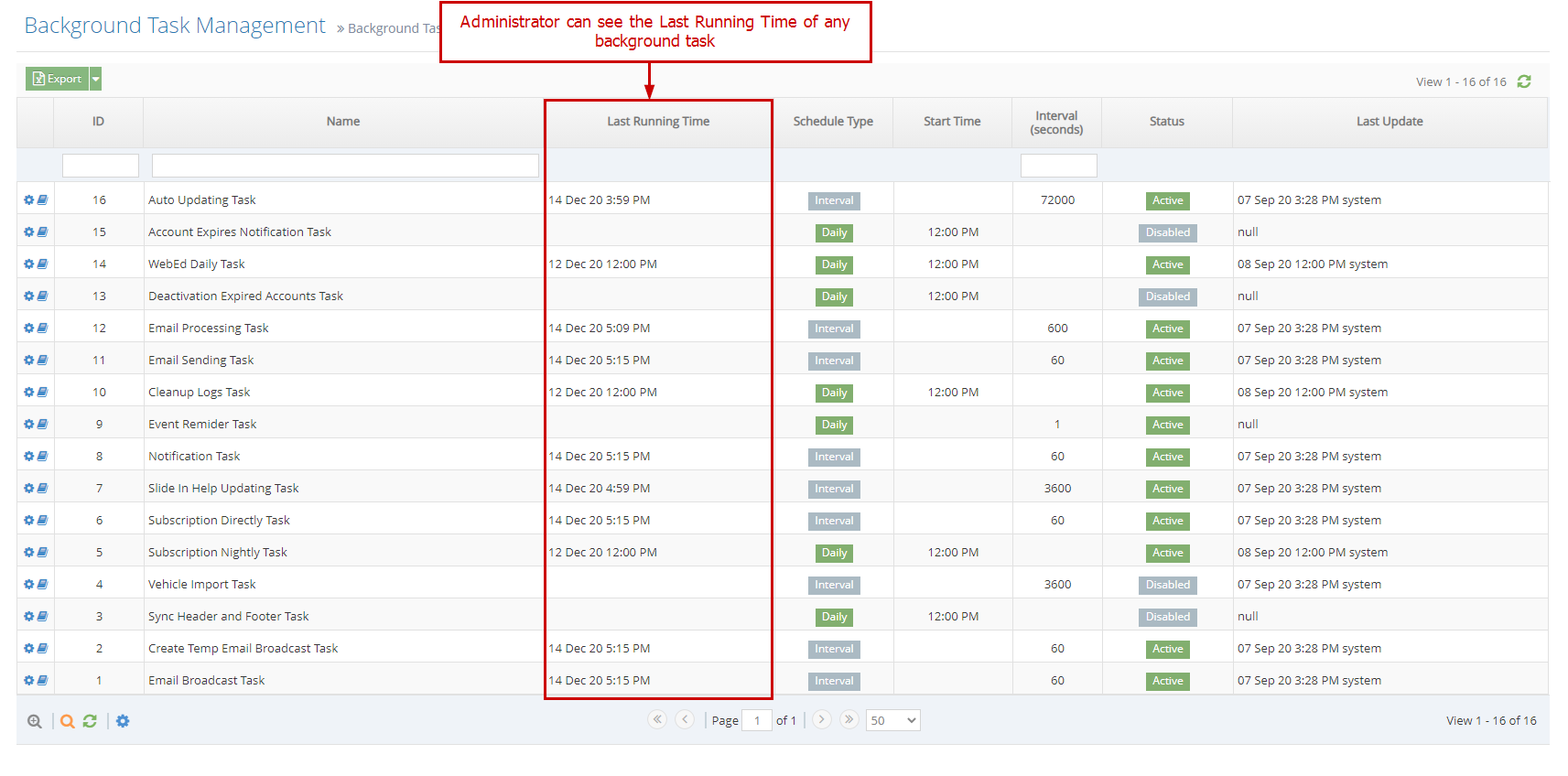
How to setup task
STEP-BY-STEP
-
1Click the config icon on the task you want to setup
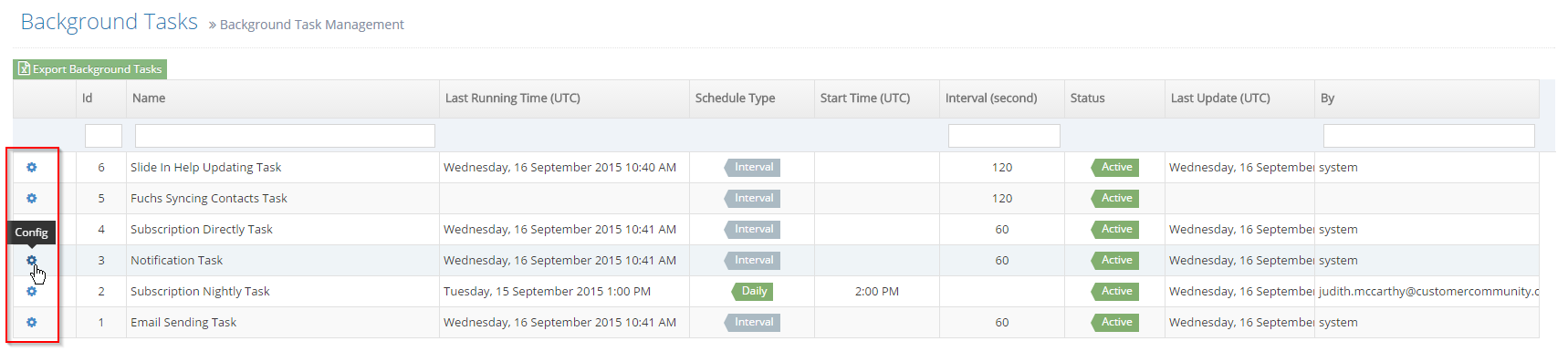
-
2An administrator can update the task with 2 modes:
- Interval: running by an interval time (seconds)
- Daily: running every day at a specific time
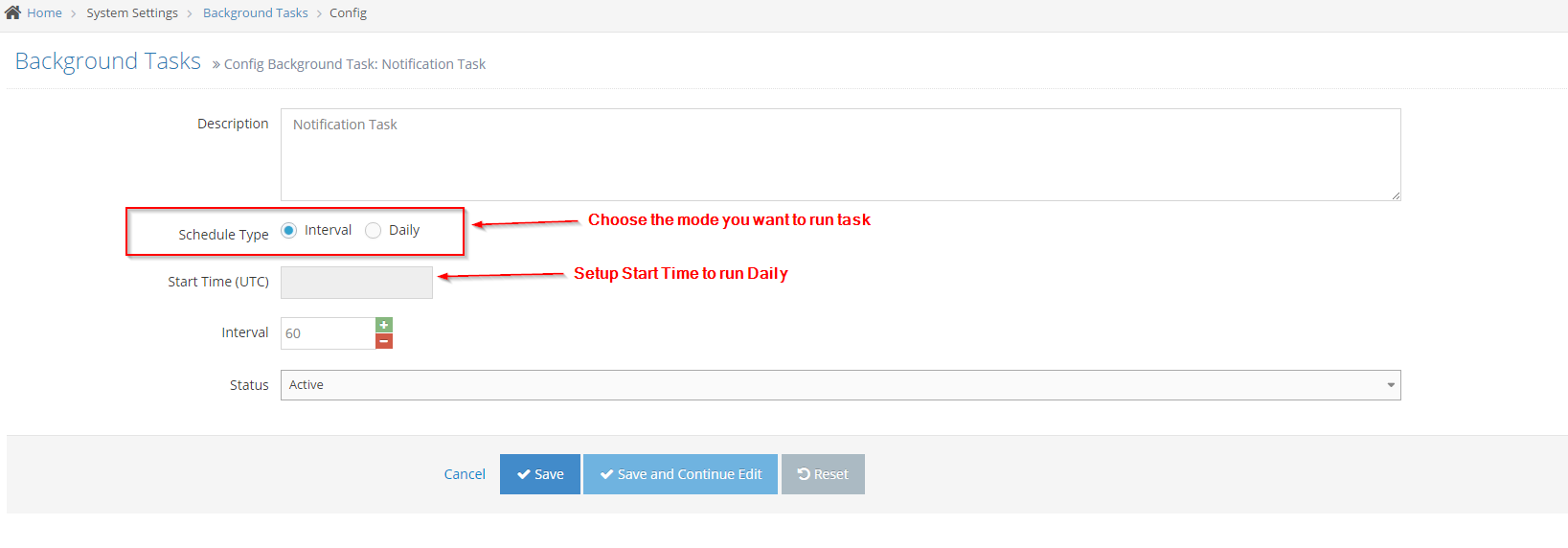
-
3An administrator can Enable/Disable task
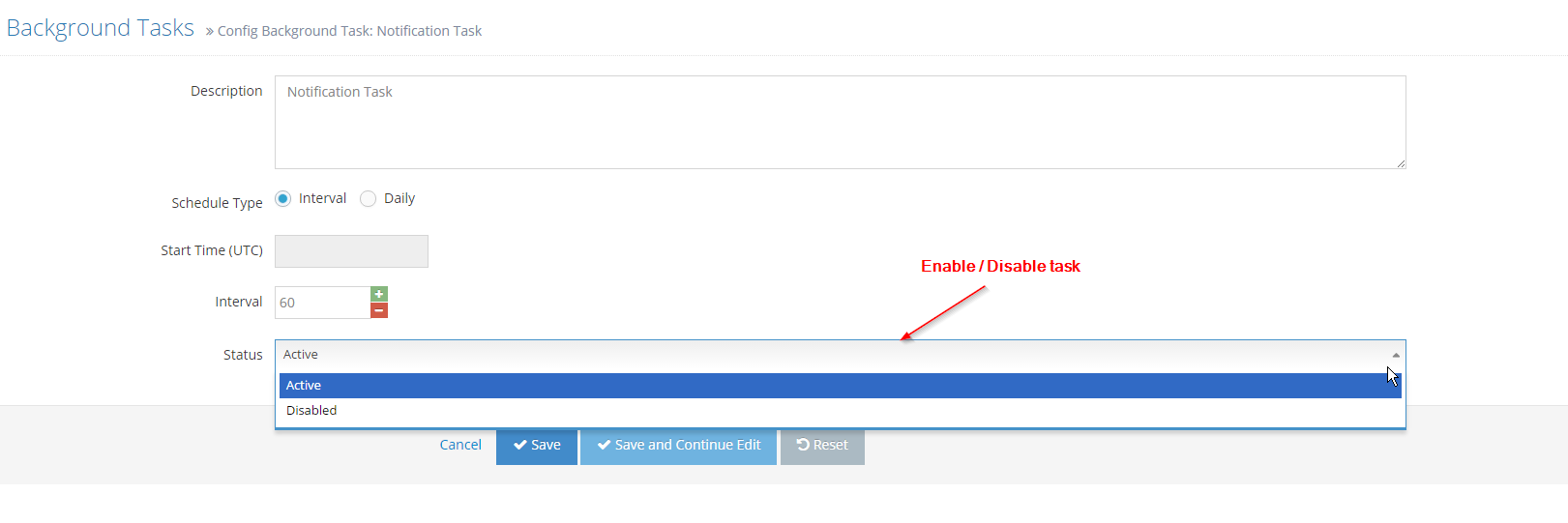
-
4Click Save
-
5A message displays to inform that Application settings had been changed and need to restart to apply the changes. Click Restart Application

-
6Click OK to confirm
-
7Your setting for the background task has been applied
How to set Background Task Logs Days Per View
STEP-BY-STEP
-
1Log in as an administrator and go to the Admin Dashboard.
Learn how to log in here → -
2Go to Admin Module and click Settings on the left navigation/menu
-
3Click System Settings then select Background Tasks
-
4Search Background Task Logs Days Per View
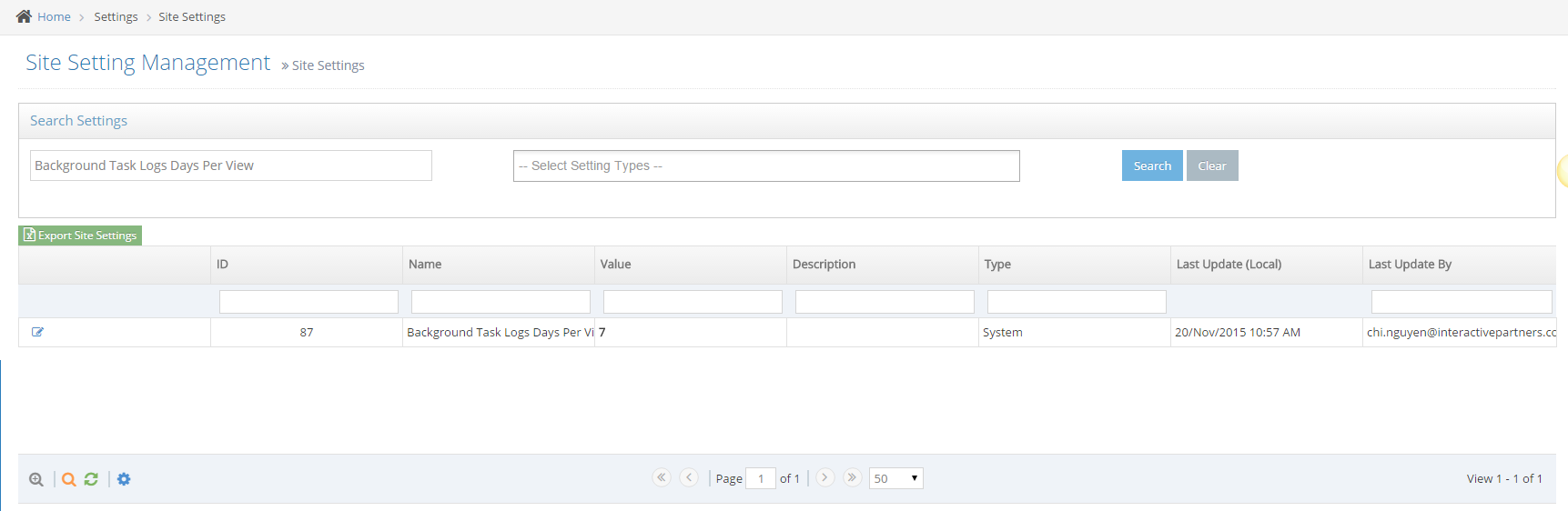
-
5Click the Edit icon

-
6Change the value
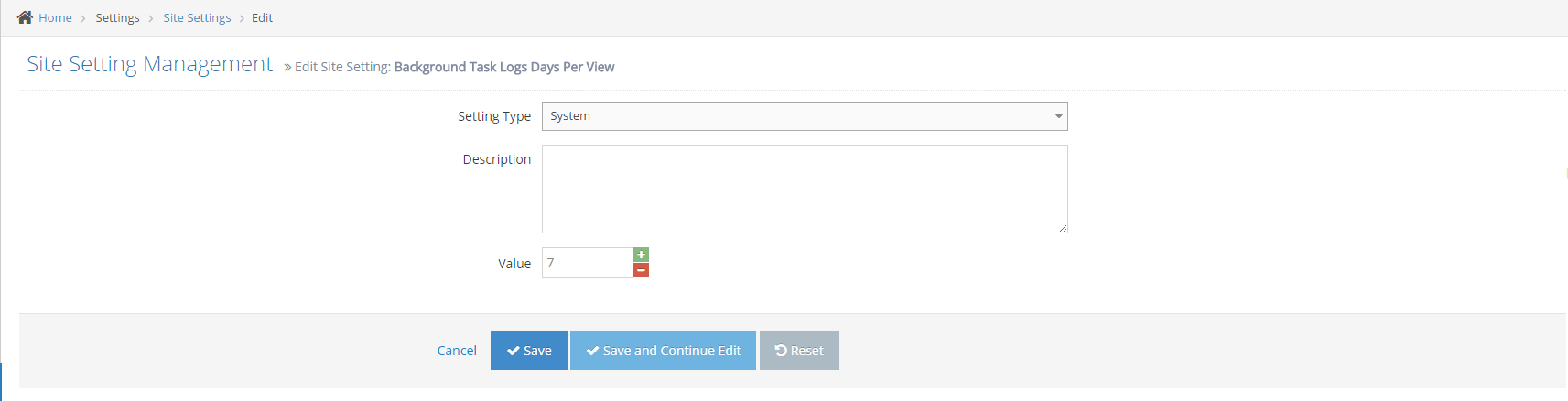
-
7Click Save or Save and Continue Edit
- Click Save: back to the site setting listing and show message update successfully
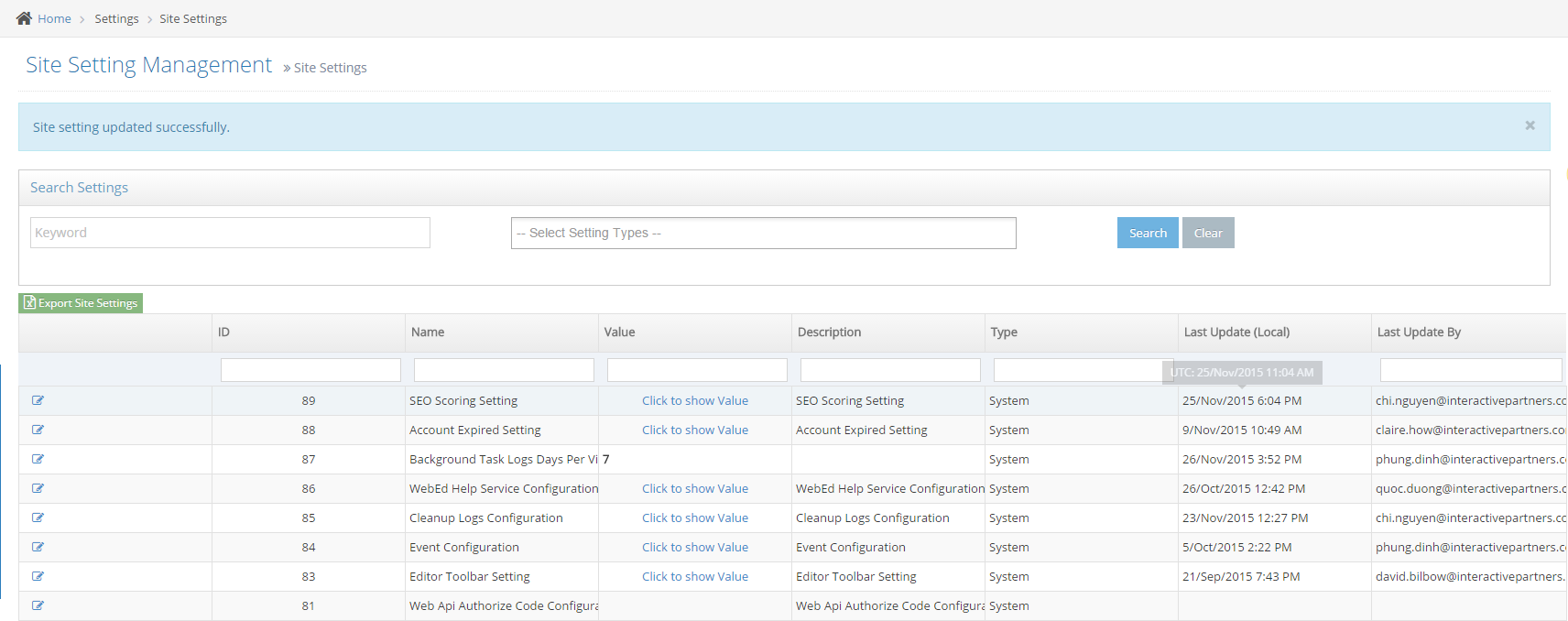
- Click Save and Continue Edit: keep page edit and show a message update successfully
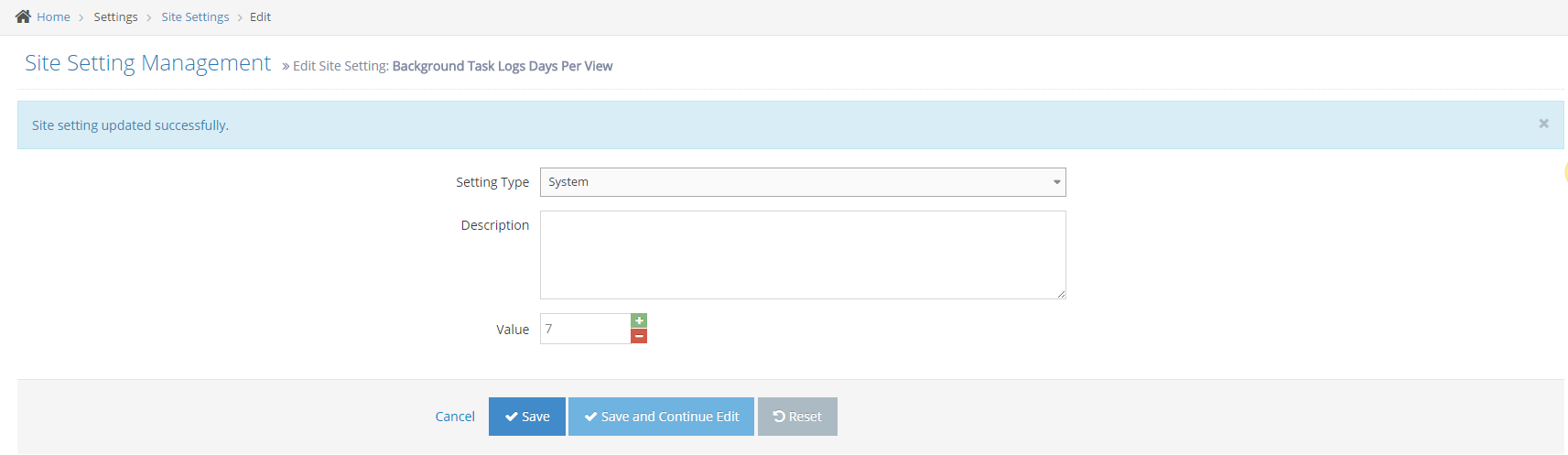
- Click Save: back to the site setting listing and show message update successfully
How to View Logs
STEP-BY-STEP
-
1Log in as an administrator and go to the Admin Dashboard.
Learn how to log in here → -
2Go to Admin Module and click Settings on the left navigation/menu
-
3Click System Settings then select Background Tasks
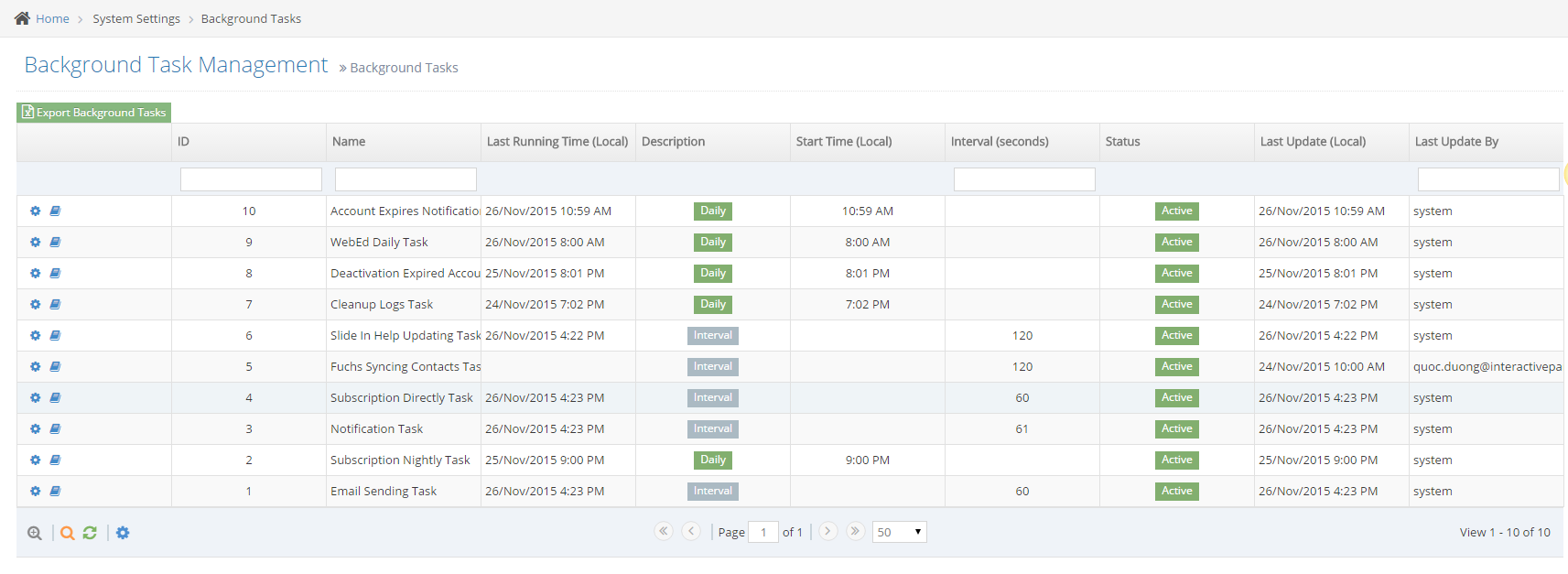
-
4Click View Logs in a row to view the log of the background task


-
5Click the View More Logs button (if there are more logs to view)
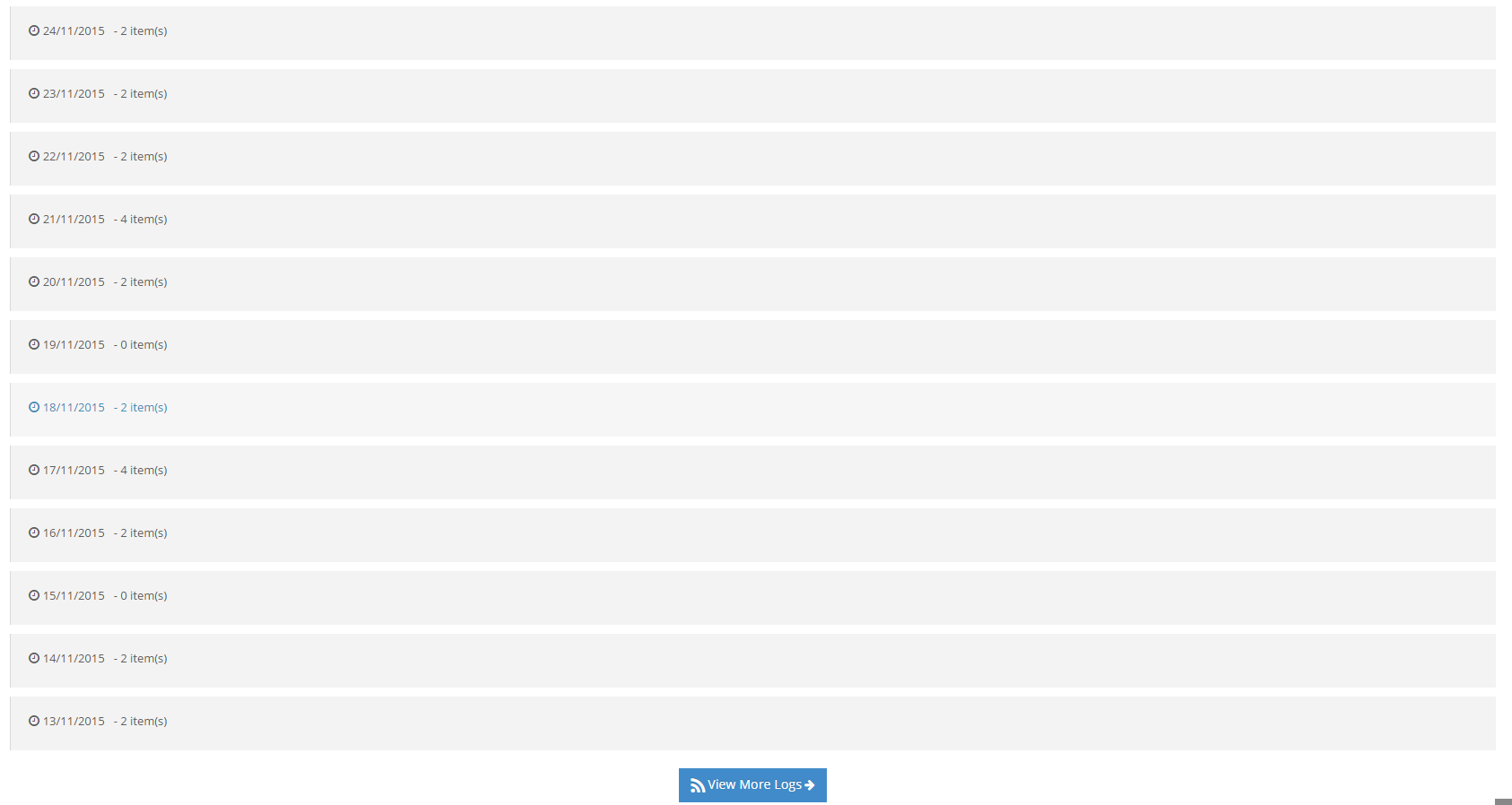
-
6Click on a log date item

-
7Click the log date item in step 6 again

Ability to add specific client task
- For setting specific tasks for the client. The administrator must install the client module first.
Refer to this document to install the client module → - After installing the client module, please go to the list of available tasks to set up.