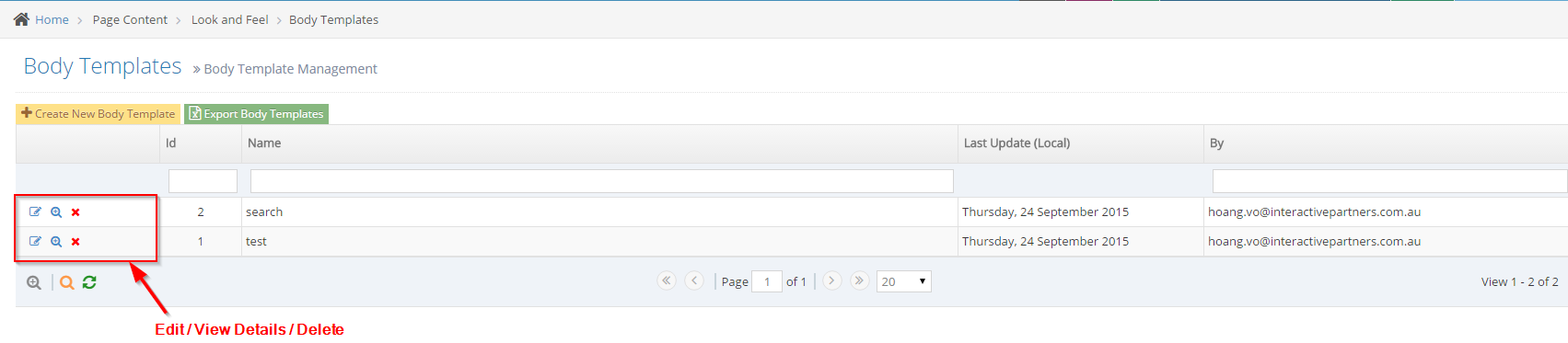Body Templates Overview
Body Templates are a great way to get similar layouts across your site. Users can create body templates which make it quick and easy to get a default content layout for consistent design throughout the site.
Body templates can be used in one of two ways. This ensures all content of the same type is laid out and looks similar.
- The first is to edit a page and then insert the body template into the page content.
- The second is to set the default body template on a section of the site
- Any time a new page is created, the default content will be populated with the body template
Use a Body Template When Creating or Editing a Page
STEP-BY-STEP
-
1Log in as an administrator and go to the Admin Dashboard.
Learn how to log in here → -
2Create or Edit the page you want to apply a body template
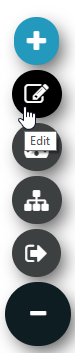
-
3Click Body Template button as shown
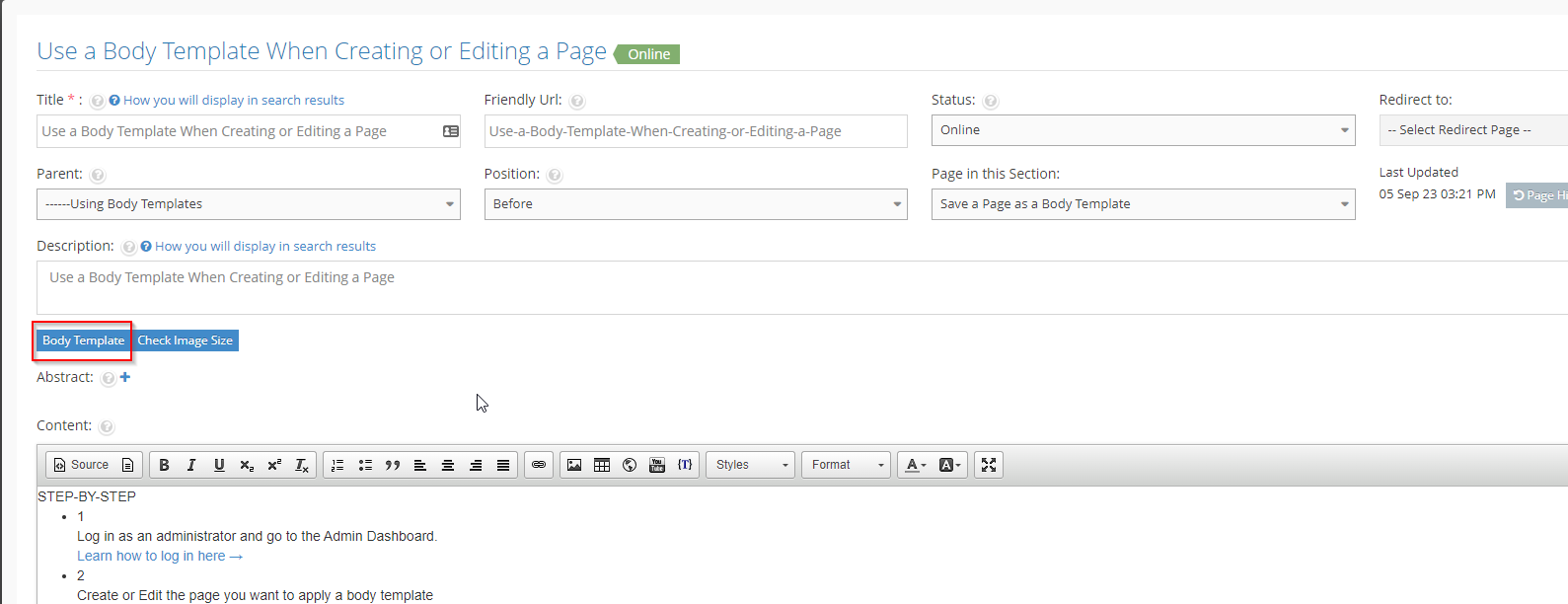
-
4A new popup window will be displayed.
Click on Select Body Template to list all body templates -
5Choose from Installed Body Templates or click Online Templates to select and download from the Global Template Library
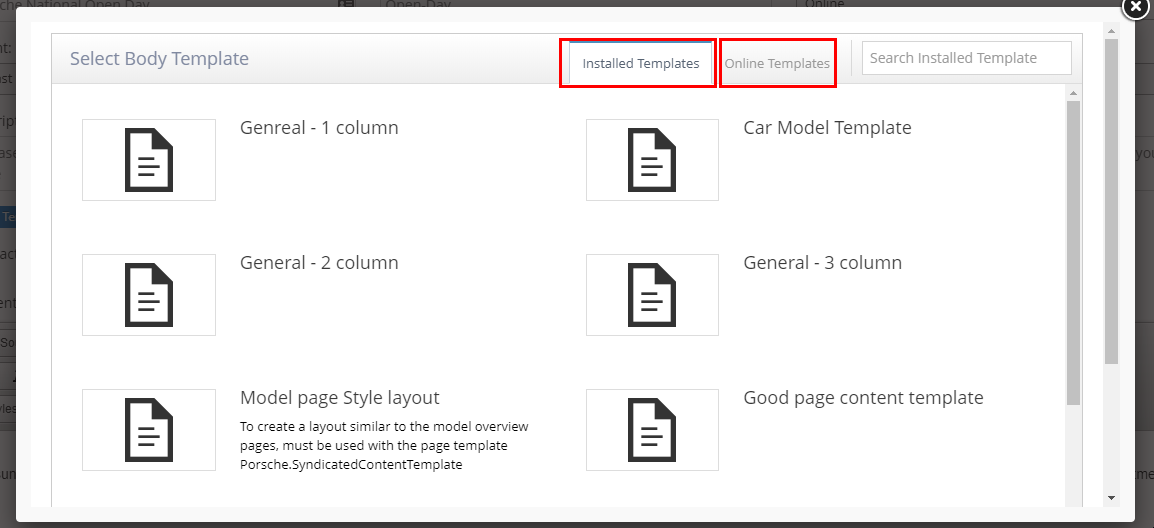
-
6Preview the template by clicking the preview icon
-
7Once you have found the correct template, click the check icon to insert into your page content
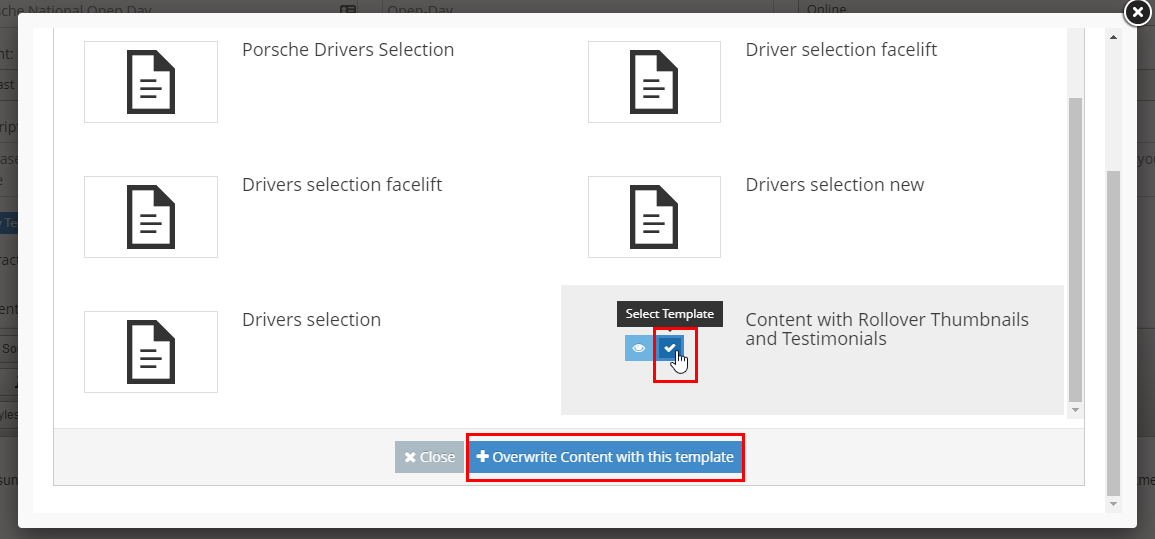
-
8
If the page has existing content, you will be prompted to Overwrite Content with this template
- Body Templates replace the existing page content
- A message will appear to confirm your choice. Click OK to apply body template
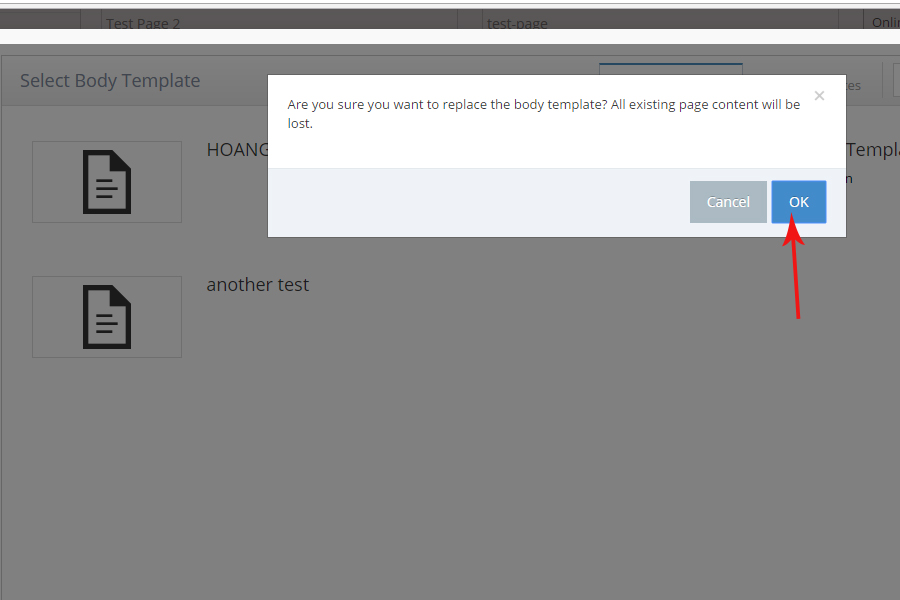
-
9
The selected body template display on the content of the page
- You can now edit the supplied default content
- Click Create and Close to save your page
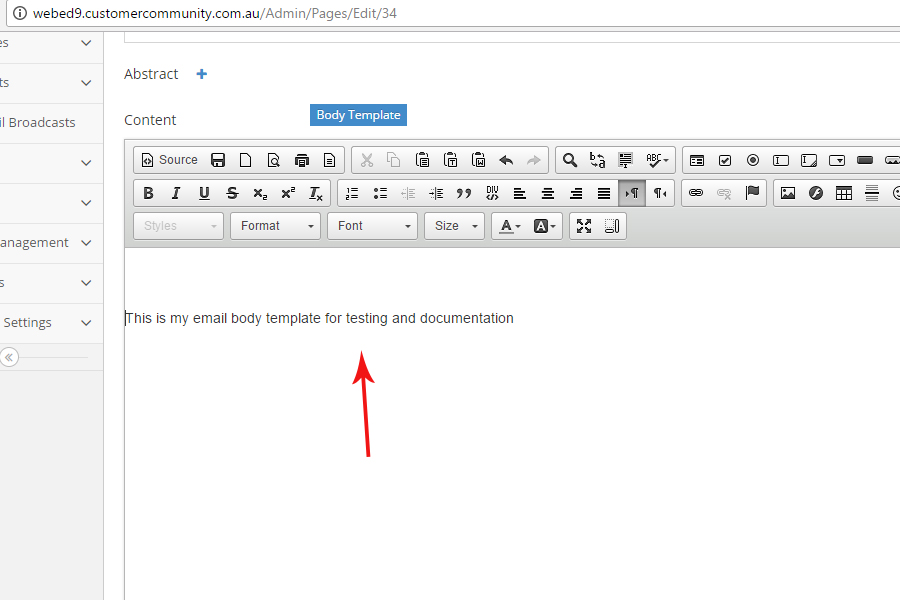
-
10
View the result/page
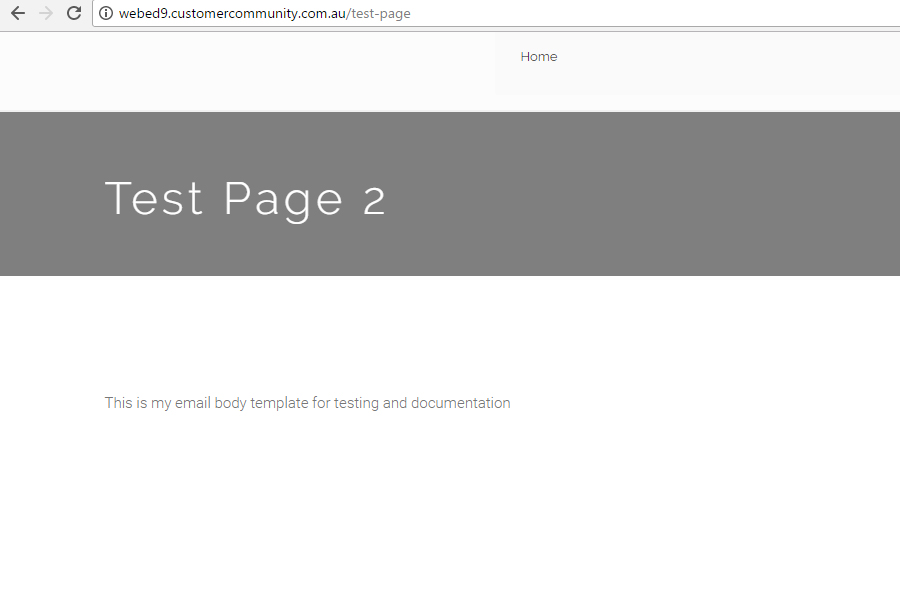
Save a Page as a Body Template
If you have created a new page and want to use the layout multiple times - you can save a page as page template for future use.
STEP-BY-STEP
-
1Log in as an administrator and go to the Admin Dashboard.
Learn how to log in here → -
2Choose the page you want to make into a template.
-
3Open popup to create/edit a page
-
4Click Advanced Settings tab (bottom left)
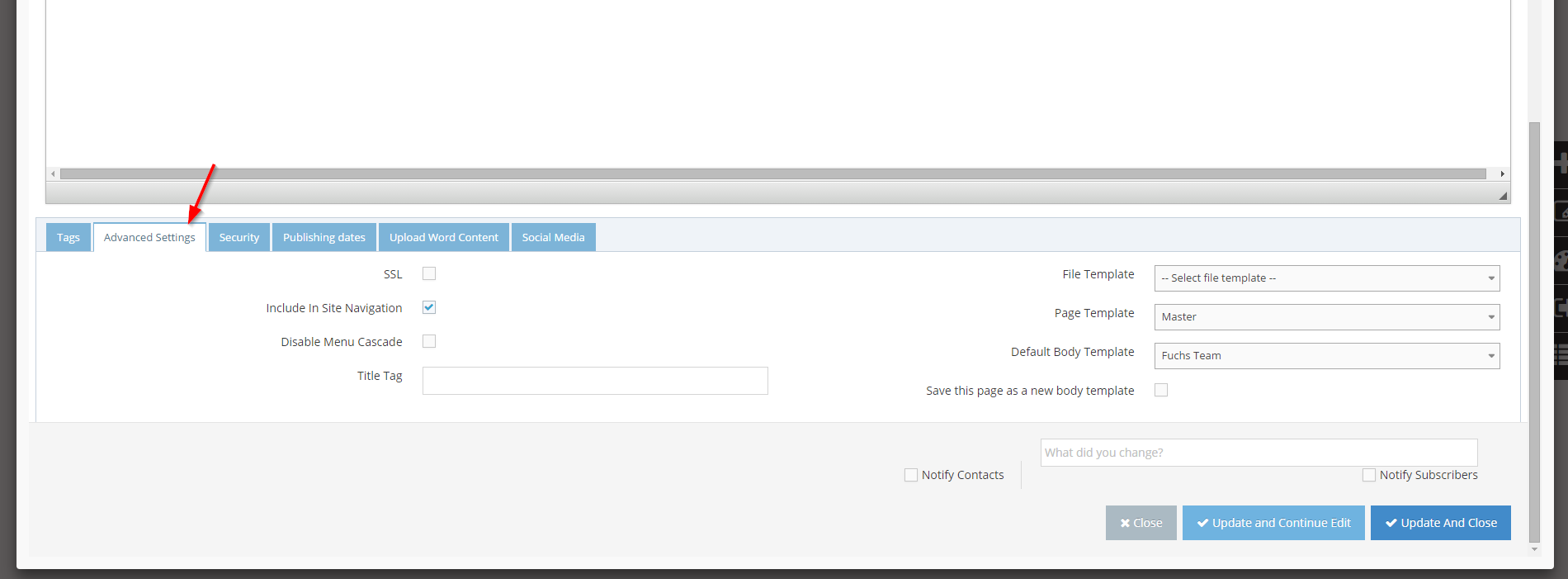
-
5Check Save this page as a new body template

-
6Click Update and Close or Update and Continue Edit
-
7Input template name and click Create Template
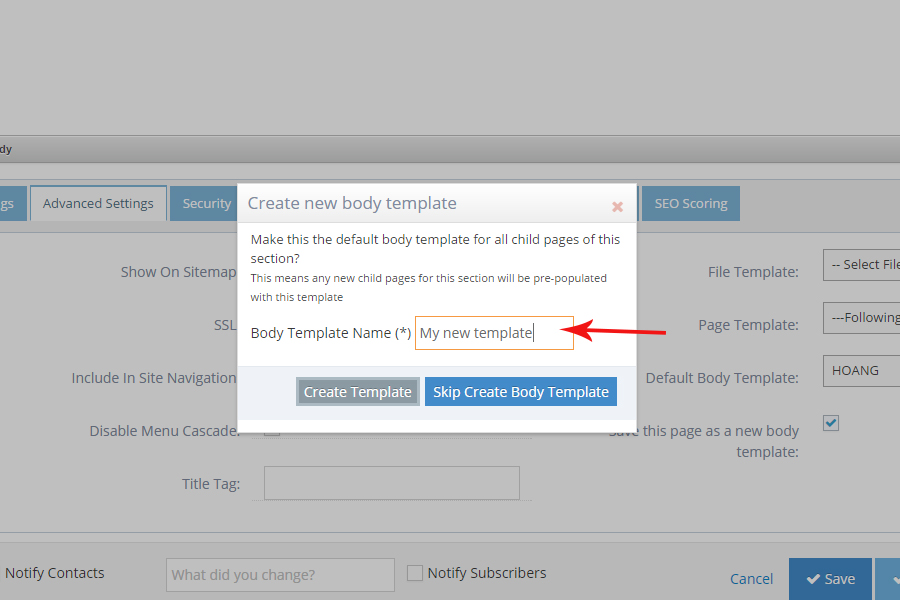
-
8Go to Admin Dashboard > Page Content > Look and Feel > Body Templates to see the newly saved body template
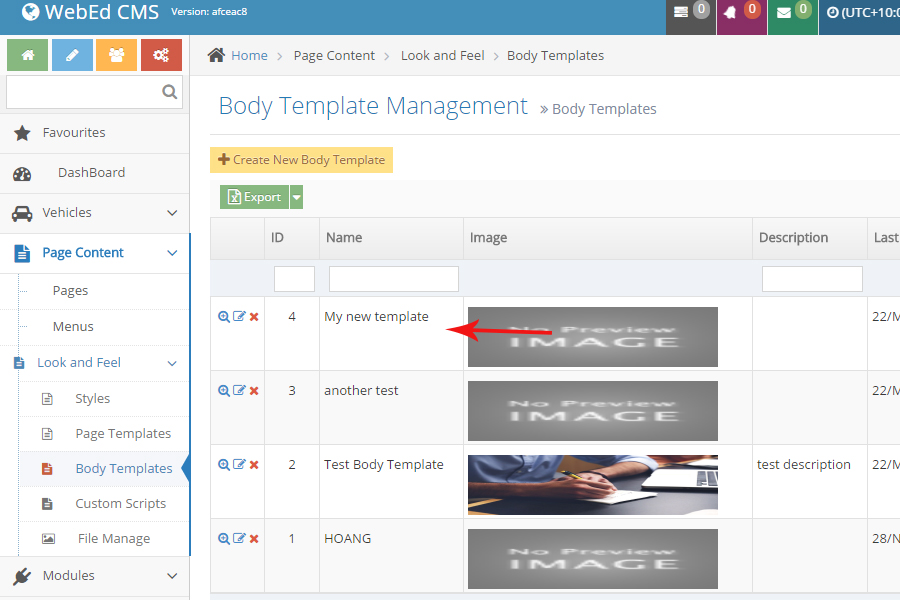
Creating a Body Template in Admin
STEP-BY-STEP
-
1Log in as an administrator and go to the Admin Dashboard.
Learn how to log in here → -
2Go to Admin Dashboard > Page Content > Look and Feel > Body Templates and click Create New Body Template
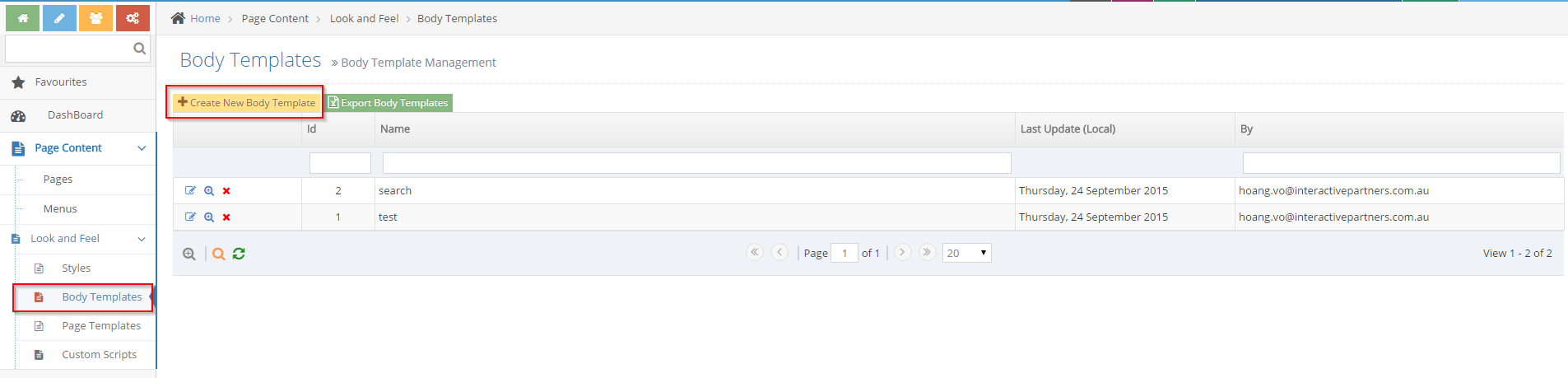
-
3Layout the content for the new body template then click Create after

Edit, View or Delete a Body Template
STEP-BY-STEP
-
1Log in as an administrator and go to the Admin Dashboard.
Learn how to log in here → -
2Go to Admin Dashboard > Page Content > Look and Feel > Body Templates
-
3Click Edit/View Details/Delete button on the row you want