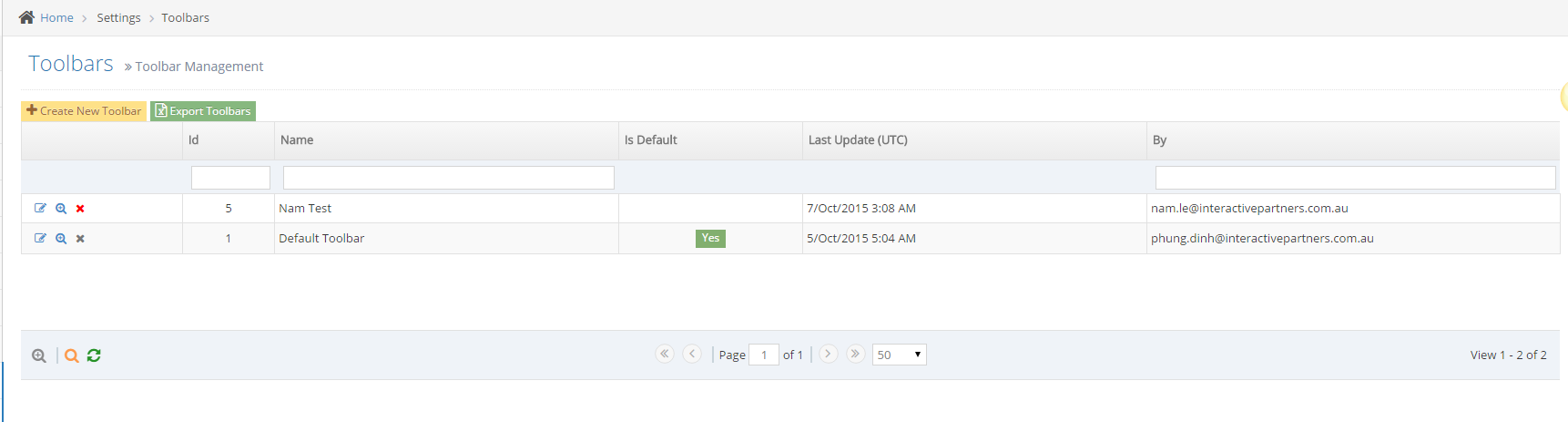- Why you would use a ToolBars module
- When do you need a Toolbar
- How to Create a New Toolbar configuration
- How to Edit Toolbar configuration
- How to Delete Toolbar configuration
- Set Up Toolbar for New User Group
- Set Up a Toolbar for Existing User Group
- Setup User Group for New User
- Set Up a User Group for Existing User
- Loading Toolbar by User Login
How to Delete Toolbar configuration
STEP-BY-STEP
-
1Log in as an administrator and go to the Admin Dashboard.
Learn how to log in here → -
2Click Settings > ToolBars in the left navigation
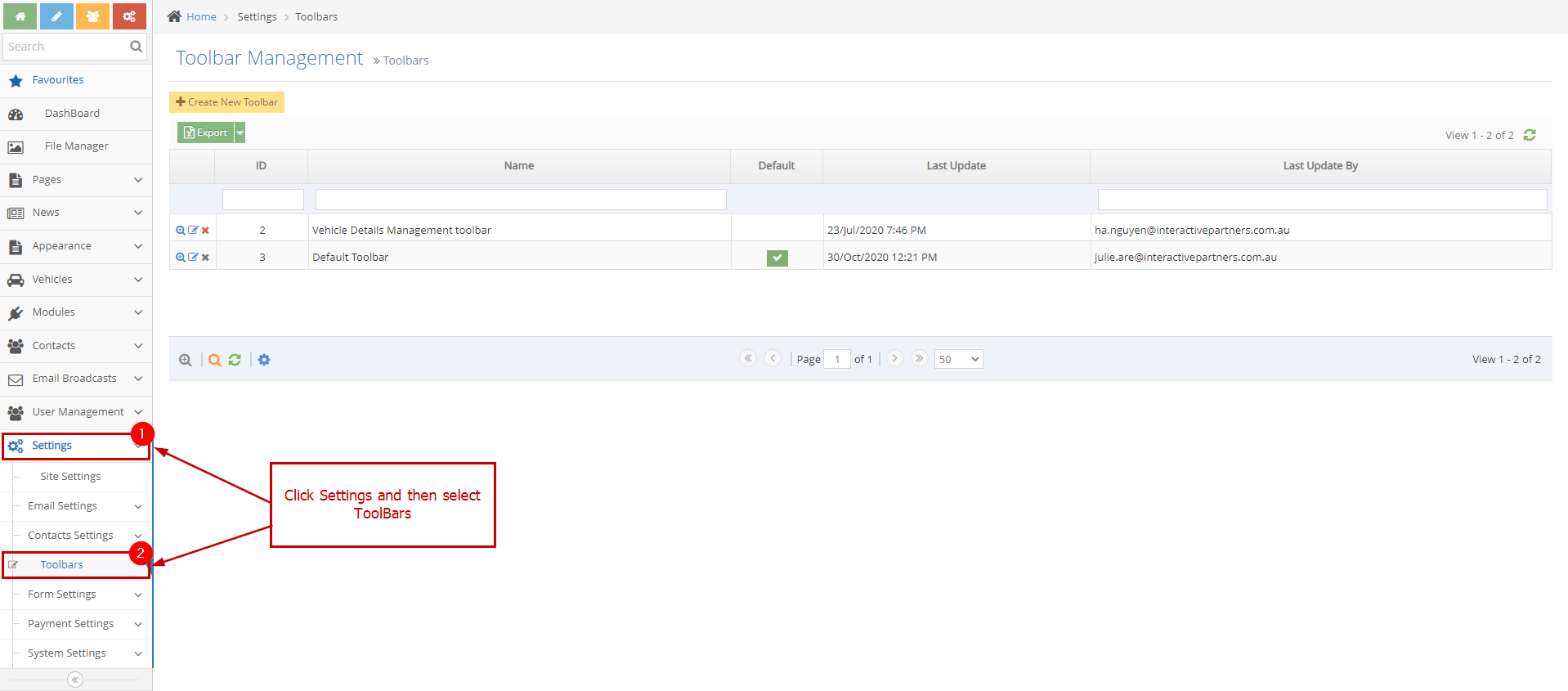
-
3Click the third icon per row on the grid.
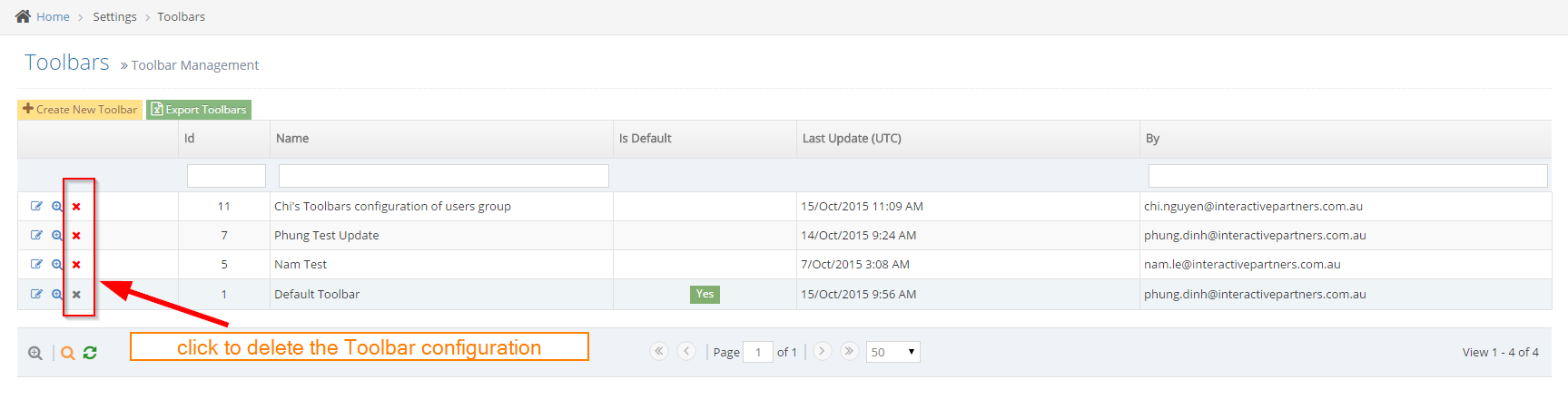
-
4Click OK from confirm message: need to pass the validation before deleting a record.
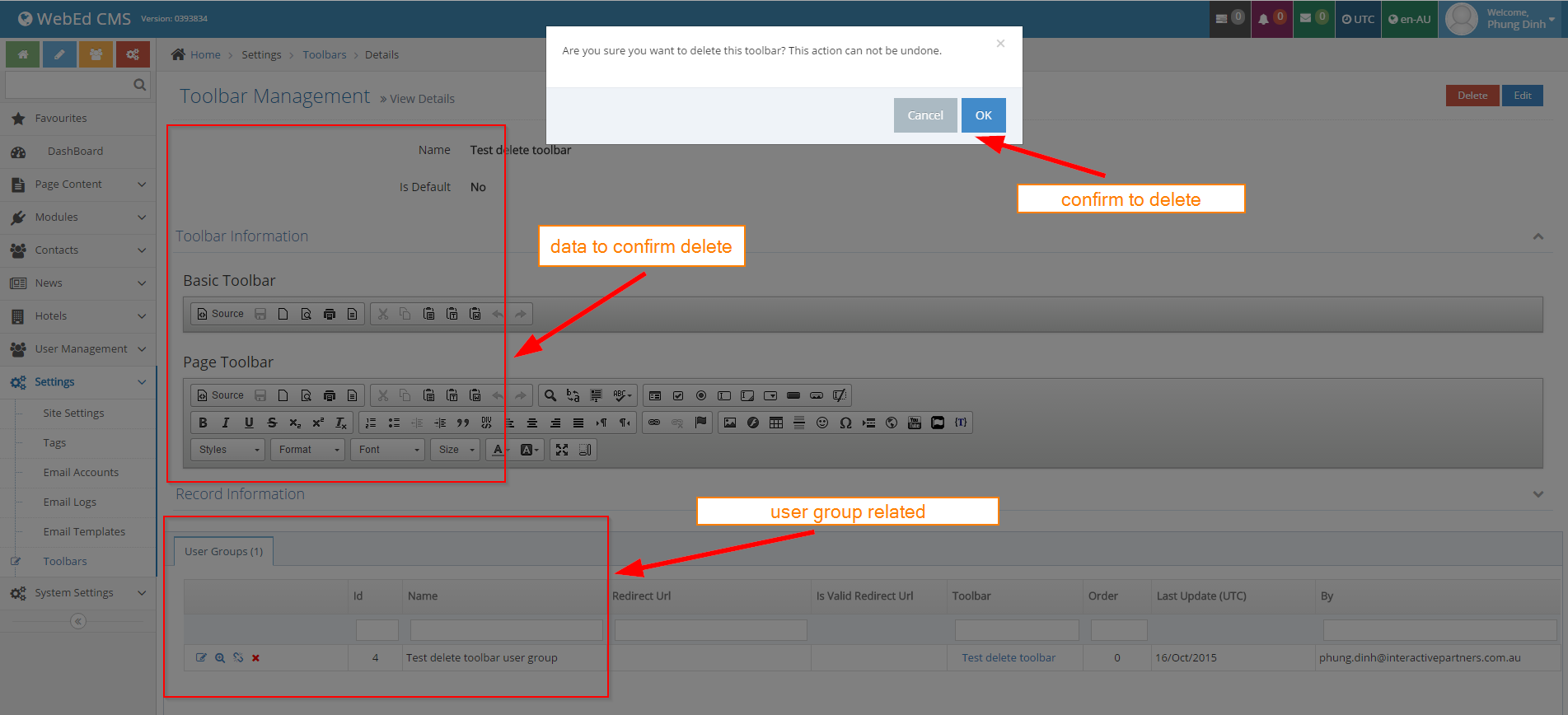
- If this toolbar is related to a user group.
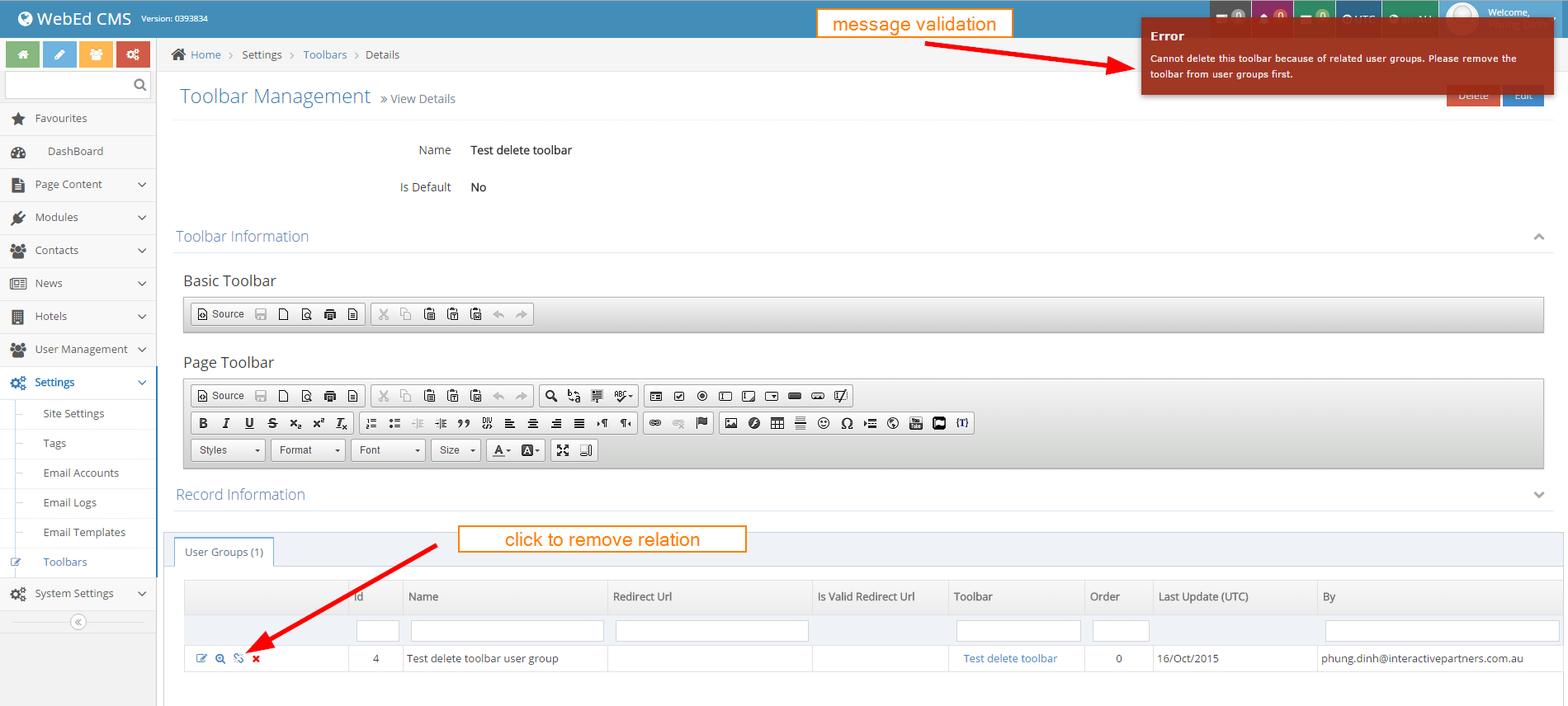
- - Click unlink before deleting the toolbar.
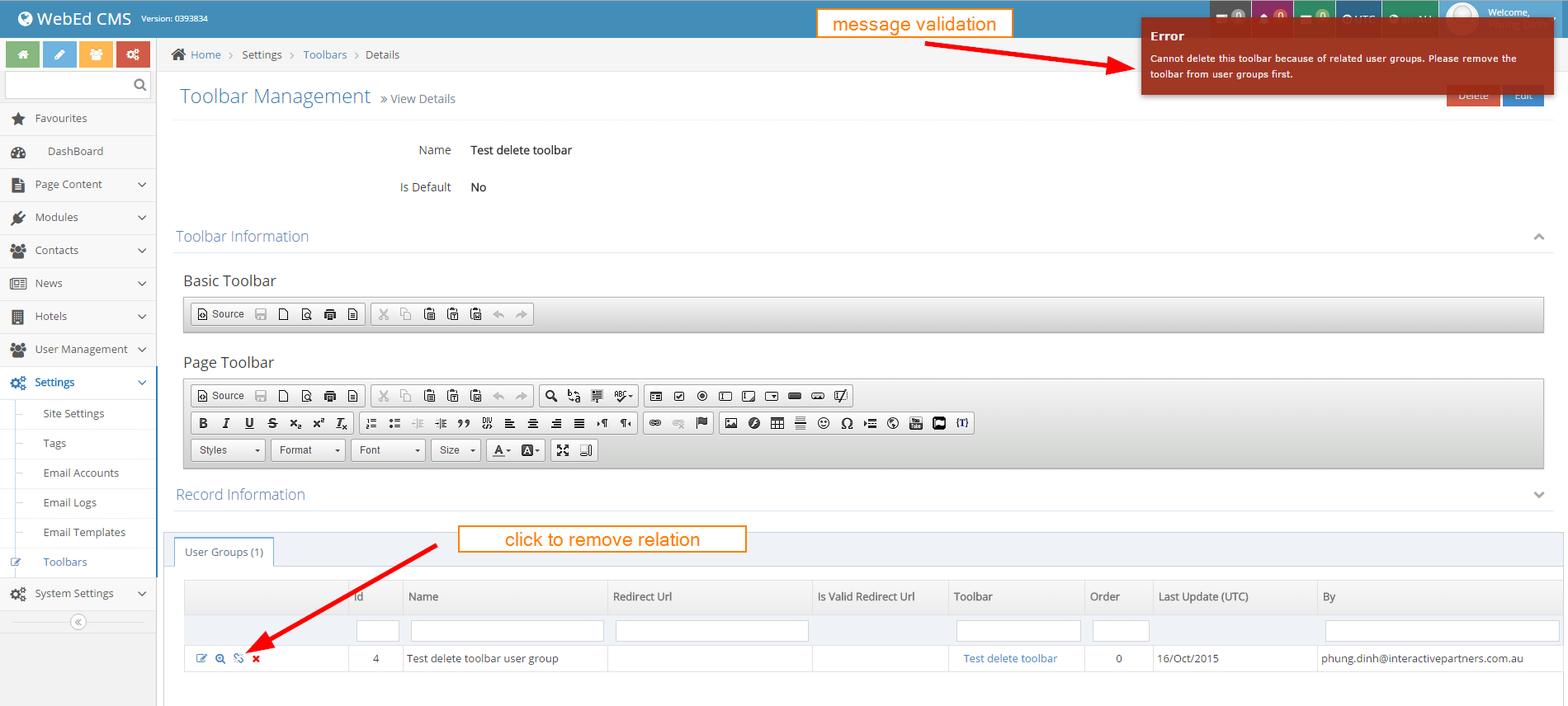
- - Click the delete button in top-right

- If this toolbar is related to a user group.
-
5Click OK from the successful message
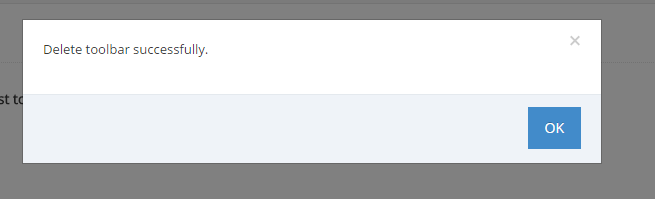
-
6Confirm from the list if toolbar is already deleted