STEP-BY-STEP
-
1
Go to Admin Dashboard > Contacts > Contact Listing
-
2
Search Contacts need to be merged, click Search
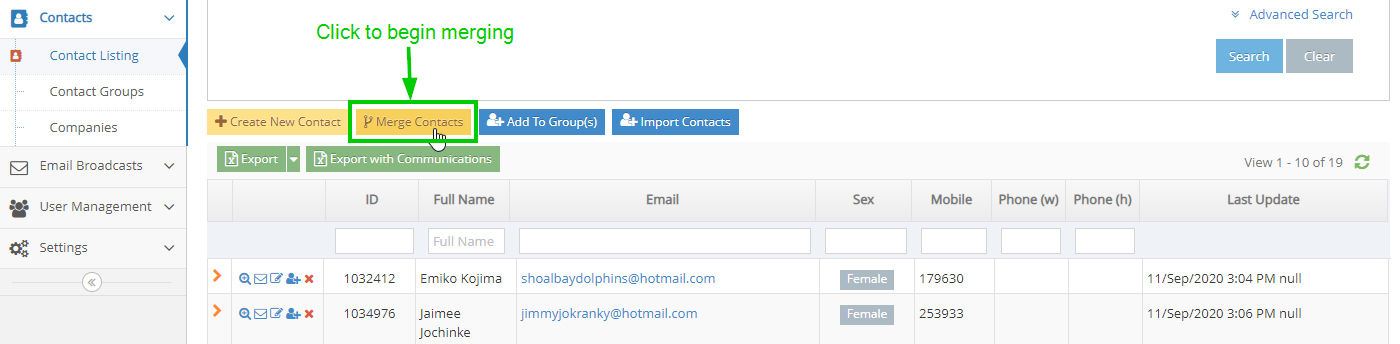
-
3
Click on the Merge Contacts button to begin merging
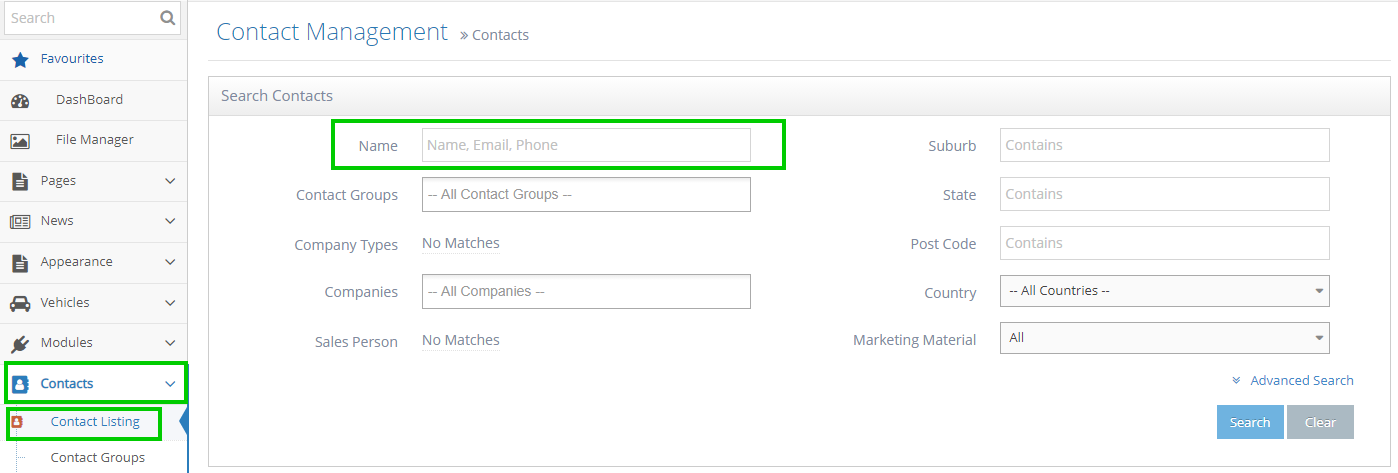
-
4
Read the instruction below the button
-
5
Checkboxes to the left of each contact will appear
-
6
Tick the boxes beside the contacts you want to merge
-
7
Select the Master Contact by clicking once on the check box
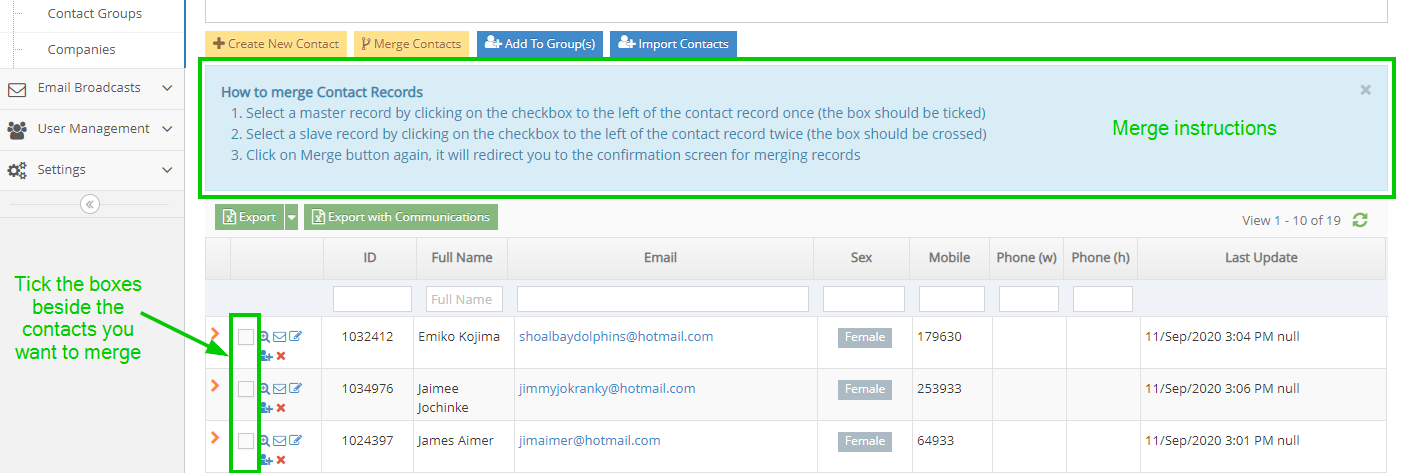
-
8
Select the Slave Contact by clicking twice on the check box

-
9
Click on the Merge Contacts button again >> redirect to the merging confirmation screen

-
10
Go through each field and select the correct value for the final contact

-
11
Click on the Merge button
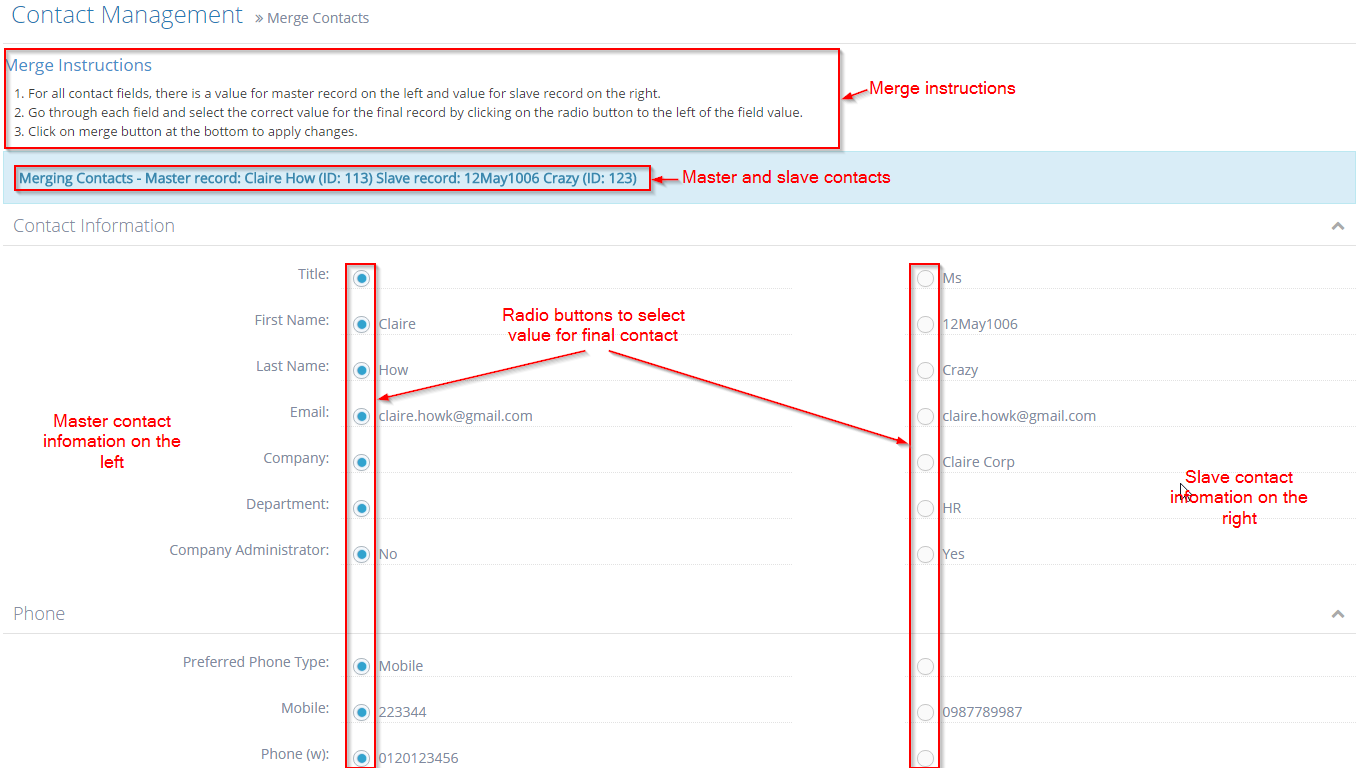
-
12
Redirect to contact detail pages of the Master Contact
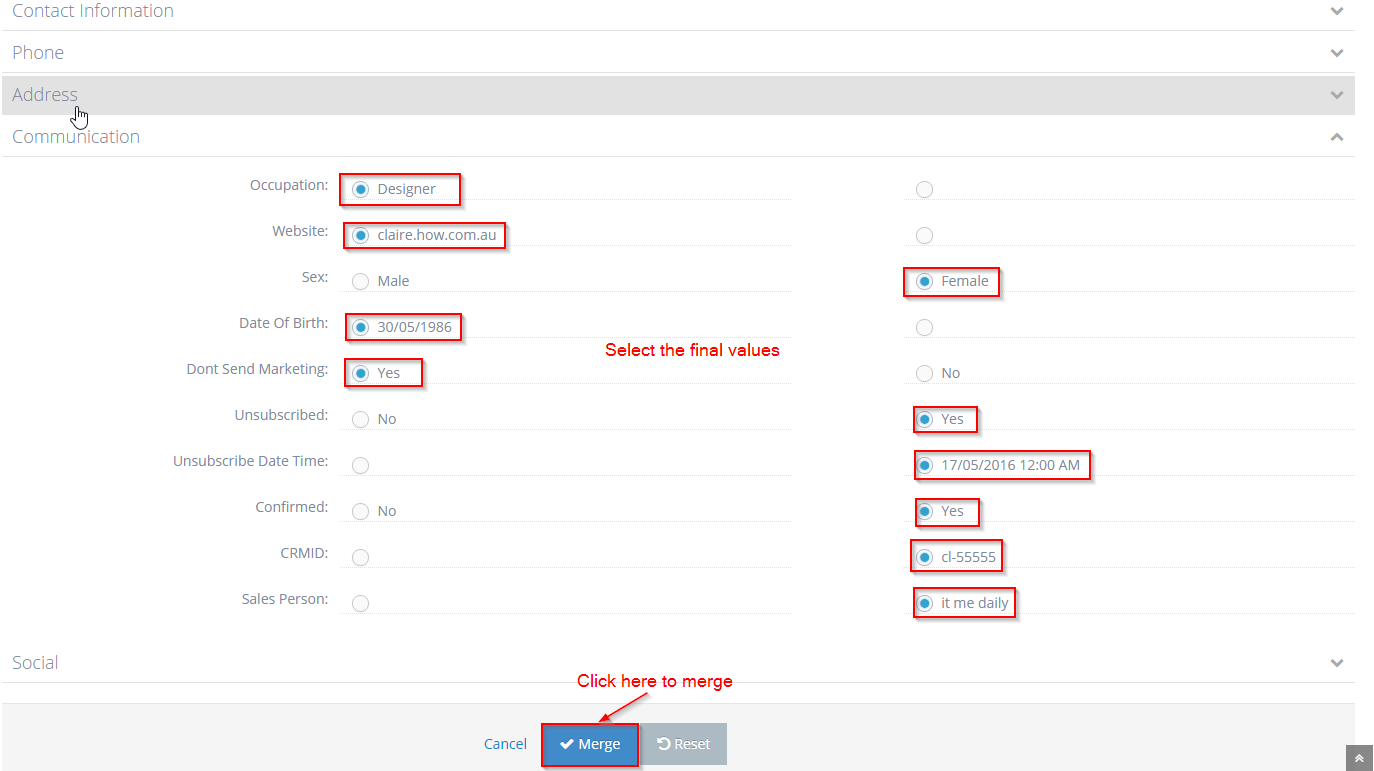
-
13
A successful message is displayed
-
14
Slave Contact is deleted
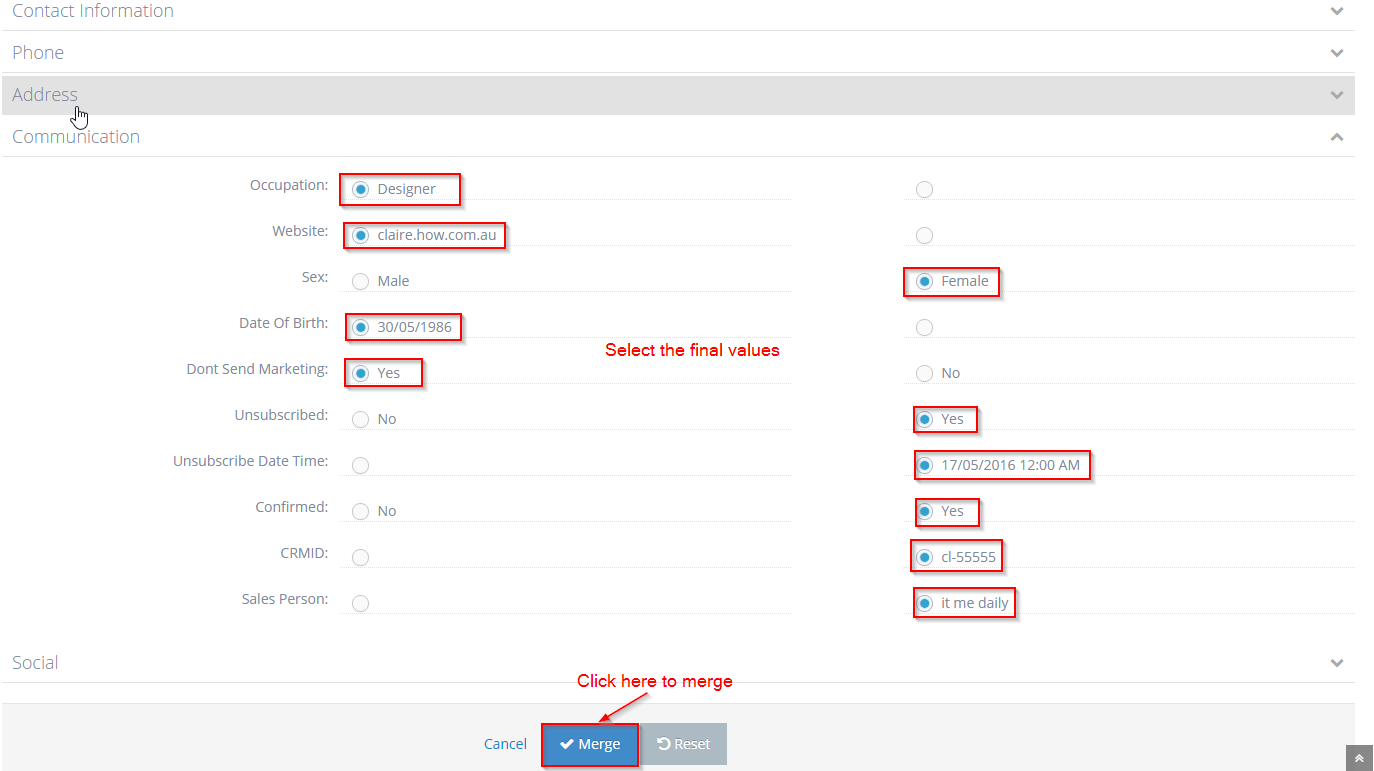
Video for reference: