- Ticket Management Overview
- View and Search Ticket List
- How to change the status of a ticket
- How to view detail of a ticket
- How to reply to a ticket
- How to forward a ticket
- How to delete a ticket
- How to reassign a ticket
- Mark a Ticket as Resolved or Reopen It
- How to merge tickets
- How to lock a ticket
Mark a Ticket as Resolved or Reopen It
STEP-BY-STEP
-
1Log in as an administrator and go to the Admin Dashboard.
Learn how to log in here → -
2Go to CRM Portal >> Ticket Listing
-
3Click on Mark as Resolved icon to the left of a ticket that is open in order to resolve it.
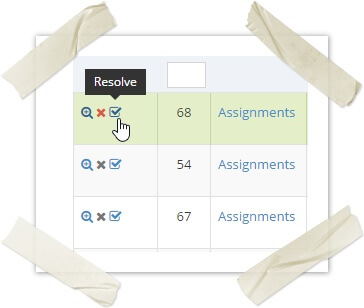
-
4Click on Reopen icon to the left of a ticket that is already resolved to reopen it.
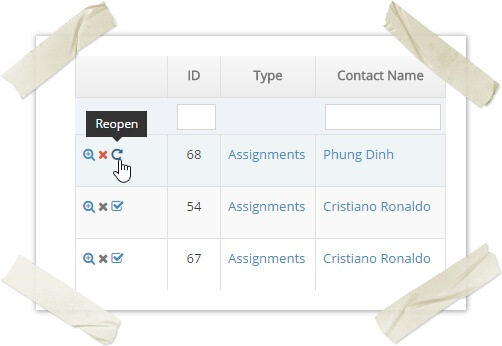
-
5You can also click on the Mark as resolved/Reopen button on the top right corner of the ticket details page to resolve/reopen it.
-
6Select the workflow engine type
-
7Click on the Assign/Question button to reassign
-
8You can also click on the Reassign button on the top right corner of the ticket details page to reassign it. This button is only displayed if the ticket can be reassigned