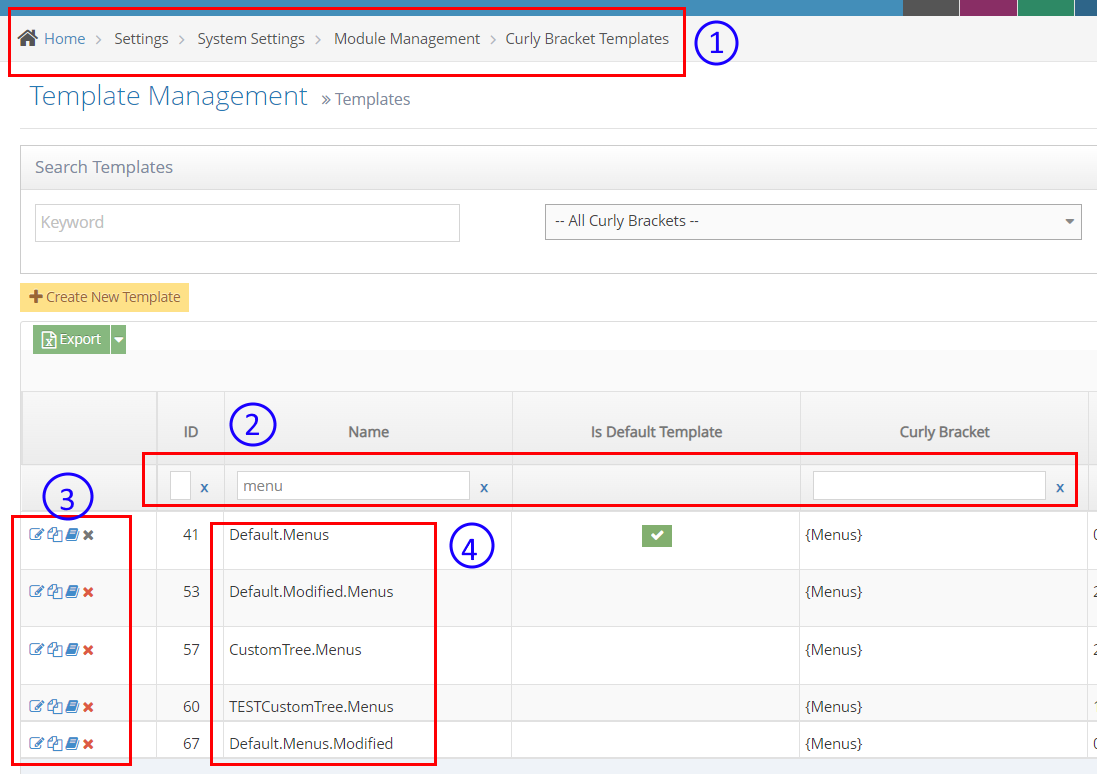What is Menu Module?
This curly bracket is used for rendering a responsive menu or navigation on the page. Using this curly bracket, you can have a functional menu navigation using the title of pages you created for your site.
Inserting Menu Module via Curly Brackets
STEP-BY-STEP
-
1Log in as an administrator and go to the Admin Dashboard.
Learn how to log in here → -
2Go to Pages and open the page content editor where you want to add this curly bracket.
-
3In the editor, click the Curly Bracket icon to open the configuration curly brackets

-
4Once clicked, the Curly Bracket box pops up and there you can see the list of Curly Bracket modules
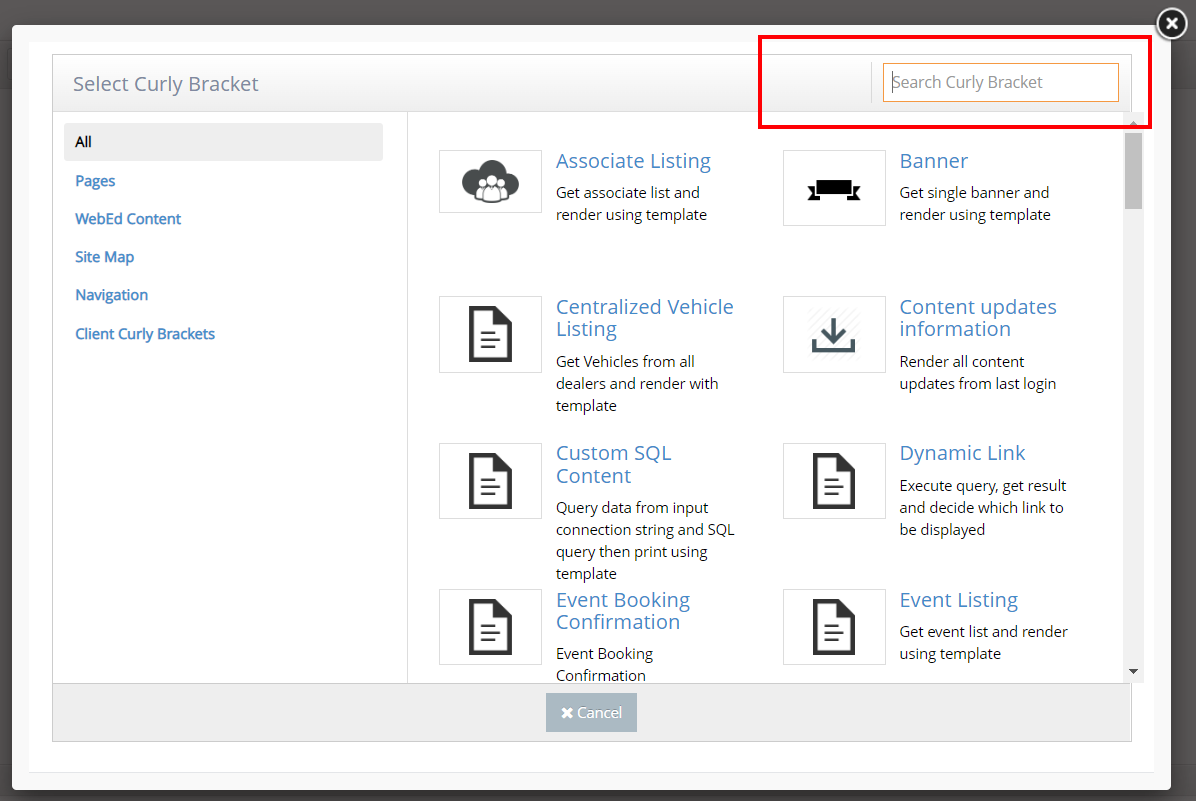
-
5In the Search box, you can put the specific name of the Curly Bracket that you want to create. Search for Menu and click on the Menus item in the search results box.
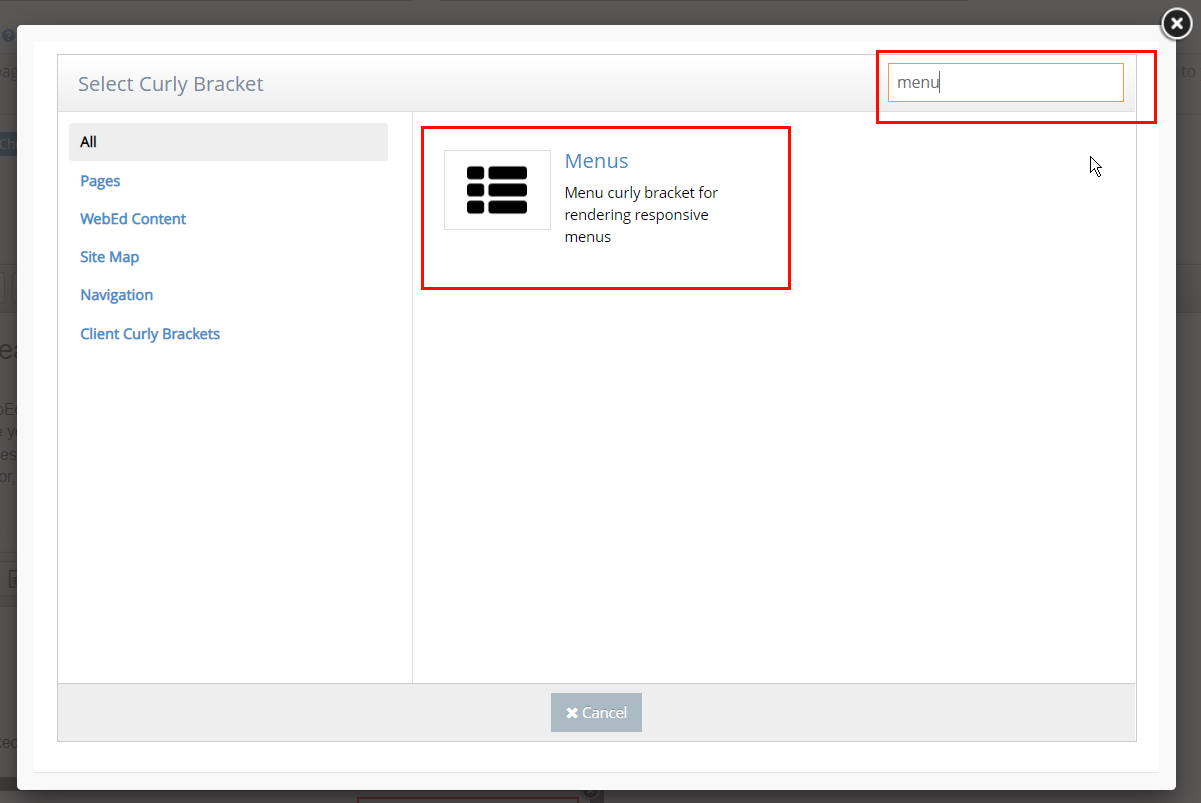
-
6The Configure "Menus" will display. Set up configuration options on the left side and review the UI (User Interface) on the right side.
- ParentID - The parent id to load as root, if not defined or if empty then root will be all page titles and links will display
- ShowParentMenu - this is where to check if we show the parent as the first node of a menu or not
- TemplateName - this will use as the template of menus, this is an optional parameter, if not defined then get the default template
- Preview - this is where to display the preview of your selected module.
- Insert - click this button to insert in your page content editor.
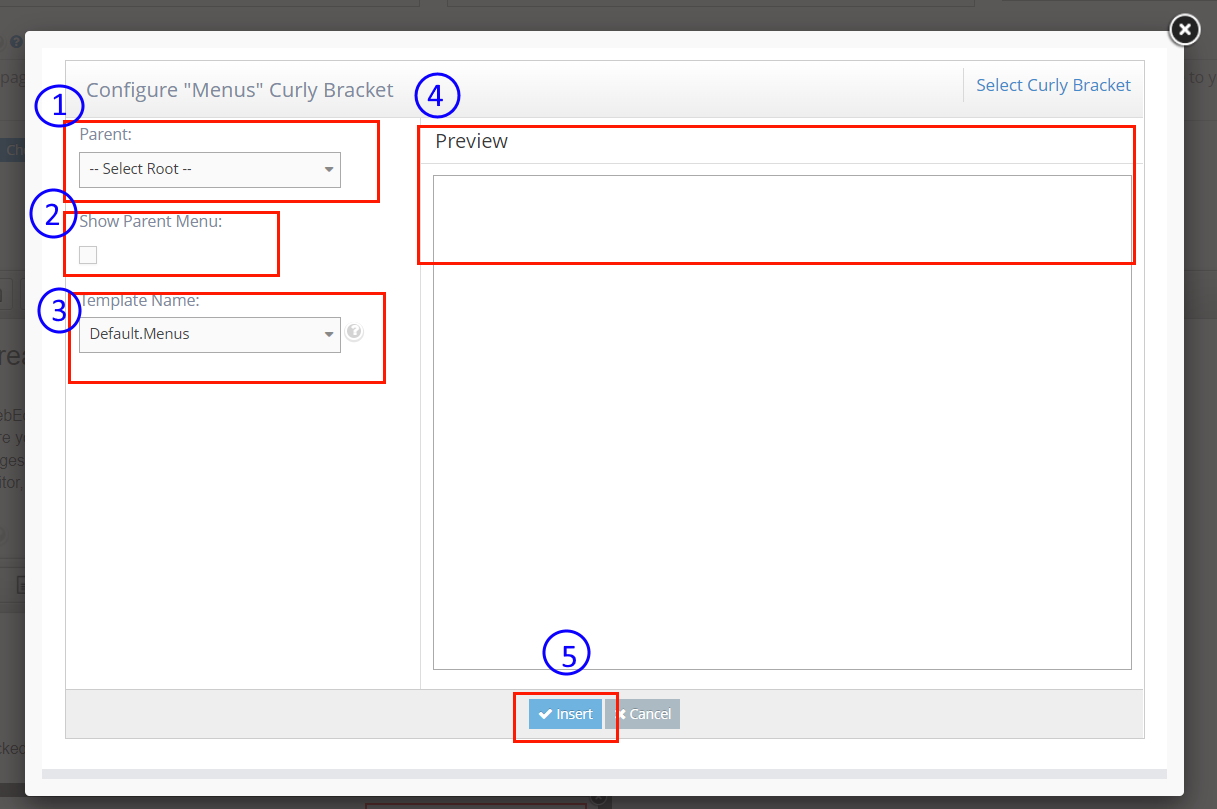
-
7Click Update And Close. Then you can see the Menu on the page.
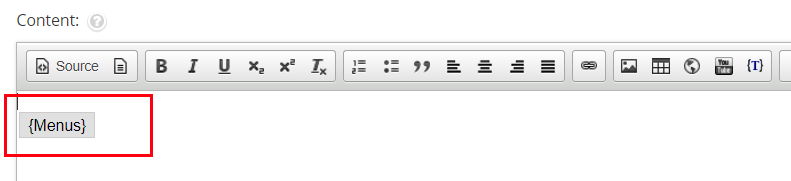
To customize or create a new TemplateName for Menus
STEP-BY-STEP
-
1Log in as an administrator and go to the Admin Dashboard.
Learn how to log in here → -
2Go to the Admin, search for Curly Bracket Templates
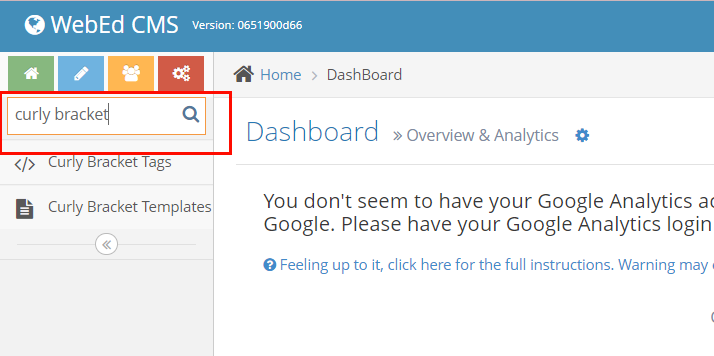
-
3Or you may directly go to Home > Settings > System Settings > Module Management > Curly Bracket Templates
-
4Once you're on the Template Management page, you can search for the template name of the curly bracket module in the text fields.
-
5On the left side icons, there you can edit the Template or you can duplicate a template to create a new one.
-
6Under the Name column is where you can see the list of the duplicated menu module with other designs.