- Creating an Event Form
- How to Create an Event Form from an Event
- Important Tips to Remember in Creating an Event Form
- Update the Event Form on an existing event
- Advanced Form Options
How to Create an Event Form from an Event
NB!:Try and use one form for many events. It is much easier to use an existing form than to keep building new ones. The system is designed to enable a single form to be used across multiple events. It makes set-up quicker and easier.
STEP-BY-STEP
-
1Log in as an administrator and go to the Admin Dashboard.
Learn how to log in here → -
2Use ‘Search’ or look under ‘Modules’ on the left menu, find and choose Forms
-
3Click ‘Create New Form’ on the top left of Form Management
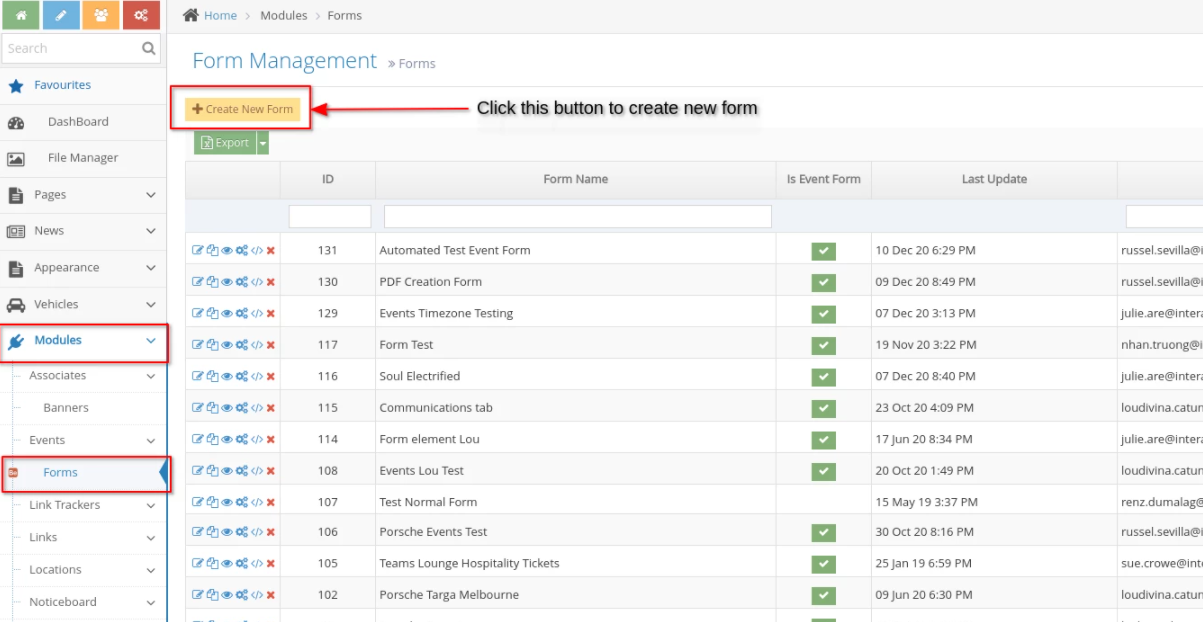
-
4You will be redirected to the Form configuration
-
5IMPORTANT: Make sure to tick the checkbox Use this Form for Events on the top of the form, otherwise, it will not show on the Events Management
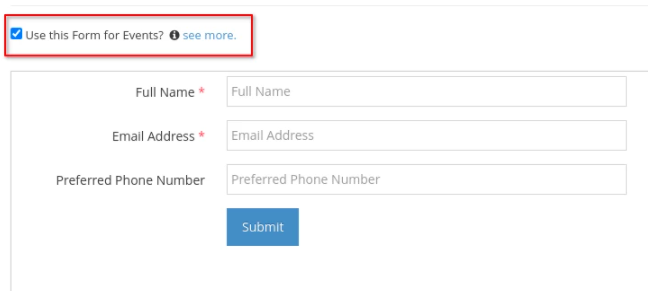 You can copy an existing form if easier. Keep forms as simple as possible.
You can copy an existing form if easier. Keep forms as simple as possible. -
7Add the required fields you want to appear in the form:
- First Name and Last Name or Full Name - this will show as the Booking Attendee
- Email Address
- Select Attendee Type of First Name or Full Name
- Add other desired fields on your event form then click ‘Finish Build Form and Start Configuration’
- Configure form email settings and the Thank You Message, then click ‘Finish Configuration’.