- What is the latest video and photo strip?
- Why you would use the latest video and photo strip?
- See Latest video and Photo Strip in action
- Managing Video and Photo Strip
- How to Add a Video and/or Photo Category
- How to add a Video and/or Photo Filmstrip
- Editing Video and Photo Filmstrip
- Deleting Video & Photo Filmstrips Effectively
- Adding your new Video and Photo Film Strip to a website page
- Changing the Video and Photo Strip Display Order
- Managing your Filmstrip Template
Managing your Filmstrip Template
The template controls how the video and images you created are displayed on the page. This is normally done by the site developers and is only included here for reference.
STEP-BY-STEP
-
1Log in as an administrator and go to the Admin Dashboard.
Learn how to log in here → -
2On the left nav panel, select System Settings then Curly Bracket Templates
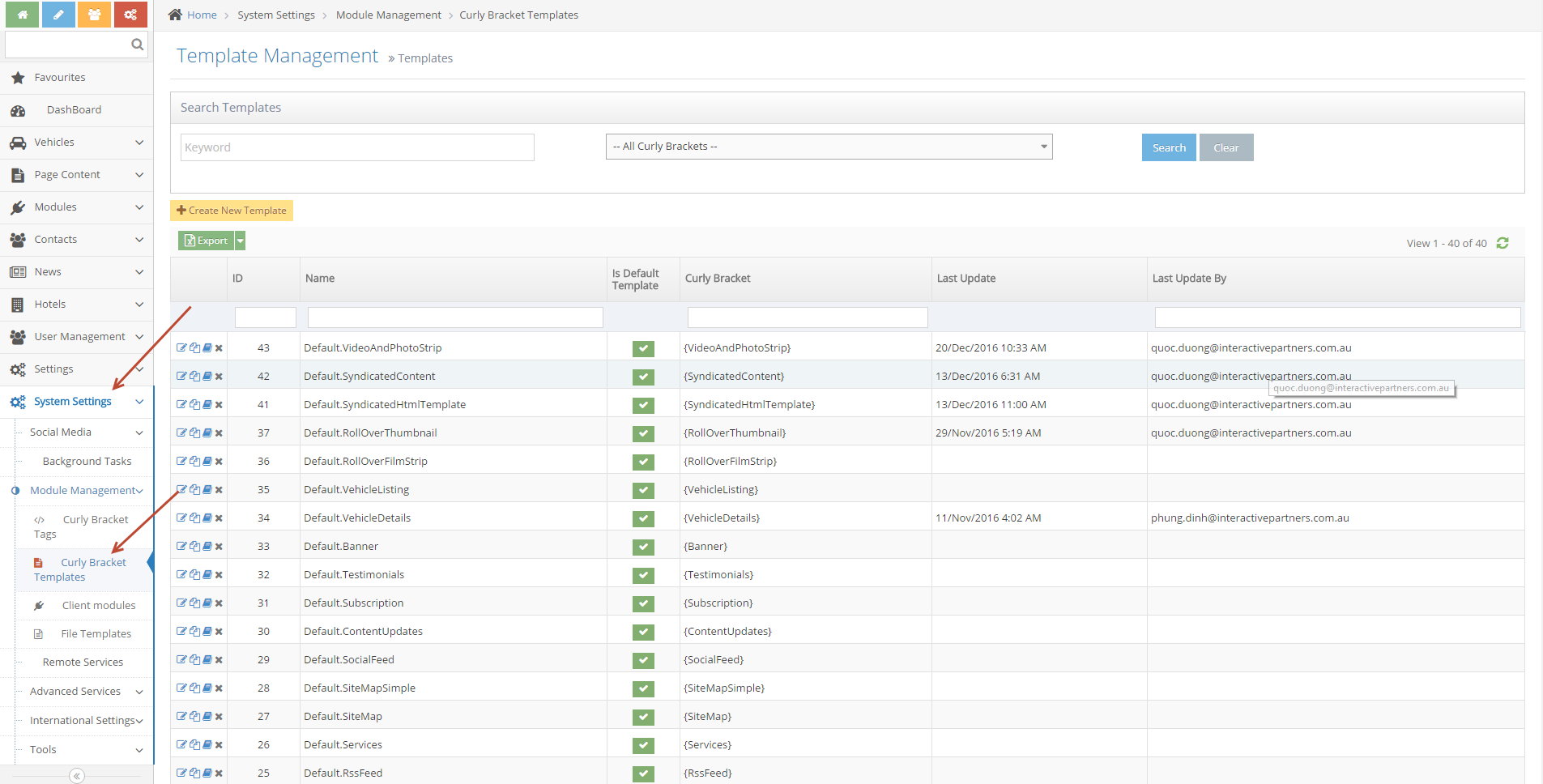
-
3Search the template name: VideoAndPhotoStrip
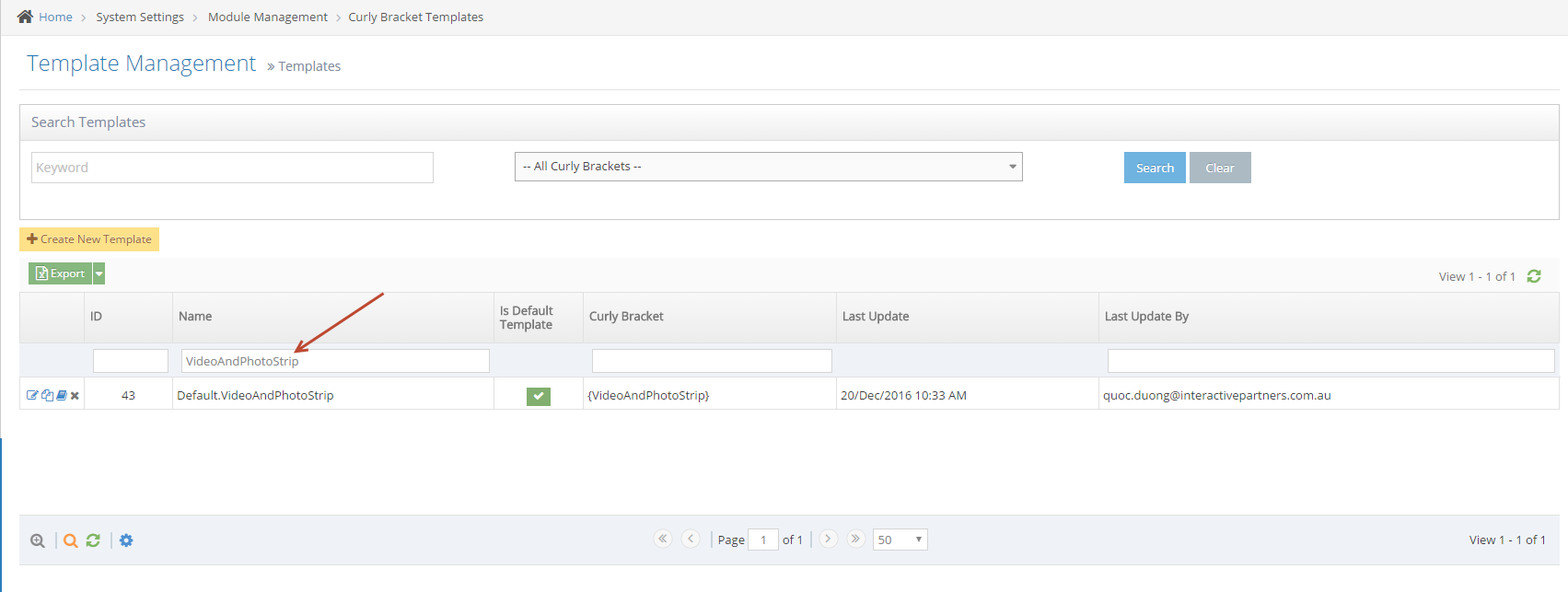
-
4The HTML template will be displayed and you can edit it as needed.