- Why do you need an email account?
- Creating a new email account
- Set an email account as the default account
- Editing an Email Account
- Deleting an Email Account
- View the Details and Email Queues/Sent of an Email Account
- Email Account Site Settings
- Match Email Account By Email Address
- Use Email Pickup Folder
Deleting an Email Account
STEP-BY-STEP
-
1Log in as an administrator and go to the Admin Dashboard.
Learn how to log in here → -
2Click Settings
-
3Click Email Settings and select Email Accounts
-
4Click Delete on an email account
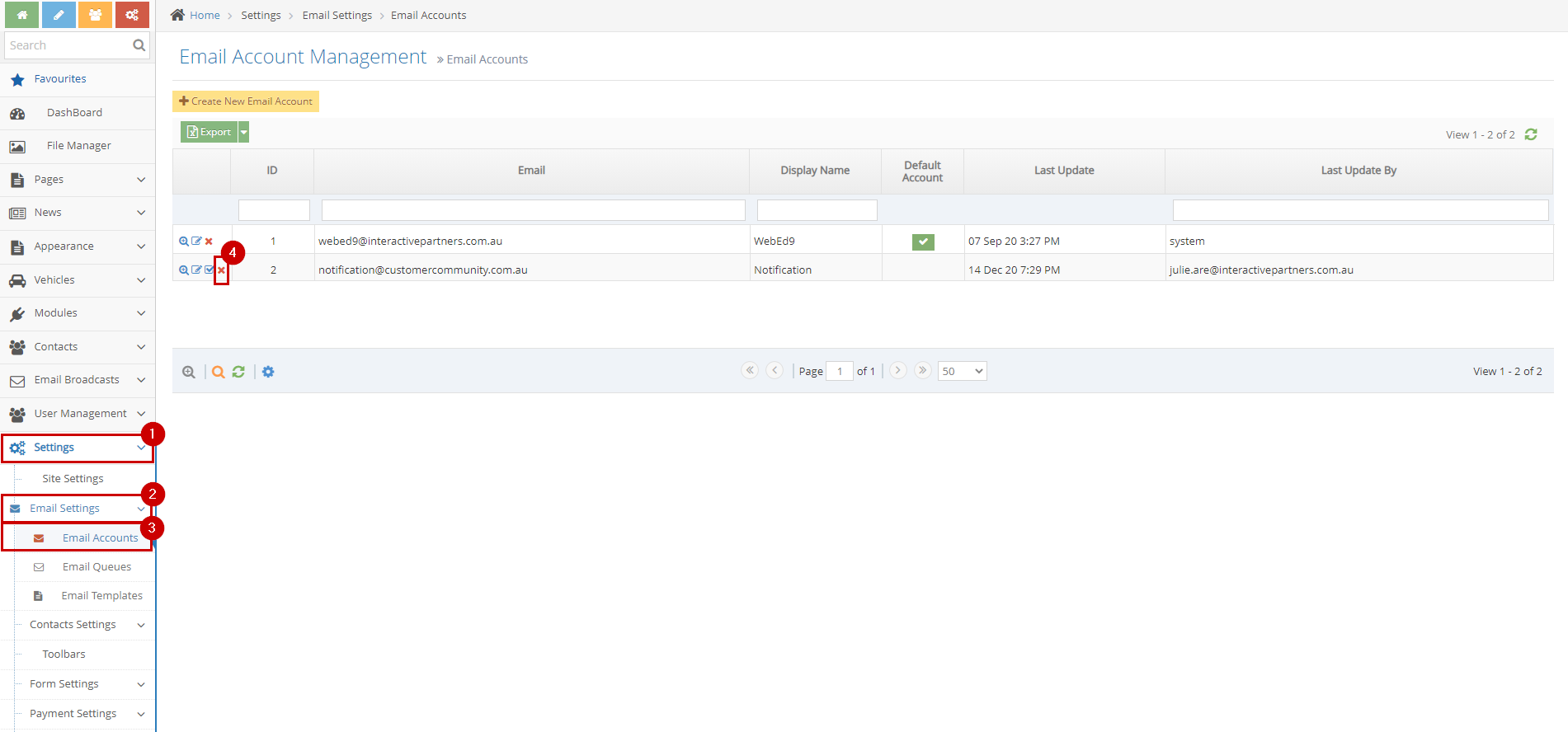
-
5Click OK on the popup modal 'Are you sure you want to delete this email account? This action can not be undone.'
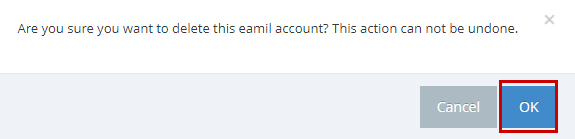
-
6Click OK on the popup "Email account deleted successfully."