- Creating an Event Form
- How to Create an Event Form from an Event
- Important Tips for Creating an Event Form
- Update Event Form on Existing Event
- Advanced Form Options
Important Tips for Creating an Event Form
There are 3 tabs in Form creation:
- Marketing Details (Contact Data)
These are your most important details - First Name / Last Name / Email / Address etc.
The ID/Name of these fields cannot be changed ... and you ought only to use them once in a form. Names are an exception to the rule because you have different options for Attendee types (Driver / Passenger etc.) and this allows the field to be used more than once.
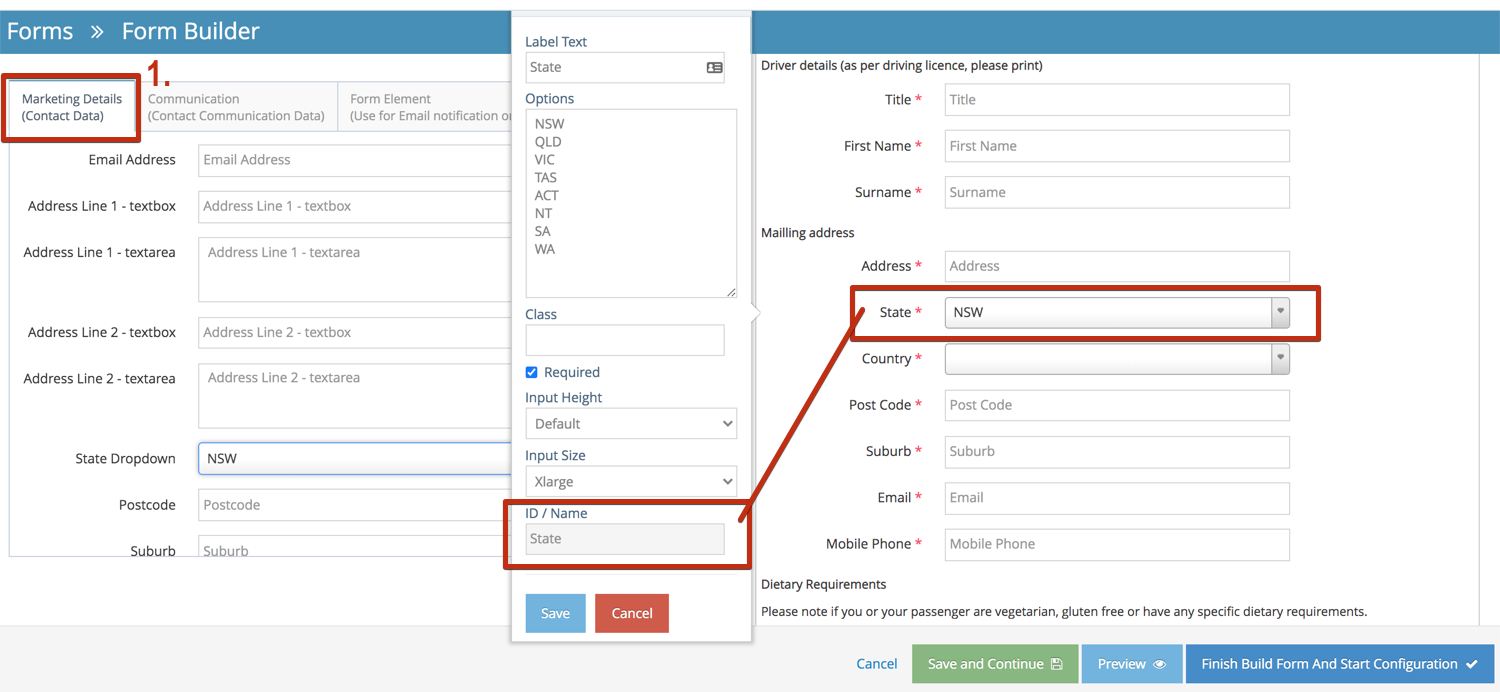
The general rule is - If you cannot edit the ID/Name, please only use it once (unless it is a name)
Always use an Attendee type to differentiate your contact's details
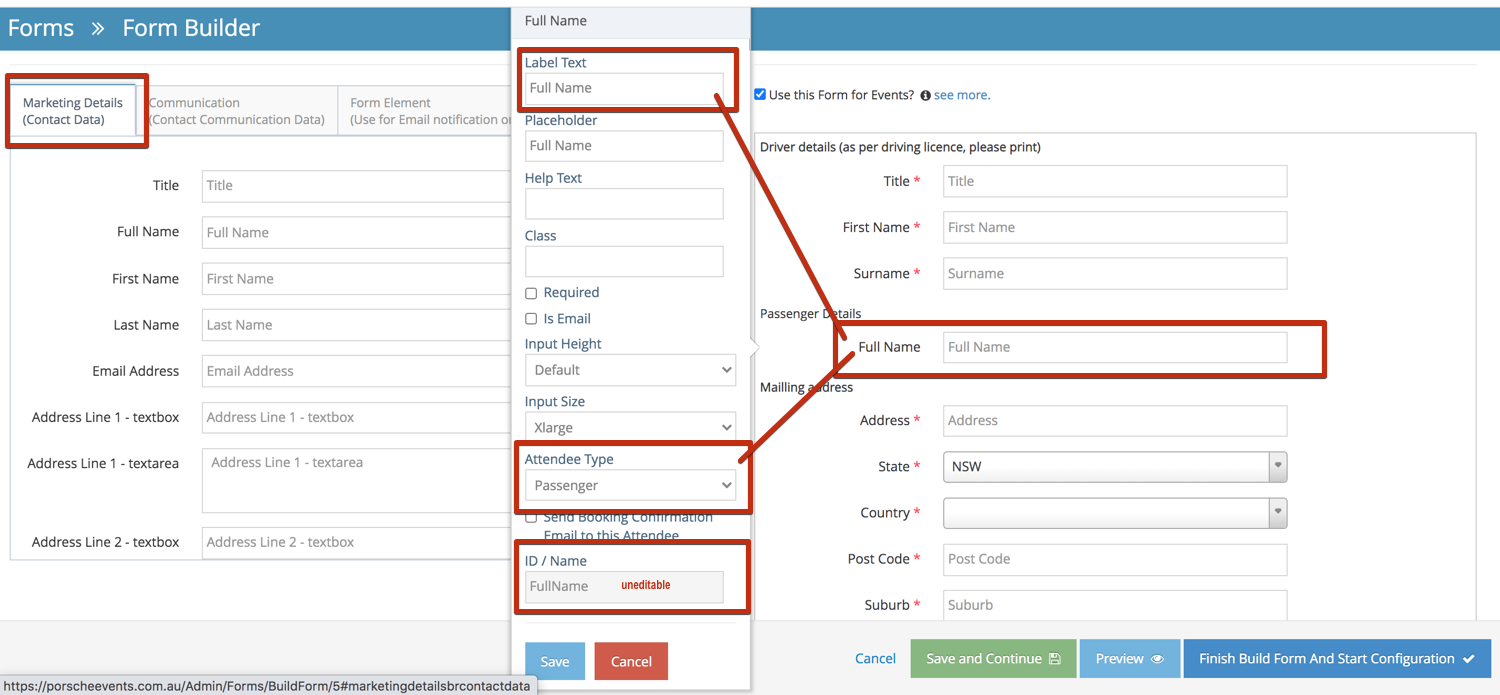
When it comes to fields like 'State' - You are able to change the LABEL (not the ID/Name field and also adjust the States you need to use. This needs to be flexible to allow you to use multiple options.
- Communication (Contact communication Data)
These fields enable you to track contacts who fill out the forms. Whilst this is automatically covered for an event on your own website - if you wanted to place the form on someone else's website and be able to track where contacts came from - you might add a 'Referred by' field. In this way, you can separate different areas (when & If required).
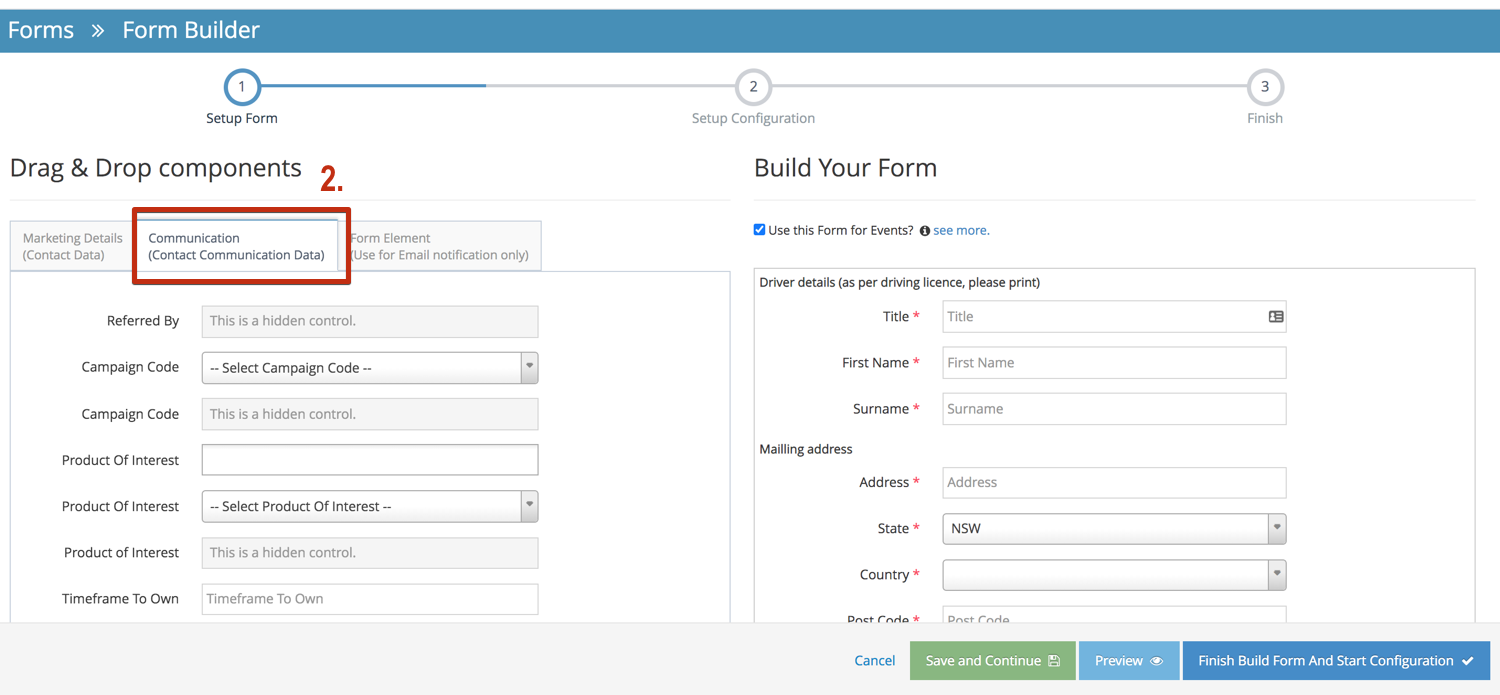
- Form Element
You will need to use these whenever you want to include additional fields. They can be used over and over again. These fields can be renamed & the ID/Name field changed. This ensures recovering the additional data is easy. There are drop-downs and other options which provide flexibility within your form
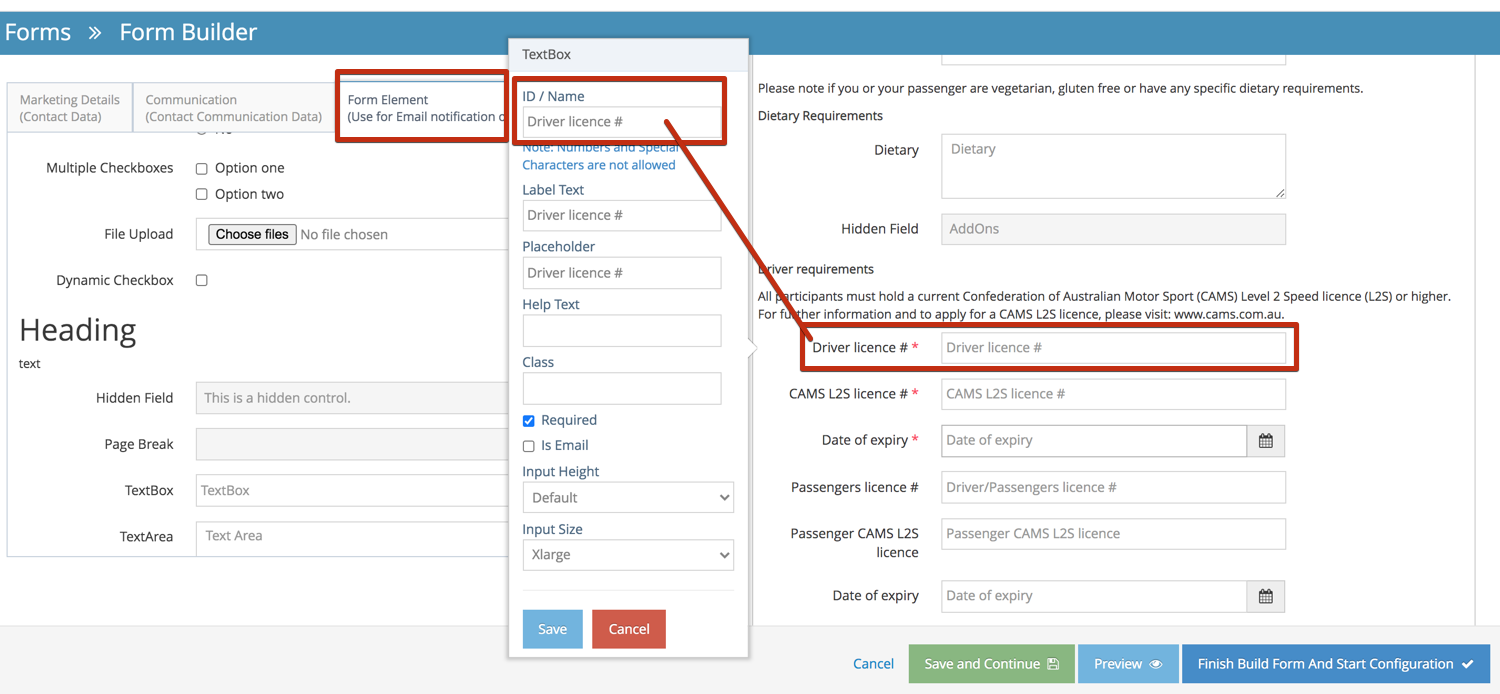
NB! Always use Form Elements for additional data and Marketing Details for essential