STEP-BY-STEP
-
1In the listing page, to edit a certain menu you will need to click the Edit button in the left-most part of your chosen Menu
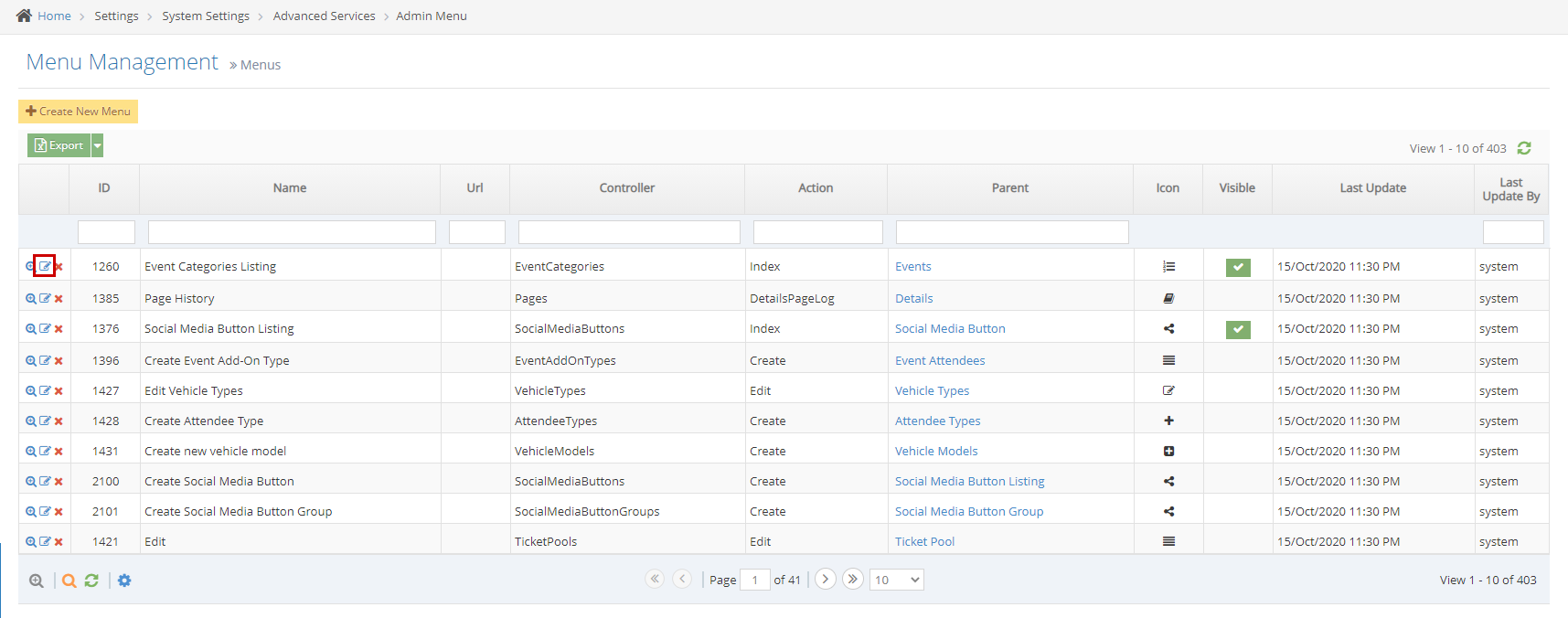
-
2Enter the details that you want to be changed
- Name - This is the word/text that will appear to represent the menu
- Mode and Area - This is where the user can set which section the menu will appear
- Parent - If the menu should be shown as part of the main navigation meaning it is not under any other menus then the parent should not be changed from --Select Parent--, if the menu was meant to be shown under a certain menu that already exists then that menu should be selected in this field
- URL - URL of the menu (This is optional)
- Controller - The controller of the menu in the back codes for example in http://webed9.customercommunity.com.au/Admin/Events the controller is always the last word after the last backslash in any URL in WebEd cloud admin or CRM. In the example given the controller is Events
- Action - The action of the menu in the back codes to load the listings of any controller you can just type Index if not then, you should contact your system administrator to ask for the action of a certain controller
- Icon - The icon that will appear beside the Name of the Menu
- Visible - Check if you want the menu to be visible
- Order - Position of the Menu, the lowest will be at the top and the highest will be at the bottom
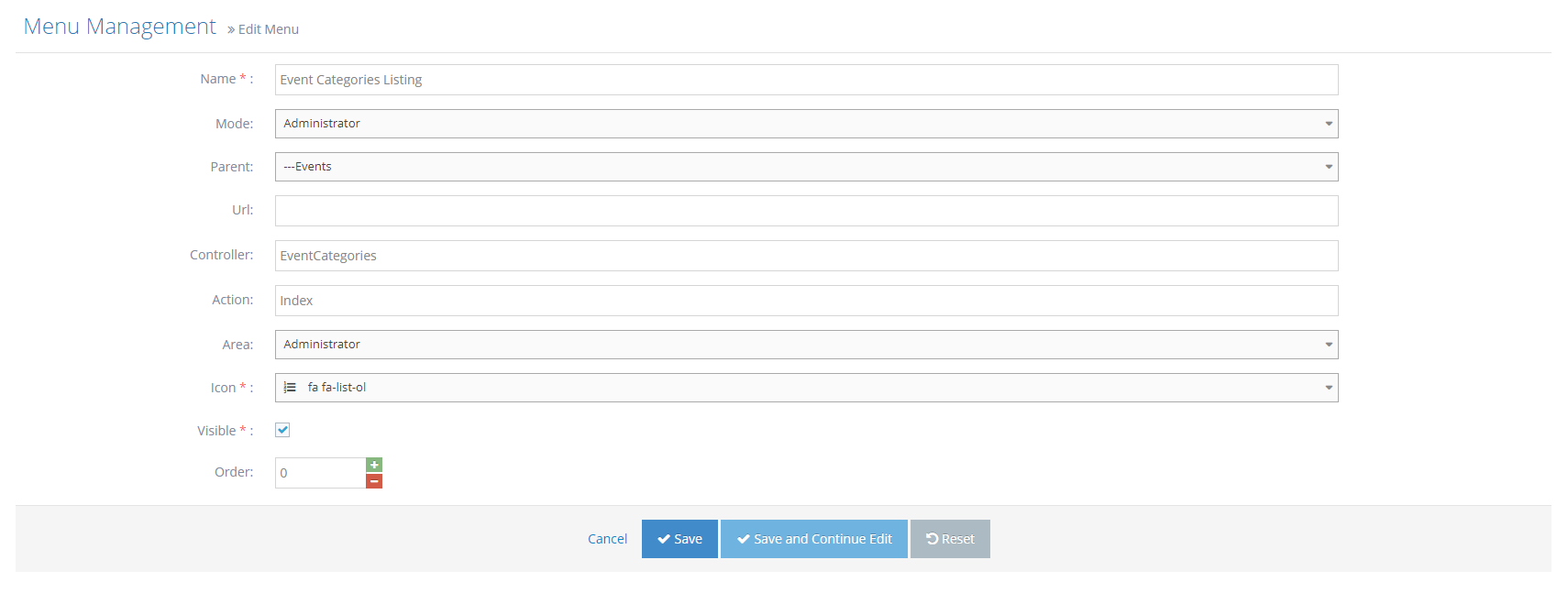
-
3Click the Save button